How to Change the Existing Agent’s Role Access
Learn how to change the existing agent’s role access on the dashboard.
Share on WhatsApp
.png)
If you want to change the existing agent’s role access, you can do it in the same way that you can create a new agent on the dashboard.
Ensure that you have owner access on the dashboard in order to change the agent’s role. Refer to our article to know more about Agents Access Level.
To do this:
1. Go to Settings.
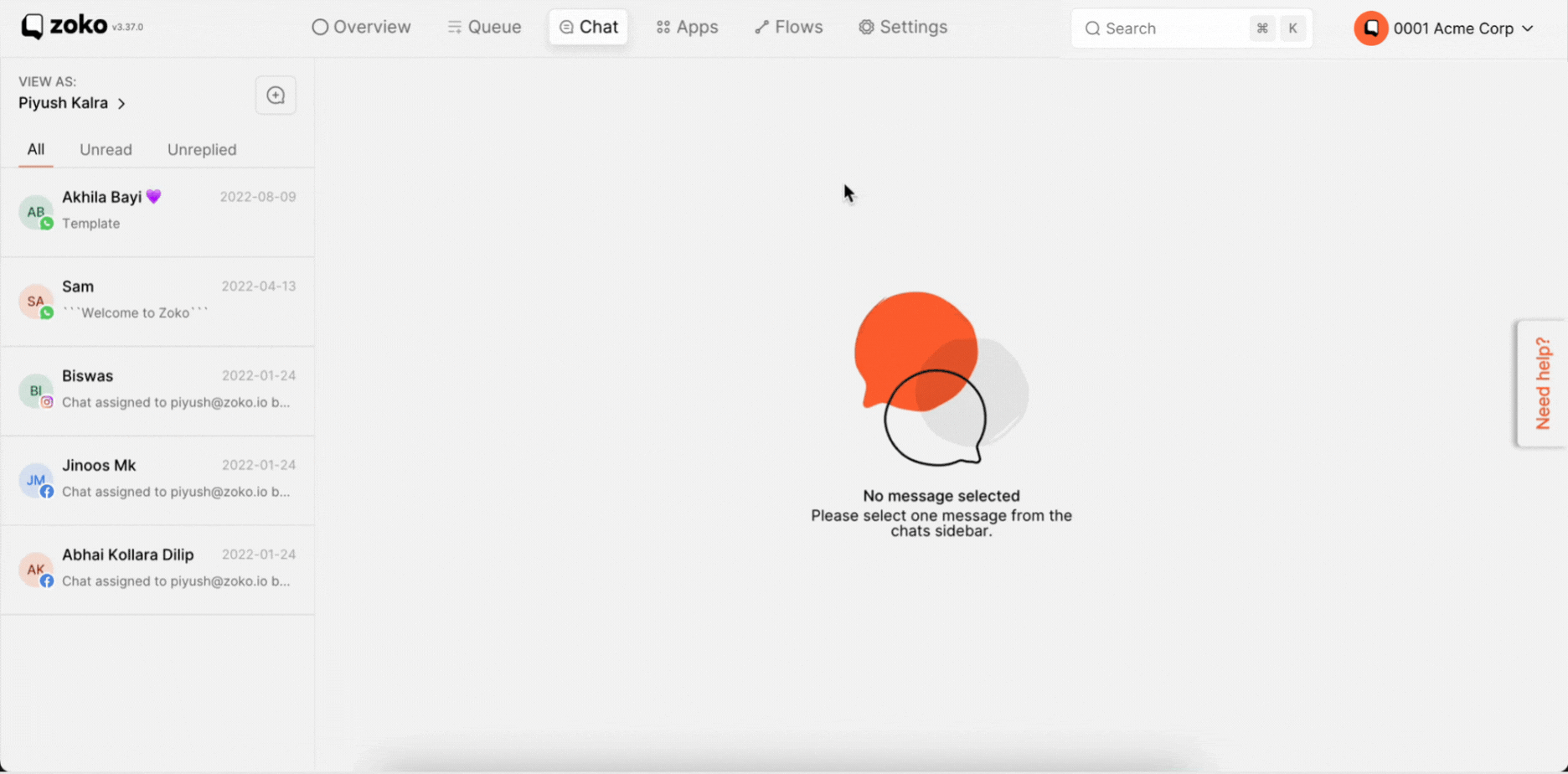
2. Click on Agents on the left sidebar.
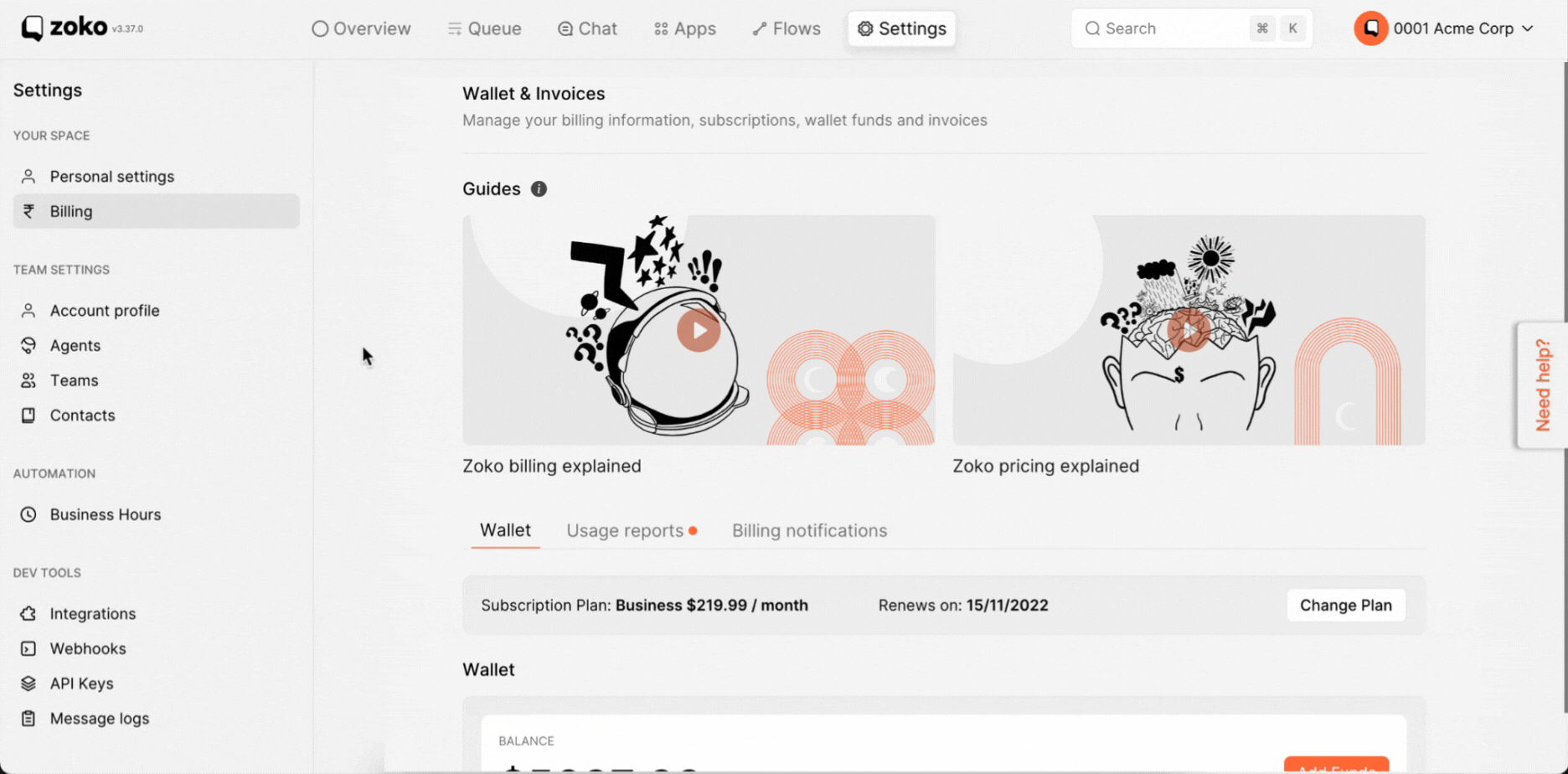
3. Hover your mouse over the agent, and click on it to reveal the role button option at the bottom.
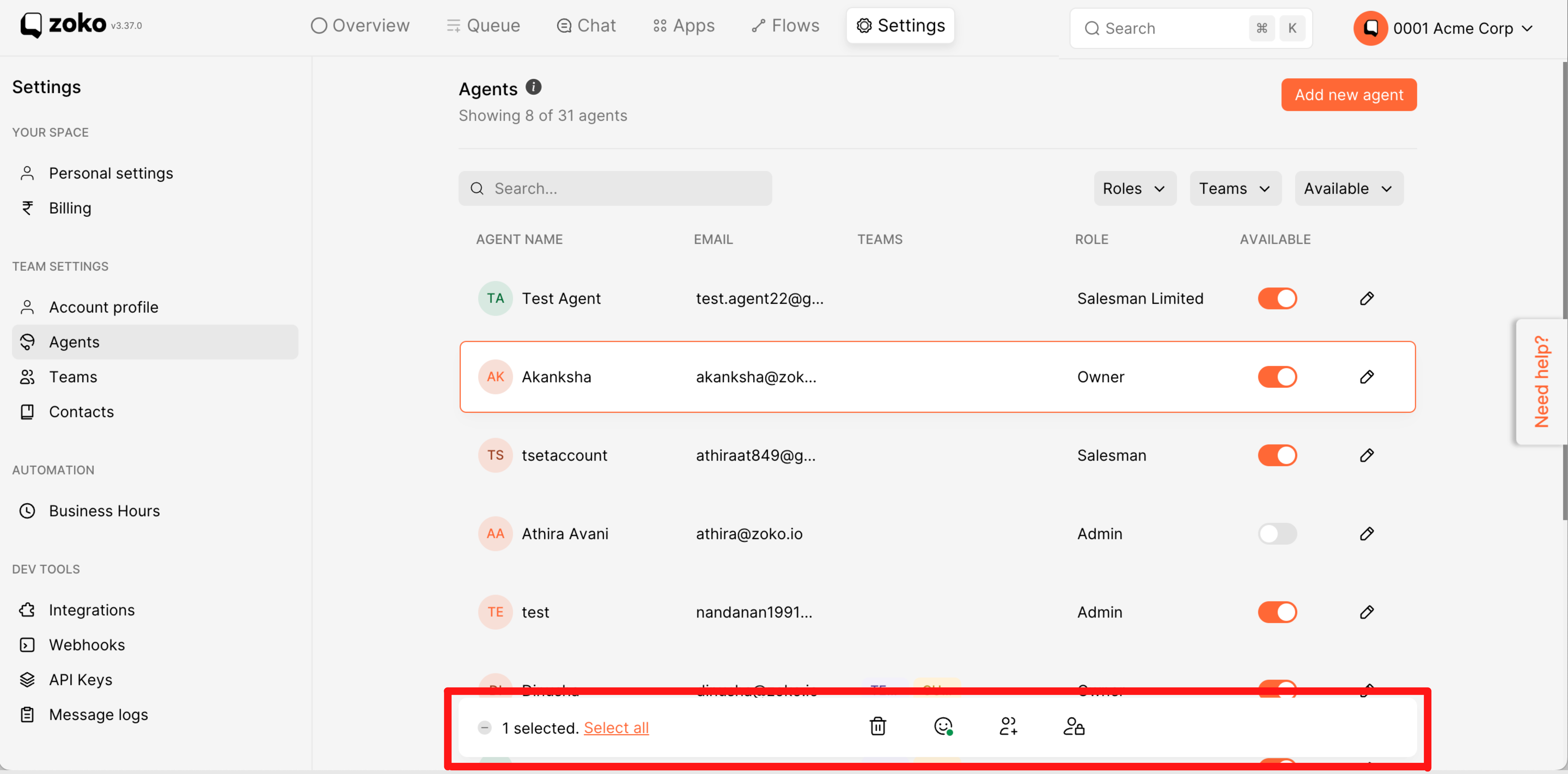
4. Click on Add role at the bottom and select the role access you want to change.
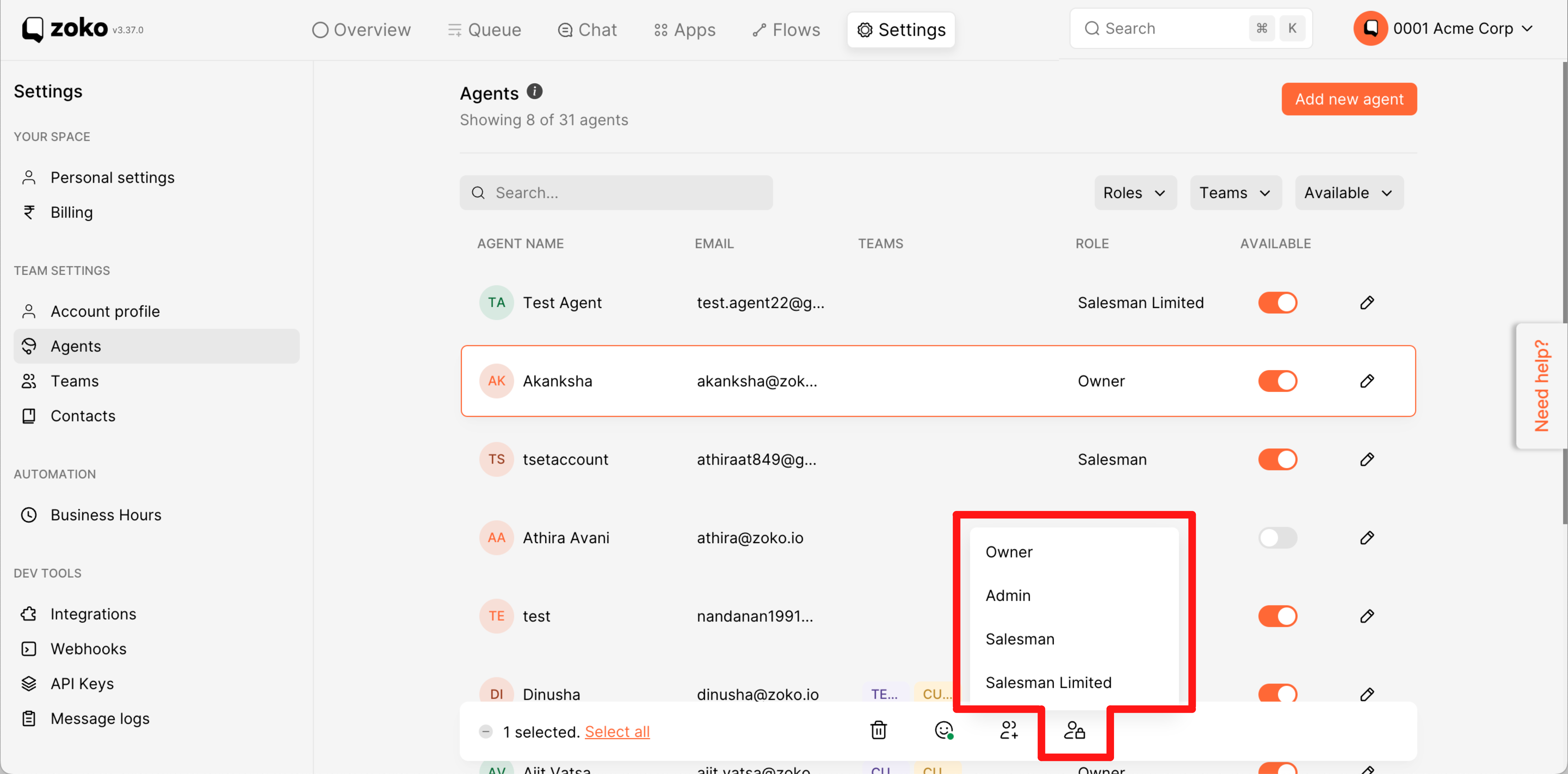
5. Alternatively, you can also change the role by selecting the agent, clicking the edit button, and then selecting the role access you want to change.
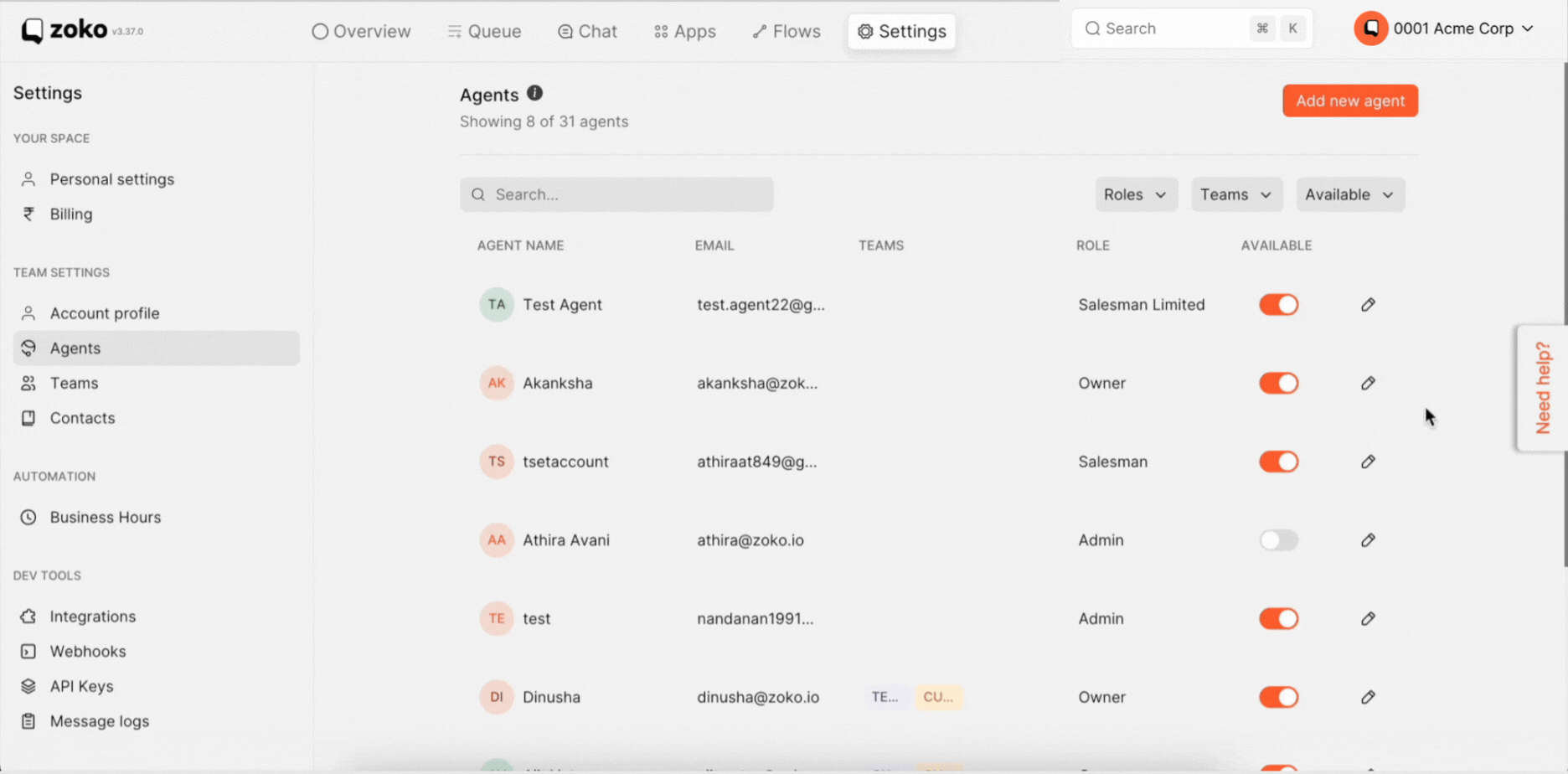
You can also change the roles of multiple agents.
Note: You cannot change the specific role access to multiple agents at the same time.
6. Select the multiple agents for which you want to change the role, then click Add role at the bottom and change the role access.
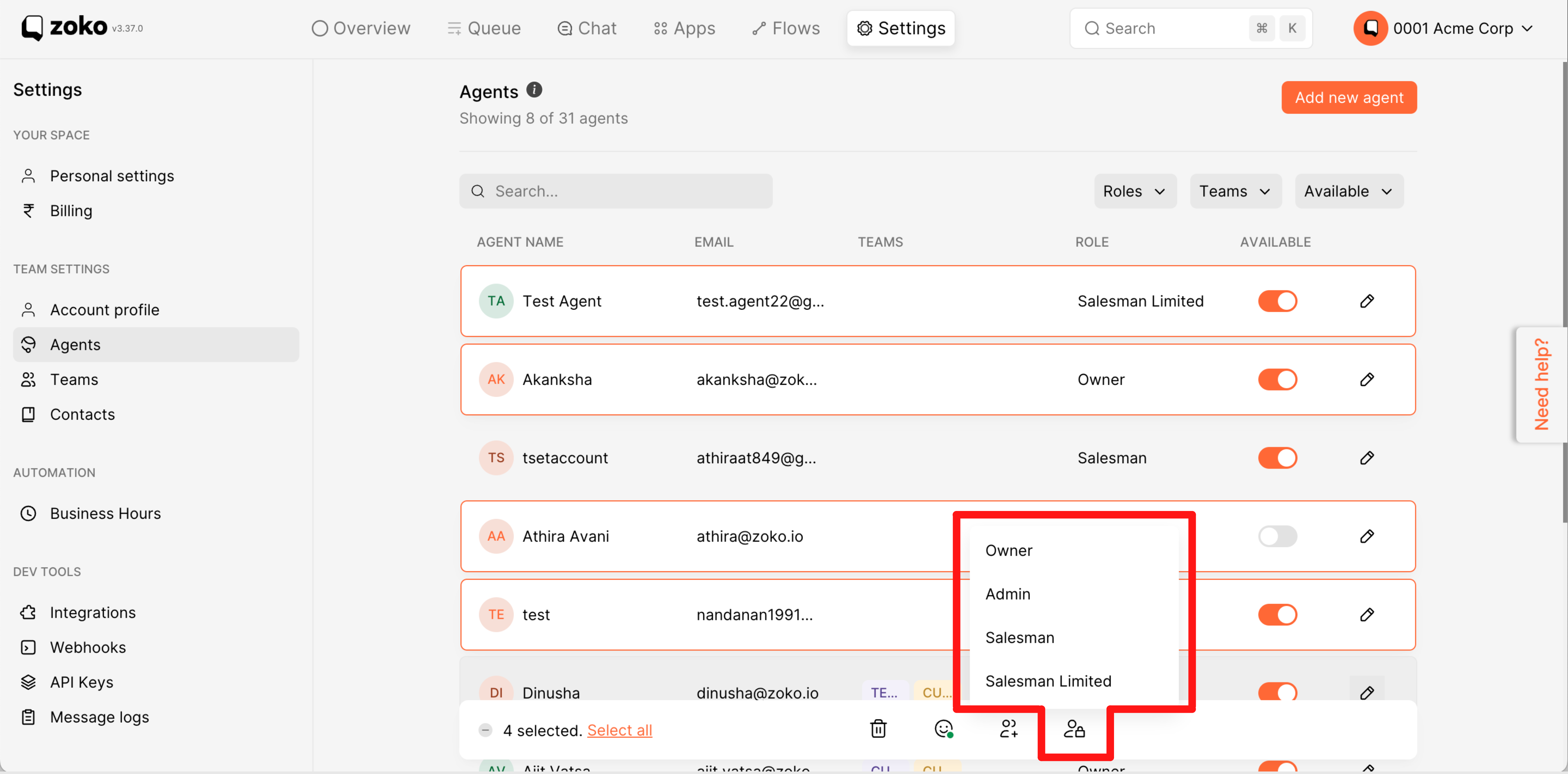
Keywords: Agents role, Change role access, Existing agents, Role access.

