How to Send a Quick Reply from the Chat Screen
Learn how to send a quick reply
Share on WhatsApp
.png)
Since a lot of the customers' queries are repetitive, we have a quick reply feature where you can save your answers to all such questions and save time by not typing them every single time you get the same question.
To send a quick reply during an interaction with a customer:
1. Click on this icon here and then click on Quick Reply.

2. Here you can see the complete list of Quick Replies you have already created.
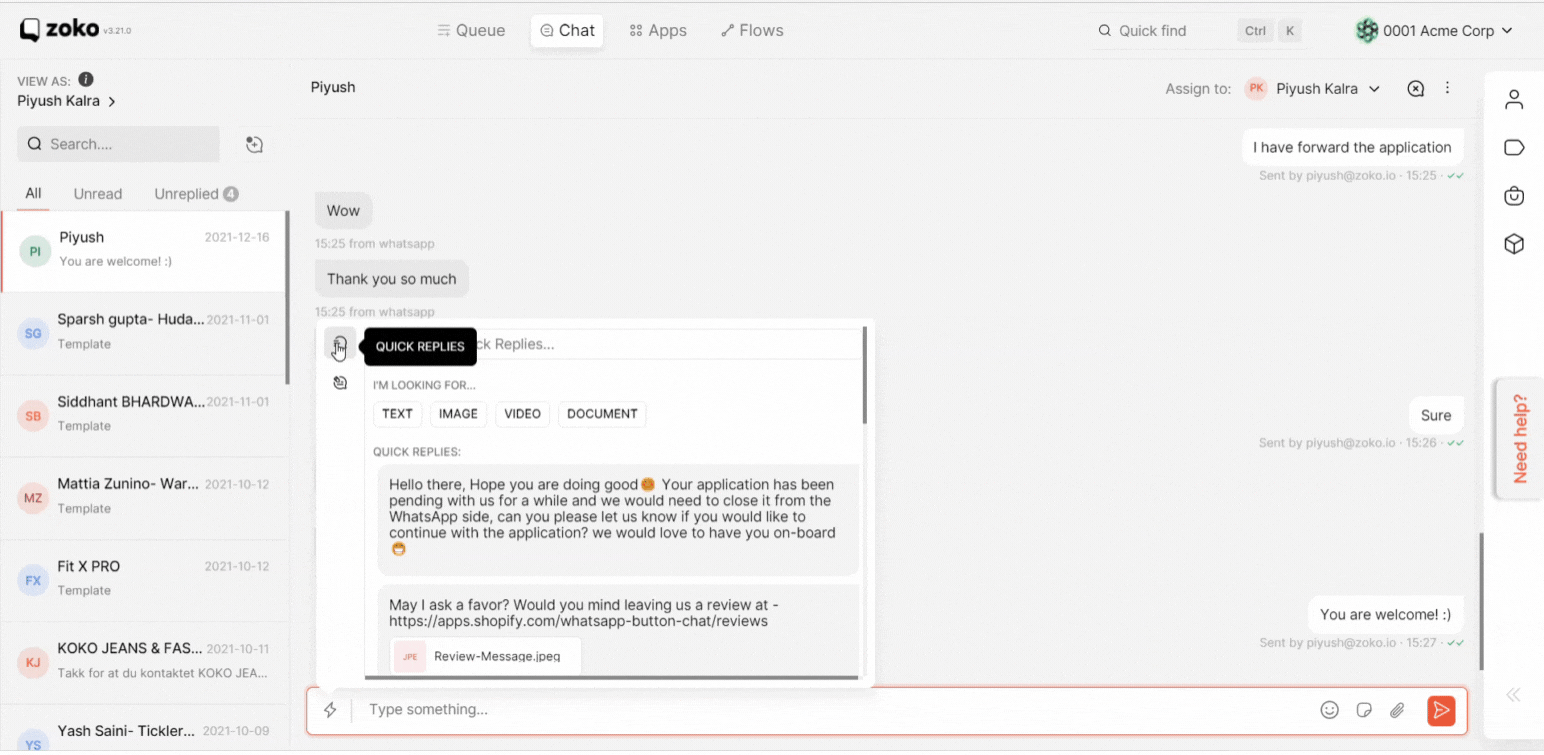
3. Select the quick reply that you wish to send and then simply click the send button or press enter on the keyboard to send the message.
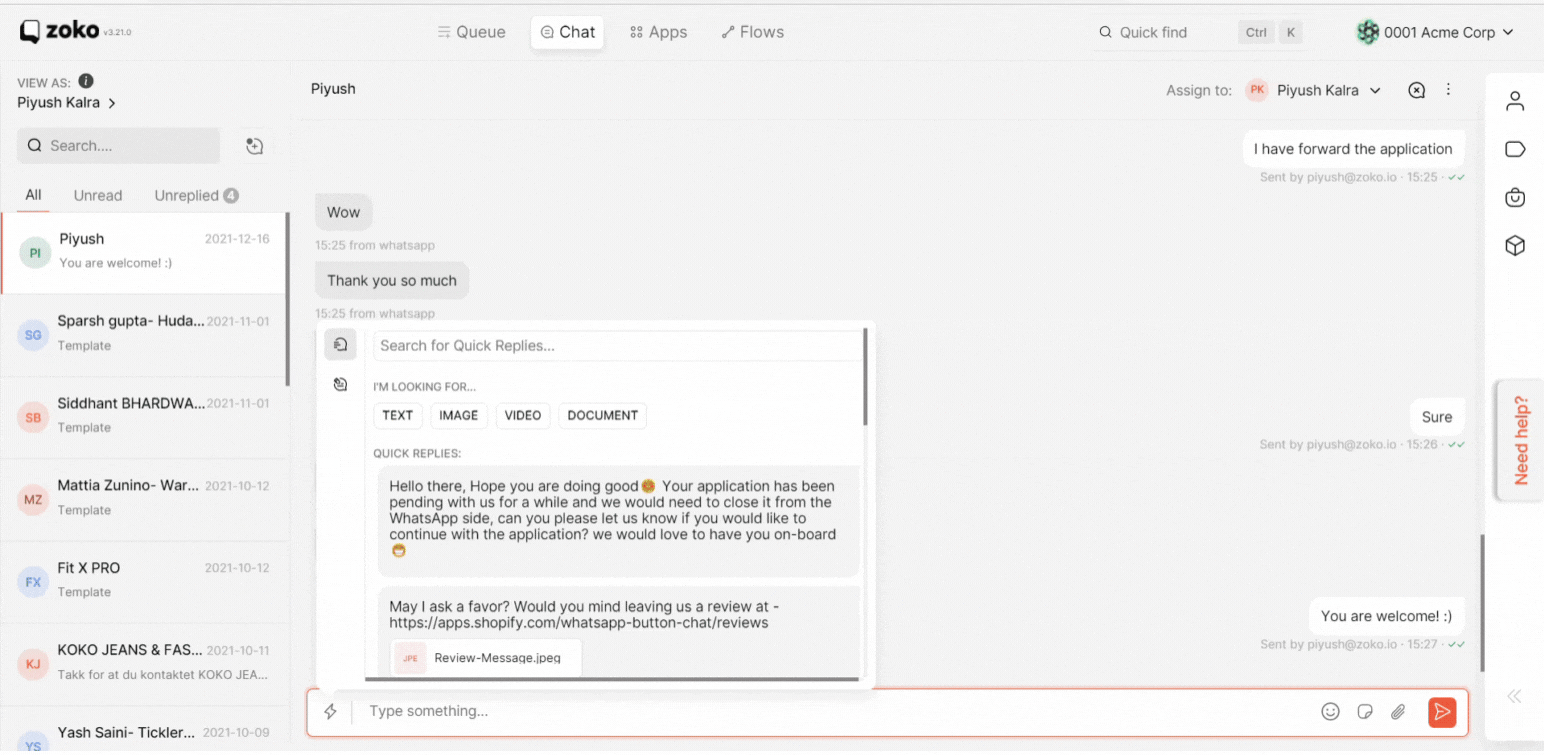
Remember that you need to create Quick replies from Apps (https://app.live.zoko.io/apps) > Quick Reply(https://app.live.zoko.io/apps/quick_replies) to find the quick reply in this list.

