How to Generate an OTP Passcode on Zoko
Learn how to generate an OTP passcode on your Zoko dashboard.
Share on WhatsApp
.png)
Sometimes, when you try logging into Zoko on another device, the OTP just doesn’t show up, either delayed or not sent at all. In such cases, you don’t need to get stuck.
If you’re already logged into Zoko on one device, you can generate a passcode directly from your dashboard and use it to log in on your another device. This way, you can access Zoko smoothly without waiting for OTPs, as long as you’re already securely logged in somewhere.
To do this:
1. Go to the More section.
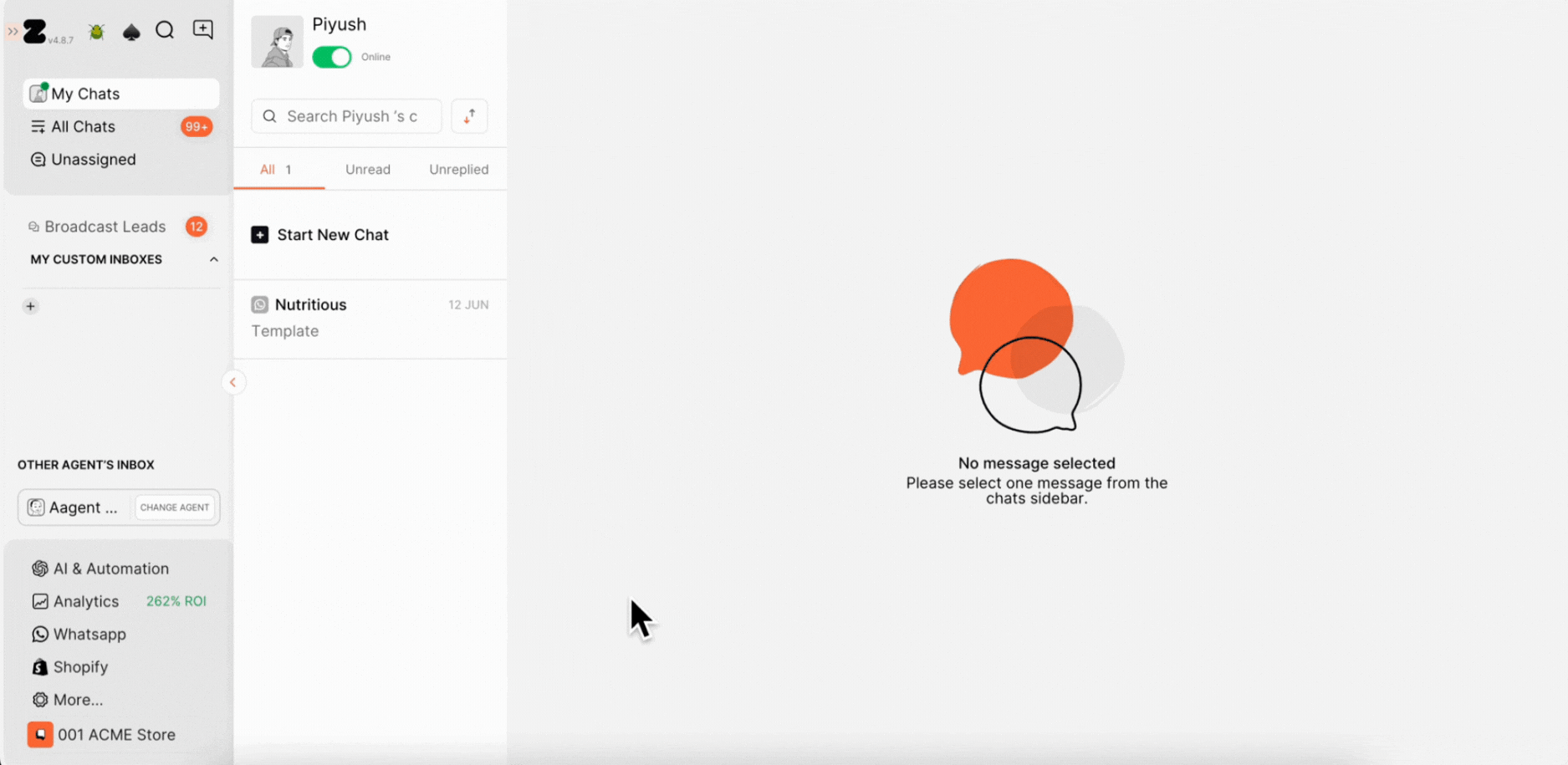
2. Click on Your Profile & Security.
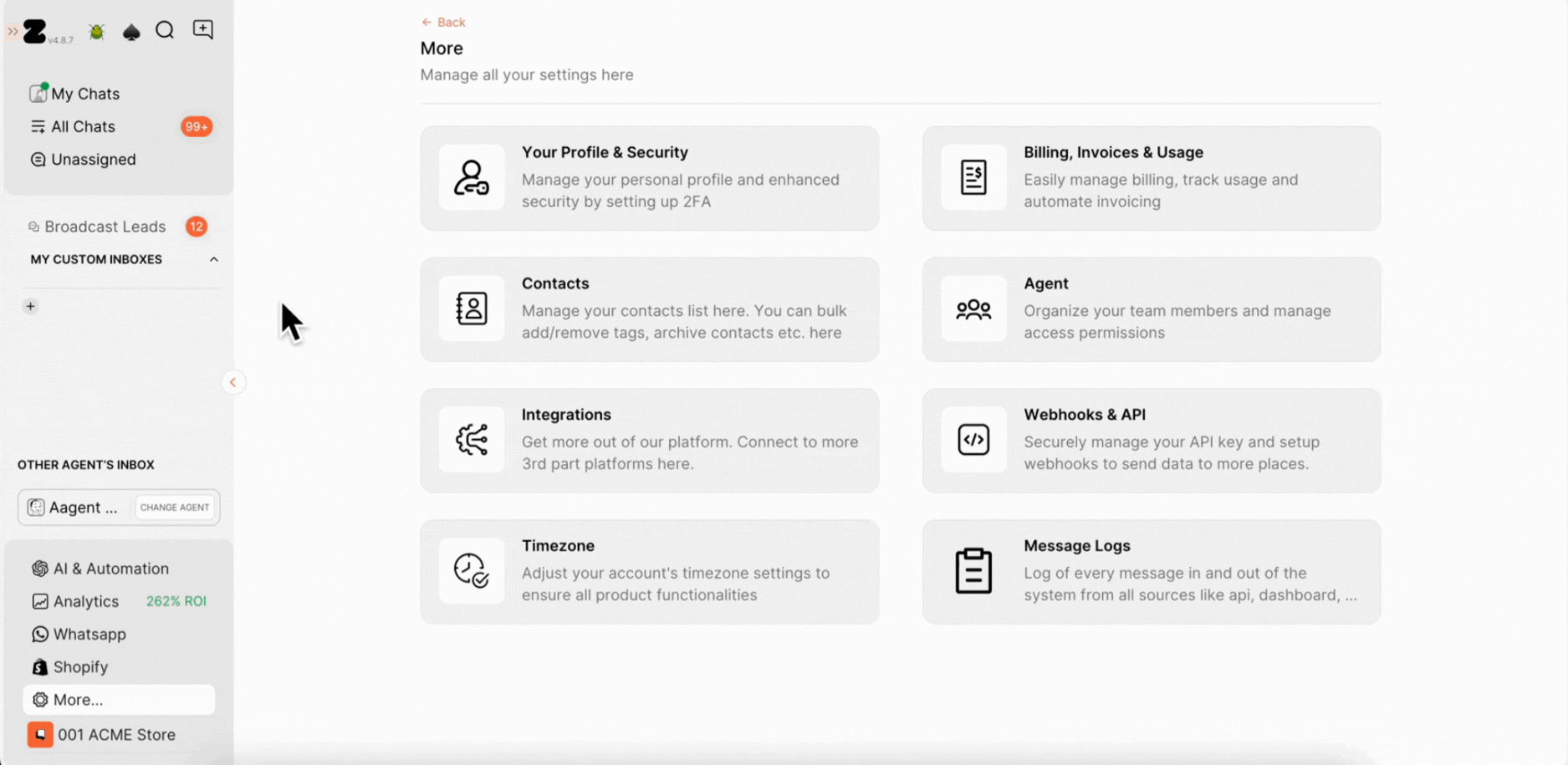
3. Select Generate Passcode.
A unique one-time passcode will appear on your screen.
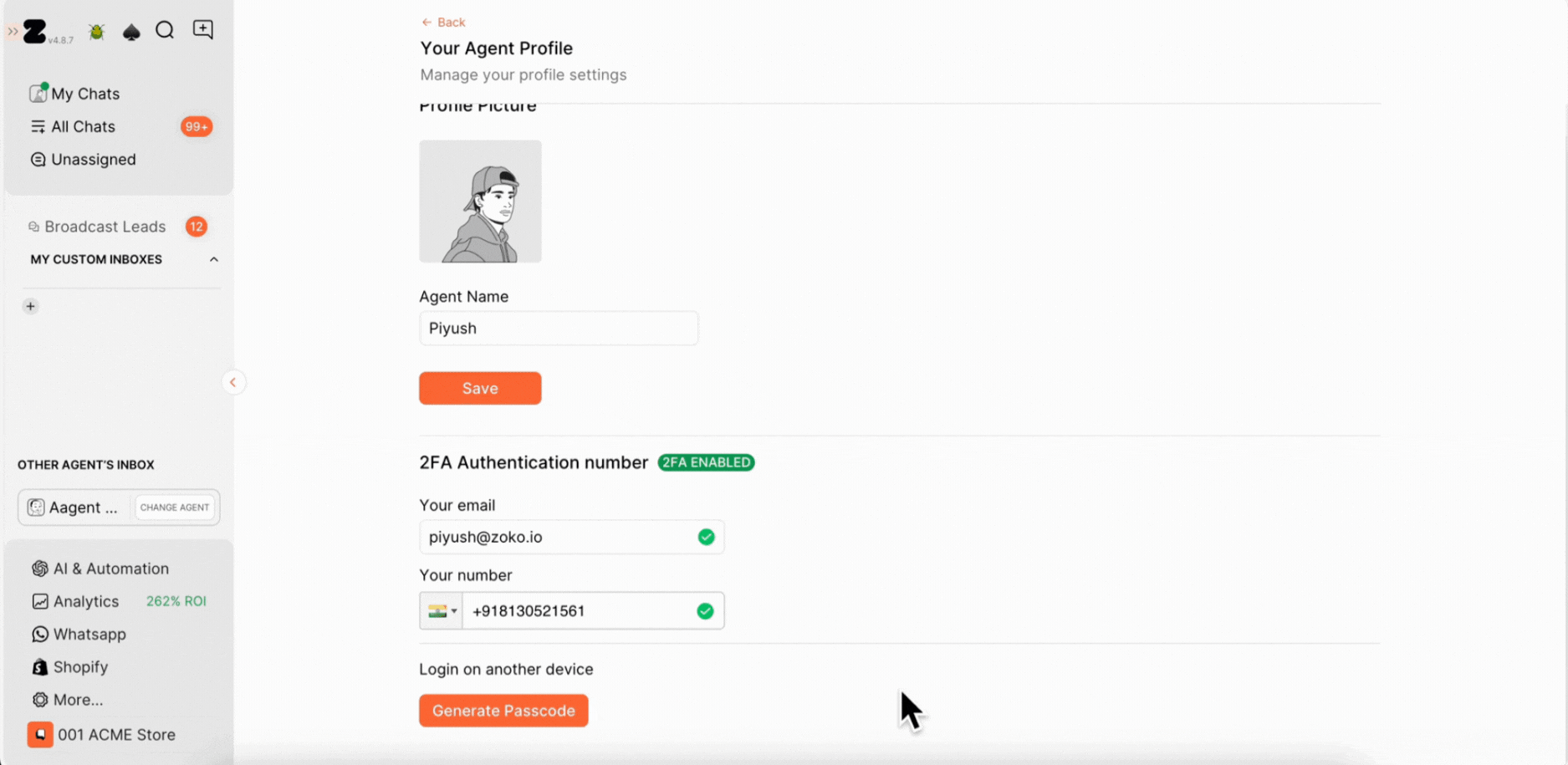
On the new browser or device where you’re trying to log in, paste the generated passcode.
Note: You don’t need to enter your email and password again, just click on Use Passcode and paste it.
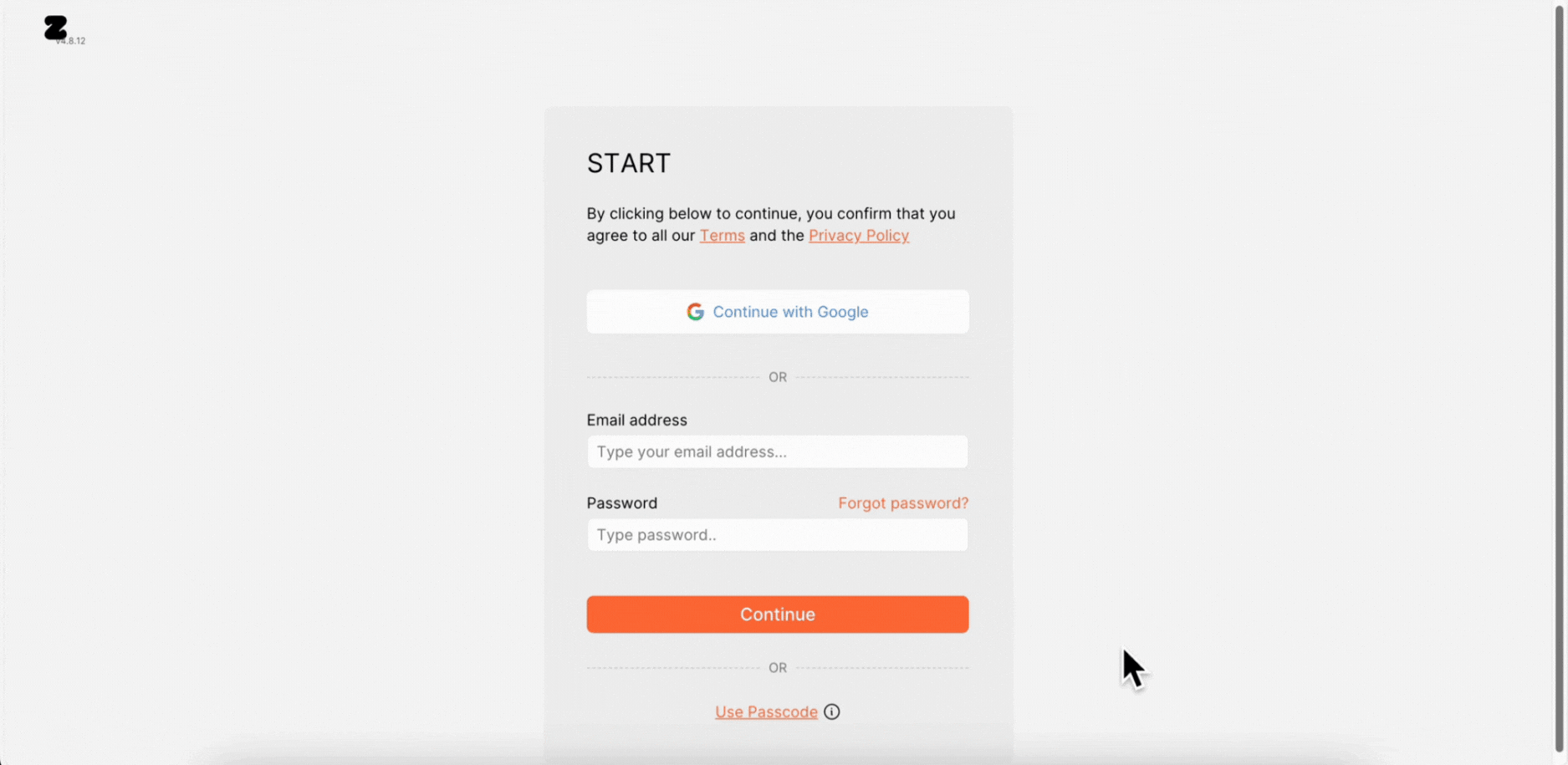
Note: If it doesn’t work the first time, just click the Refresh icon to generate a new passcode and paste it.
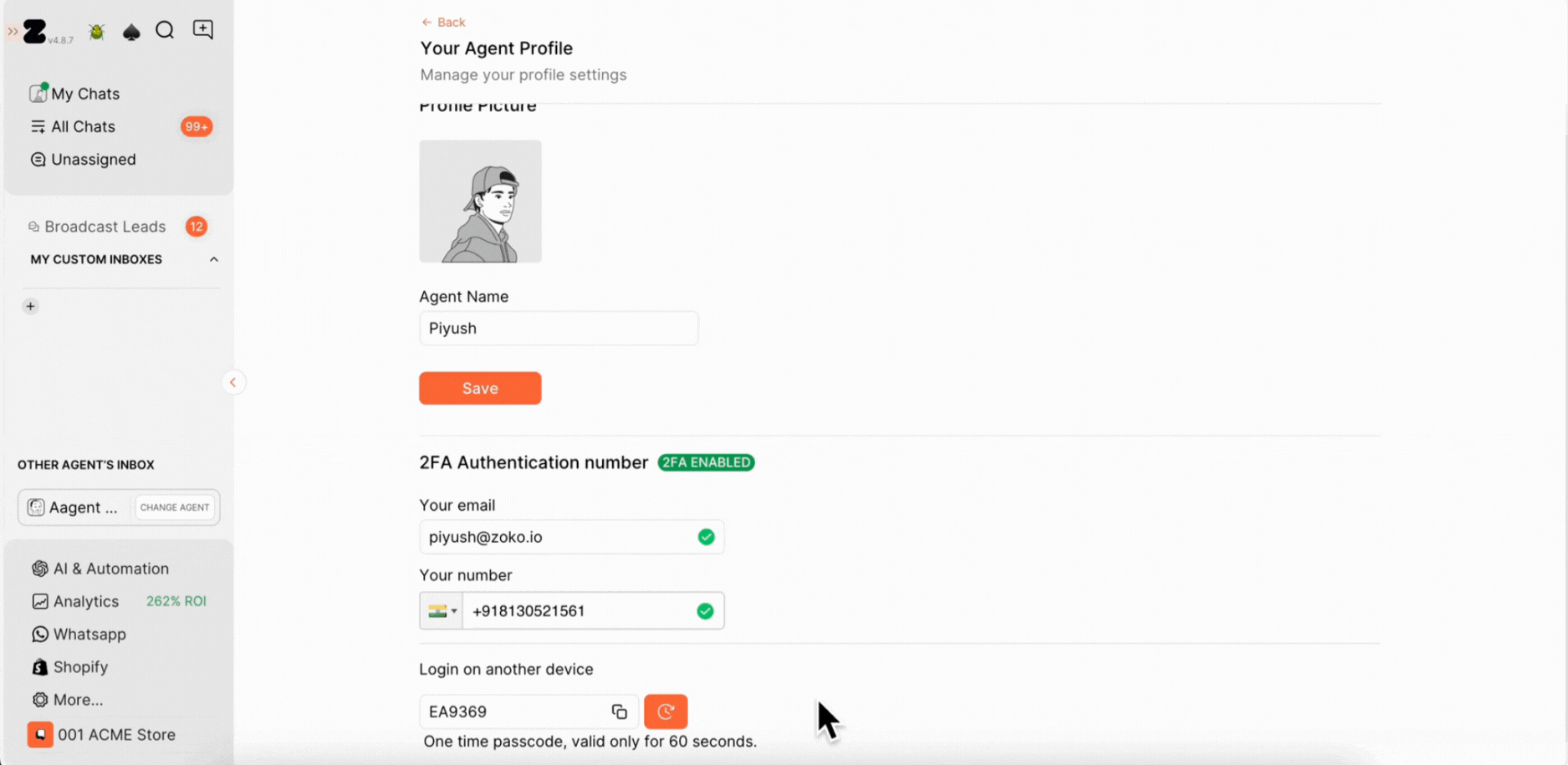
Keywords: Zoko Otp, Generate Otp, Login, One time passcode, Otp not received

