How to Reassign Multiple Chats
Learn how to reassign multiple chats to another active agent using search.
Share on WhatsApp
.png)
In this article, we will look at how to re-assign chat in bulk from 1 agent to another. When working with Multi agent Inboxes or unified inbox, you may come across the need for this when an agent's responsibilities change, an agent leaves for a long holiday or when an agent leaves your organization. When agents leave, you would want to delete/remove the agent’s access from the Zoko dashboard but make sure all chats are reassigned to another.
To do this:
1. Go to Search.
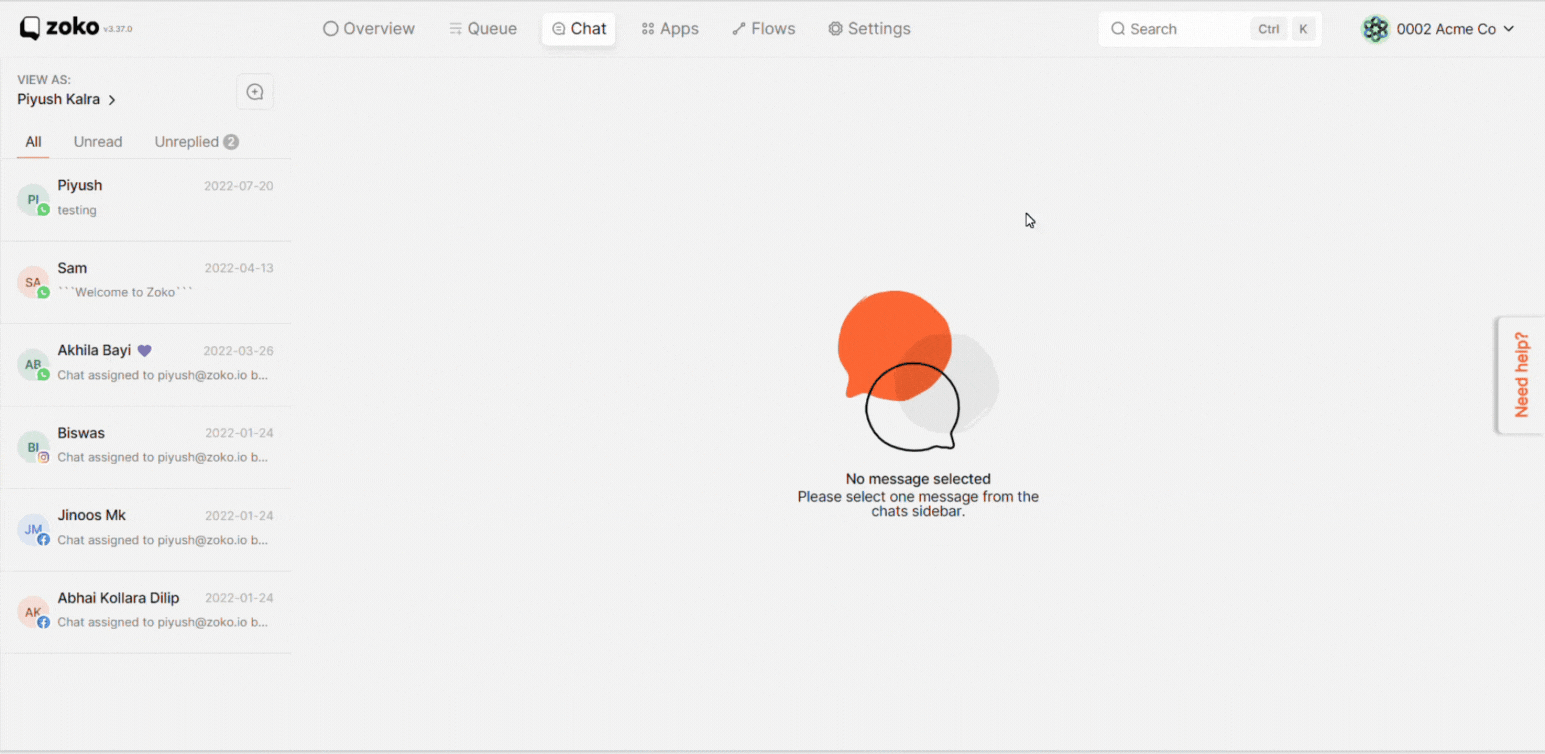
2. Click on “Last Assigned” from the filter drop-down menu and select the agent whose chat history you want to reassign.
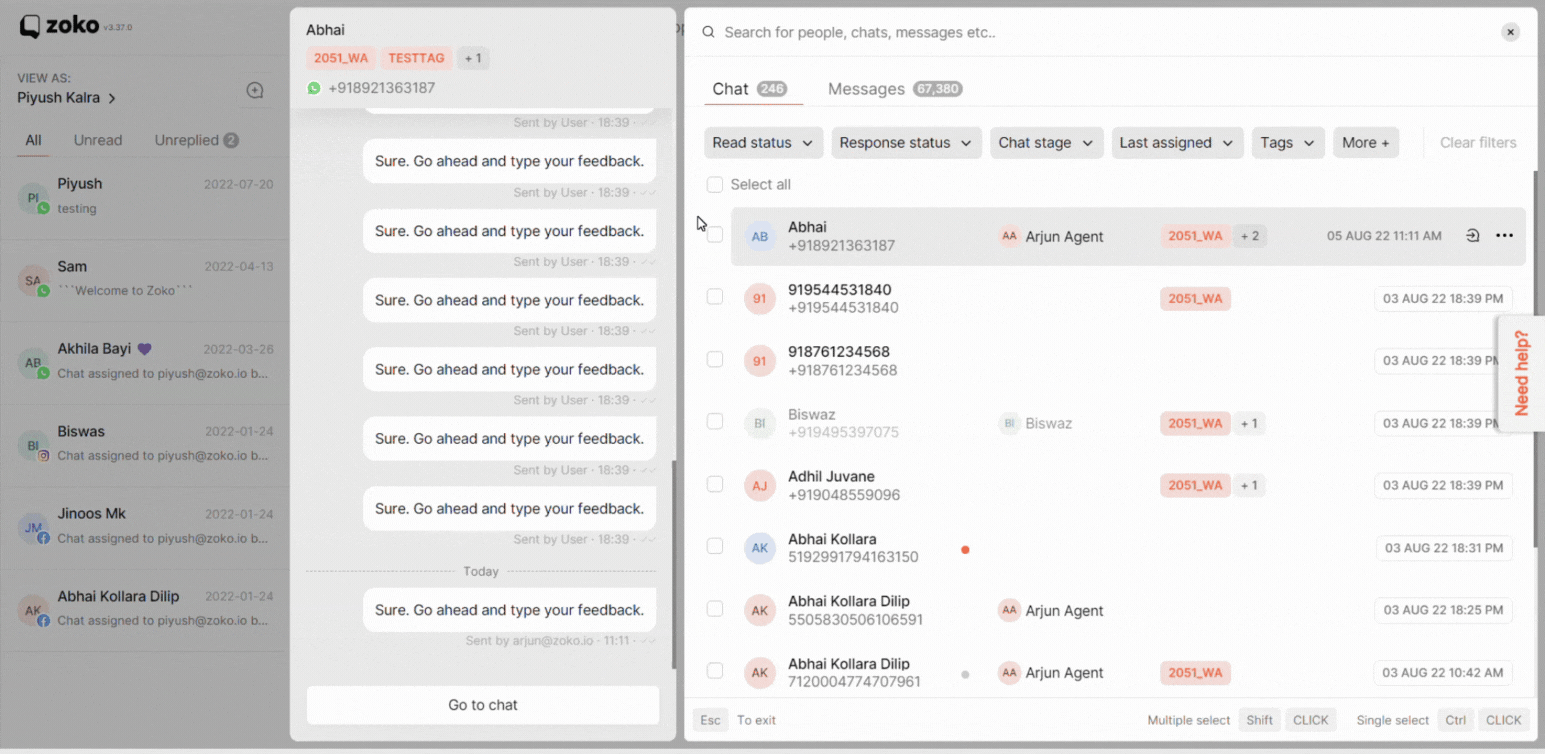
3. Click on the “Select all” button to select all the chats.
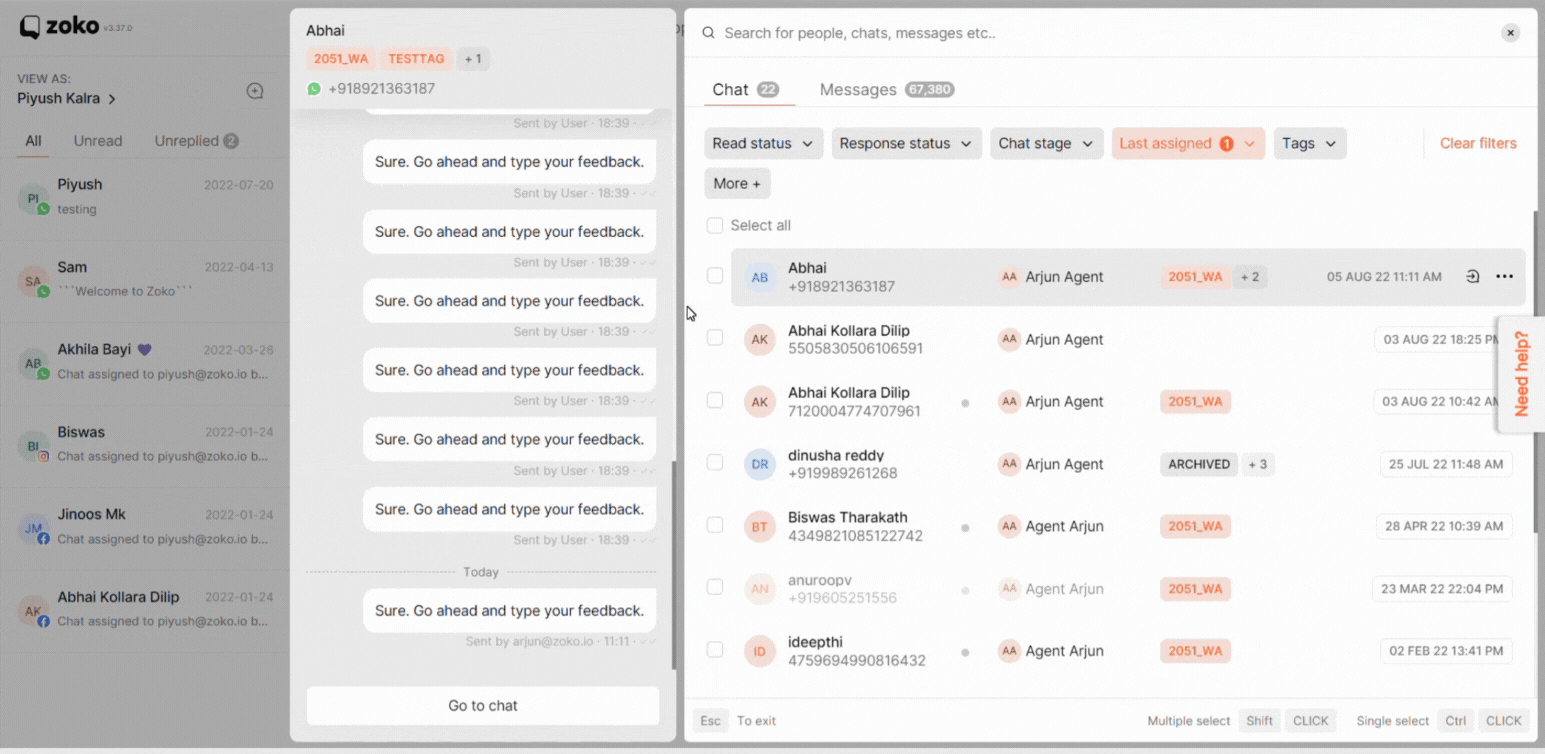
4. Click the “Assign” option in the footer to select the agent or team to whom you wish to reassign all the chats.
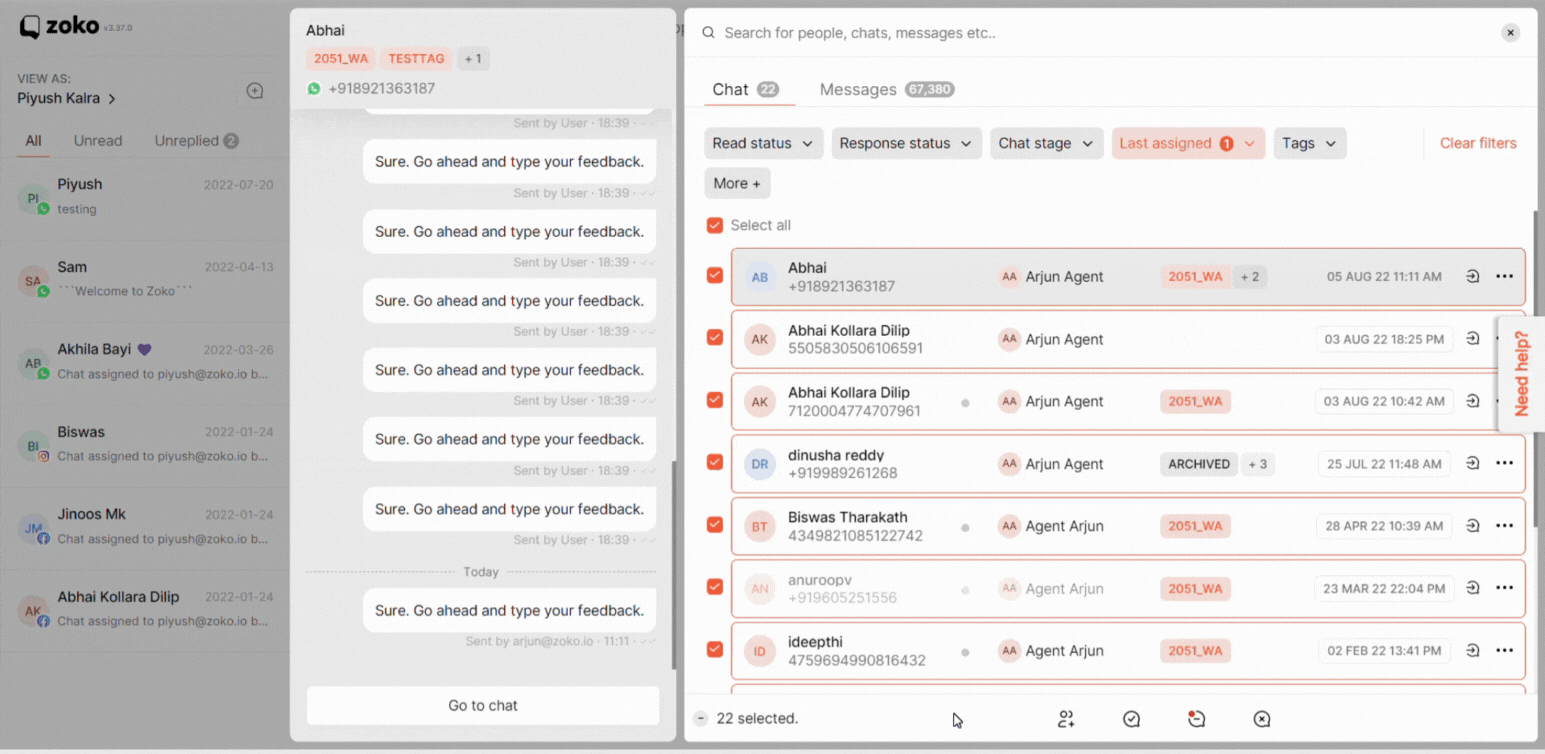
That’s it! Once you have assigned all the chats, you can delete/remove the agent access from the dashboard.
Keywords: Bulk reassigns chat, Remove access, Chat history.

