How to Get the Media URL While Choosing a Template Message
Learn how to generate media URLs that you can be added to your template message on FlowHippo.
Share on WhatsApp
.png)
To include media, such as images, videos, and audio, in a template message in a workflow, you will need the URL of the media file you want to use. You can use a link creator app to generate the URL of the media, which you can then include the media URL in a template message in the workflow.
To understand more about using a link creator app to generate media URLs, refer to our article, Using a Link Creator App.
To do this:
1. First, use the link creator app to generate the URL of the media you want to use and then copy the URL.
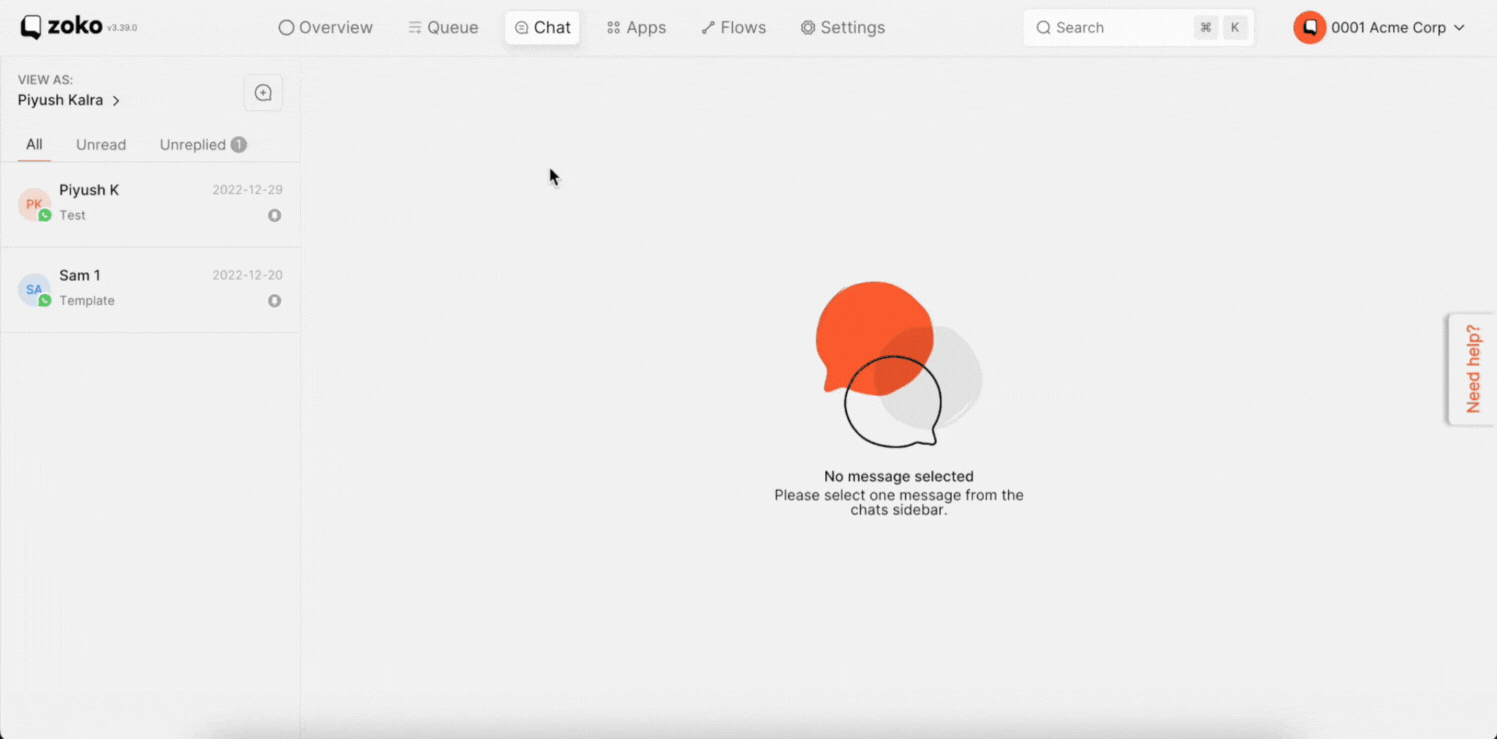
2. Next, in the template message, you can paste the URL in the variable.
Pro Tip: Once you have added the media URL to the template message, you can see a media sample at the top of the template message.
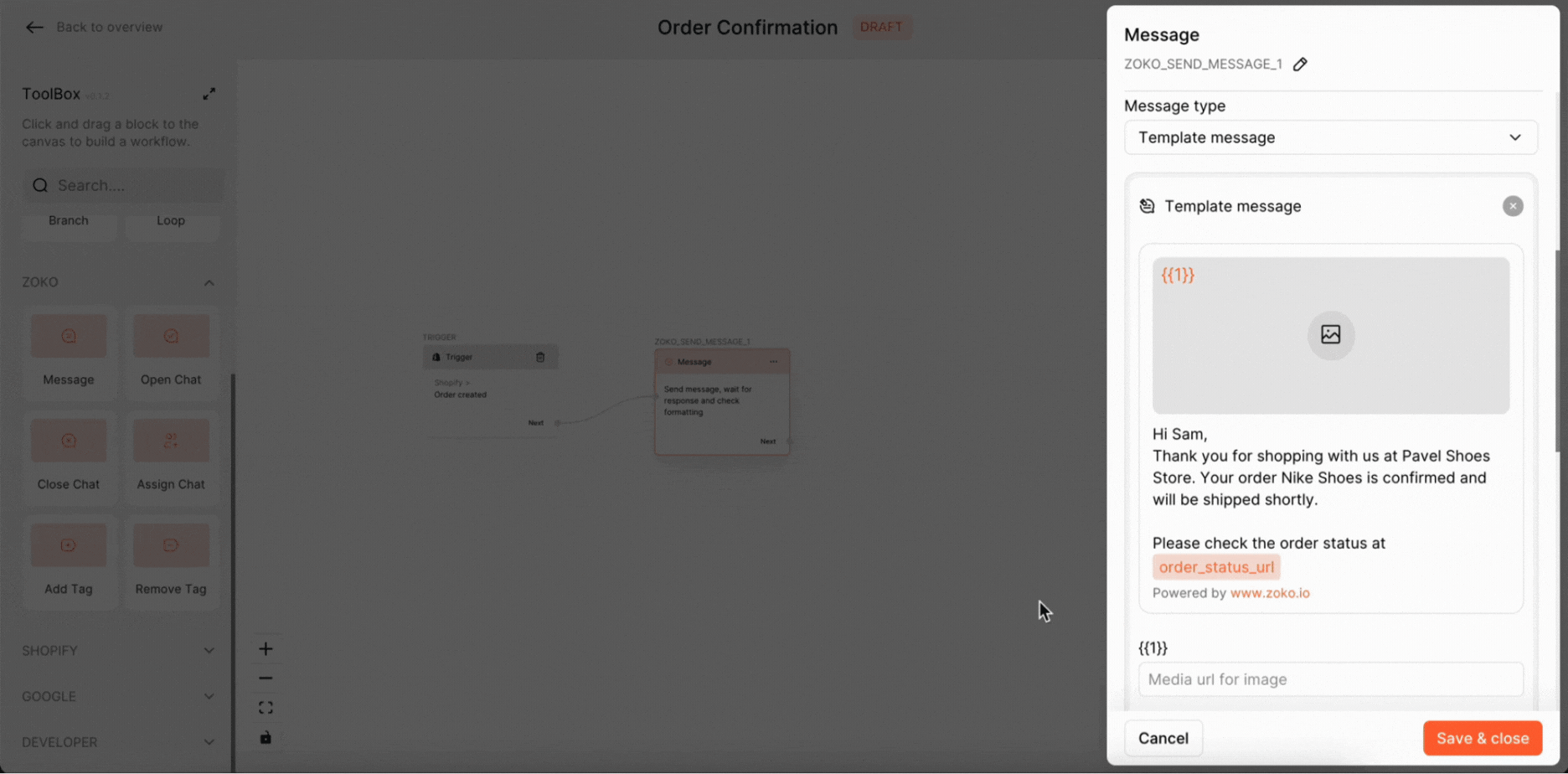
That's it! You have added the media to your template message.
Keywords: Media link, Template message, Image URL, Generate media URL, FlowHippo.

