How to Manage an Agent's Availability Status
Learn how to efficiently manage an agent's availability by seamlessly toggling between Available and Unavailable.
Share on WhatsApp
.png)
Managing an agent’s availability status ensures that chats are always routed to the right team members. By switching between Available and Unavailable, you can control who receives new chat assignments and keep customer conversations flowing smoothly.
This is especially useful when:
- An agent is on vacation or leave.
- Someone is temporarily unavailable.
- Chats needs to be distributed among other agents.
Once an agent is marked as Unavailable, no new chats will be assigned to them. Instead, incoming chats will automatically be routed to other available agents.
Important Note:
- Agents can change their own availability status from the Chat Screen.
- Only Owners and Admins have the permission to update the availability status of other agents.
You can manage availability in two simple ways:
1. From the Chat Screen
- On the top bar of your chat screen, locate the toggle switch next to your name.
- Switch it to instantly mark yourself as:
Unavailable
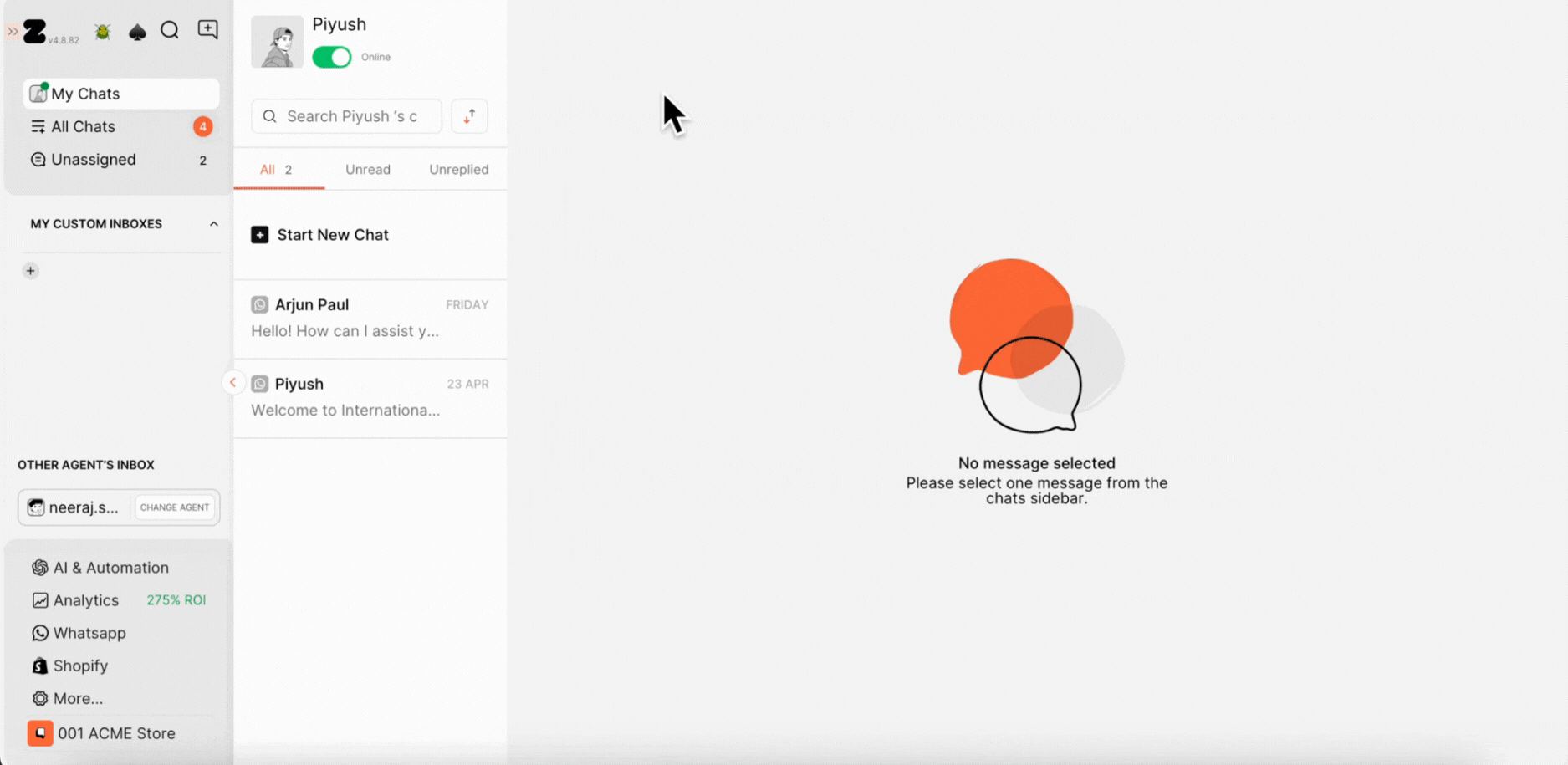
Available
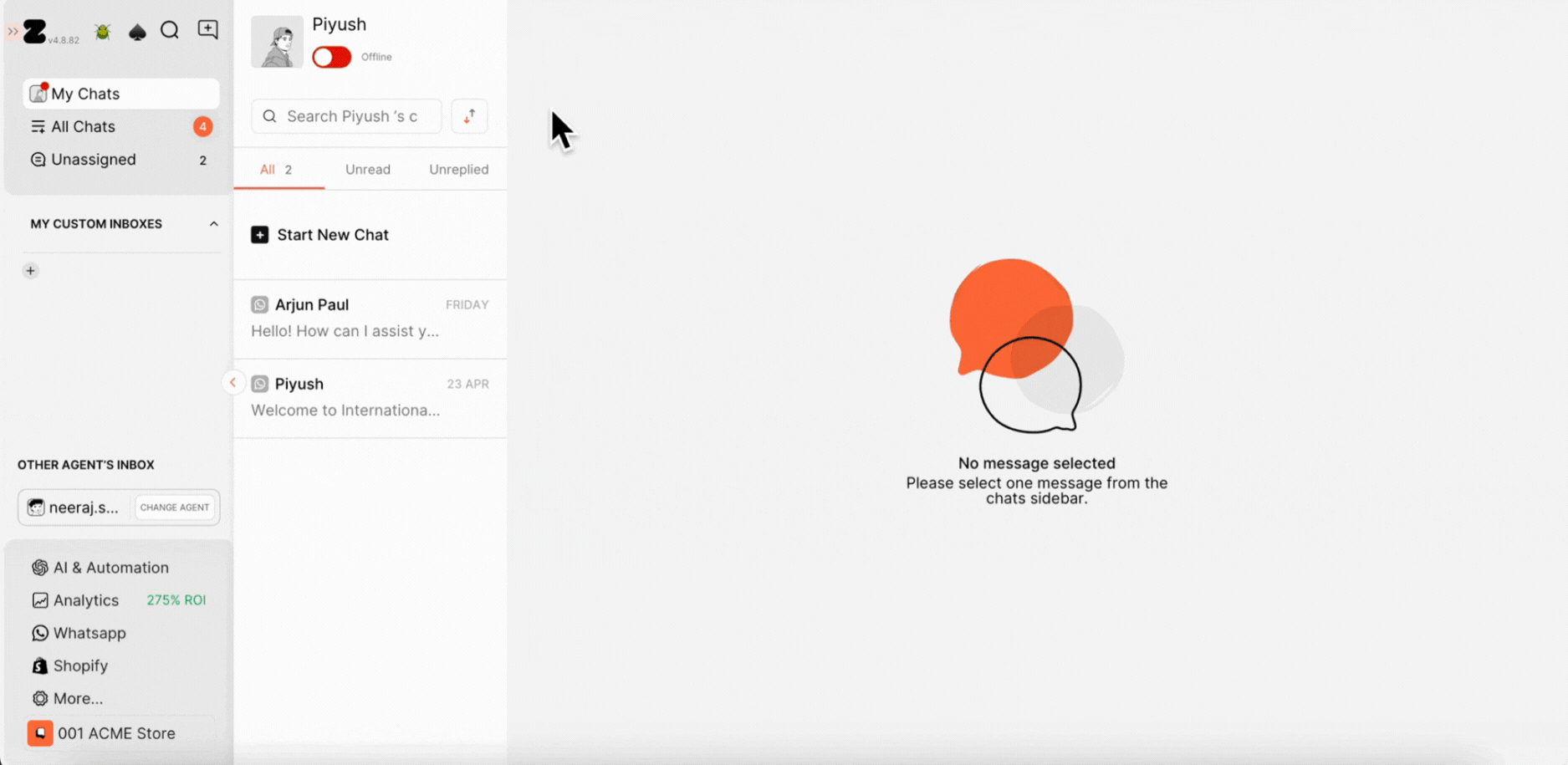
2. From Settings
- Go to More > Agents.
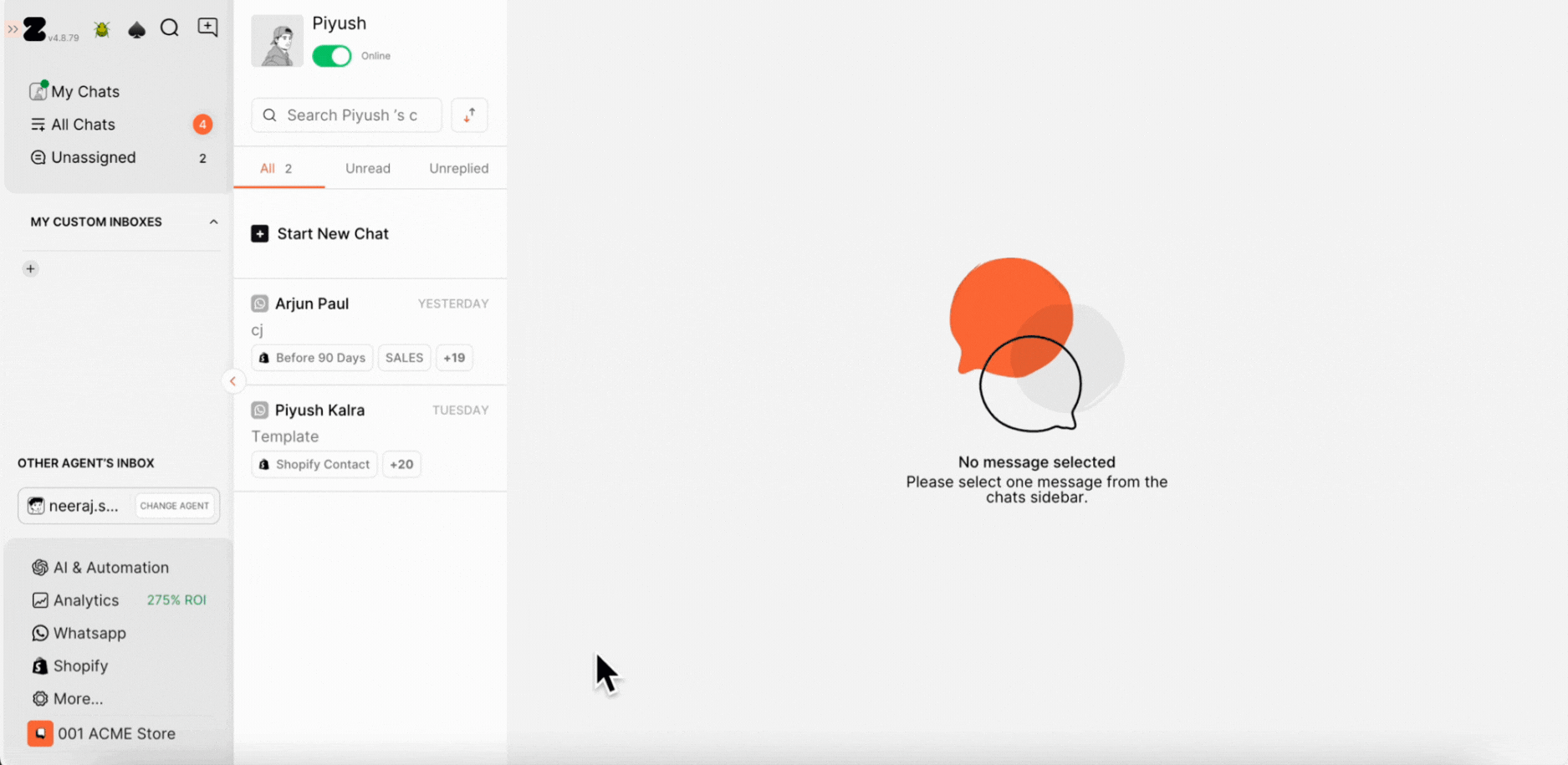
- You’ll see a list of all agents along with their current availability status (who is online and who is offline).

- Toggle the switch next to an agent’s name to change their status between Available and Unavailable.
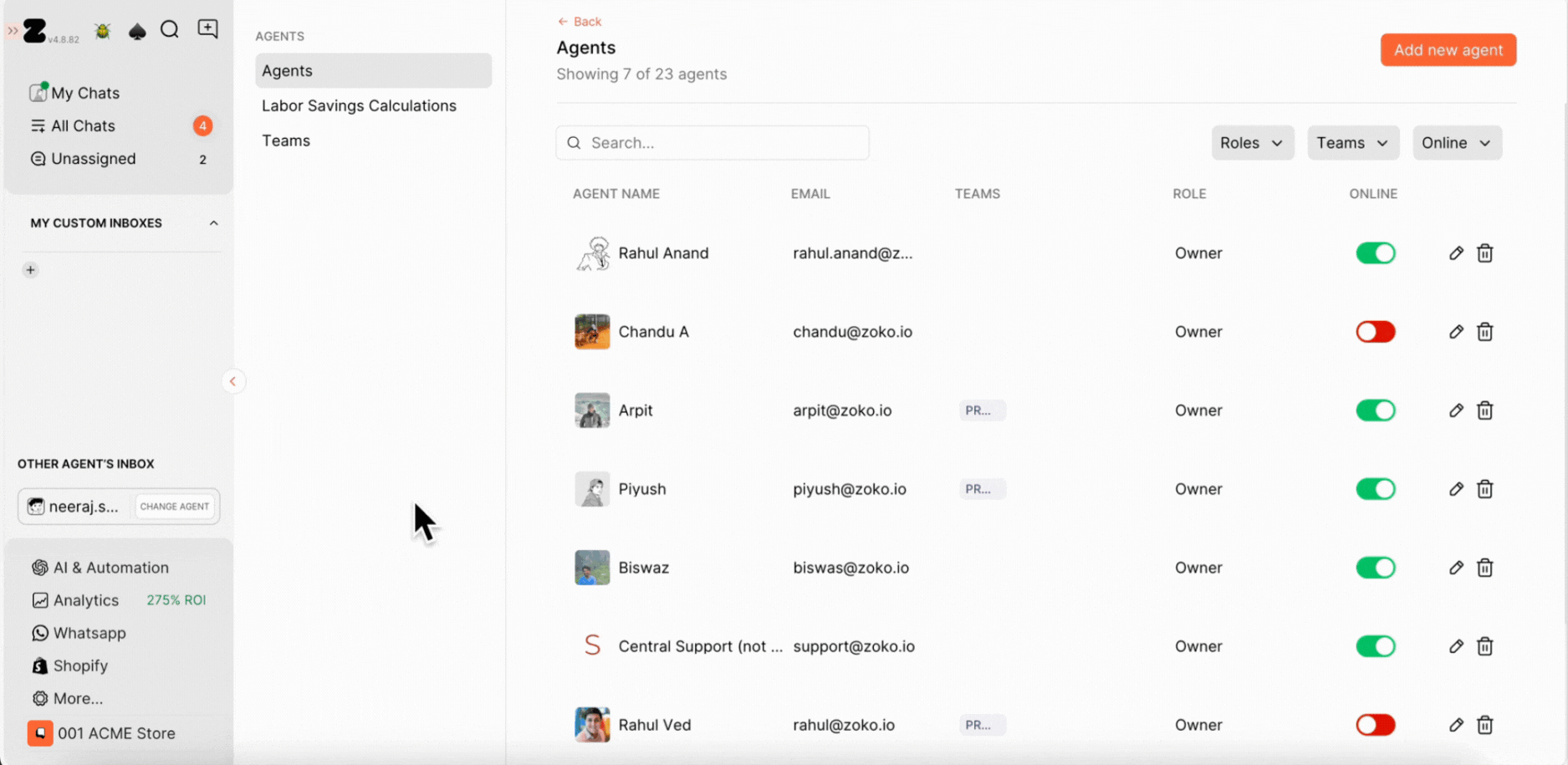
Similar Articles
Keywords: Agent availability, Manage agent status, Chat routing, Agent permissions, Admin controls

