What are Utilities Nodes and How to Use Them
Understanding utility nodes in the FlowHippo Workflow.
Share on WhatsApp
.png)
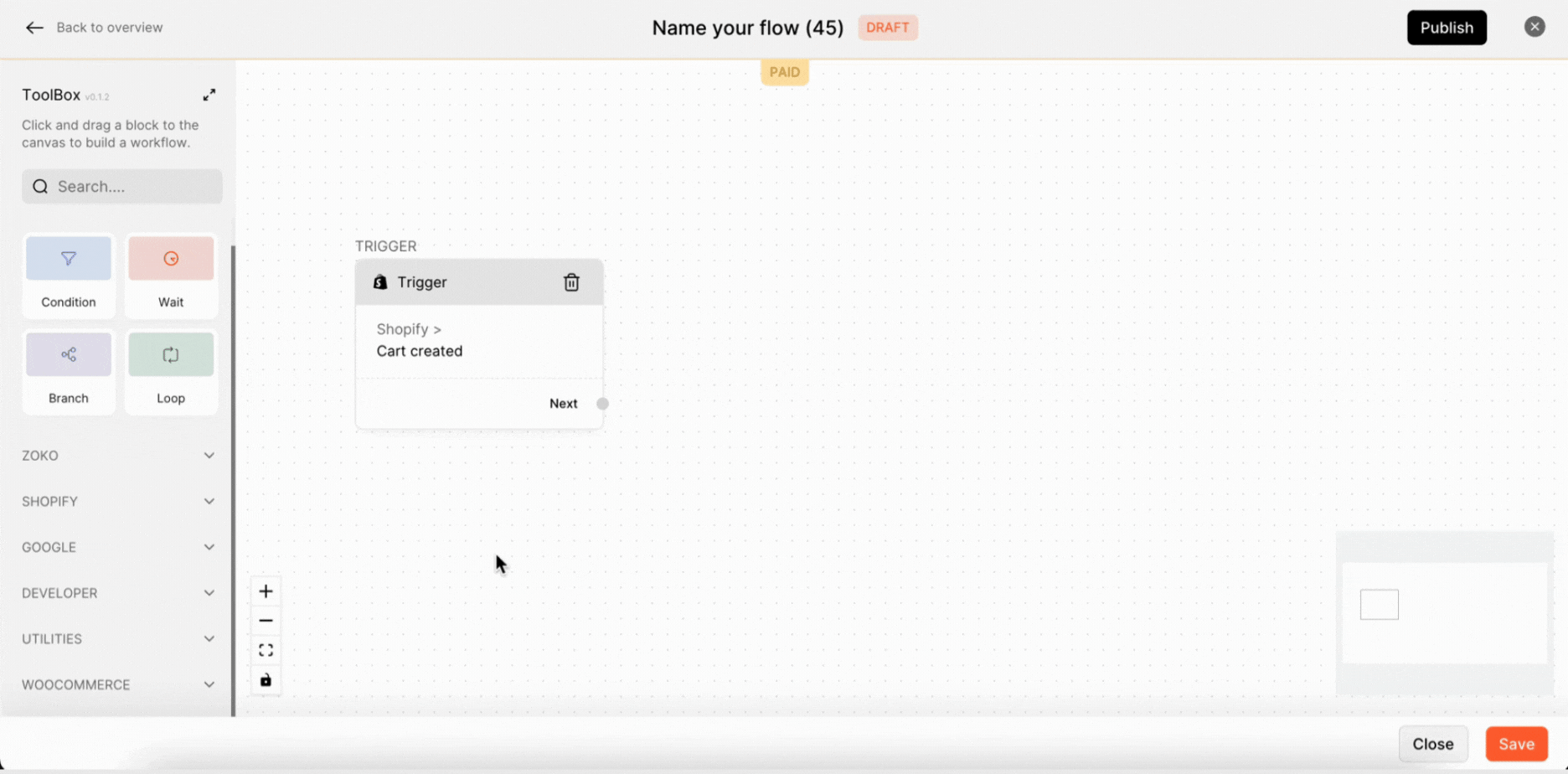
How to drag the node into workflow designer
- Drag and drop the nodes from the Toolbox onto the workspace.
- Connect the connection wire to nodes.
- Configure the node by clicking on it.
In this article, we will look and understand the Utilities Nodes:
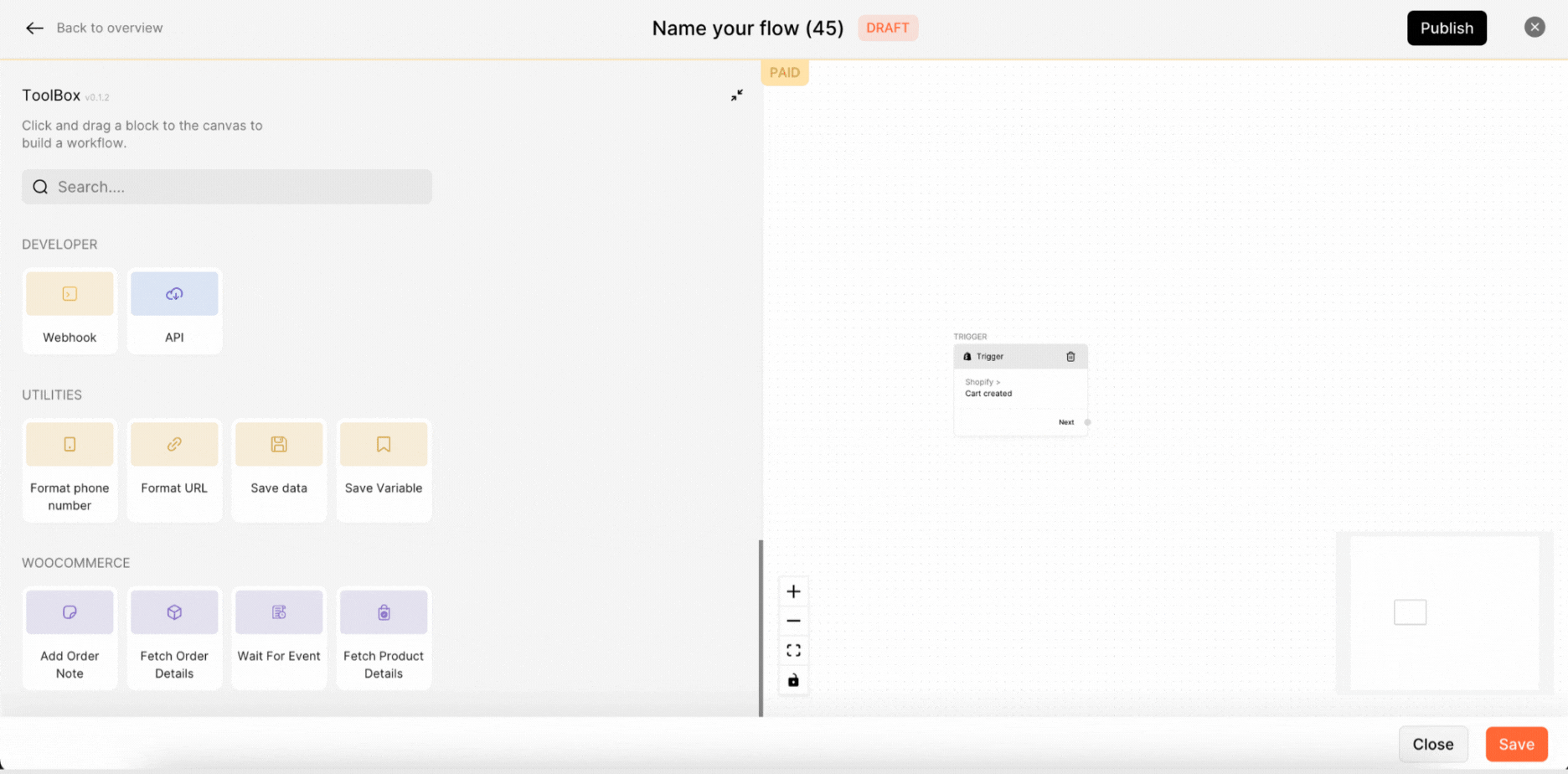
Format Phone Number: This node can be used to format phone numbers in the correct format. For example, If you have phone numbers in the format of "+1 (555) 555-5555", the WhatsApp API requires phone numbers to be in the format of "15555555555" (without the "+" sign and the brackets and spaces). You will have to use the "Format Phone Number" node to reformat the phone number automatically before sending it to the WhatsApp API.
How to use this
- Specifying the Country Code and Number to be formatted. For example, WhatsApp API’s number format (e.g., 1555555555555)
- Click on Save & Close.
When this node reads the number +1 (555) 555-5555, it will automatically reformat the number to 1555555555555 and pass the result on to the next node and send the message to this number.
Format URL: This function can be used to format URLs in such a way that the user will be able to shorten URLs, add campaign parameters, or choose to display public store URLs in lieu of long API URLs. For example, User has placed an order from your stores, and you want to send the order status URL, and the long URL will be like this- "https://www.shopify.com/campaign?param1=value1". If you want to shorten the URL and add campaign parameters to it, You will have to use the "Format URL" node, configure it to use a URL shortening service, and add the desired campaign parameters. The outgoing message payload will contain a shortened URL like this "http://bit.ly/CampaignLink".
Using the Format URL node is just as simple as using the Format Phone Number node. You simply need to add the node to your flow designer, connect it to your data source, and select the desired formatting. You can then use the formatted URL in subsequent nodes in your flow.
Save Data: The Save Data node allows you to save data for subsequent use in the flow. For example, if you have an incoming message payload containing data that you would like to save for later use, you will have to use the "Save Data" node. The saved data can then be accessed and displayed in the flow's "Saved Data" tab. When the node receives the message payload, it will save the data to the specified location.
Important note: Data saved here is retained only for 180 days. After that, it will be automatically and irrevocably deleted. You can export any data you want to save, by clicking on the Export button on the top right.
Save Variable: The Save Variable node can be used to store a value or data for later use in the flow. This can be useful especially when you need to use the same data in multiple nodes or in different stages of the flow.
Here's an example of how you could use it: let's say you have a flow that sends a text message to a customer when they place an order in your store. You want to include the order number in the message, but you also need to use the same order number later in the flow when you update your order database. Instead of manually copying and pasting the order number between nodes, you can use the "Save Variable" node to save the order number to a variable, and then use the variable in all the nodes that require it.
To use the Save Variable node:
- Configure the node by hovering over the card and clicking it. In the configuration window, you can specify the name of the variable and the value or data that you want to save.
- Click on the "Save & Close" button to save the configuration changes.
Keywords: Utilities nodes, Workflow designer, Automation, Message payload, Format phone number, Save data, FlowHippo.

