Understanding Various Flow Cards in FlowHippo
In this article, we’ll discuss the various flow cards available in the workflow on FlowHippo.
Share on WhatsApp
.png)
There are four types of flow cards: condition, wait, loop, and branch. We will cover how you can use these flow cards in your chatbots.
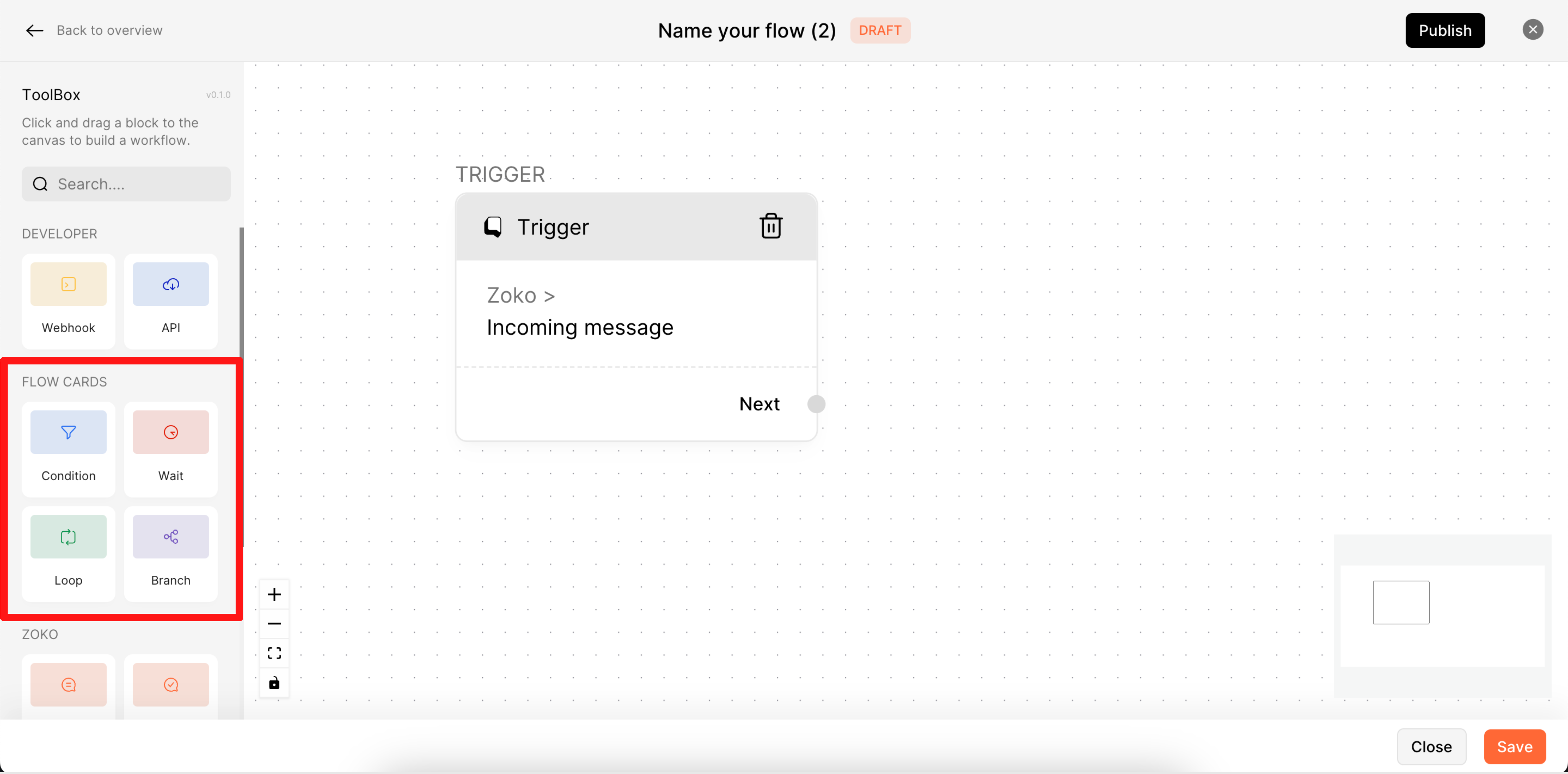
To add a flow card, you can simply drag and drop it on the design canvas.
1. Condition: Conditions are used in a flow to check a particular statement and then define the path based on this check. Generally, conditions are boolean in nature, that is you can check if a particular condition is true or false. Based on the check, you can then set which path the flow should take.
Conditions become powerful with the various operators that it comes with. You can check for a condition based on:
(i) AND/OR condition: ALL condition checks if ALL the conditions in the statement are true; then follow a certain path else, follow a different path. Similarly OR will check if at least 1 condition is true.
For example: You can use an AND condition to check if a customer has placed an order within the last 30 days AND the order value is more than $500. This condition will pass only if a customer has done both - placed the order in the last 30 days with an order amount of more than $500.
Similarly, an OR condition can be used if you want the flow to continue if the customer has done either of these - placed the order in last 1 month or ever placed an order of value more than $500.
(ii) You can further define your conditions based on text, numbers, date/time or boolean (true/false)
For example: a common use case most D2C brands use is - If the text exactly matches "Where is my order" then send the order tracking link automatically.
2. Wait: Wait is used in a flow to delay the conditions or next action for a certain amount of time. You can place the wait flow card before the next action in the flow, that you wish to delay. You can configure how long your workflow will be delayed in minutes, hours and days. For example, you can use wait card to delay the next steps in a flow by say 2 days. However, for customer service related flows, it is suggested not to set the delay time for too long as this may cause the customer to leave the conversation assuming that their issue is unheard.
3. Loop: A loop is used to repeatedly execute any task in the workflow. Loop helps you repeat any sub flows for the specified number of times. For any loop there is a start and end. For Example, you can send the same abandoned cart message multiple times for 3 times within a certain time period.
4. Branch: Branch allows you to set different paths by setting conditions for each path and decides which branch the flow should take, when these conditions are met. Branch is similar to the Condition flow card, but here instead of specifying a single condition, you can mention multiple conditions and based on those conditions the flow will take different paths.
For example, any new order created on shopify, If you want to add a tag both on shopify and Zoko, each will be separate branch for both.
Keywords: Chatbots, Condition, Wait time, delay, Loop message, Branch, Automated message, FlowHippo.

