How to Get the Latest Data for Broadcast
Learn how to get the latest data for broadcast on the Zoko dashboard.
Share on WhatsApp
.png)
Whenever you send a broadcast, you can track broadcast data in real-time, such as API stage, results, order number, and amount insights. This is a handy tool for getting the most out of your budget.
To do this:
Go to Apps >> Click on Broadcast>> Select the broadcast for which you want to check the latest data by clicking on it.
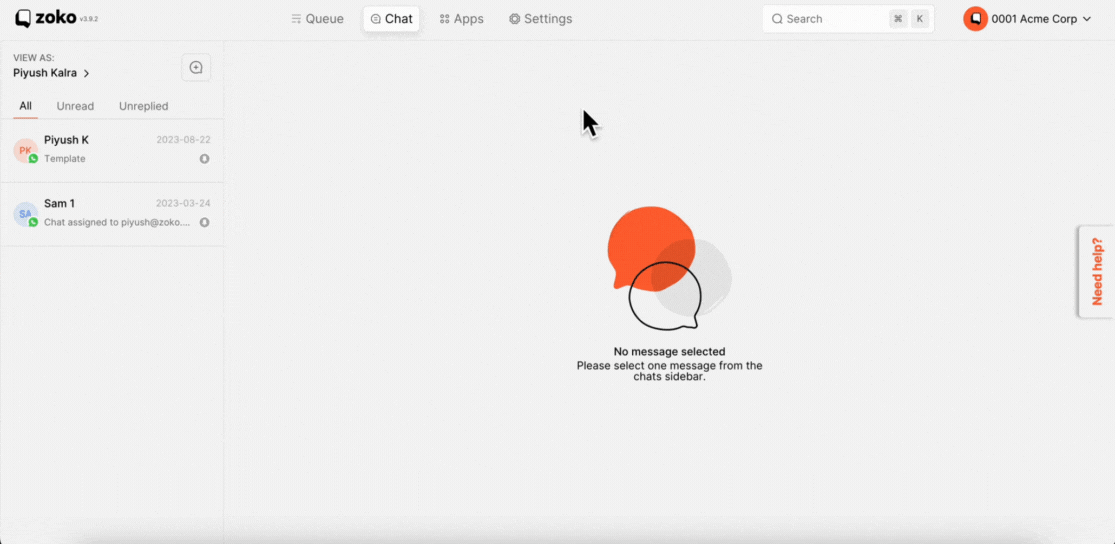
Under Data section, you can see the following data available for every broadcast:

- API Stage: This will help you monitor your messages and better understand if the messages are being sent or not. The Four options in the API stage are:
- Accepted (Sent) - The broadcast that you are sending to customers is sent.
- Delivered - Messages sent by your business were delivered to the user’s device. This corresponds to the double grey tick status in WhatsApp.
- Read - Messages sent by your business were read by the user. This will be shown only if the users have enabled read receipts.
- Failed - Messages sent by your business failed to deliver. You will be able to see the reason for failed messages by hovering the mouse over the“ i ” button.
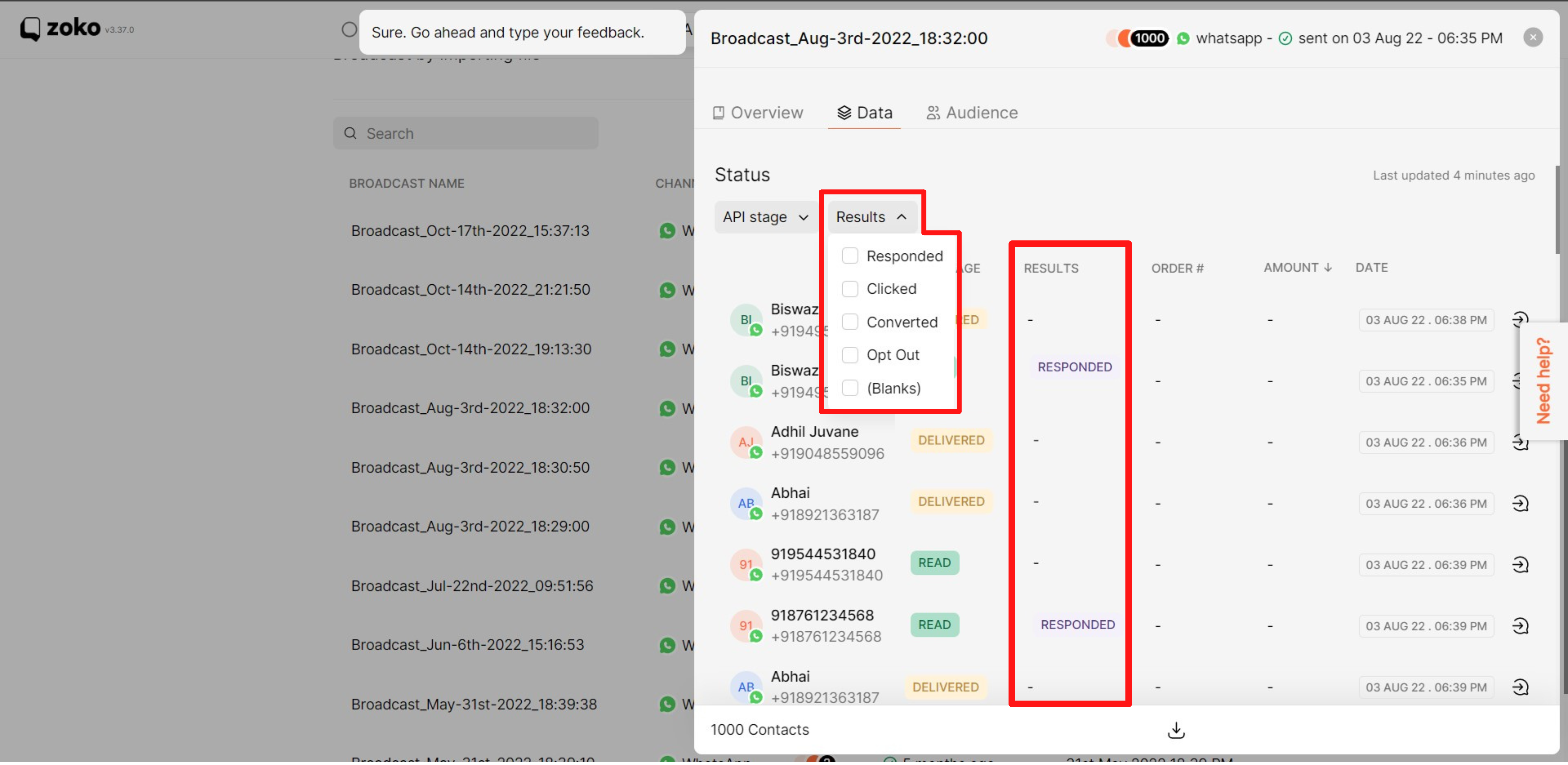
- Results: This will help you to understand the results of your broadcast messages better, after you have sent them to your customers. The five options in the results are:
- Responded - A customer has responded to your message that you sent. You can start conversations with them by clicking on the "Go to Chat" option.
- Clicked - The customer clicked on the message link that you sent.
- Converted - This means that the customer has placed the order from the broadcast message.
- Opt Out - This means that the customer does not want to receive your messages anymore and that they have clicked on the opt-out link that you added in the broadcast message.
- Blanks The customer has not read your message or clicked on the link.
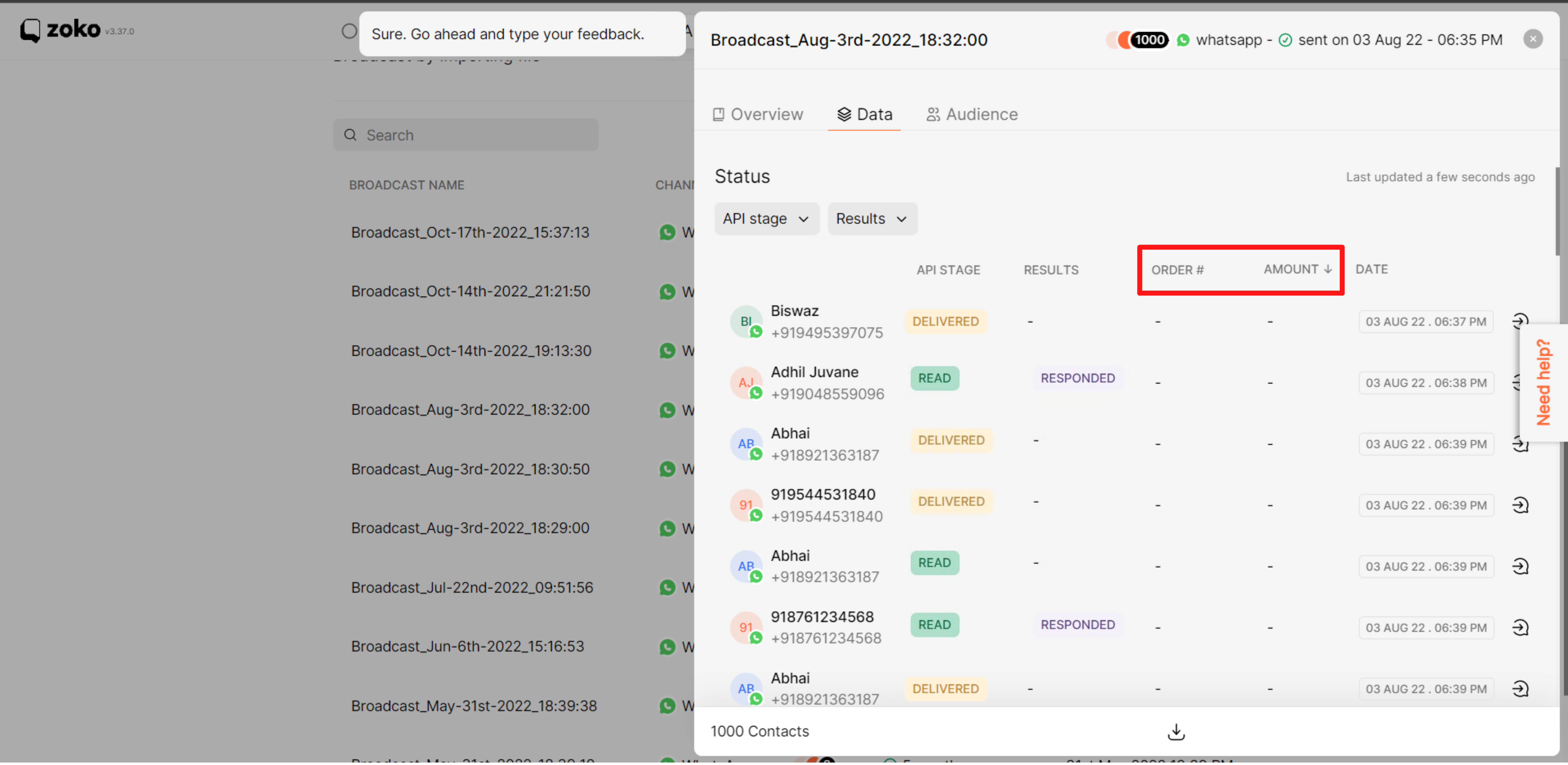
- Order# - This is the order number of the order placed by the Customer when they placed an order from the broadcast message that you sent.
- Amount - This is the amount of the order when the customer placed an order from the broadcast message that you sent.
Note: All of the data is updated in real time, and the refresh occurs automatically every time you open the broadcast page.
Keywords: Broadcast data, Broadcast status, Refresh broadcast page.

