How to Download Message Logs
Learn how to download incoming and outgoing message logs from the dashboard.
Share on WhatsApp
Thank you! Your submission has been received!
Oops! Something went wrong while submitting the form.
.png)
You can download your message logs, which is extremely useful and convenient when you want to save your message log report for the future and also view it whenever required. Once you export your message logs, the CSV file will be downloaded and stored.
To do this:
1. Go to Settings.
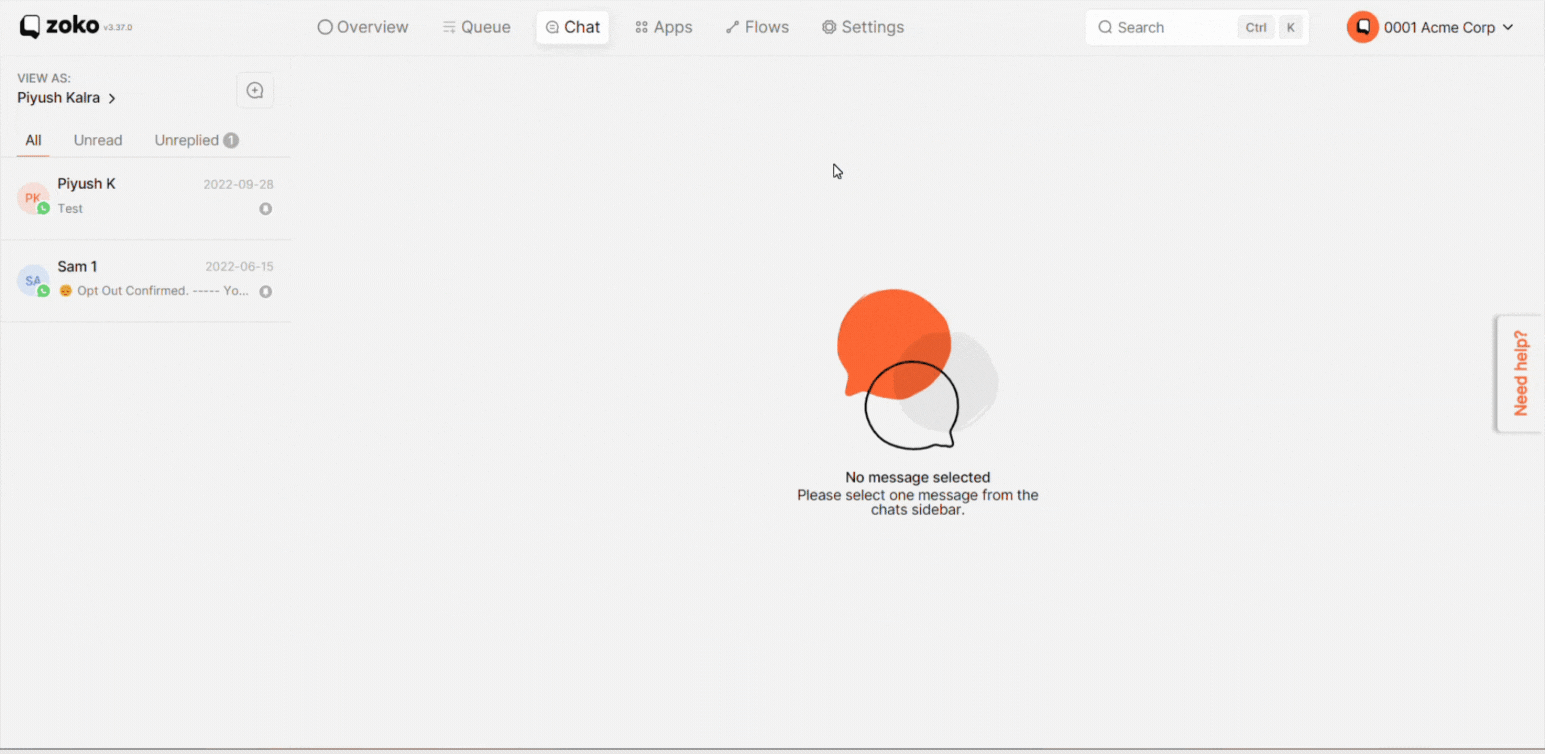
2. Click on Message logs on the left panel.
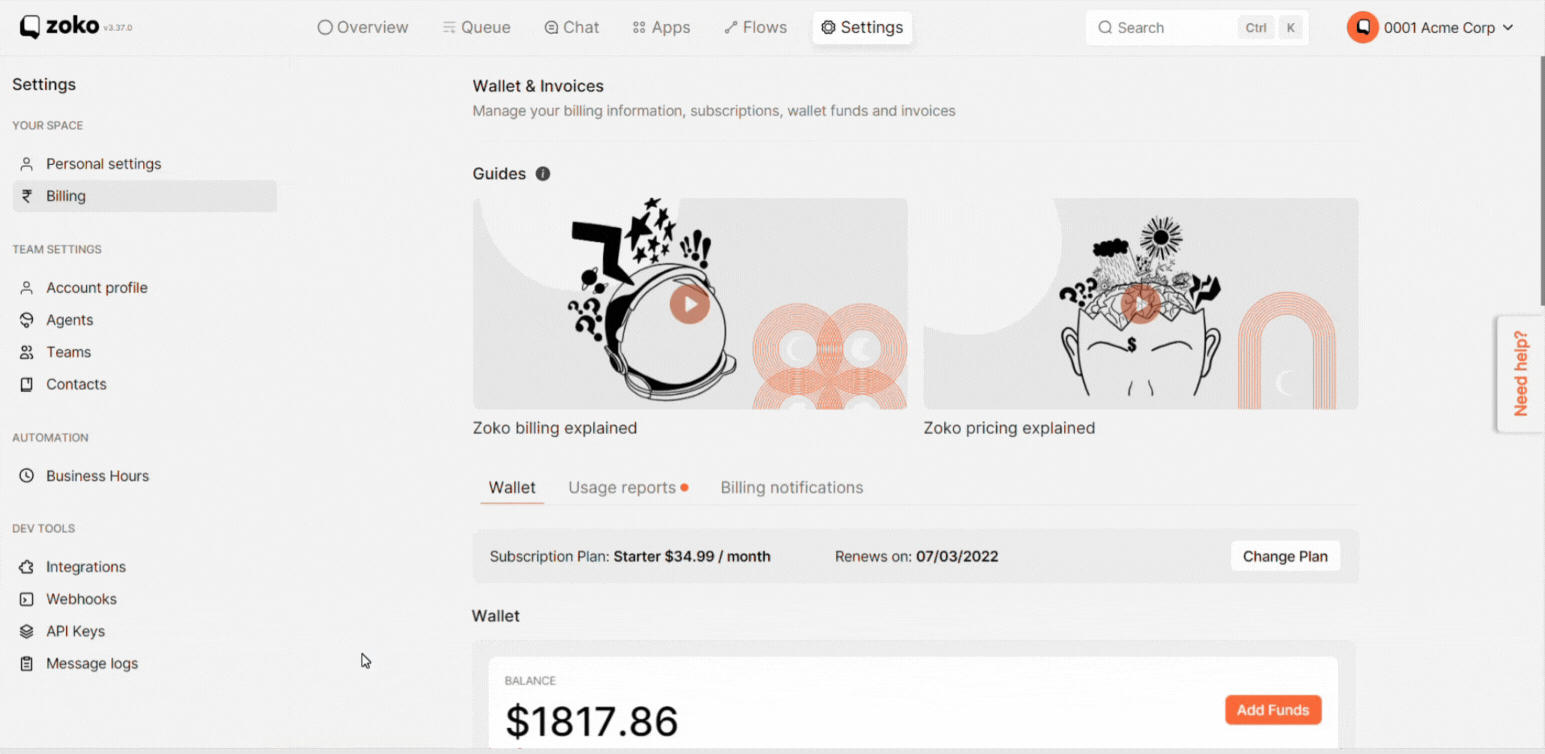
3. You can see the message logs reports here. Click on Export Results to download all message logs.
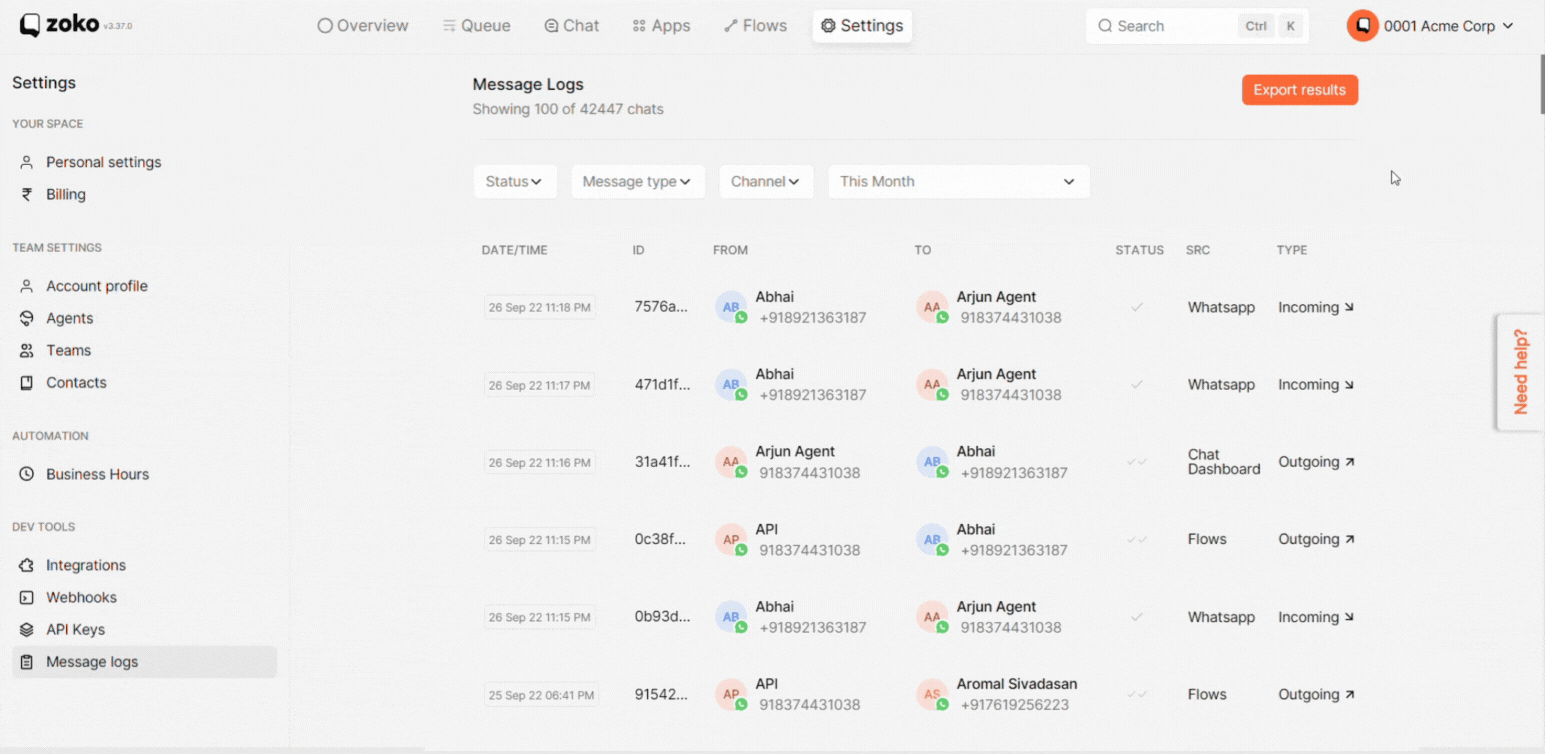
4. You also have filter options.
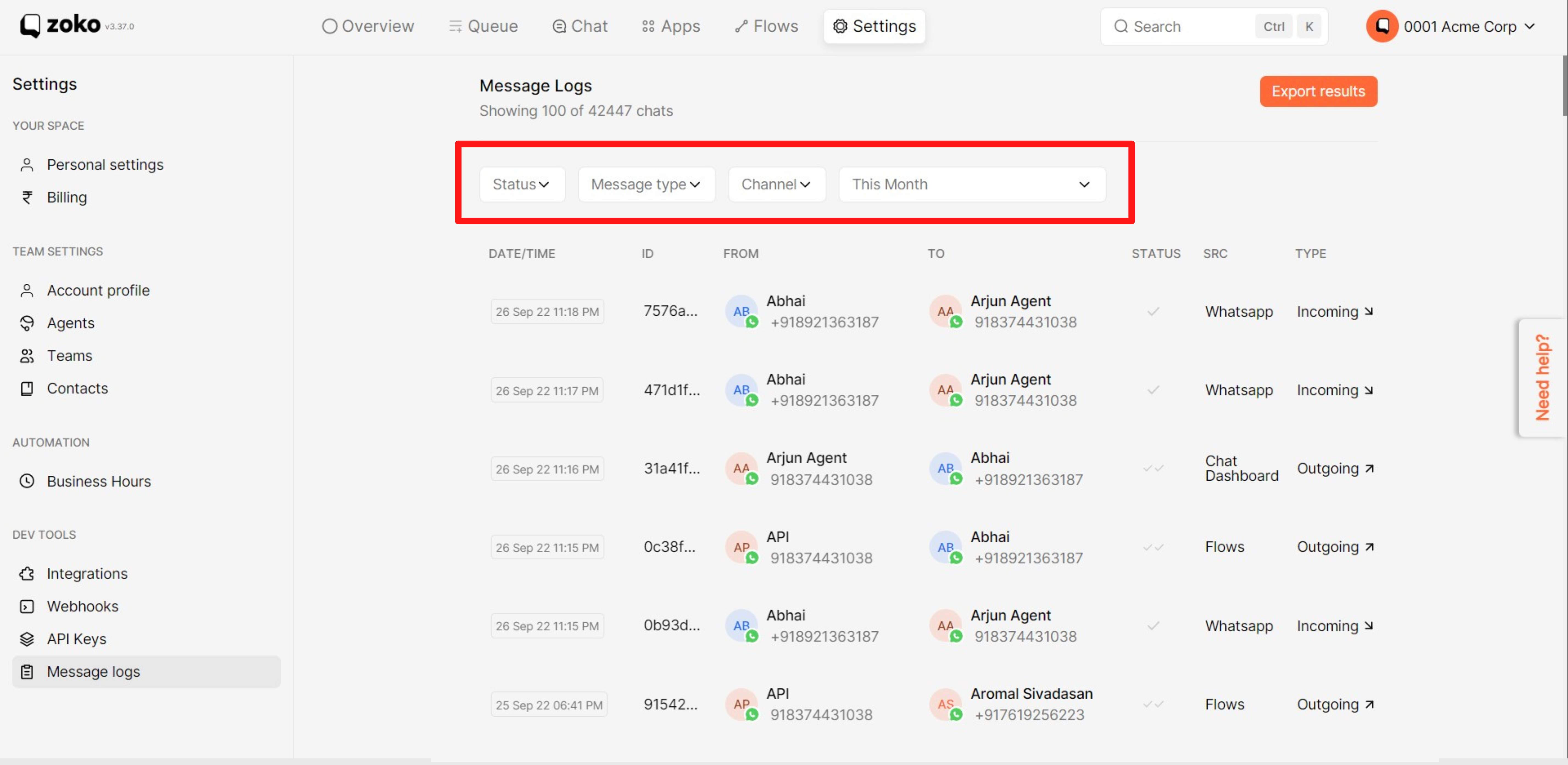
5. You can download specific message logs based on the filter you have set.
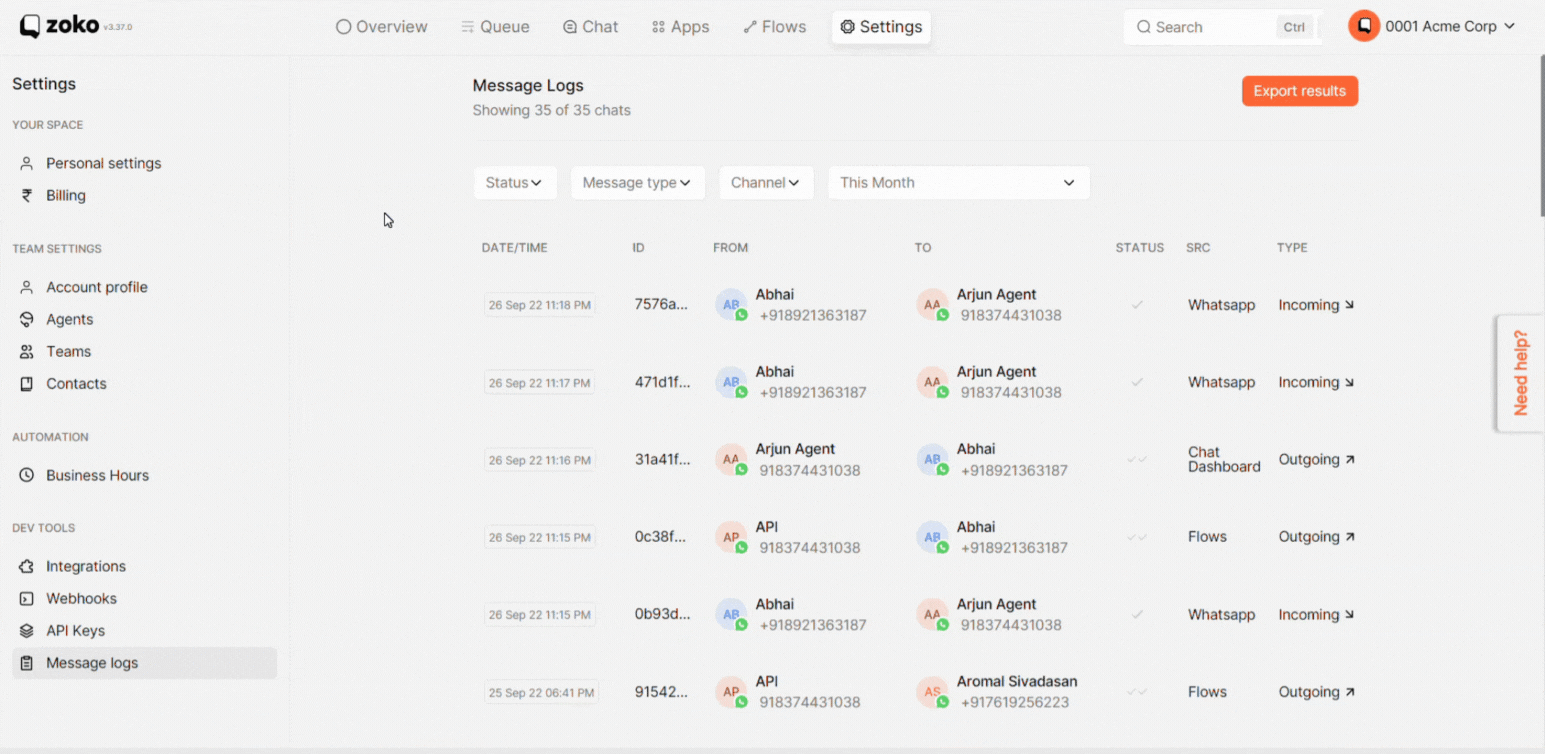
Keywords: Message logs, Message reports, Incoming logs, Outgoing logs.

