Unable to Send Instagram Messages? - How to Fix It
Understand how you can troubleshoot your Instagram messenger with step-by-step instructions to help resolve the issue.
If you're experiencing issues with Instagram messaging on the Zoko dashboard, specifically with messages not appearing when users reply, it could be due to the revocation of Instagram's permission access. In this article, we will provide you with a step-by-step guide to resolve the problem and restore the smooth functionality of Instagram's messaging feature on the Zoko platform. Please note that the issue lies with Instagram's permission access on Zoko and not with the Zoko platform itself.
Before You Begin:
Before proceeding with the troubleshooting steps, ensure that you have admin access to both your Facebook page and Instagram account. This access is necessary to perform the required actions and make the necessary adjustments.
Step 1: Disconnect Facebook Messenger and Instagram on Zoko:
If you're facing issues with sending Instagram messages, it's advisable to disconnect both Facebook Messenger and Instagram on Zoko. Follow these steps to disconnect them:
1. Go to the Settings.

2. Click on Integrations.
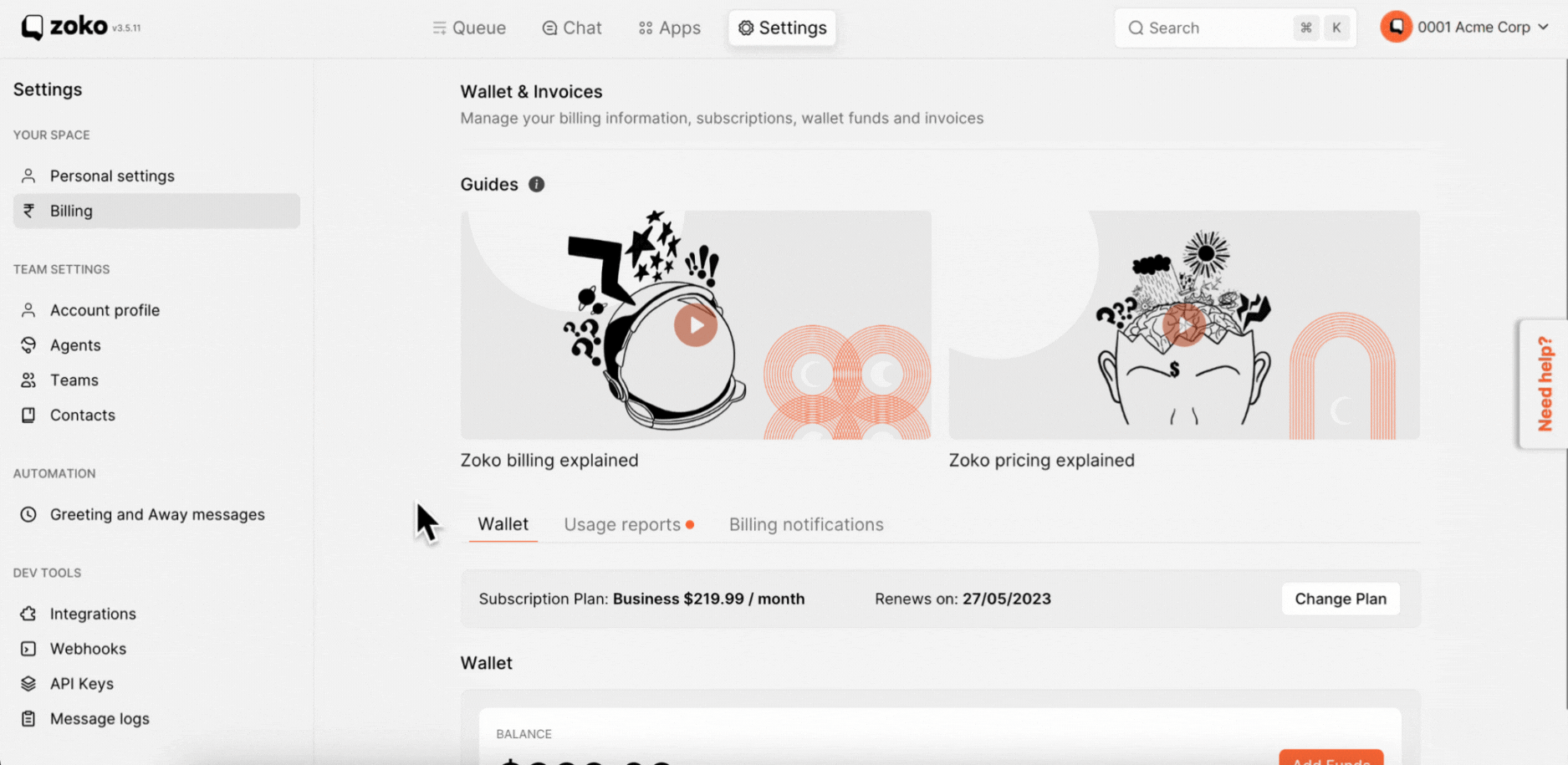
3. Look for the Facebook and Instagram integrations and click on the delete icon next to each.
Note: Confirm the deletion to disconnect them.
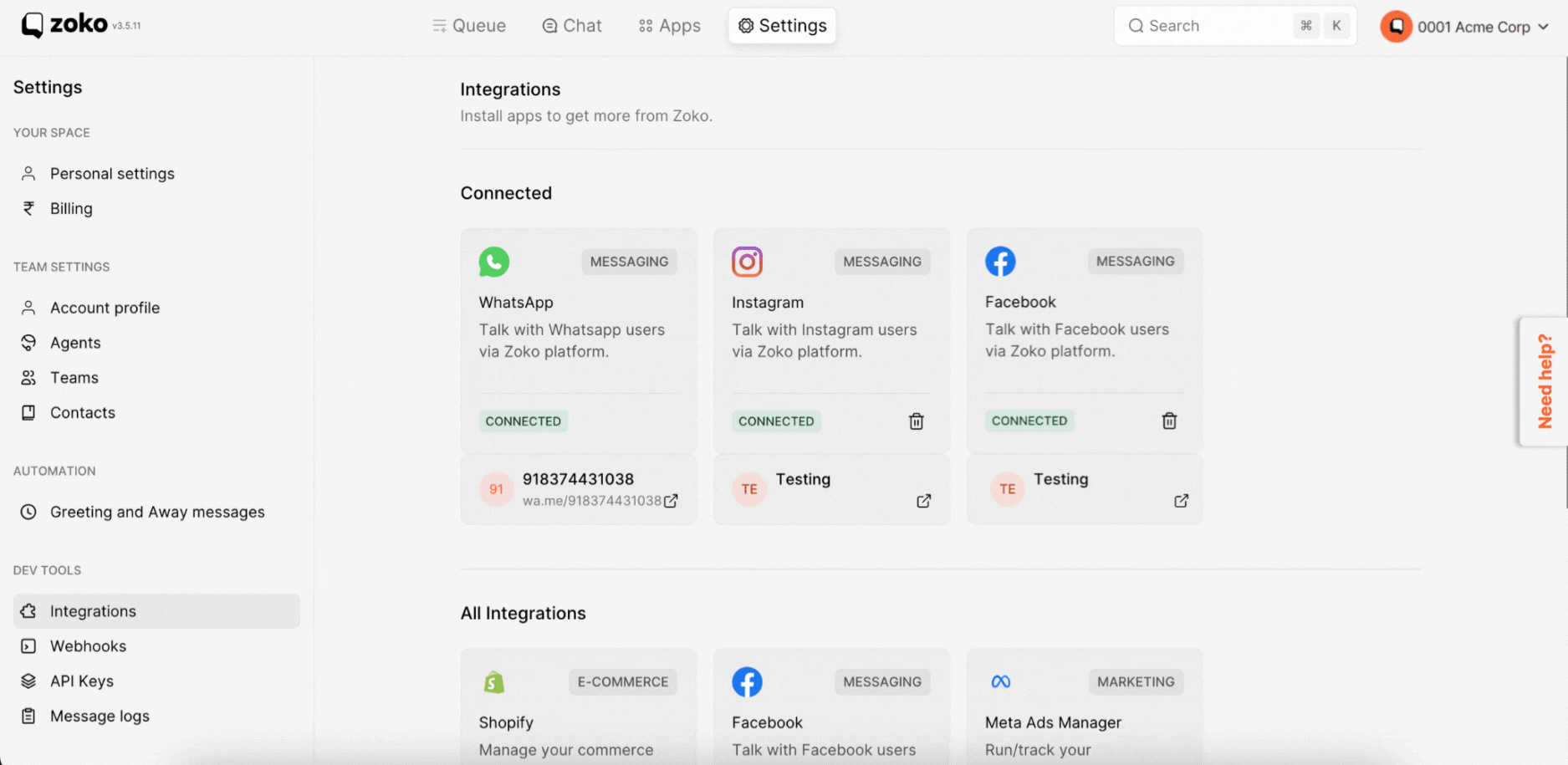
Step 2: Connect Facebook First on Zoko:
Once you have disconnected Facebook and Instagram on Zoko, you need to reconnect your Facebook account first. Follow these steps:
1. Click on "Connect Facebook" under Integrations.
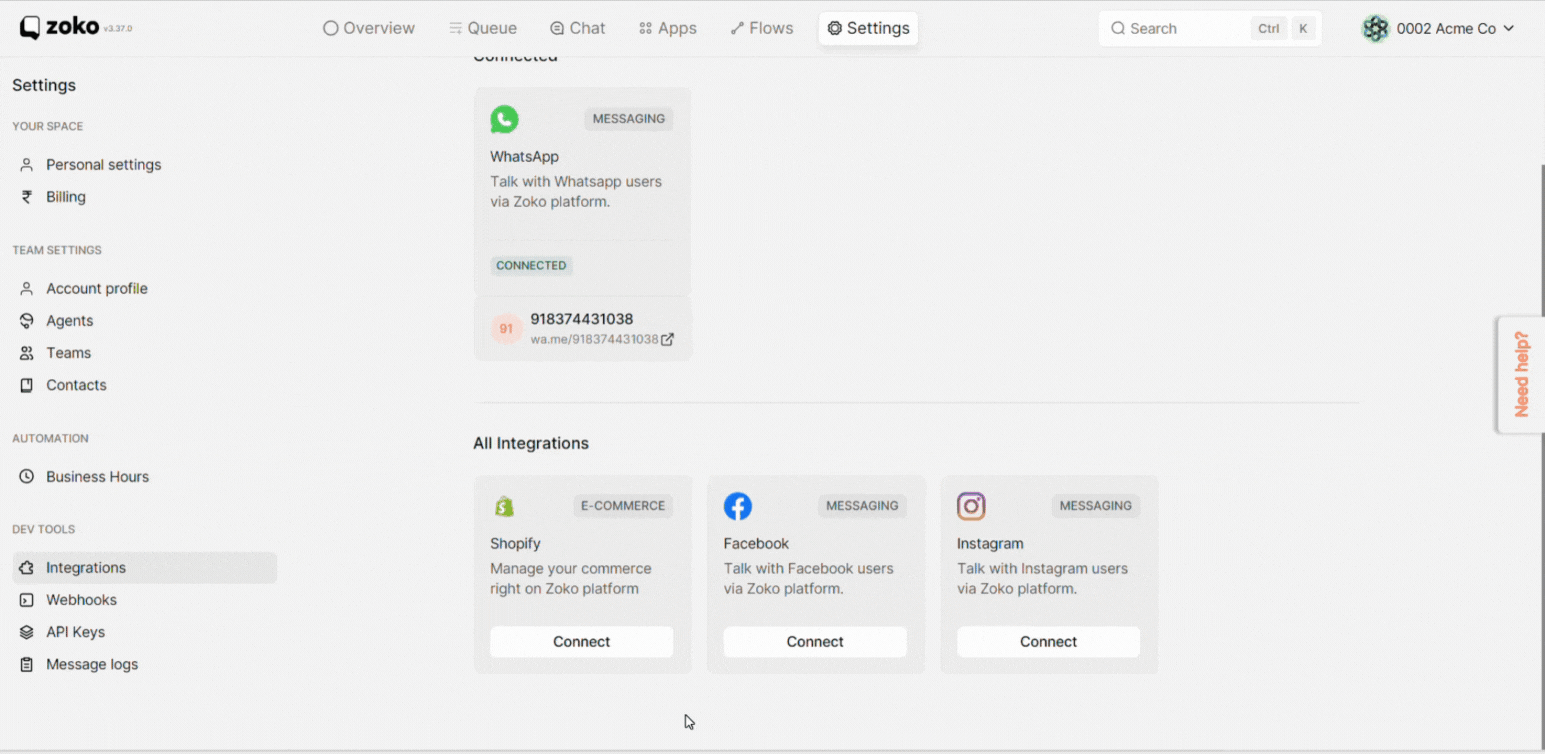
2. In the pop-up window, complete the sign-in process. Refer to our article on How to connect your facebook messenger to Zoko.
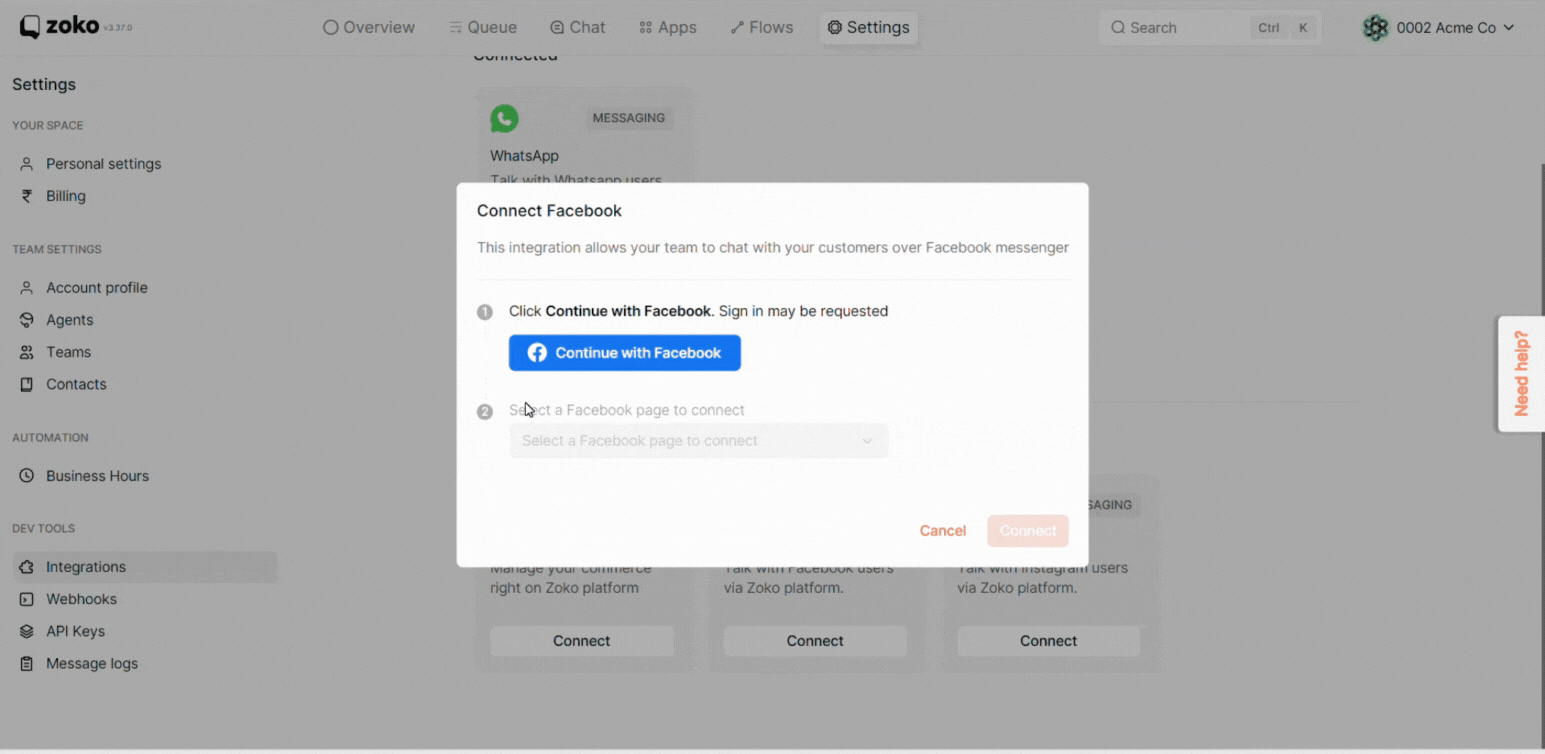
Step 3: Connect Instagram on Zoko:
After successfully connecting Facebook, you can now proceed to connect your Instagram account on Zoko. Follow these steps:
1. Click on "Connect Instagram" under Integrations.
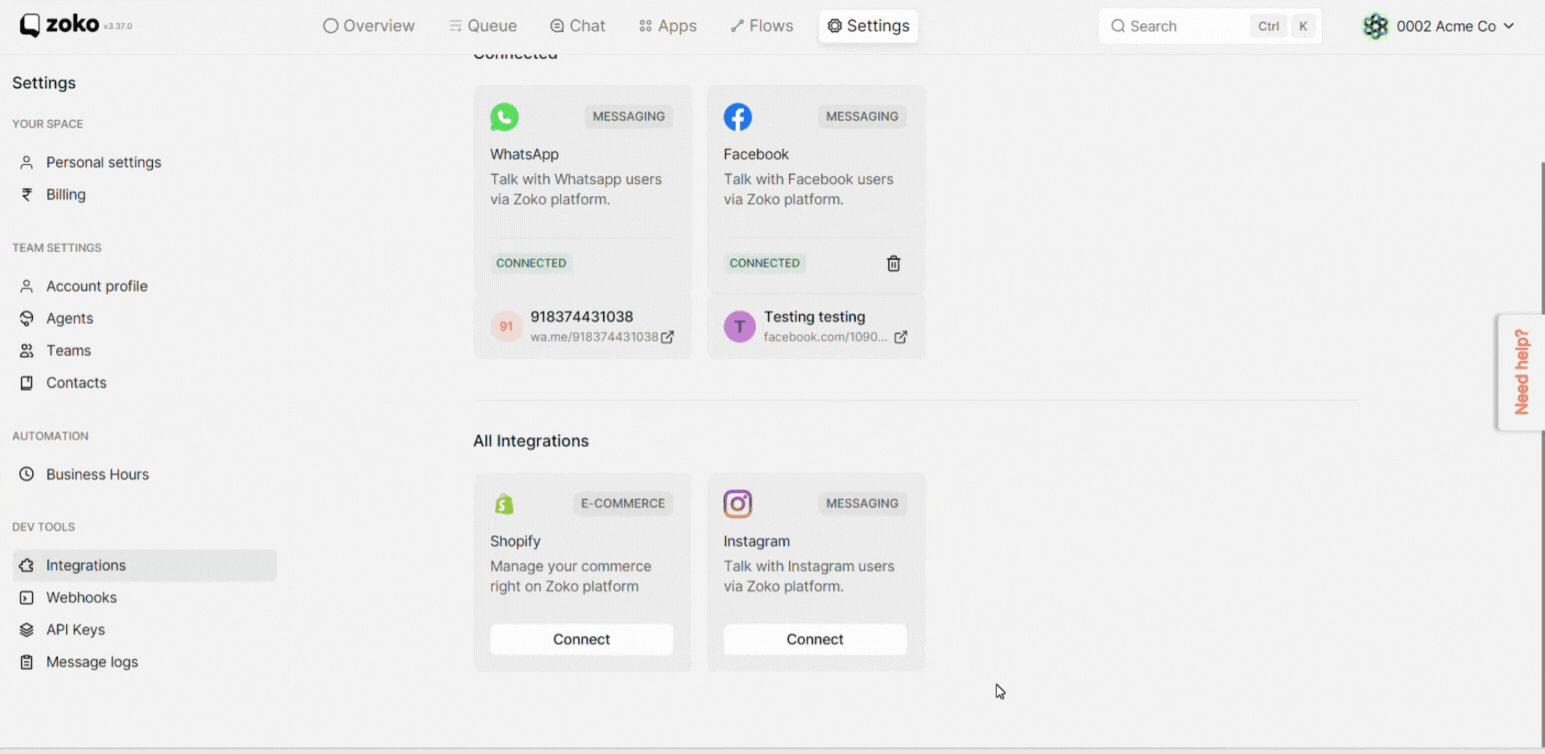
2. In the pop-up window, complete the sign-in process. Refer to our article on How to connect your facebook messenger to Zoko.
Note: To log in using Facebook, ensure that your Instagram account is linked to Facebook.
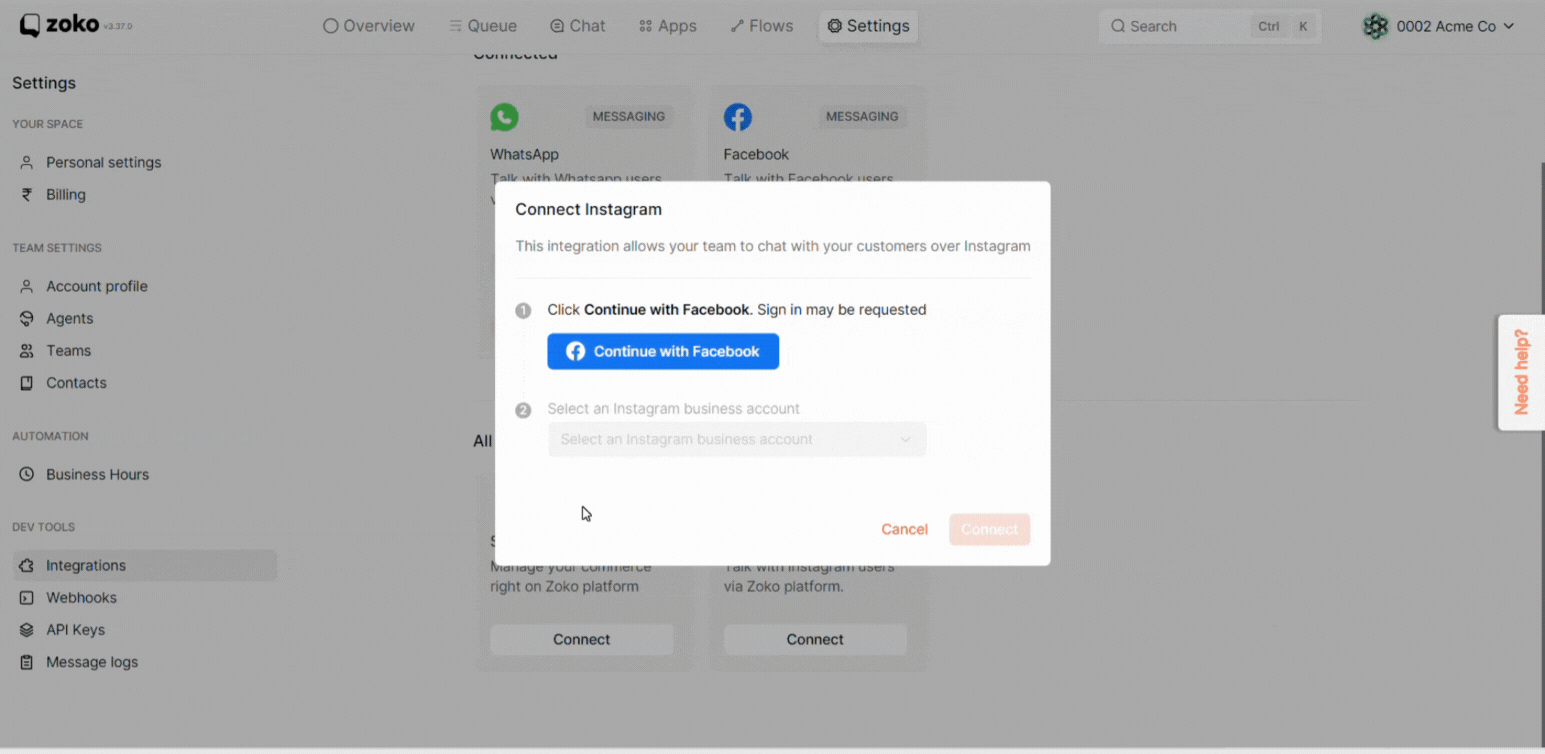
Step 4: Allow Message Permissions - Setting Up Instagram Correctly:
[Important] To ensure that your Instagram messaging feature is set up correctly, you need to grant necessary message permissions. Refer to our article on Setting Up Instagram Correctly to configure the message permissions appropriately.
Keywords: Instagram, Facebook, Troubleshoot, Re-connect, Not working.


.png)