How to Create a Template with a Quick Reply Button.
Learn how to create a quick replies button in the template.
If you want to send messages with buttons to your customers. The easy option is using a quick reply button, when a customer clicks on a quick reply button, the response for the question is triggered and the button will turn grey.
To do this:
1. Go to Apps.

2. Click on Templates.
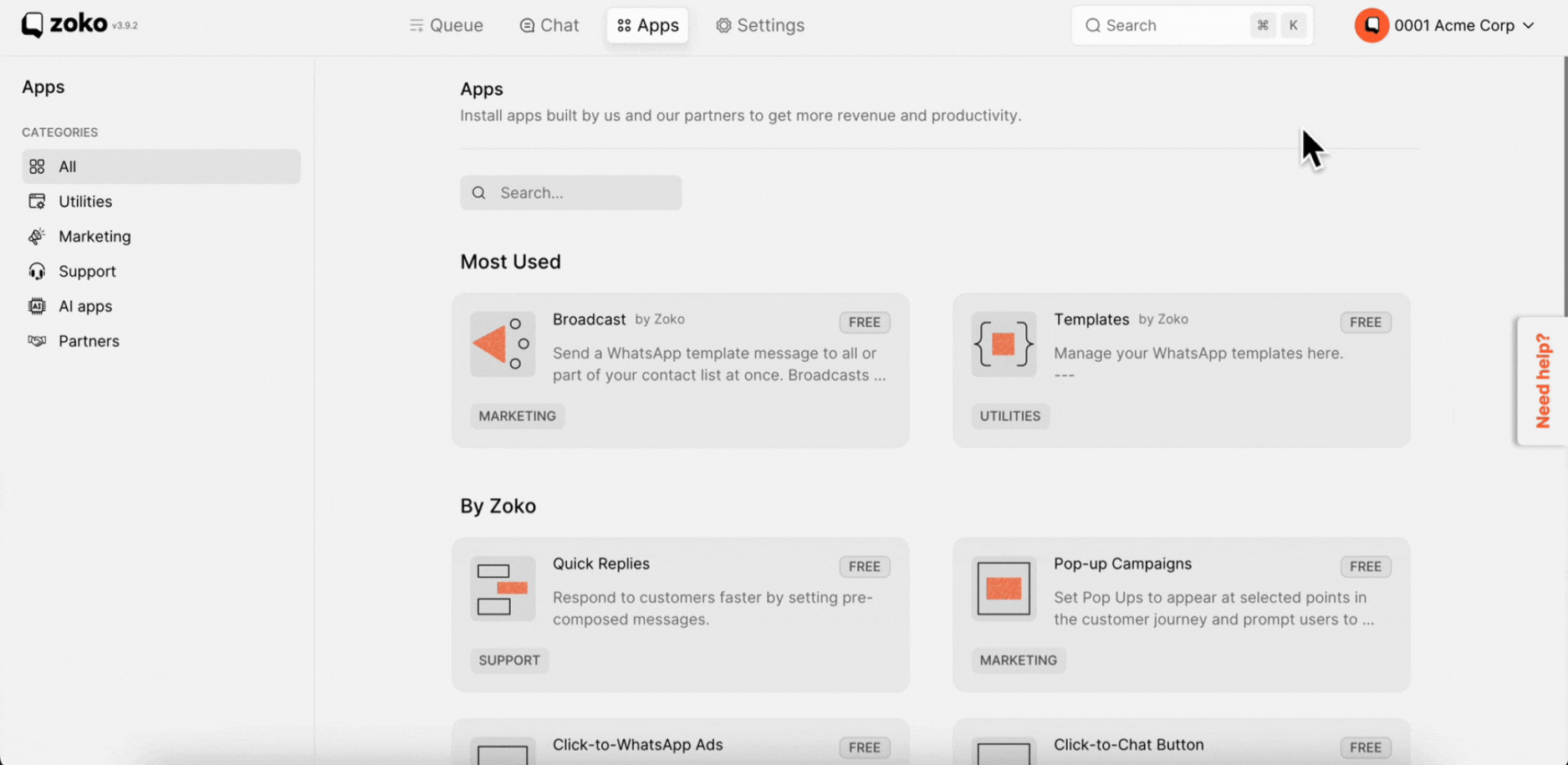
3. Click on New Template.
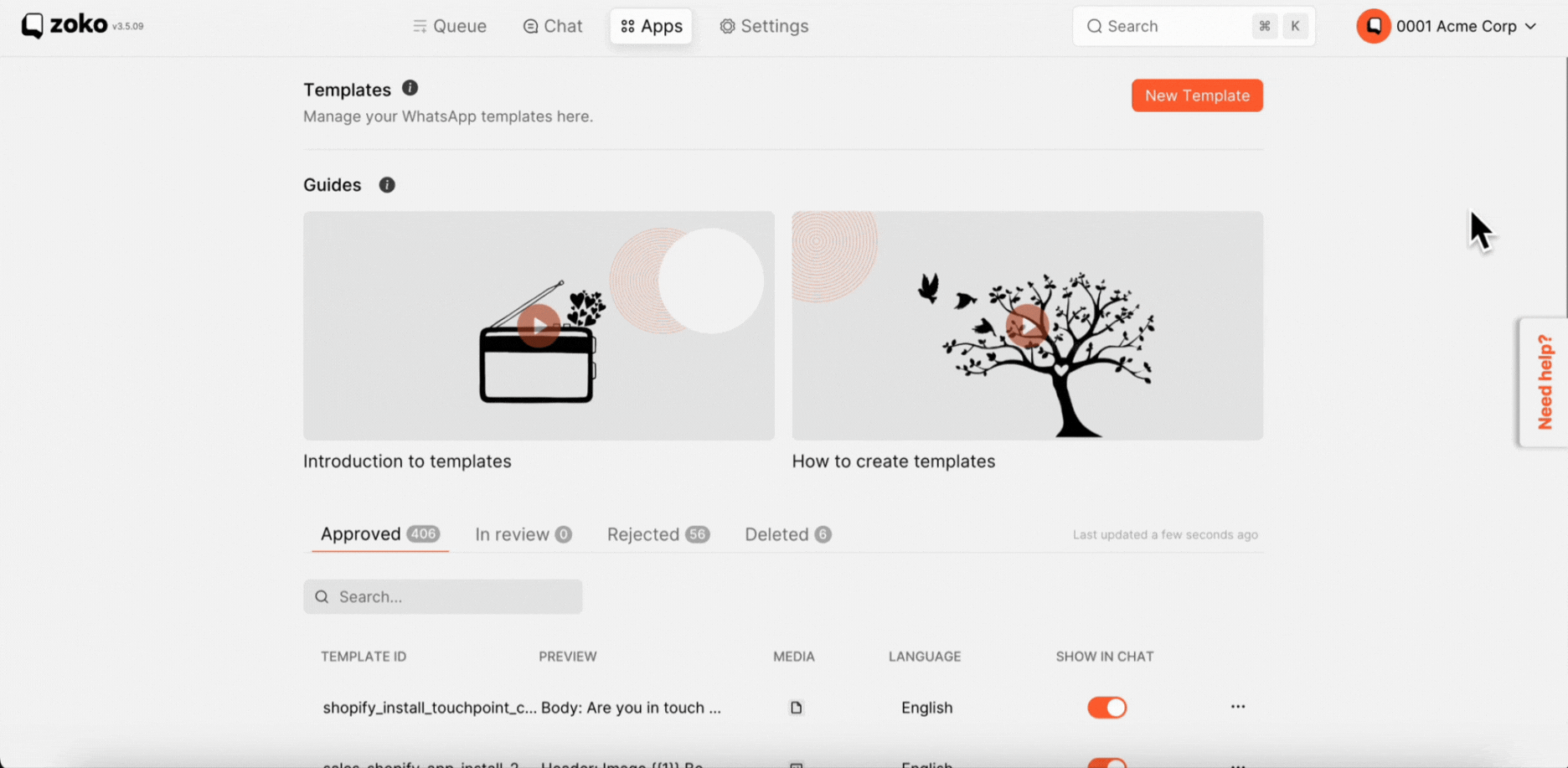
4. Fill in all the required details here.
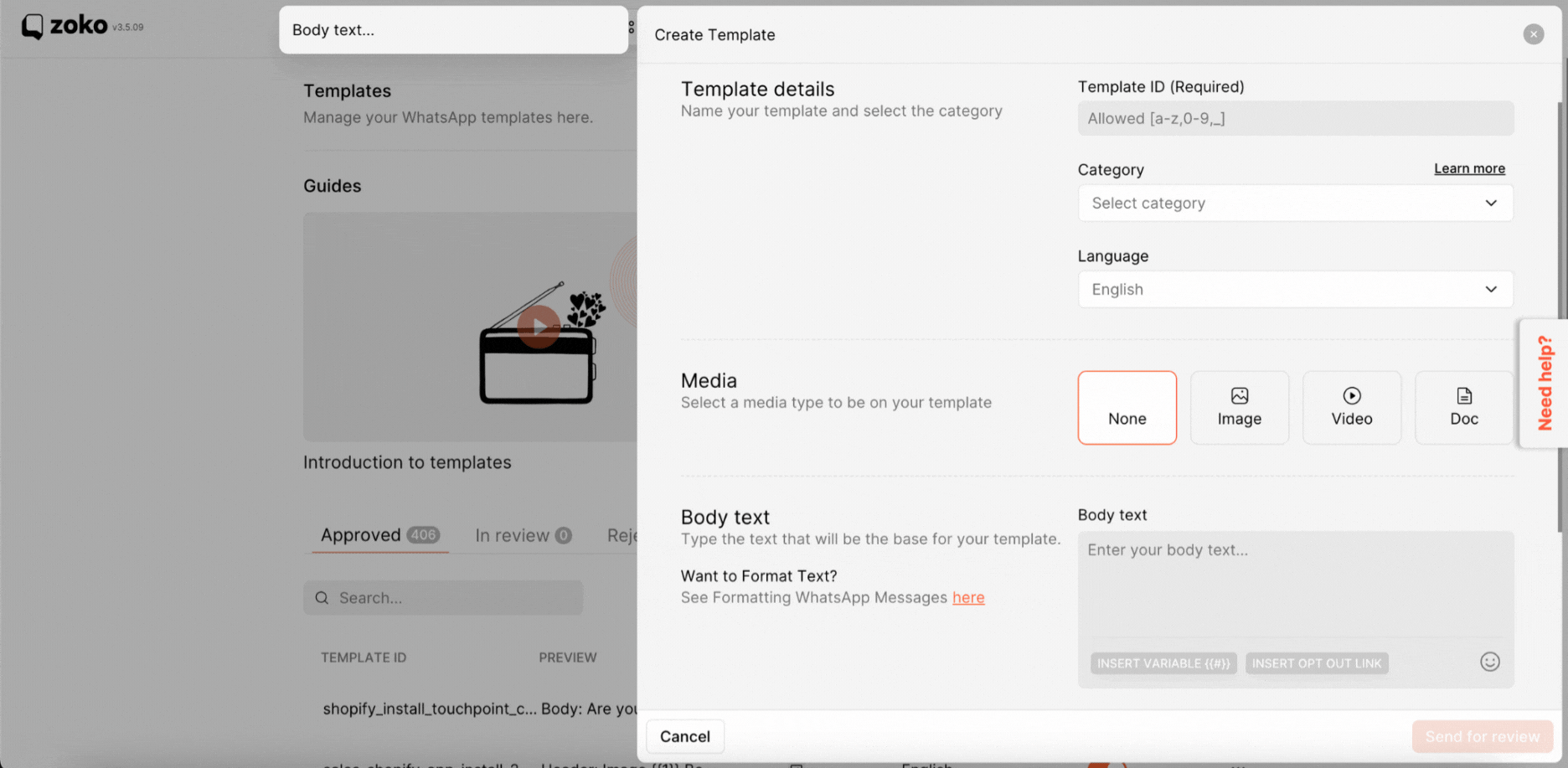
5. Next, Scroll down and select the Quick Replies option.
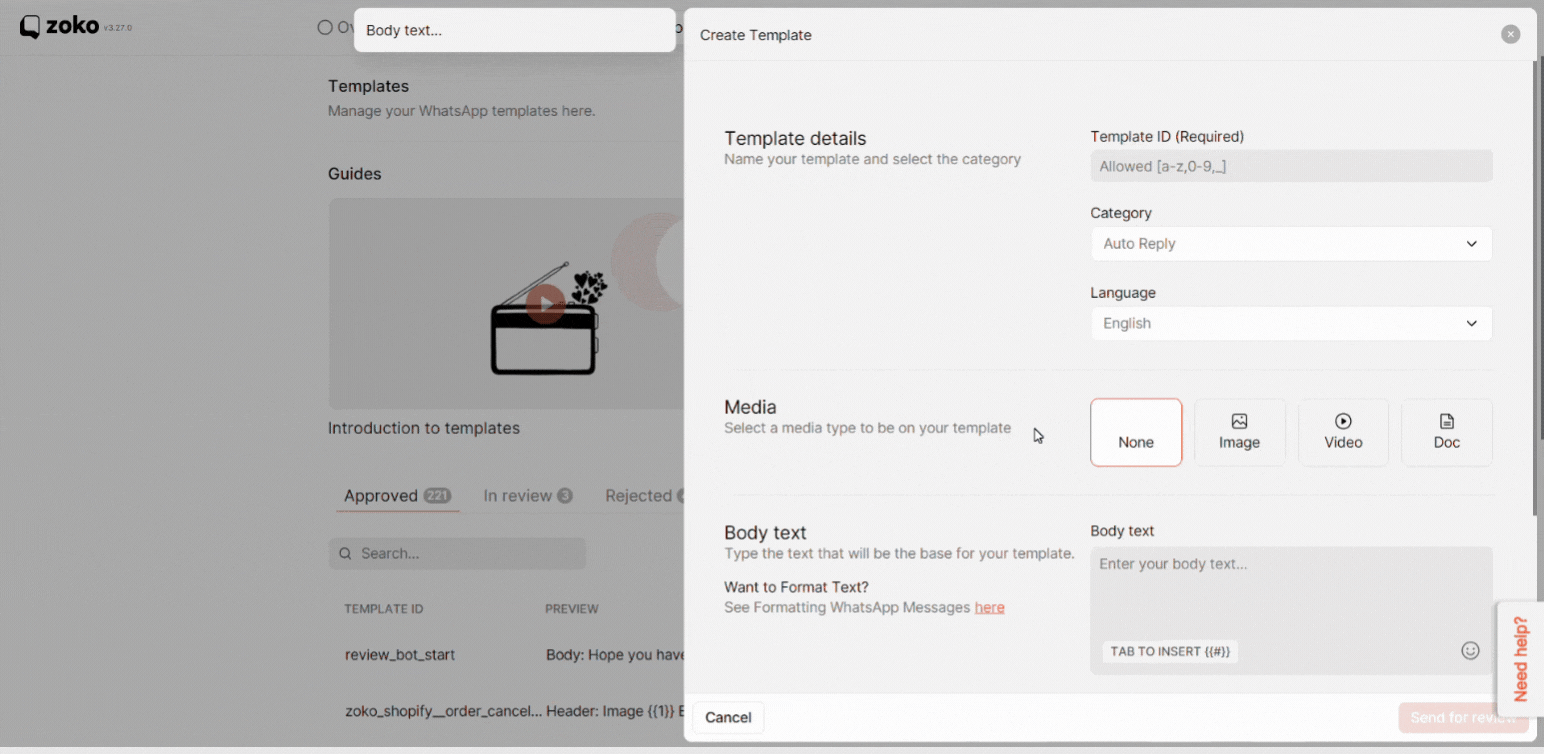
6. Write the button name here.
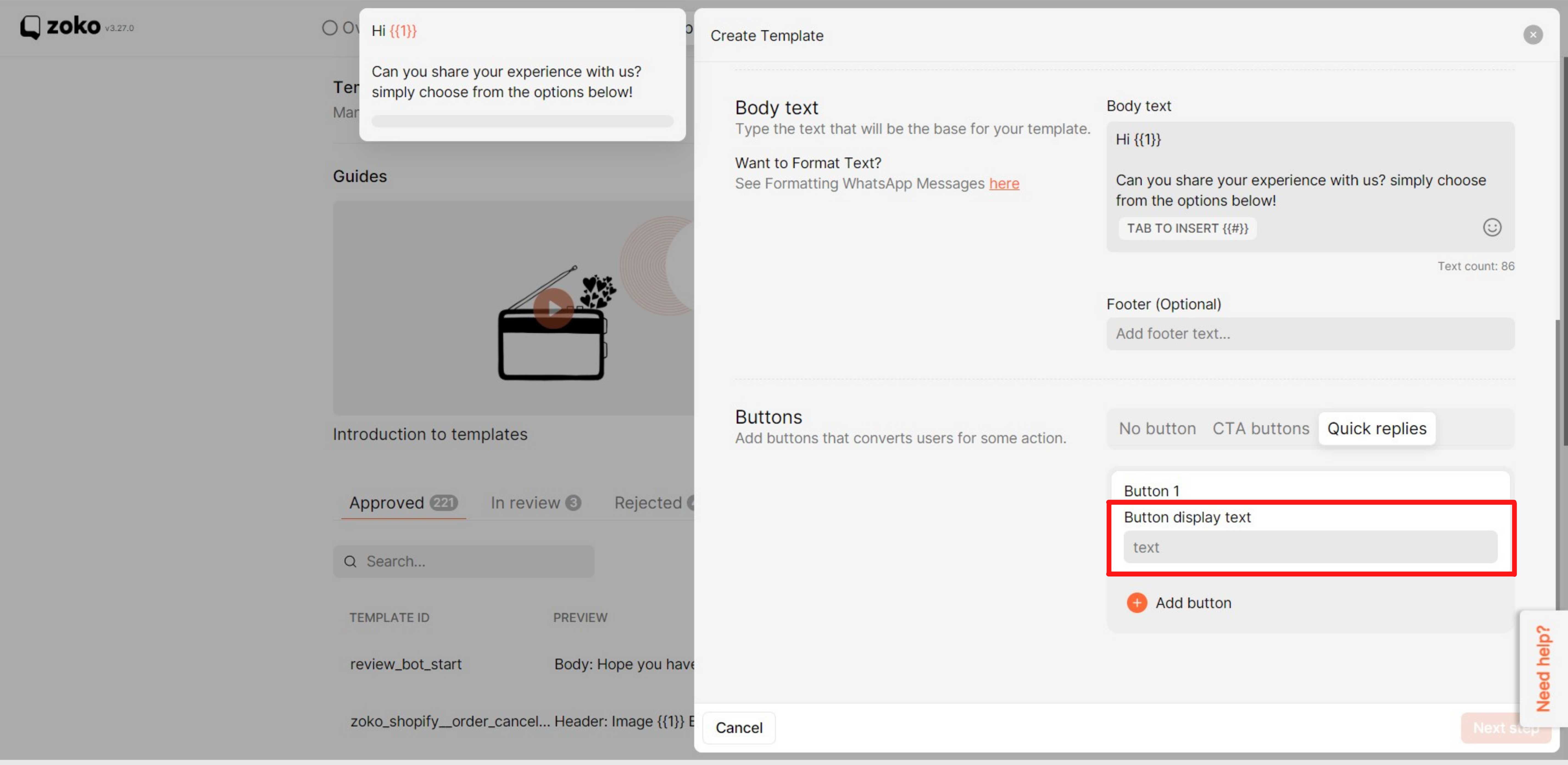
7. Click on Add button to create a second button.
Note: You can select a maximum of 3 Quick replies button in one message template.
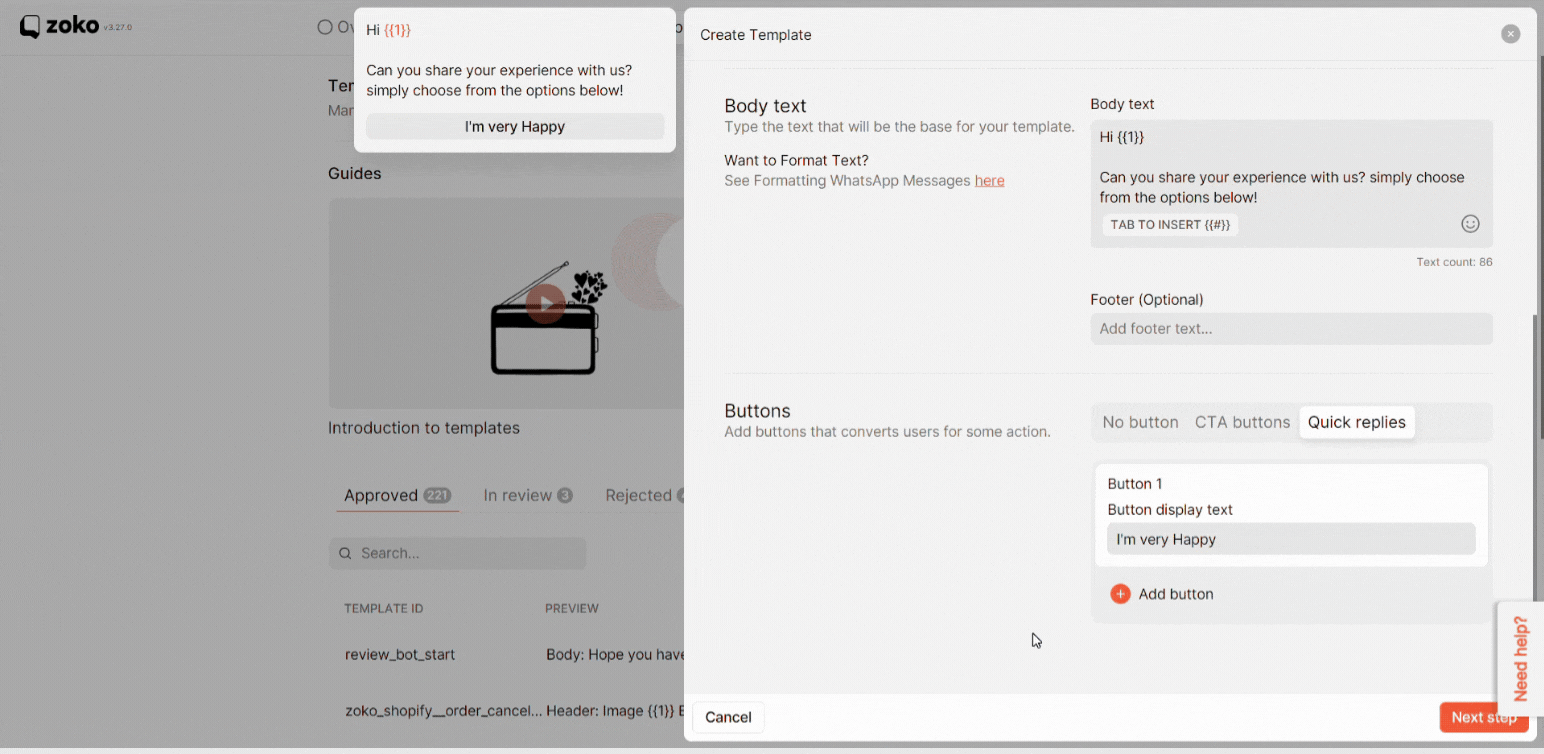
8. Click on Next Step.
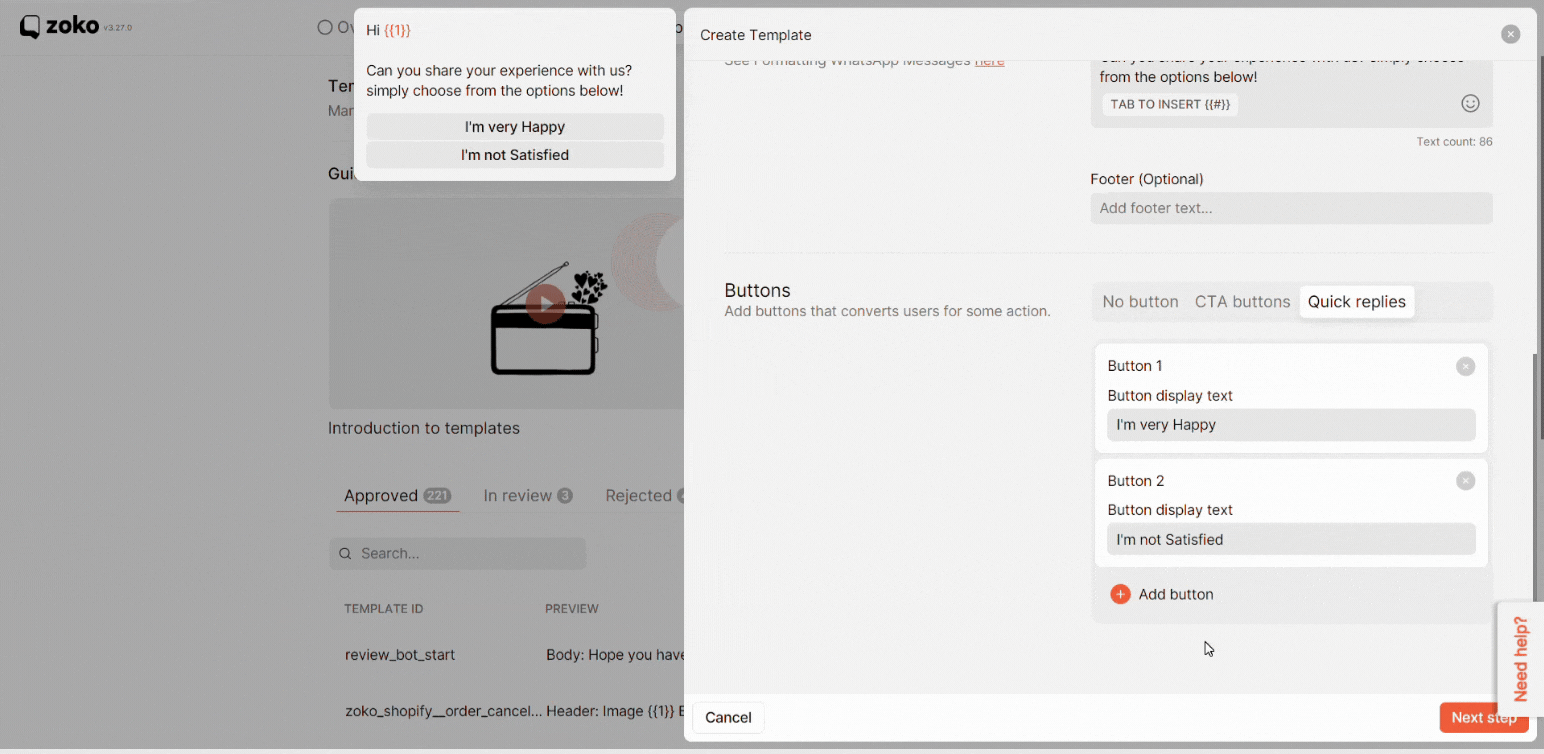
9. Click on Advanced options and fill out the variables with all the details required.

10. Lastly, click on Send for review to submit the template for review.
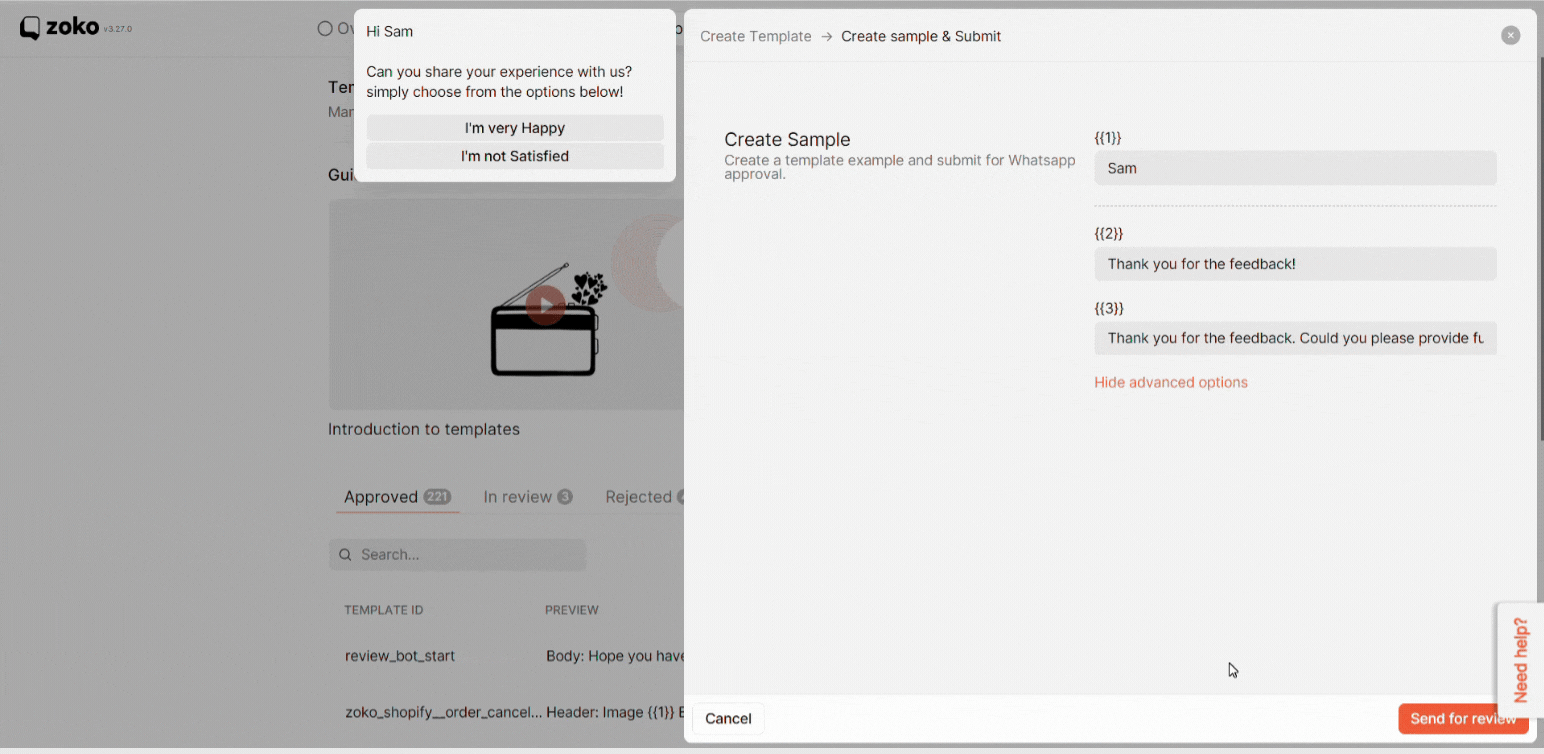
Note: Whatsapp usually takes upto 24-48 hours to review and approve the template. Keep an eye on template reviews on the dashboard. Refer to our article how long it will take to approve the template.
Keywords: Quick replies button, Button template, Quick response, Template message.


.png)