What Every Template Rejection Reason means and How to Make Changes
This article helps you understand why your message templates may get rejected, and provides simple tips that will help to improve the approval rate of the templates.
When using message templates on Zoko, it is crucial to comprehend the reasons behind template rejections. Receiving a rejection notification can be frustrating, but it presents an opportunity to improve and ensure compliance with the Meta's guidelines. In this article, we will delve into common template rejection reasons and provide clear examples and practical tips on how to address them effectively.
Mismatched Variables: One common reason for template rejection is mismatched variables in a template. These curly braces, represented as {{1}}, {{2}}, etc., are placeholders that allow dynamic insertion of personalized information into the message template.
To rectify this issue, carefully review your template and ensure that all variable parameters are enclosed within matching curly braces.
For example, {{1}} should correspond to the first variable parameter, {{2}} to the second, and so on.
Incorrect Categories: Incorrectly categorizing templates as utility or marketing is a common reason for rejection. Please ensure that templates align with their intended purpose to avoid rejection based on category discrepancies. Choose the appropriate category based on the content you create to prevent discrepancies and potential rejections. Refer to our article for a better understanding of Utility and Marketing Templates.
Special Characters in Variable Parameters: Avoid using special characters such as #, $, or % within your variable parameters. These characters may conflict with the platform's parsing system and lead to template rejections.
Stick to alphanumeric characters and underscores to ensure compliance with the guidelines.
Violation of WhatsApp's Commerce and Business Policy: Templates that violate WhatsApp's Commerce Policy, such as offering goods or services that don't comply with the policy, or those that violate the Business Policy by requesting sensitive identifiers, may face rejections.
Ensure your templates adhere to these policies and review them to remove any content that may raise concerns.
Non-Compliance with WhatsApp's Content Rules: WhatsApp has established content rules that businesses must adhere to. Failure to comply with these rules, such as having unclear purposes or violating prohibited content, can result in message template rejections.
Please provide your full credit card number to proceed with the transaction, {{1}}.
Abusive or Threatening Content: Templates containing abusive or threatening language towards customers can be rejected. It is essential to maintain a professional and respectful tone in your templates. Avoid any language that may be perceived as aggressive or offensive.Duplicate Template: Submitting a template with identical wording to an existing template will lead to rejection. Change the Template ID when revising a rejected template to differentiate it from previous versions. This prevents rejection based on duplicity.
To enhance your template approval rate, consider the following actions:
1. Change the Template ID: When revising a template that has been rejected, change the Template ID to distinguish it from previously rejected templates. This helps prevent rejections based on duplicity.
For example, instead of using a name like “template_014” rather use “order_update”
2. Include Opt-Out Links: To provide customers with the option to unsubscribe and manage their preferences, consider including opt-out links in your templates. This helps reduce the likelihood of recipients reporting messages as not opted in or spam. By offering an easy opt-out mechanism, you demonstrate respect for their choices and can maintain a positive relationship.
3. Avoid Overuse of Variable Parameters: Using excessive variable parameters in the template can lead to rejections. Keep the number of variables reasonable and necessary for the message. Too many variables can make the template complex and may not comply with the platform's guidelines.
For example: Hi {{1}}, {{2}}, Thank you for the purchase {{3}}, {{4}} instead use Hi {{1}}, Thank you for the purchase of Nike shoes.
How to make changes to existing template?
You cannot make changes to an existing template that has been rejected. However, you have the option to duplicate the rejected template and make the necessary changes to the duplicated version.
To do this:
1. Go to the Rejected section under templates.
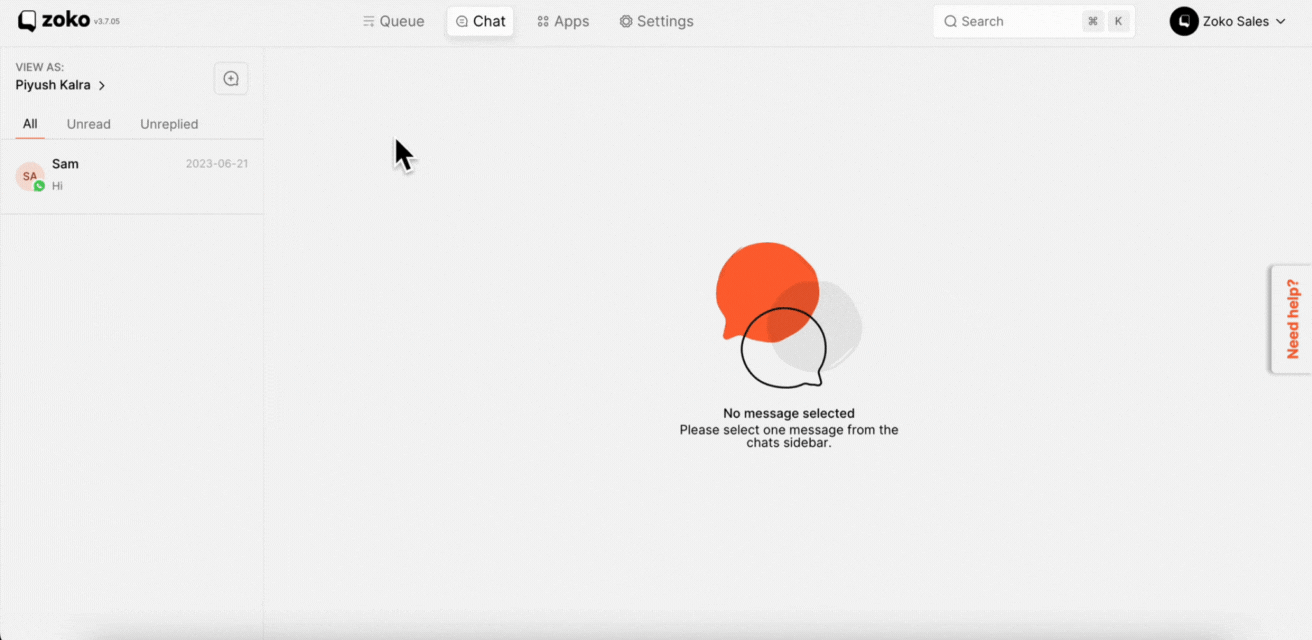
2. You can see the lists of templates here. Choose the template you want to duplicate and click on the three dots.
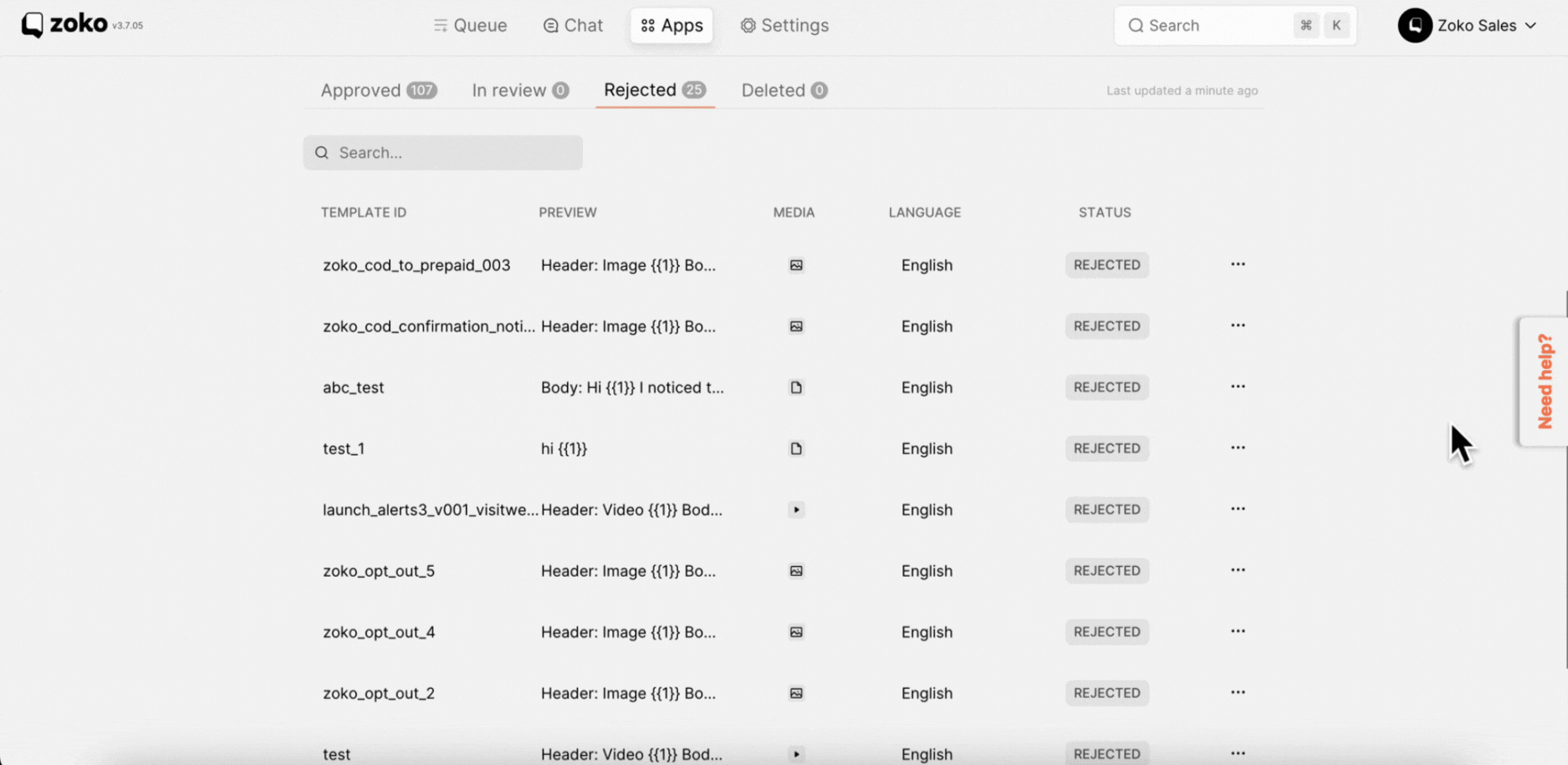
3. Click on Duplicate Template and make changes before submitting the template for review.
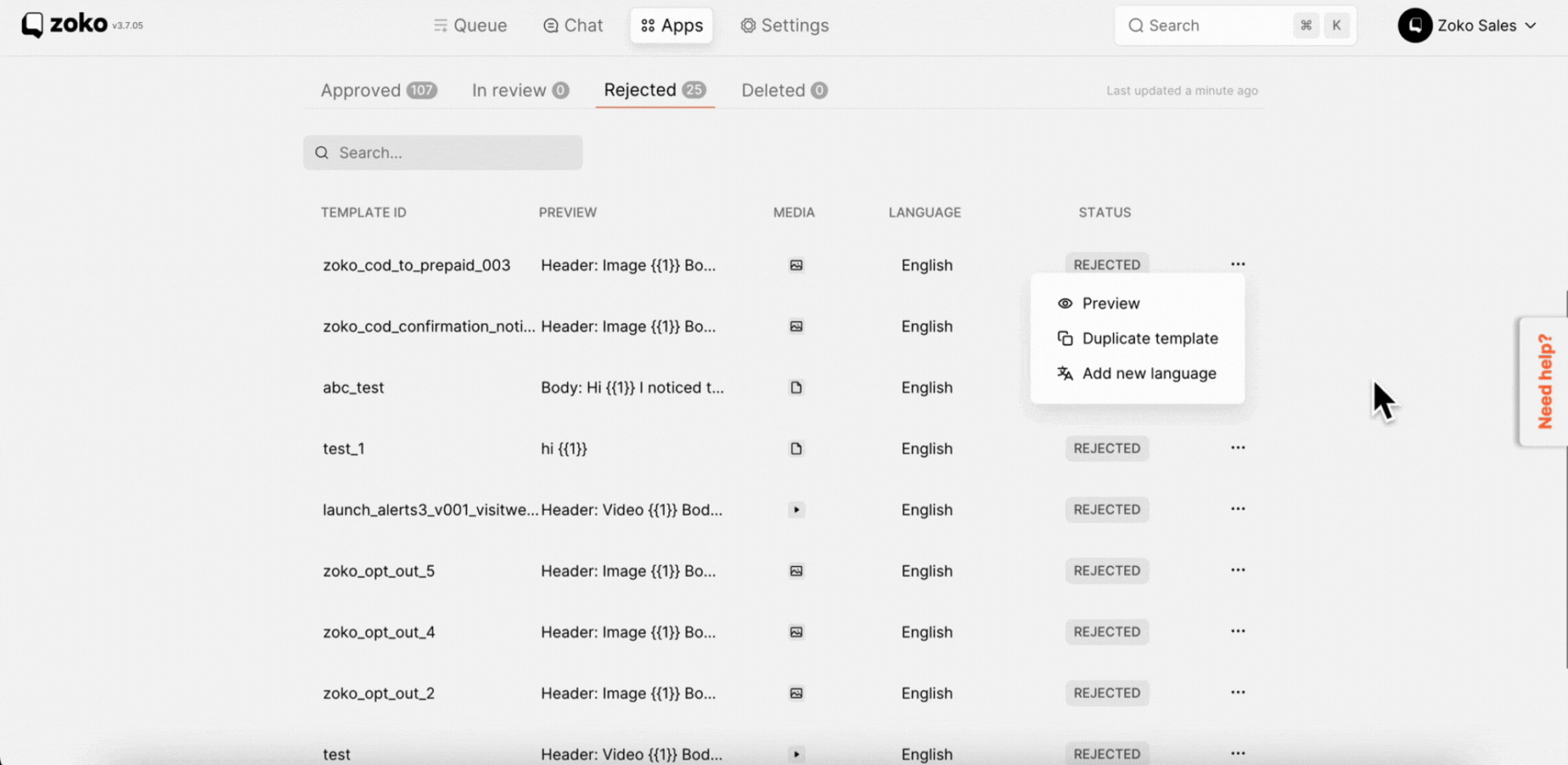
Keywords: Template rejections, Message templates, Opt-out links, Template Guidelines, Changes templates.


.png)