Stopping Zoko Subscription? How to Disable 2FA and Disconnect Your Account
Understand how to disable 2fa and disconnect your account at the end of your Zoko subscription.
When migrating to another provider or downgrading your API account to WhatsApp Apps (Business App or Consumer App), it's crucial to disable 2FA and disconnect your account properly. Neglecting these steps can result in continued Zoko subscription charges on your card or technical issues when migrating or downgrading. This article will guide you through the process, ensuring a hassle-free experience.
Step 1 of 3: Fill the Zoko Cancellation form
Before proceeding, it's crucial to know that deleting the WhatsApp Business API account or migrating to another provider doesn't automatically cancel your Zoko subscription. You need to follow the correct procedure to avoid unexpected charges.
Simply inform Zoko through WhatsApp.This ensures that your subscription is properly terminated and prevents any further charges.
Step 2 of 3: Disable 2FA on your Business Manager:
To begin the process of disable 2FA on your Business Manager page. Follow these steps:
1. Login to your Facebook Business Manager.
2. Click on Accounts on the left and select WhatsApp accounts.
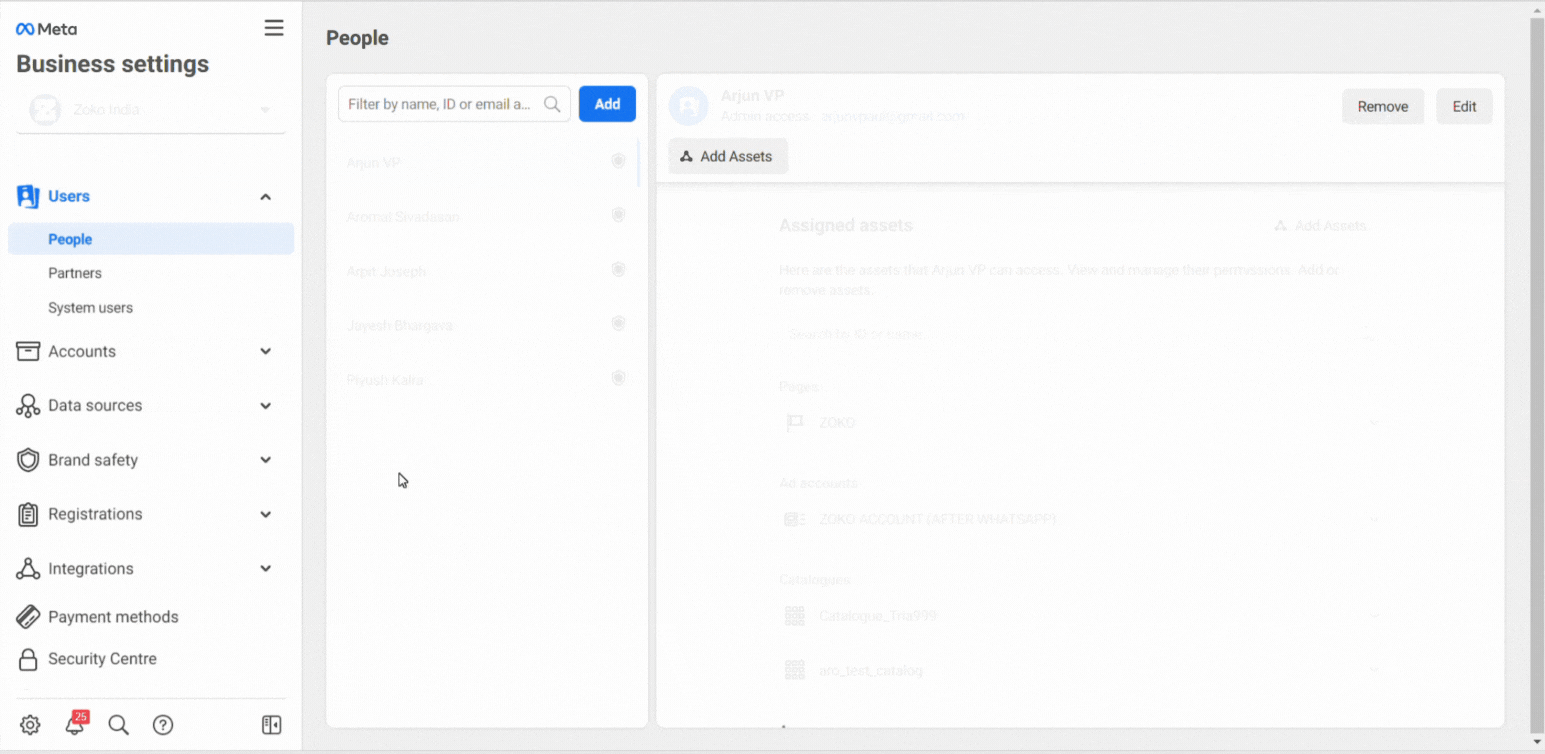
3. Click on Settings under WhatsApp accounts.

4. Click on the WhatsApp Manager button to be redirected to the WhatsApp overview page.
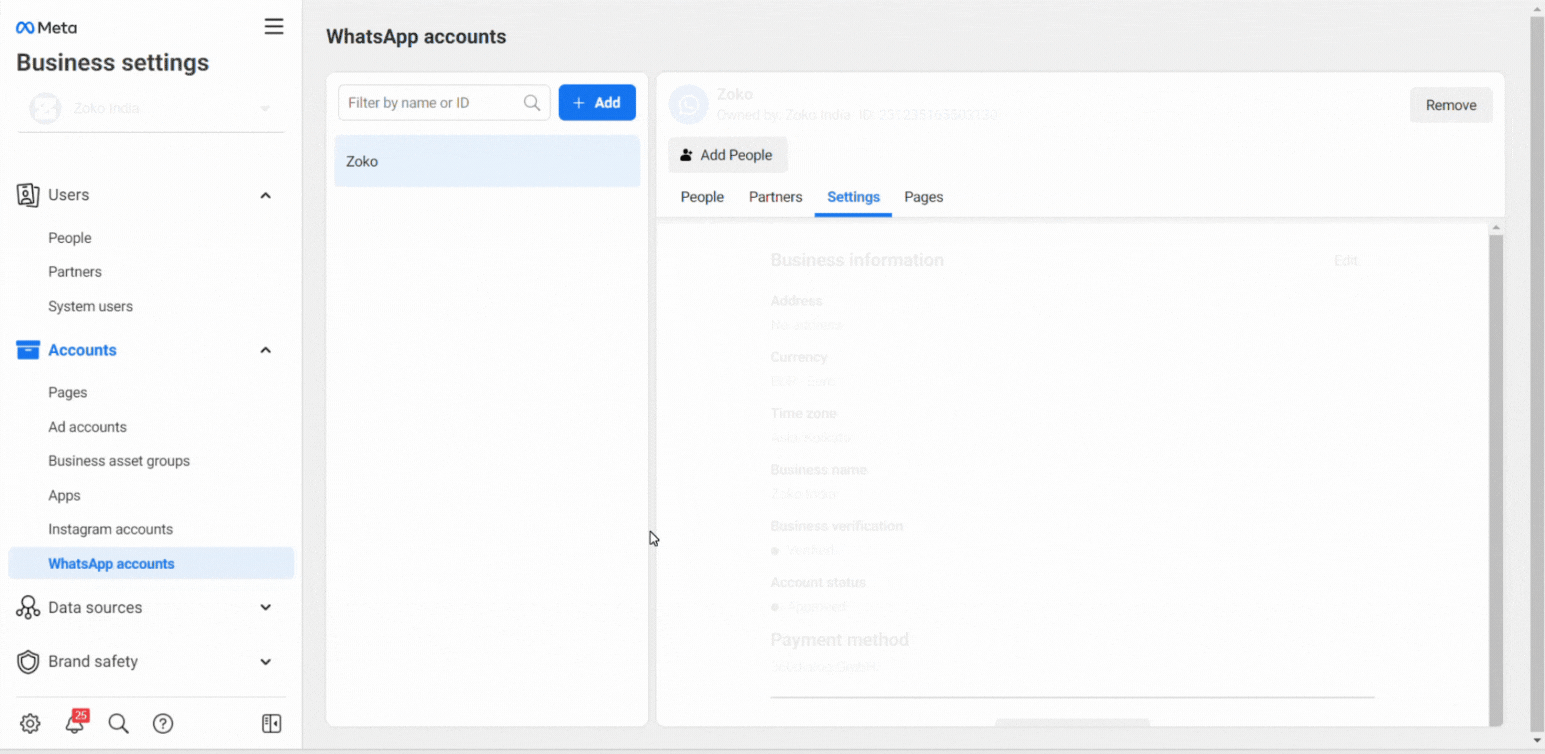
5. Hover the mouse over the left to reveal the settings and click on Phone numbers under Account Tools.
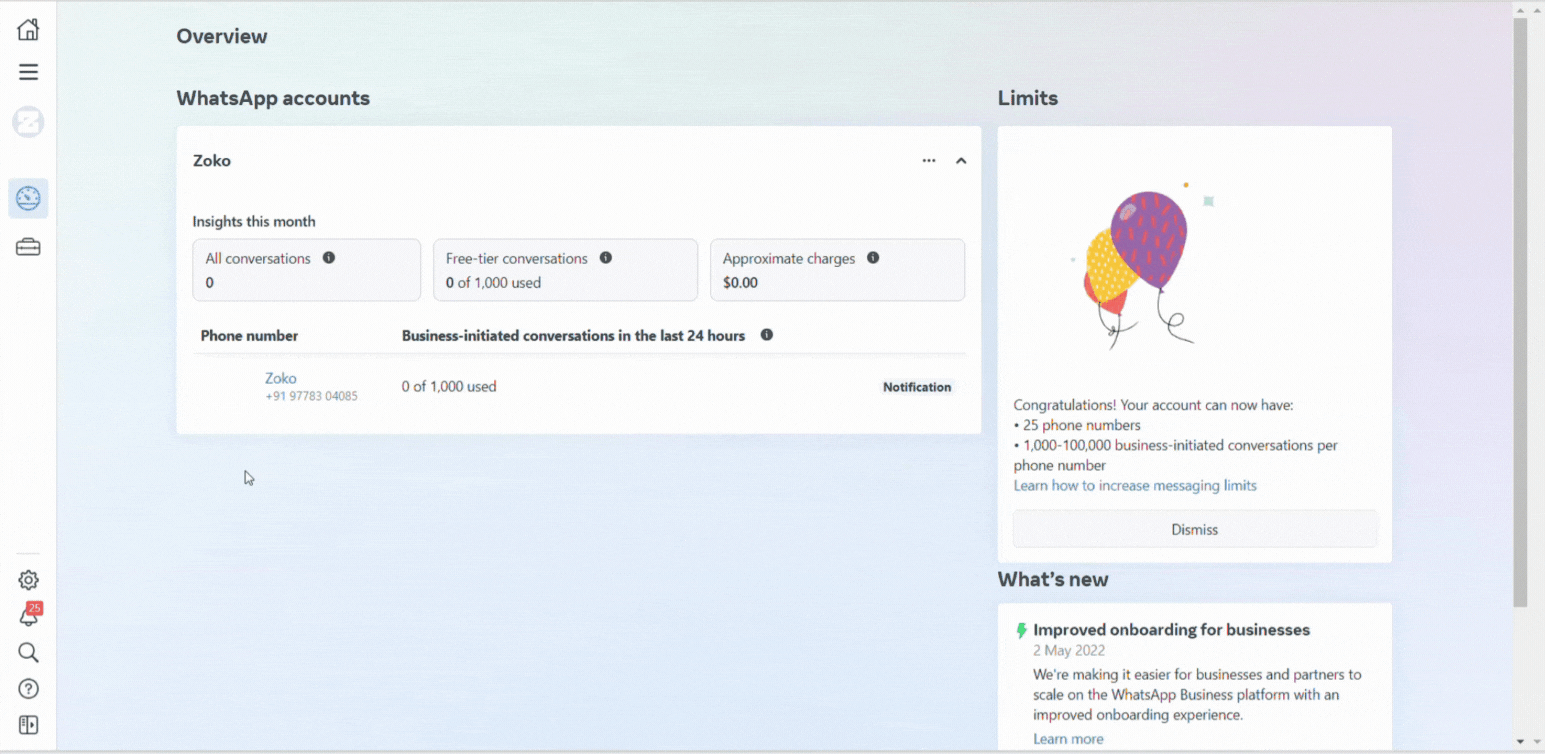
6. You can see the lists of connected phone numbers here. Find your phone number and click on Settings.
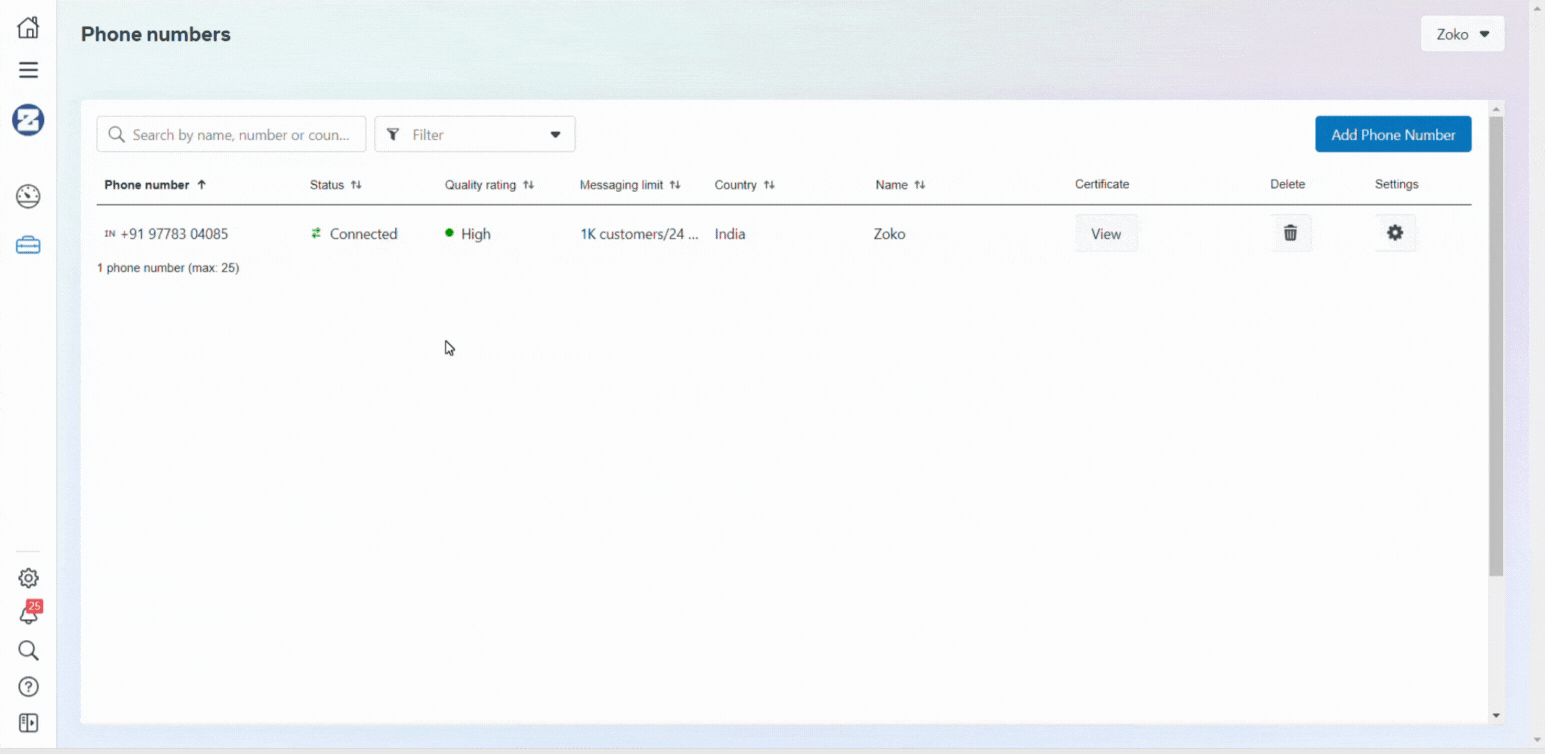
7. Click on Two-step verification.
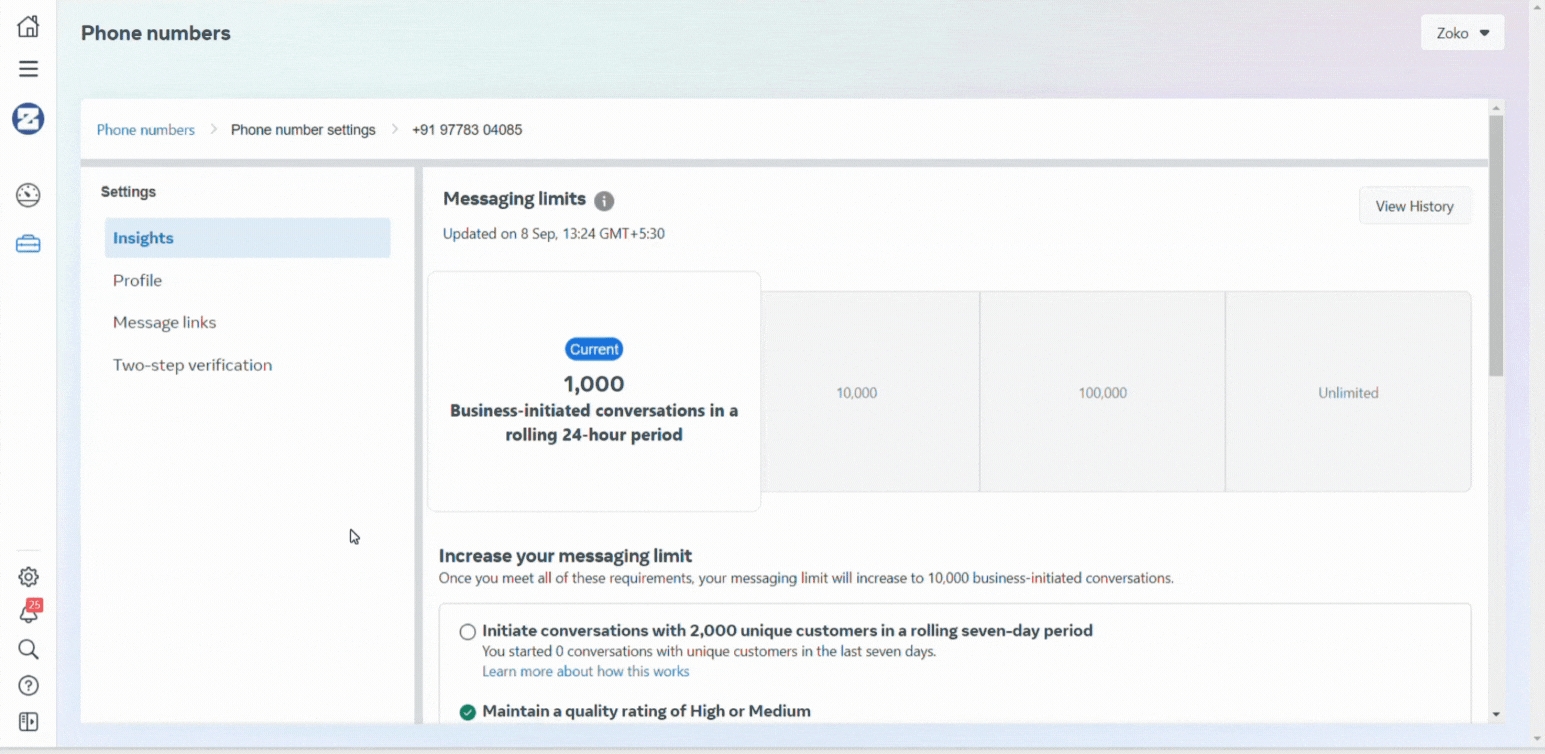
8. Click on Turn off two-step verification.
Note: You will receive a confirmation email to your registered email id, you need to click the link and disable it.
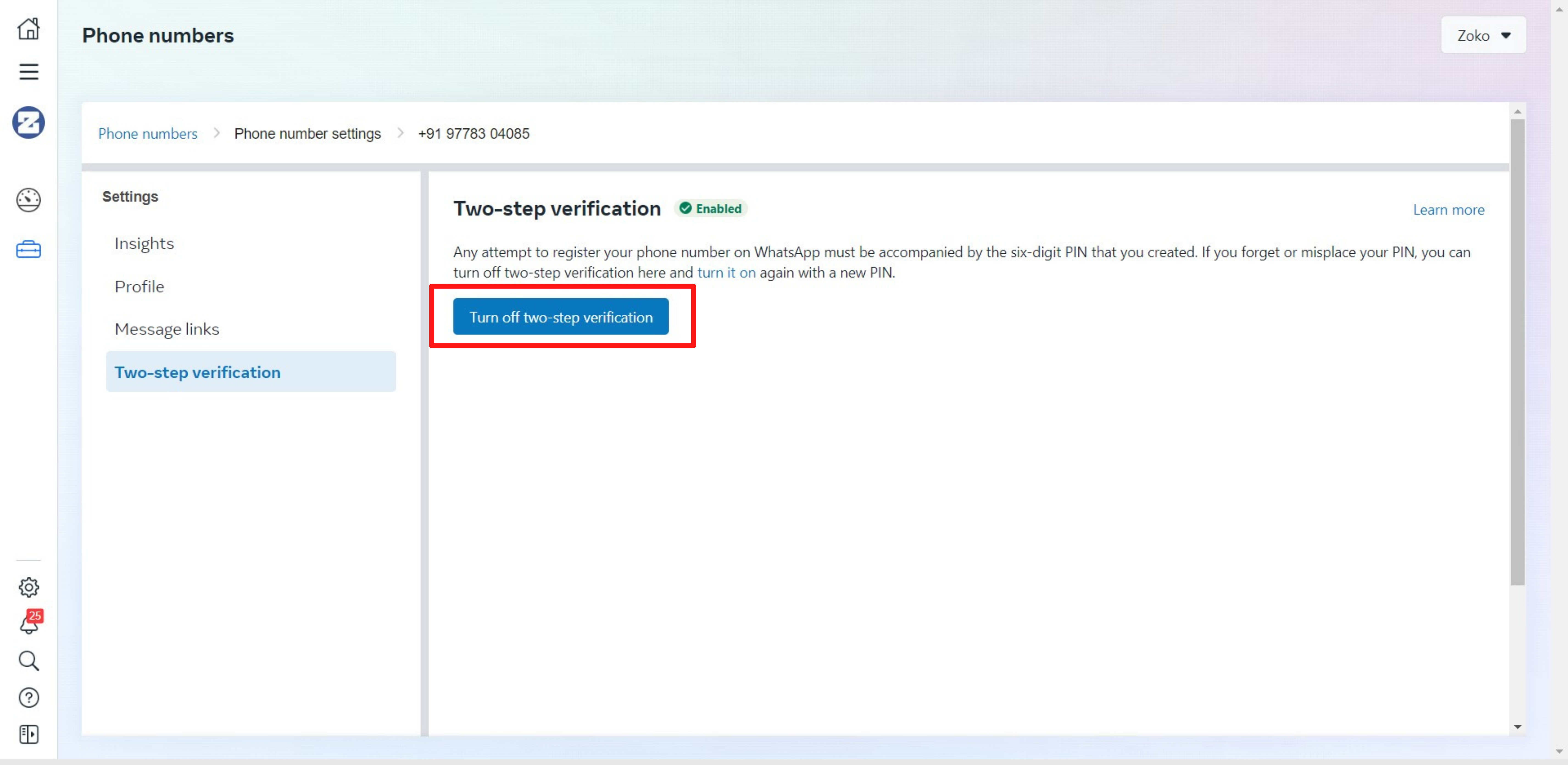
Step 3 of 3: Delete API Account on Your Meta Business Manager:
Final step is to delete your API account. Follow these steps:
1. Hover the mouse over the left to reveal the settings and click on "Phone number" under Account Tools.
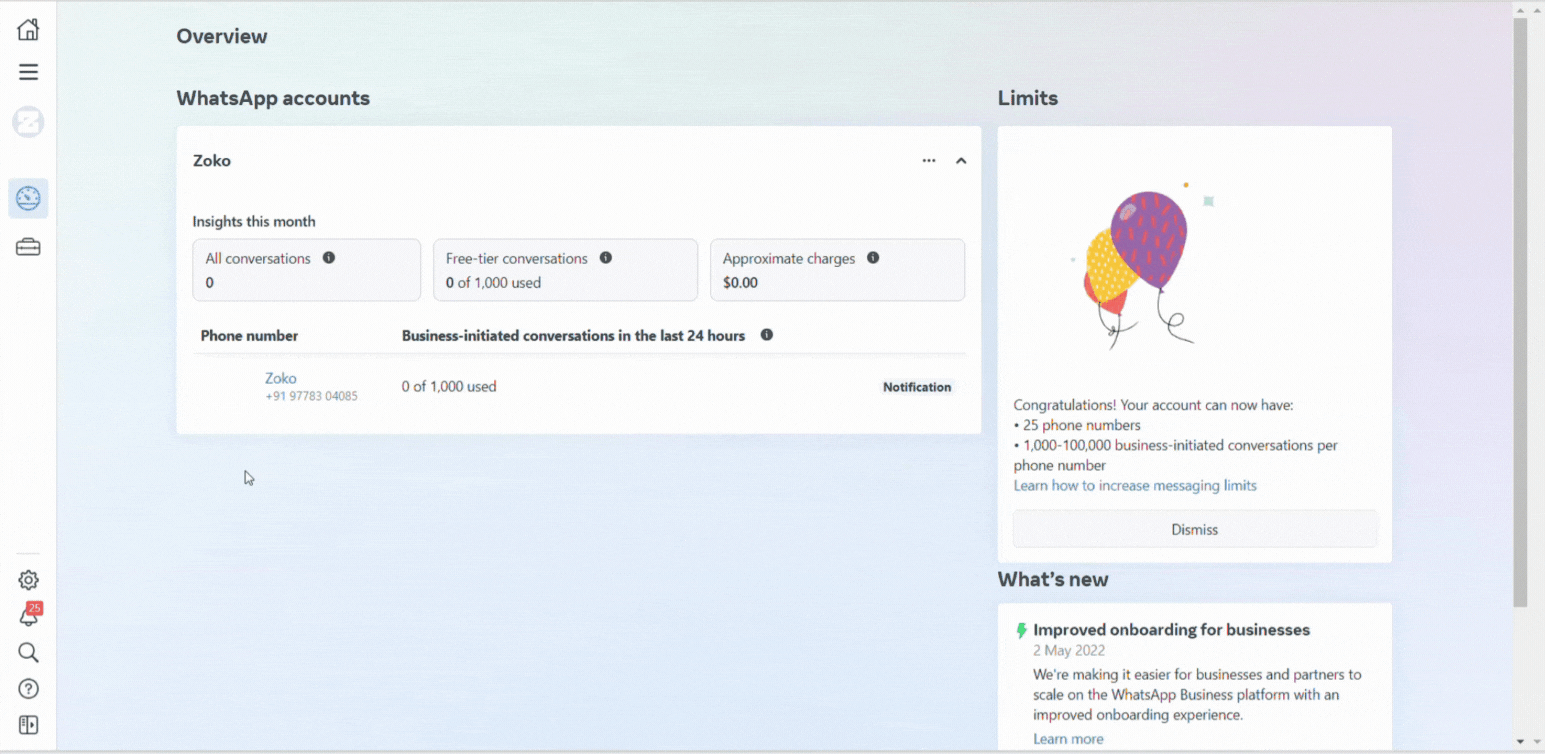
6. You can see the lists of connected phone numbers here. Find your phone number and click on Delete button option.
Note: When deleting the phone number, you will be prompted to enter a reason and your Meta Business account password to confirm the deletion.
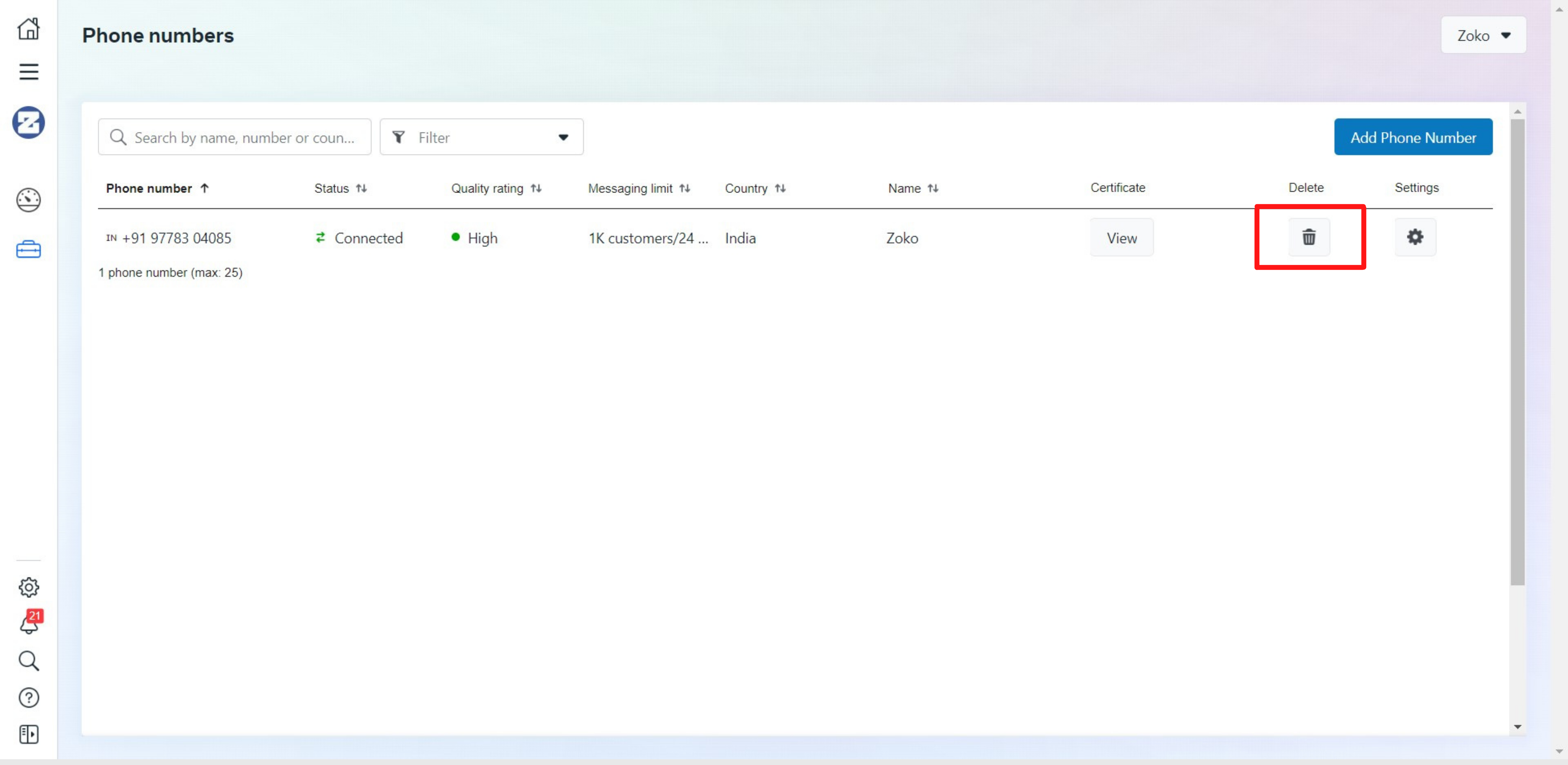
Keywords: Disable 2FA, Delete API account, Downgrade, Migrating, WhatsApp API number.


.png)