How to Connect your Shopify Store to Zoko?
Learn about how to connect your shopify store to zoko.
One of the most powerful features of Zoko is the ability to connect your Shopify products to WhatsApp. Connecting Zoko with Shopify will help you easily share catalogs and take orders on WhatsApp. Once Shopify is connected with Zoko, you can even send automated messages like order updates, shipping updates, confirmation updates, and much more seamlessly to all your customers.
To integrate Zoko with Shopify you have to install Zoko's Plugin from the Shopify App store. We will take you through the steps below:
1. In your Zoko account, go to the More option.
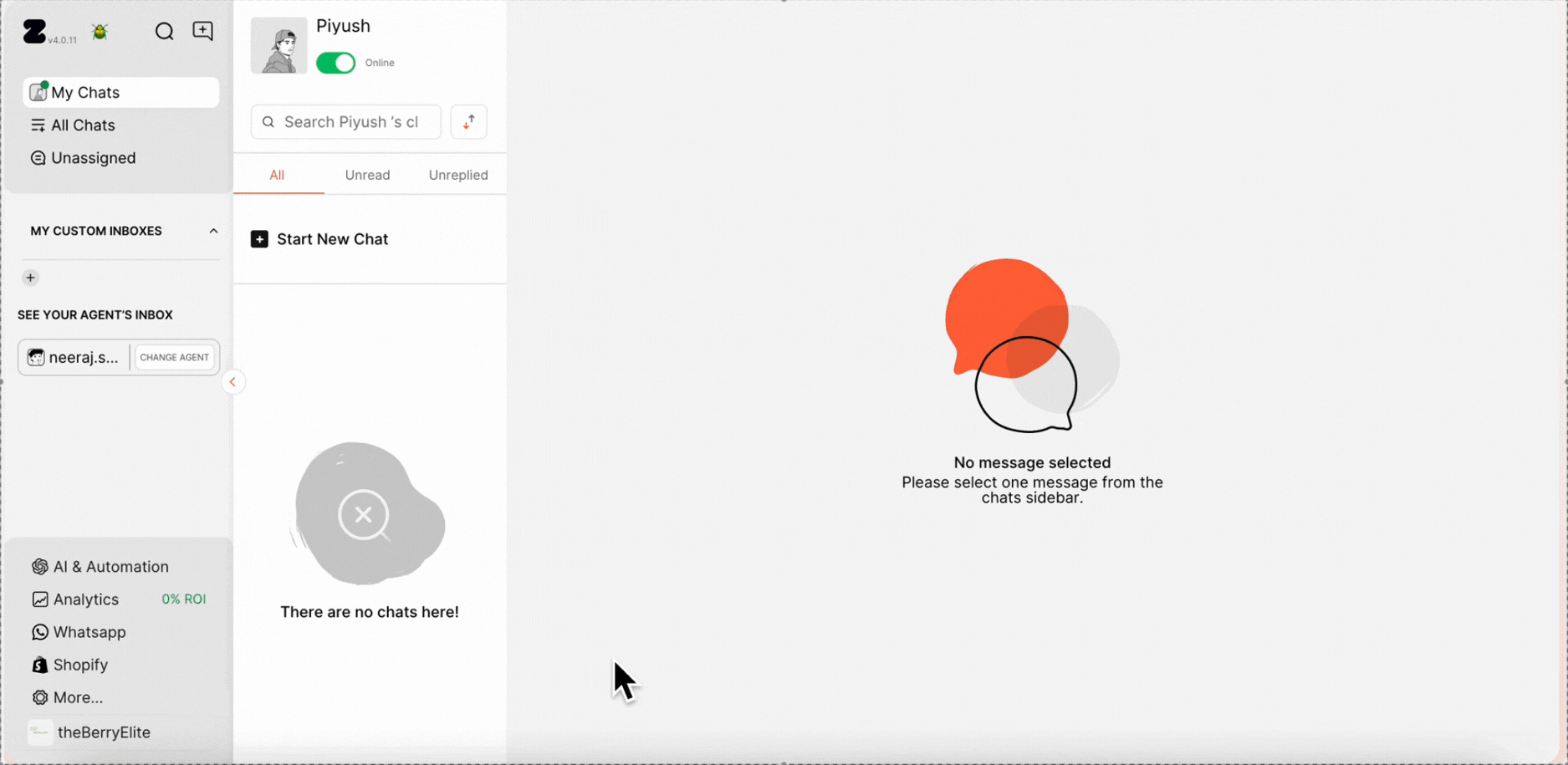
2. Click on Integrations.
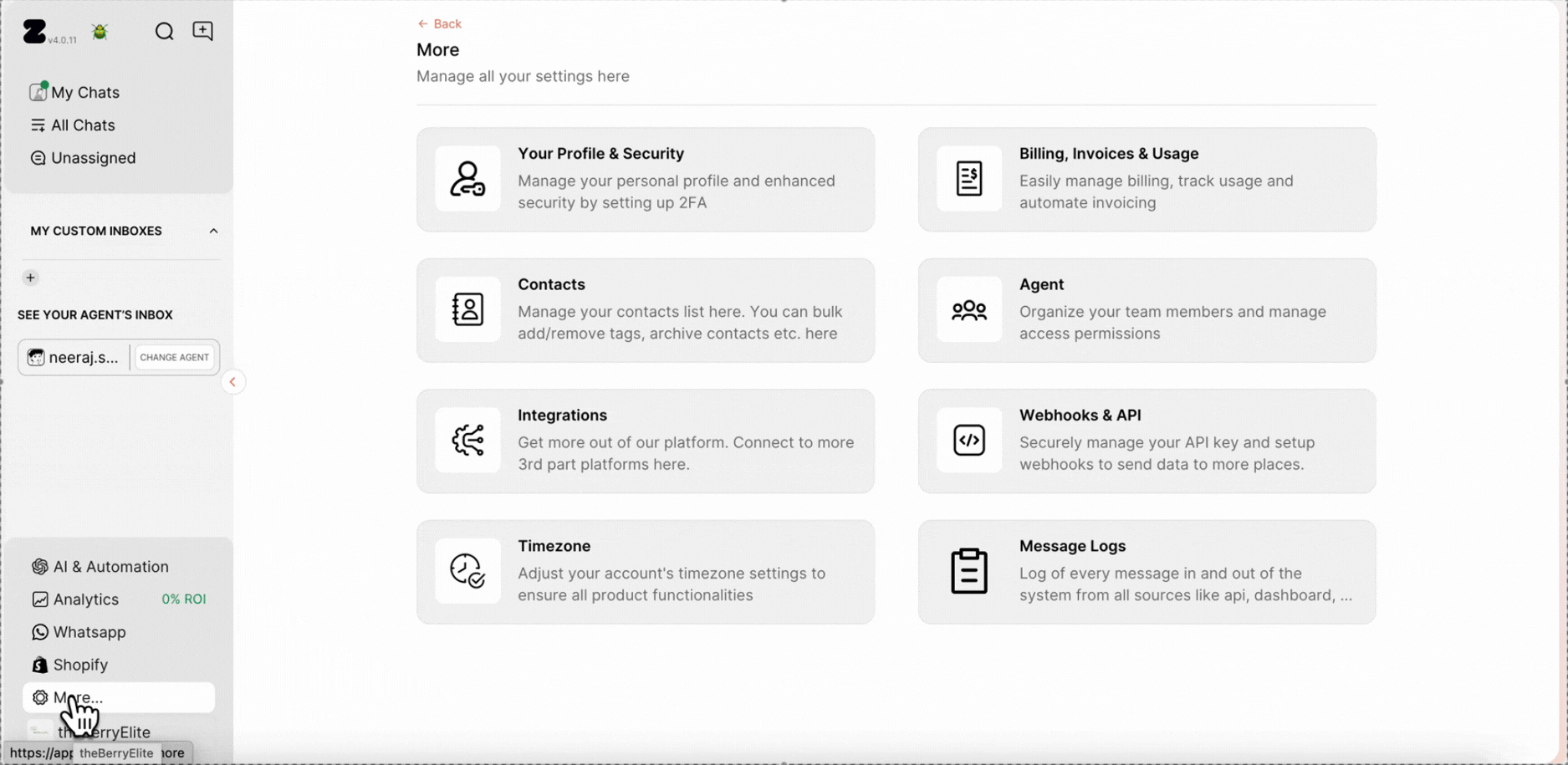
3. Click on Connect in the Shopify card.
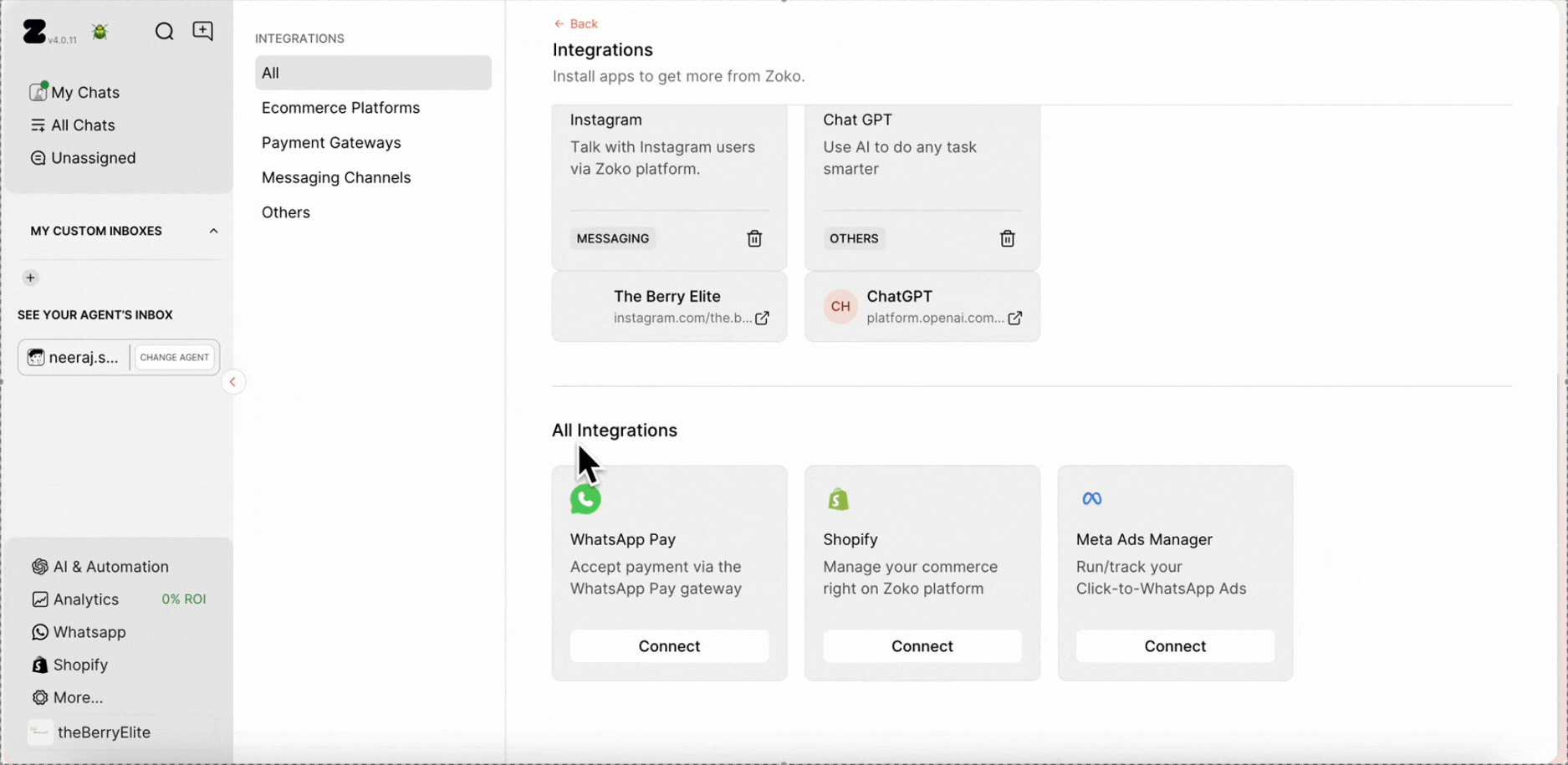
INSTALLING THE ZOKO PLUGIN
4. Next, click the Install from Shopify App Store button to open the Zoko Plugin from the Shopify App store (this will open in new tab).
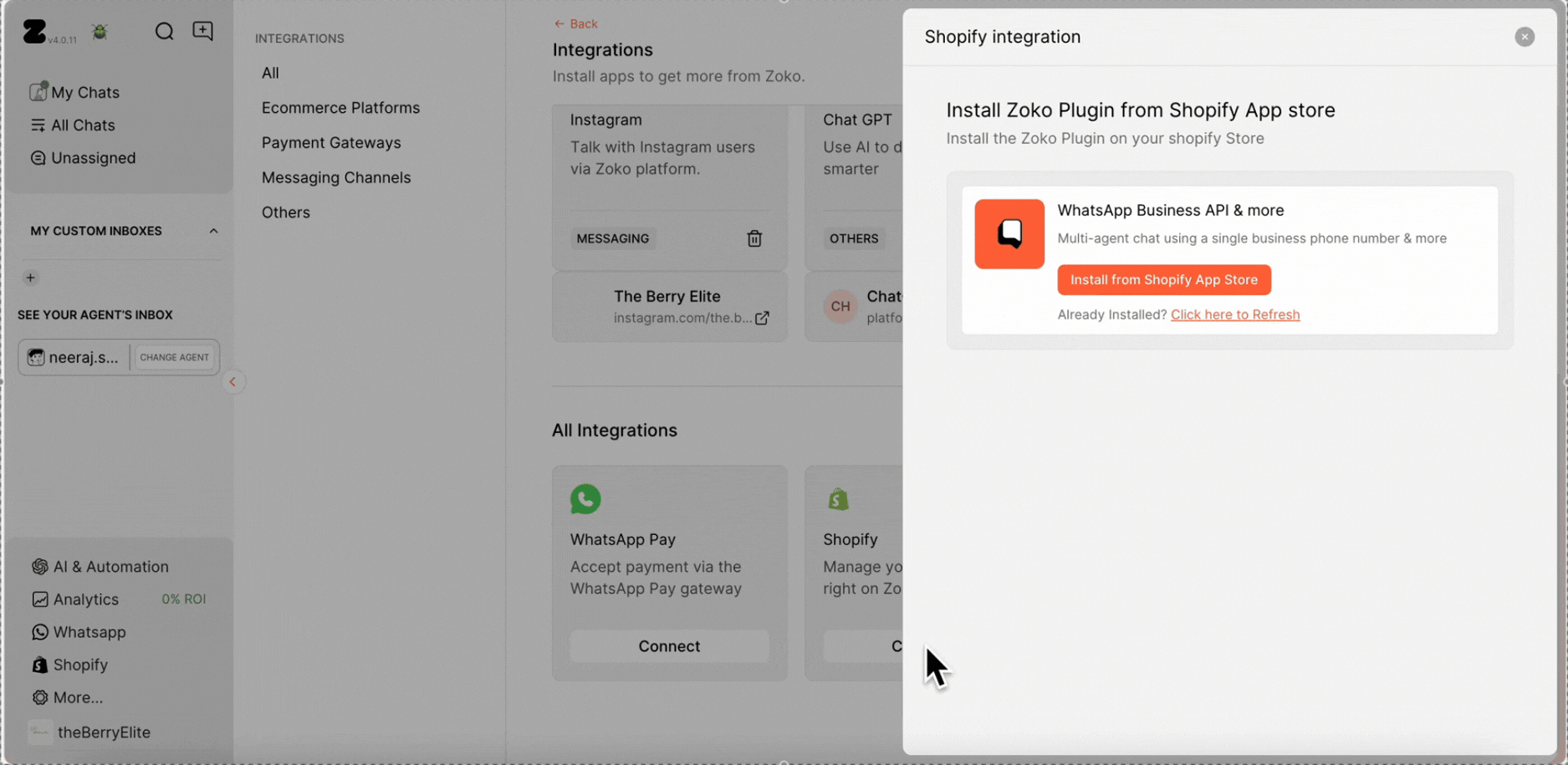
5. In the new tab, Click on Install.
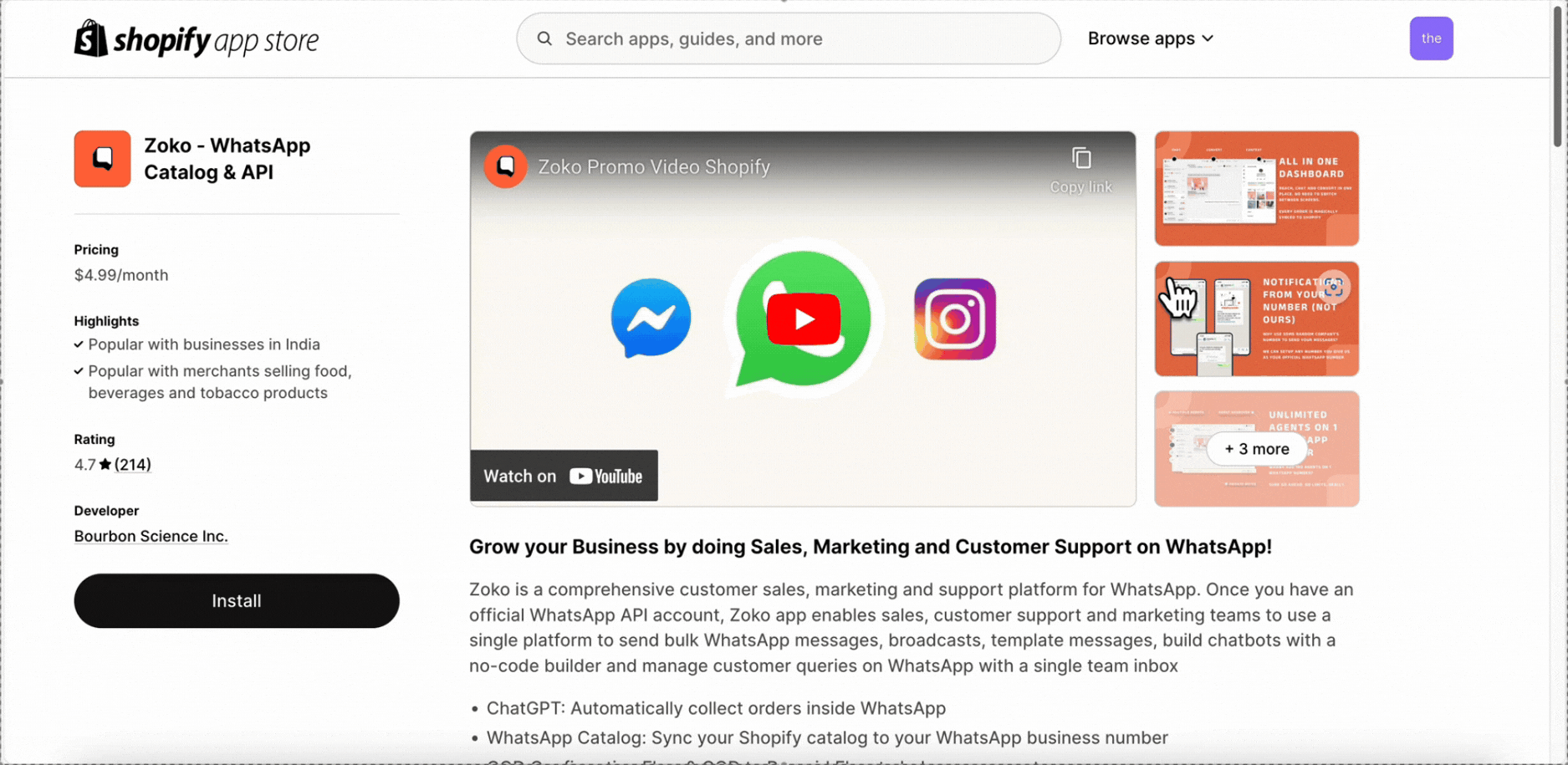
6. Please review the access permissions and click on Install again. (If you have multiple stores, make sure to follow the prompts and install the app on the correct Shopify store.)

7. Click on Approve and it will redirect you to the Zoko account.
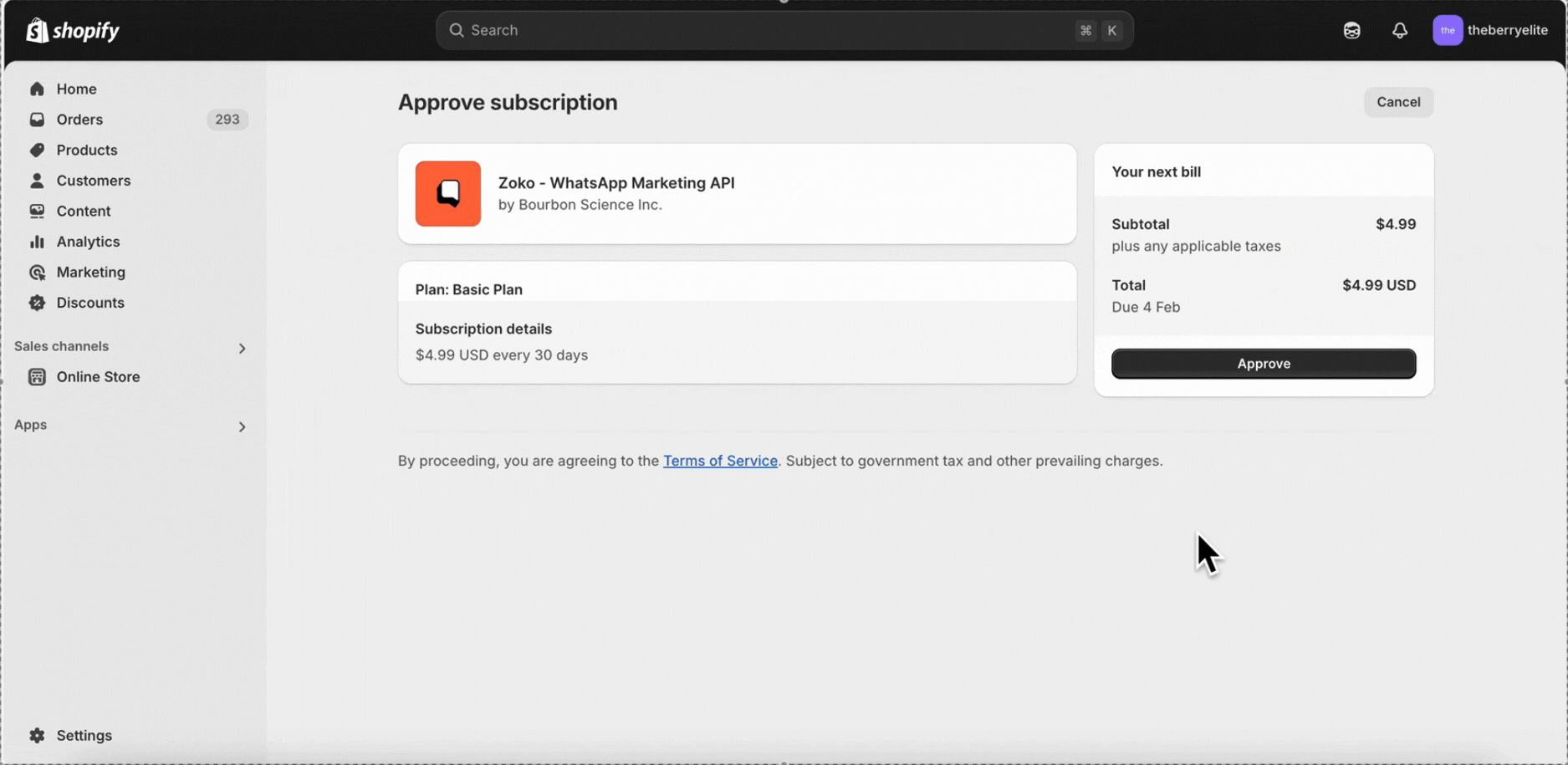
That's it! You have completed the integration, and your Shopify account is now connected to Zoko!
Ignore steps 5 to 6 if you have already installed the app and completed payment. Upon clicking "Install App," it will automatically be reflected in your Zoko account. If it doesn't appear, simply click the refresh button.
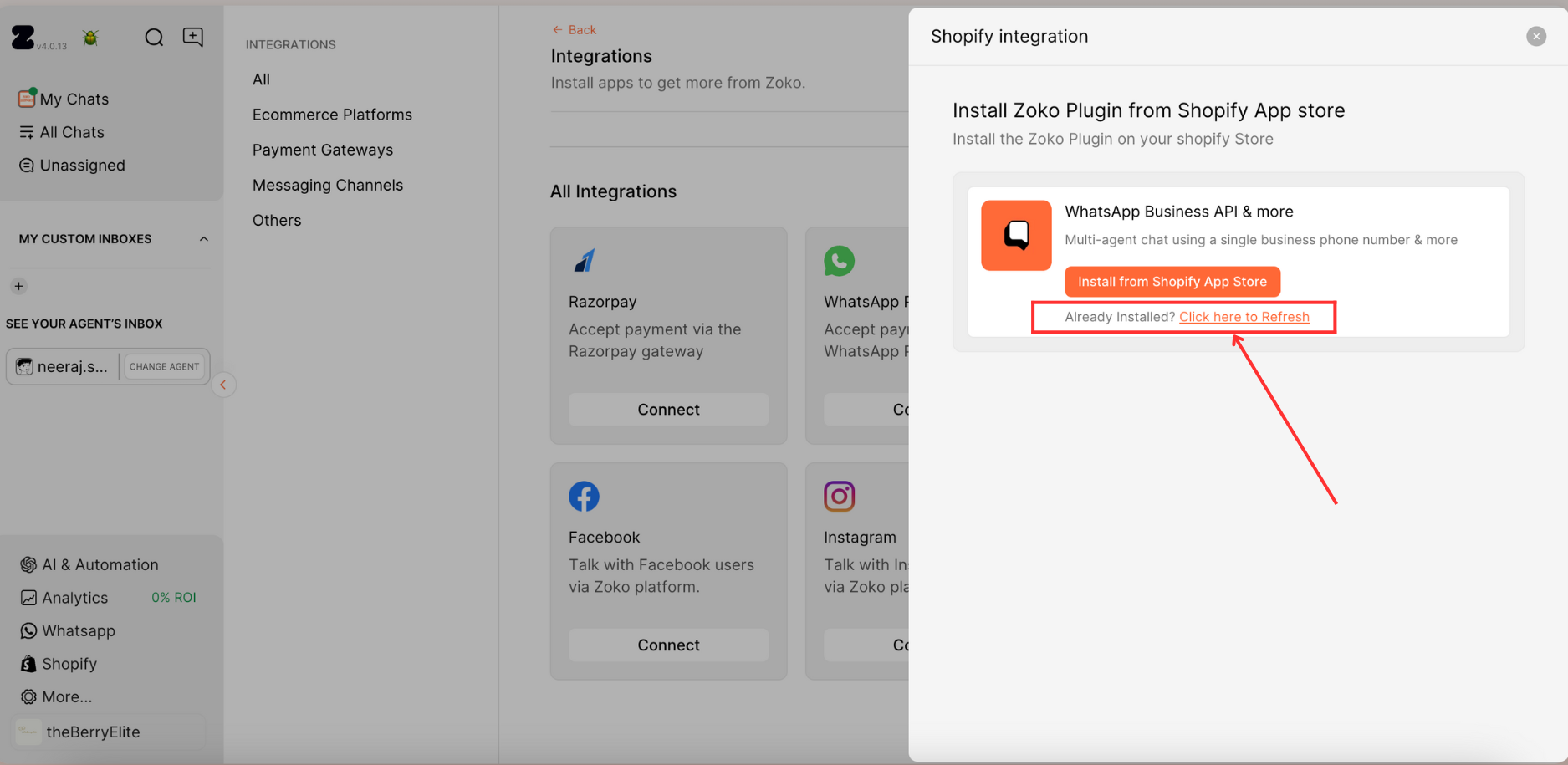
If you're still facing issues with the app not being reflected, feel free to reach out to our support team via WhatsApp at wa.me/919586538447
Keywords: API token, Access token, Private app, Shopify Integration


.png)