How to Add Tags in Chats
Learn how to create and apply tags to organize your customers.
You can add tags to your customers to categorize conversations, making it easier to assign them to the right teams and manage communication efficiently. Tags act as labels that can be applied during or after chat sessions, helping you:
- Segment customers for targeted campaigns
- Send broadcasts to specific groups
- Automate chat assignments
- Streamline reporting and follow-ups
Adding Tags to Individual Chats:
1. Select the chat you want to tag and click + Add Tag.

2. Choose an existing tag, or click Create New Tag, type a name (e.g., VIP_Customers), and then click Add Tag(s) to apply.
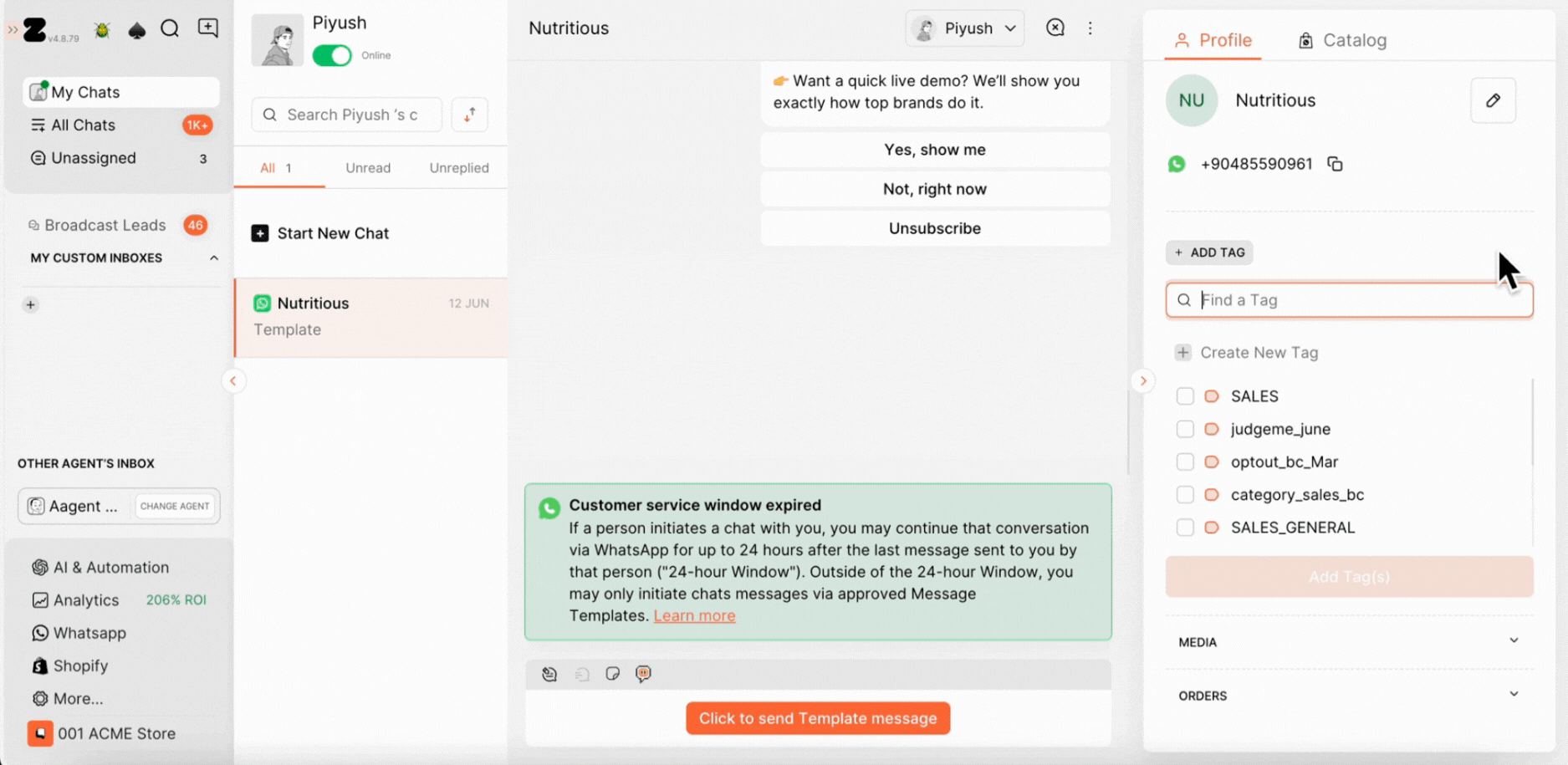
Adding Tags in Bulk:
1. Go to More.

2. Click Contacts.
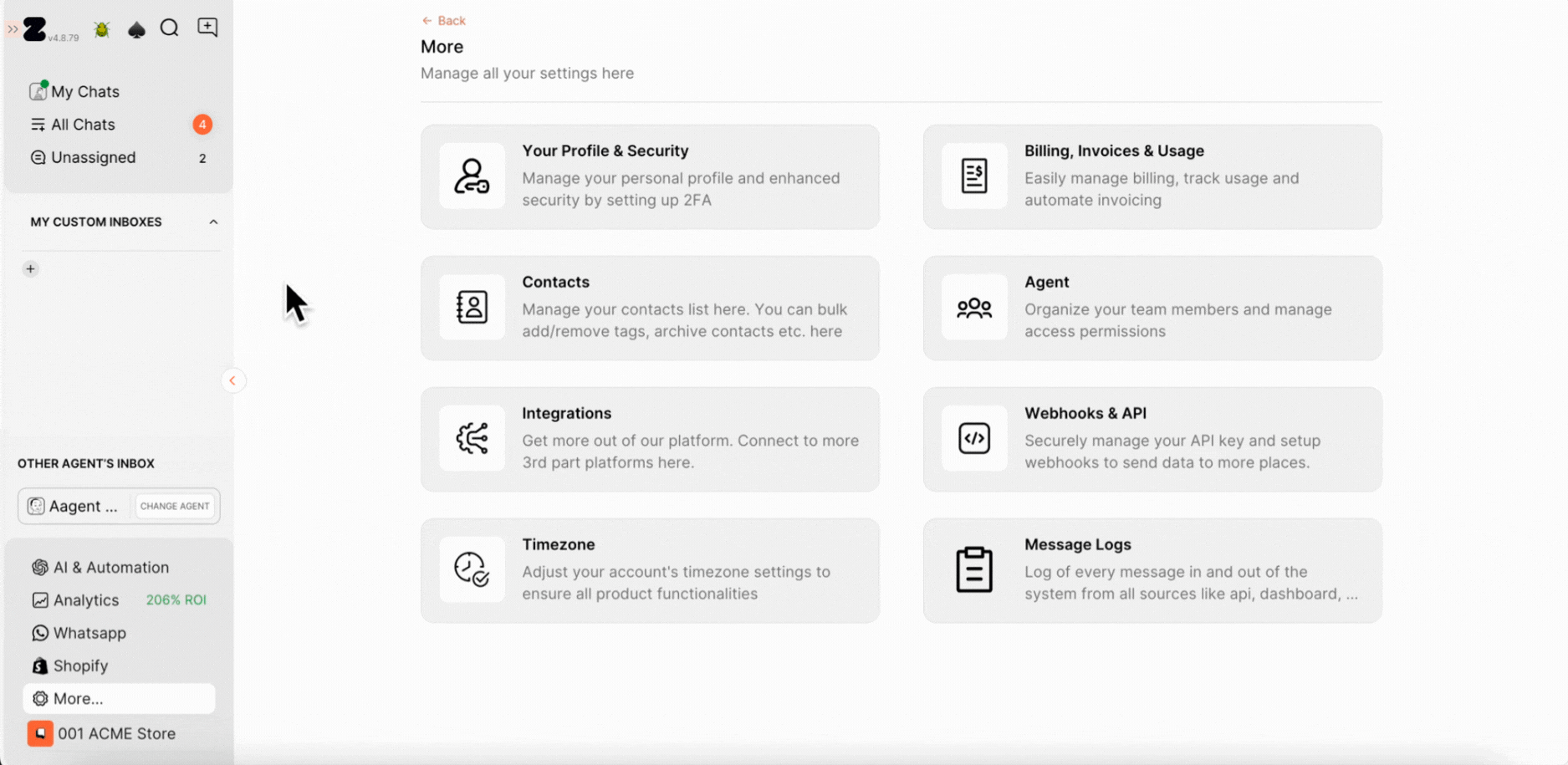
3. (Optional) Use filters (date, channel, or tag) or search by number/name to locate specific contacts.

4. (i) For specific contacts: Tick the checkboxes next to those contacts, click Add Tag at the bottom and choose an existing tag or create a new one.
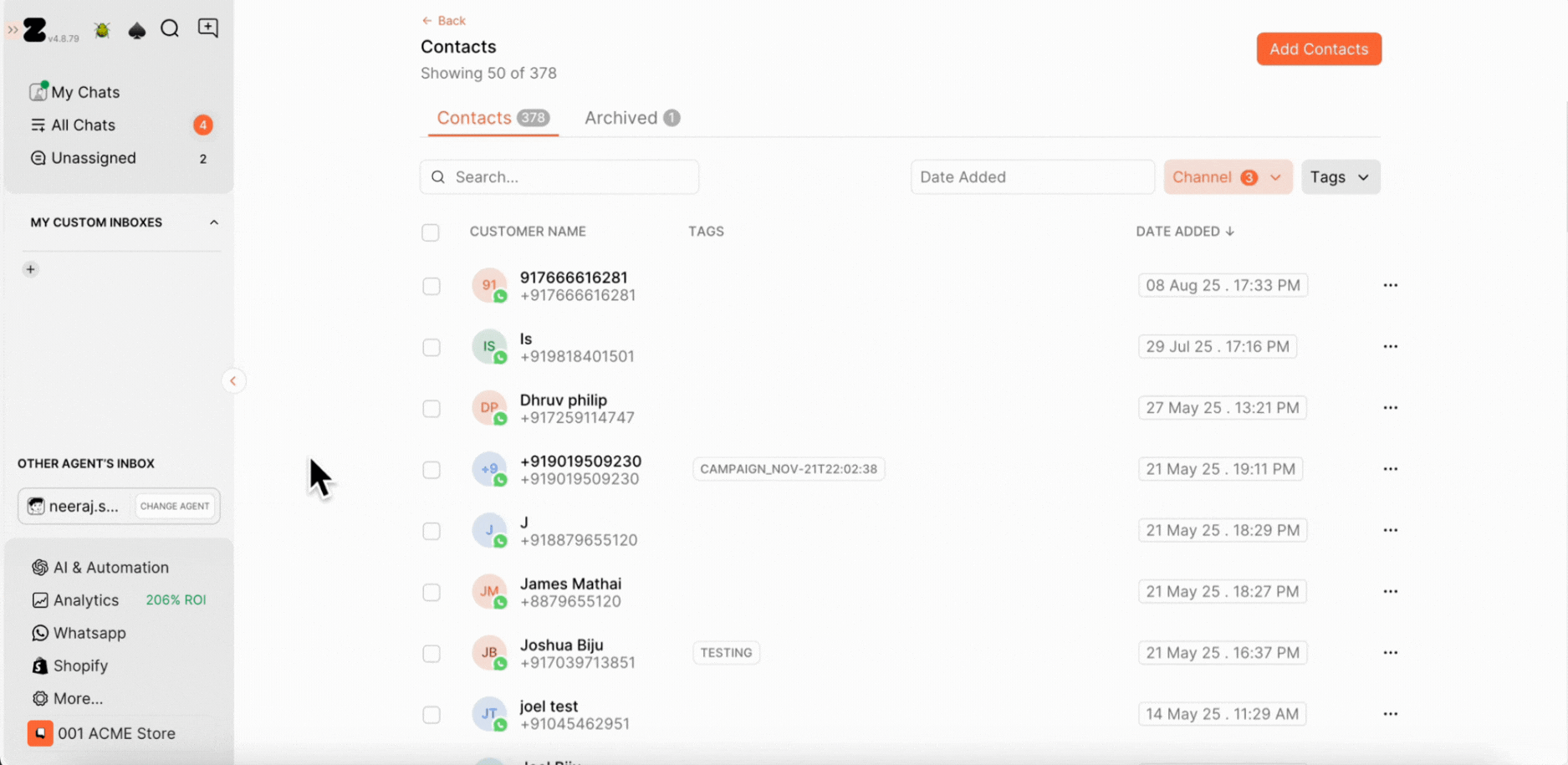
(ii) For all contacts: Tick the Select All option, click on Add Tag at the bottom and choose an existing tag or create a new one.
Important Note: Bulk tag operations may take up to 2 minutes to sync. For larger contact lists, syncing may take longer. Please avoid adding or removing tags until the current tag operation is complete.
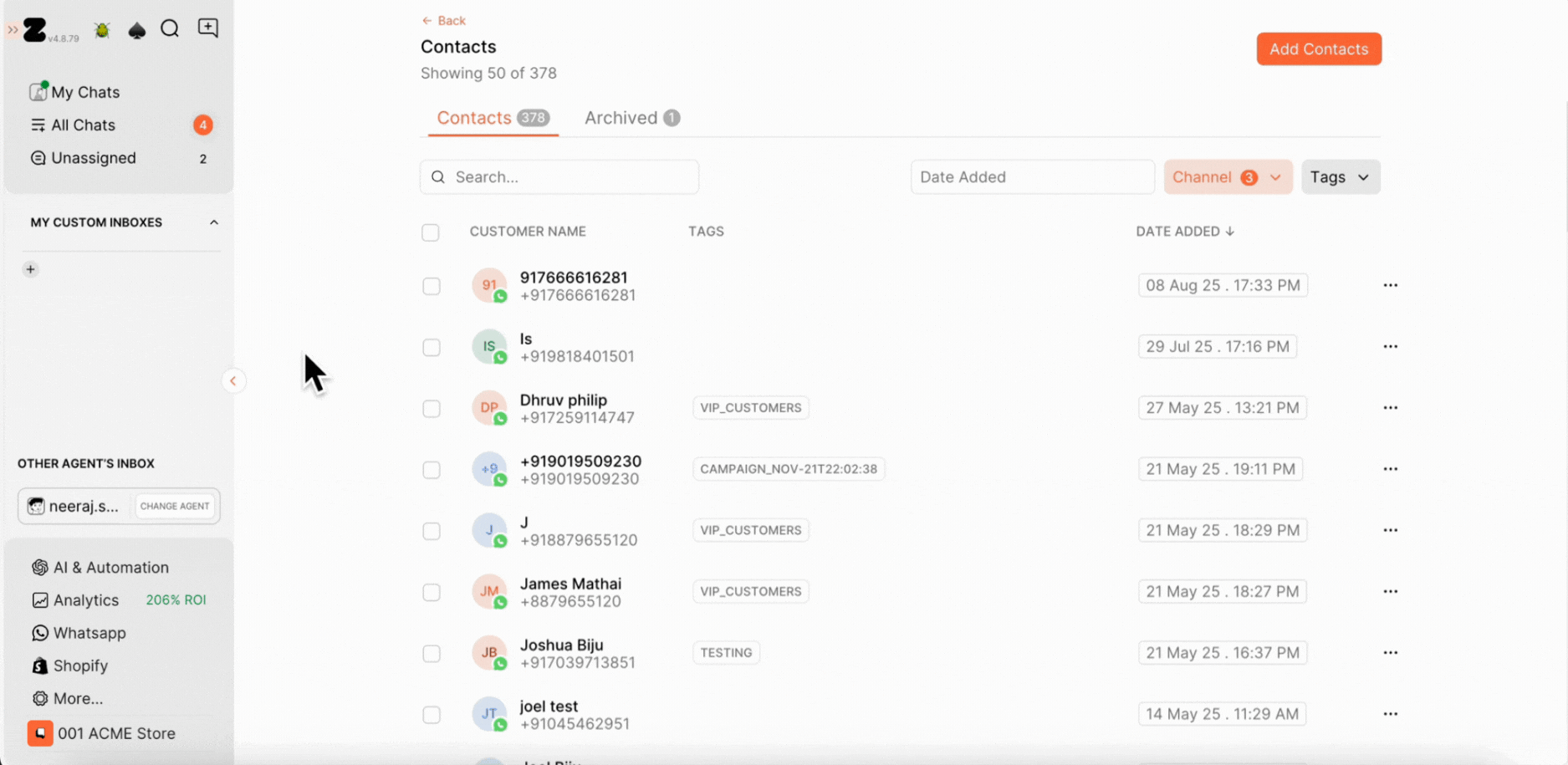
Adding Tags from an Excel File:
When uploading new contacts in bulk, you can add tags directly in the Excel file.
1. Click Add Contact → Multiple → Download .xlsx file.
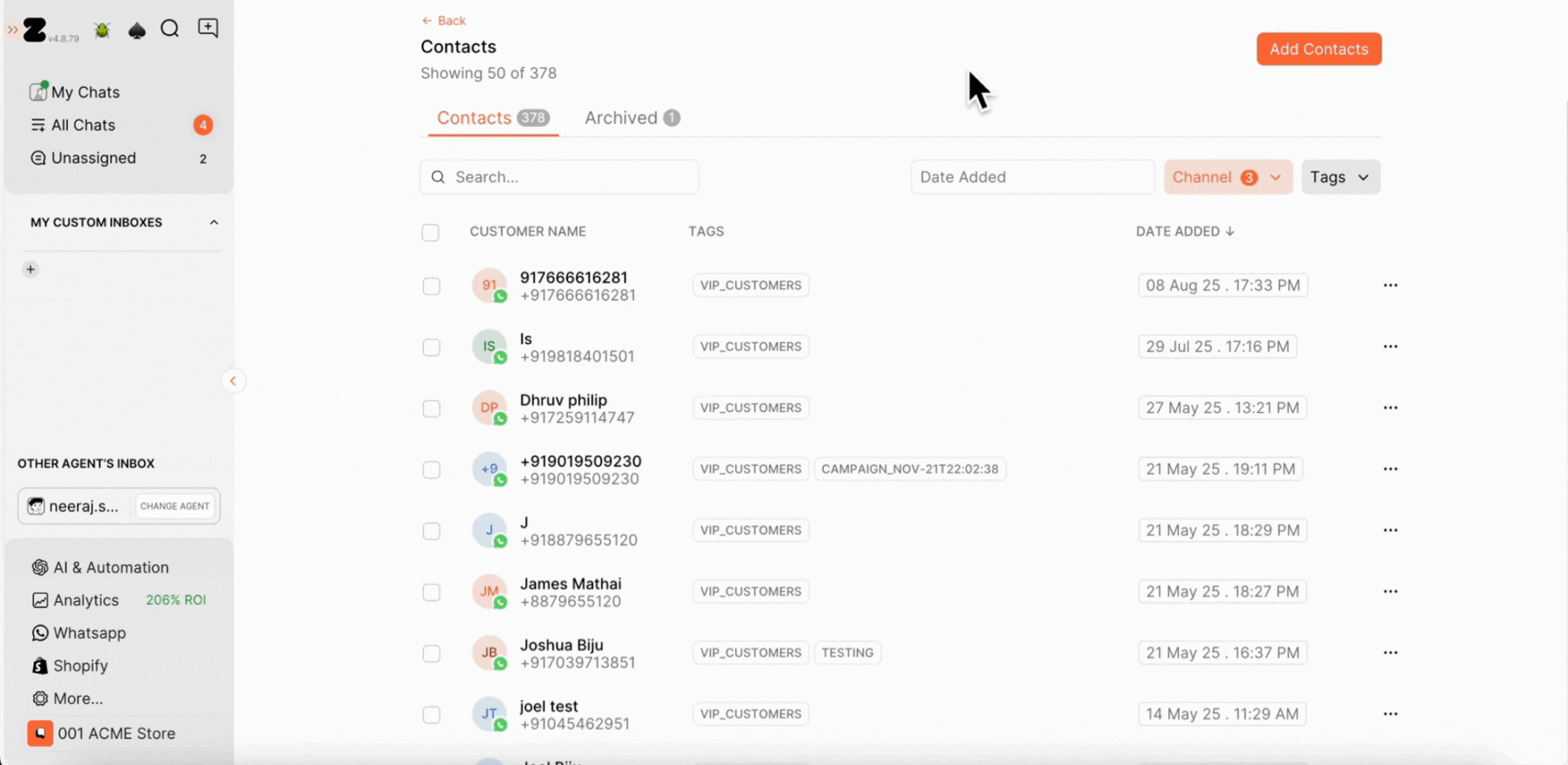
2. In the Excel file, add tags for each contact in Column G, then upload the updated file back to the Dashboard.

If you want to remove tags, please refer to this article on How to Remove Tags
Keywords: Add tag, Bulk tag, Bulk tag contacts, New tag, Customer tags.


.png)