How to do a Media Broadcast
Learn how to do a media broadcasting step-by-step.
Sending a media broadcast is a great method to let your customers see photos, videos, or files of your product. To send a broadcast, you will need a pre-approved media template. Refer our article on How to create a template.
Remember that while uploading media in a broadcast template, there is a maximum media size limit. Refer our article on What is the Maximum Size limit on whatsapp API.
To do this:
1. Go to Apps.
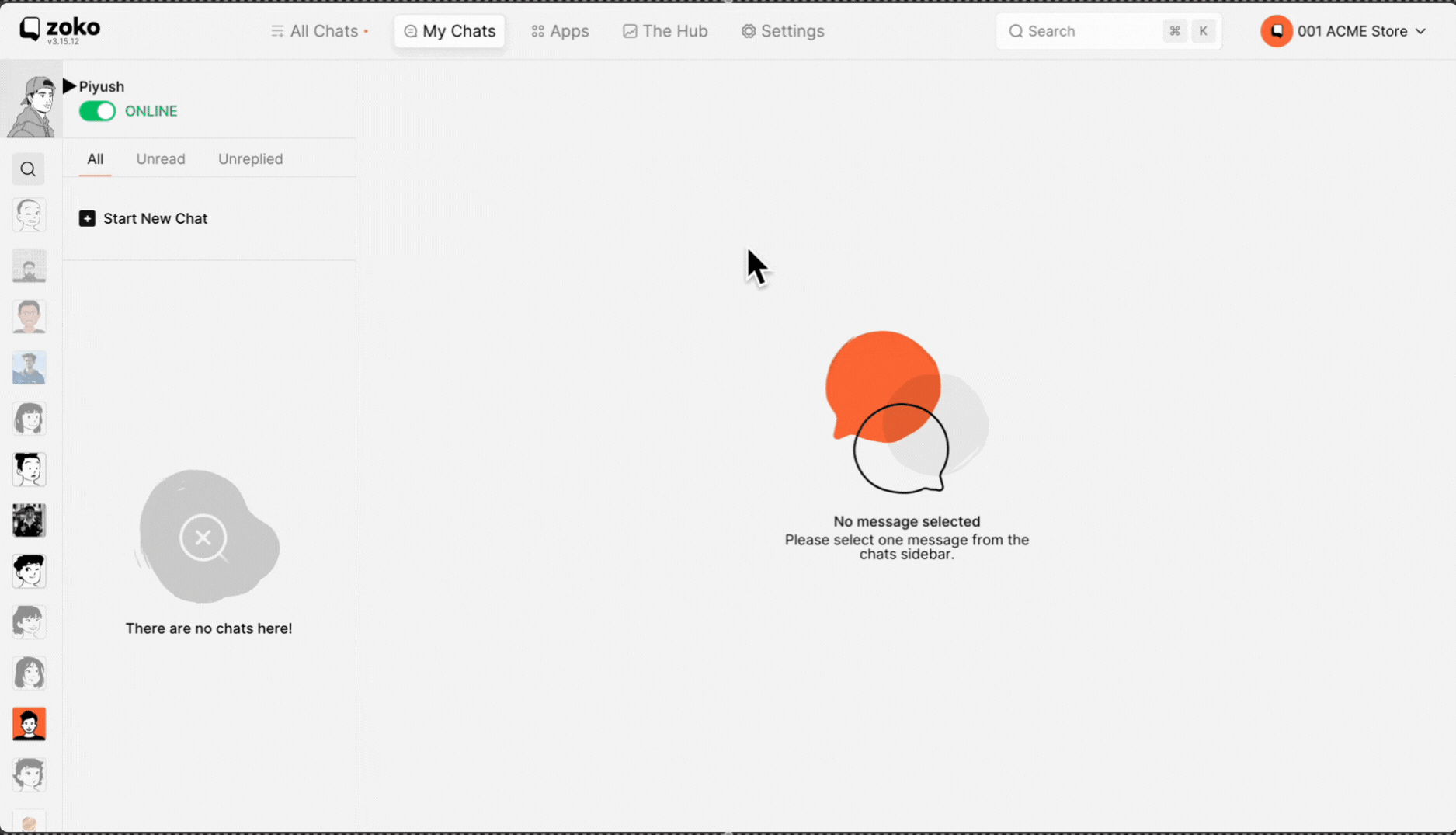
2. Select Broadcast.
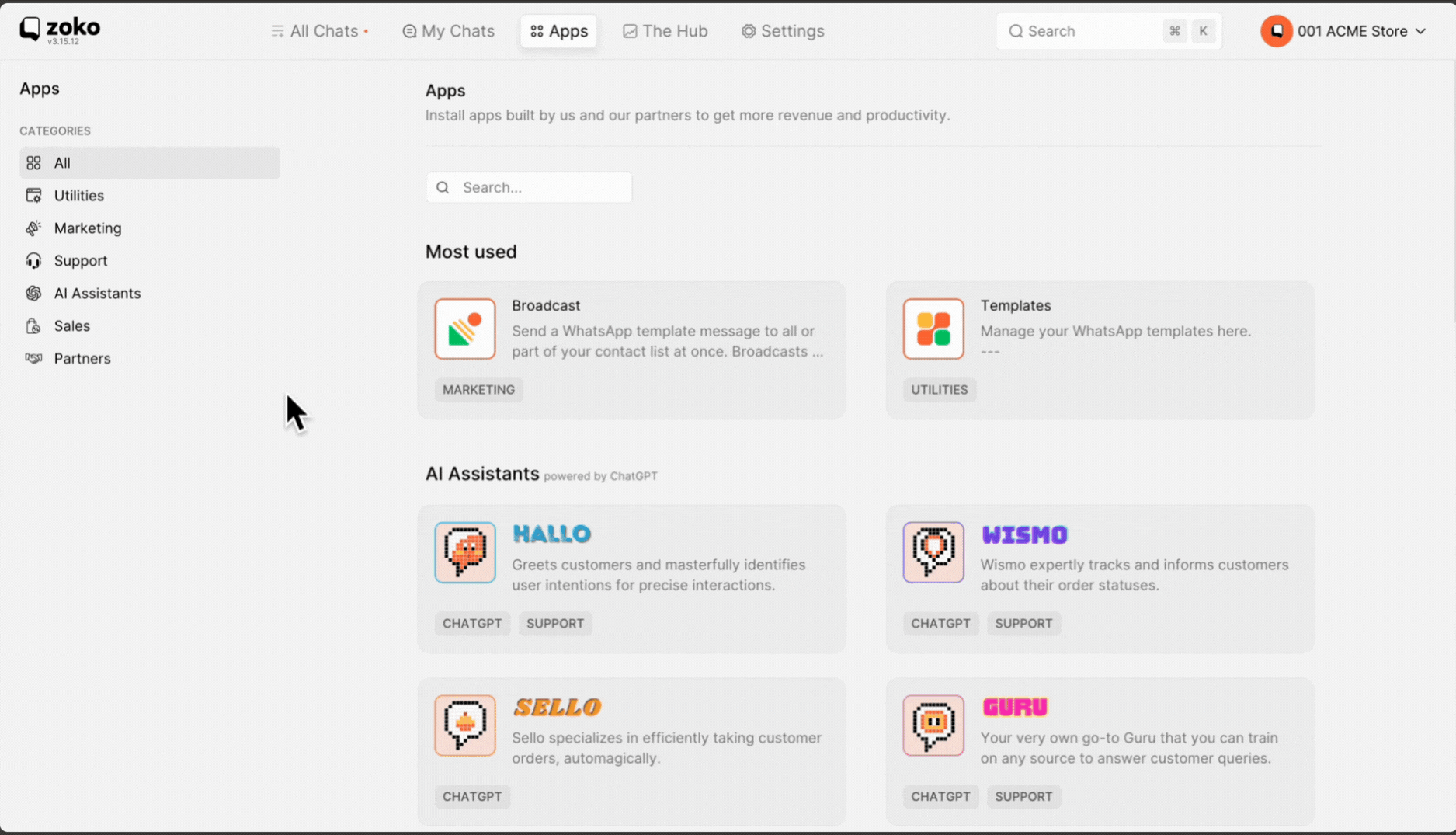
3. Click on New Broadcast.

4. The broadcast name is generated based on the date and time of creation of the broadcast. You can change it to a name of your preference.
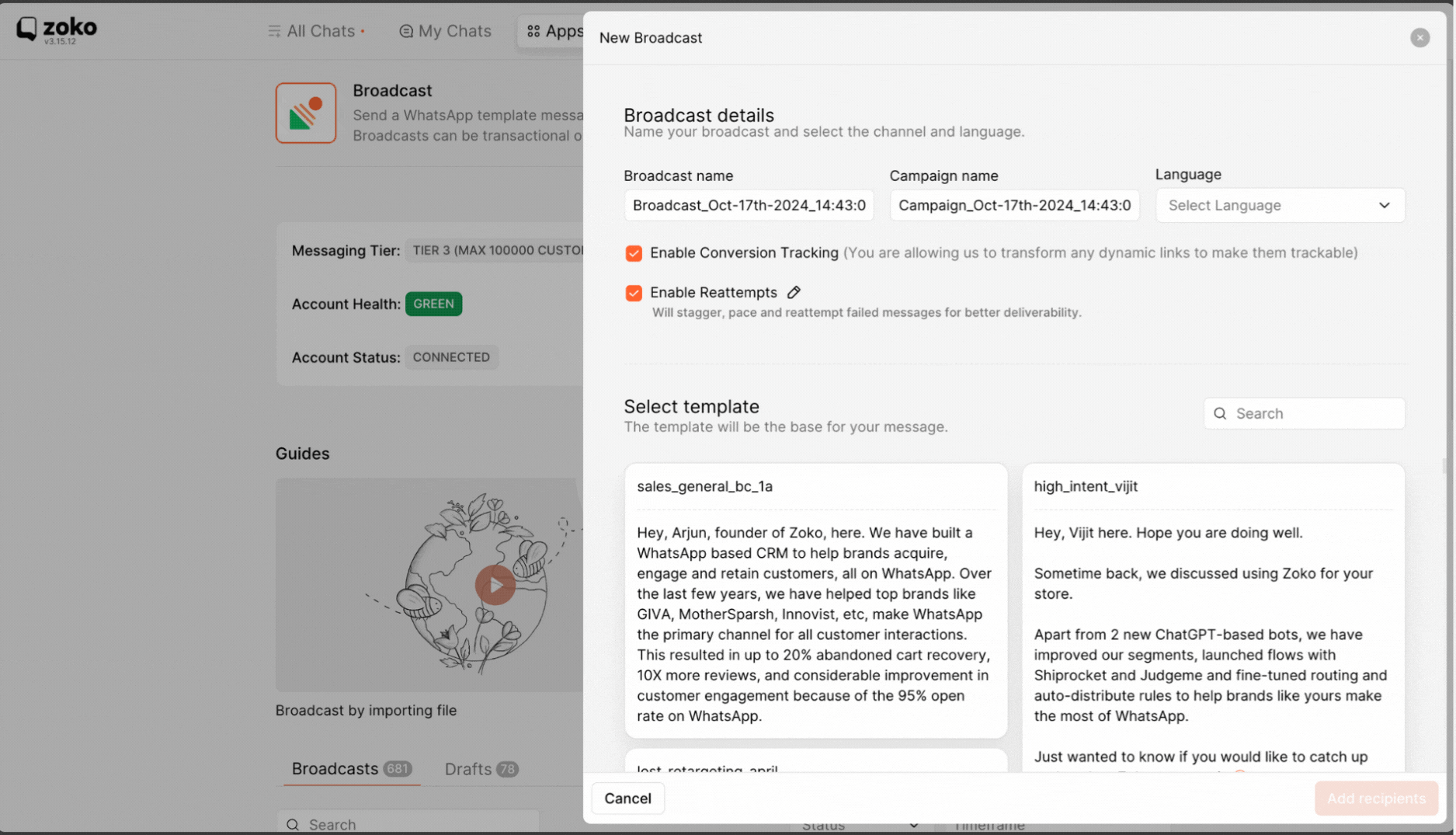
5. The campaign name is generated based on the date and time of creation of the broadcast. You can change it to a name of your preference.
(This is helpful if you create multiple broadcasts with same campaign name and use the campaign name filter in Hub to see the conversions of these broadcasts together.)
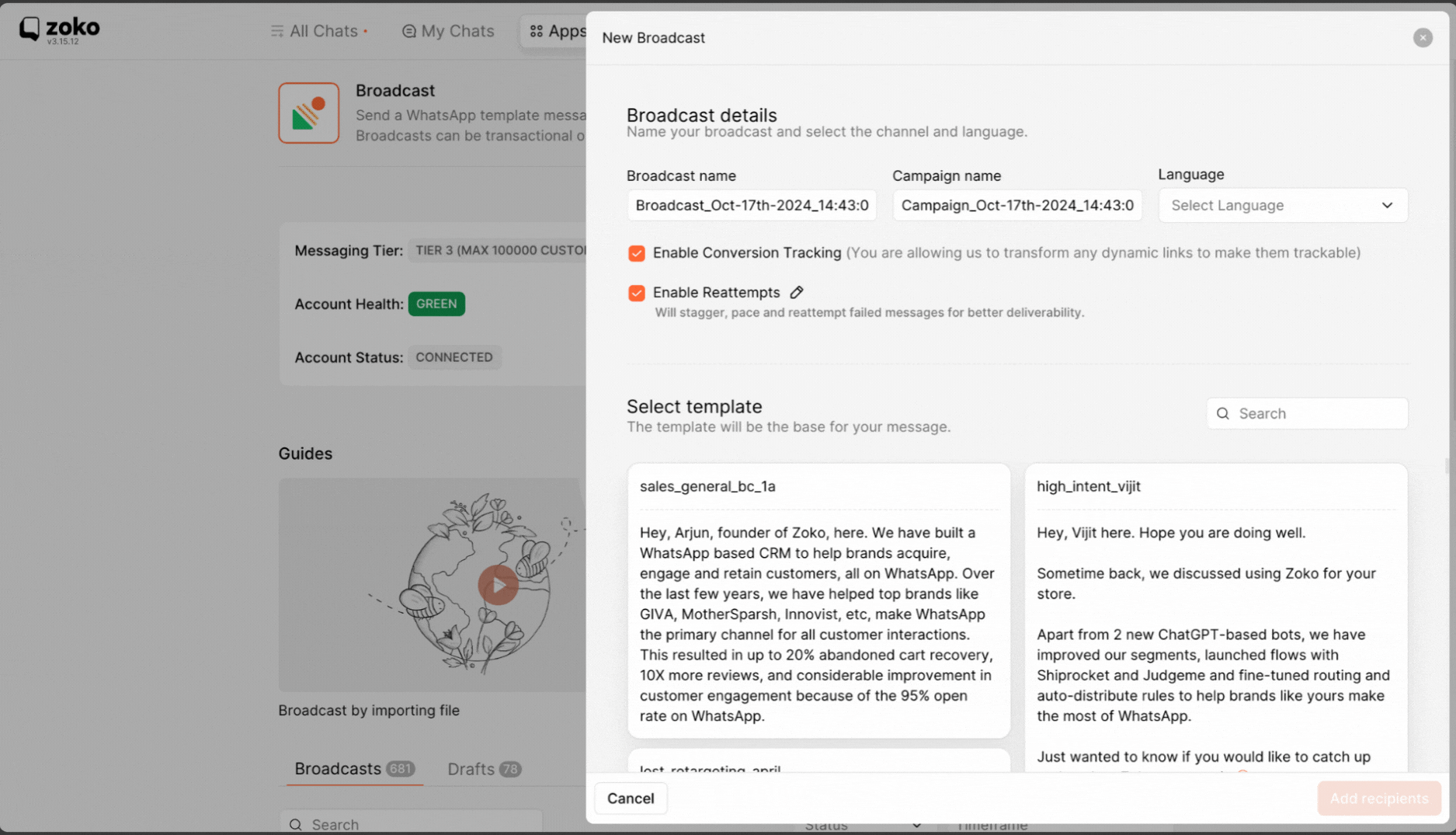
6. Select the language of the template from the dropdown menu.
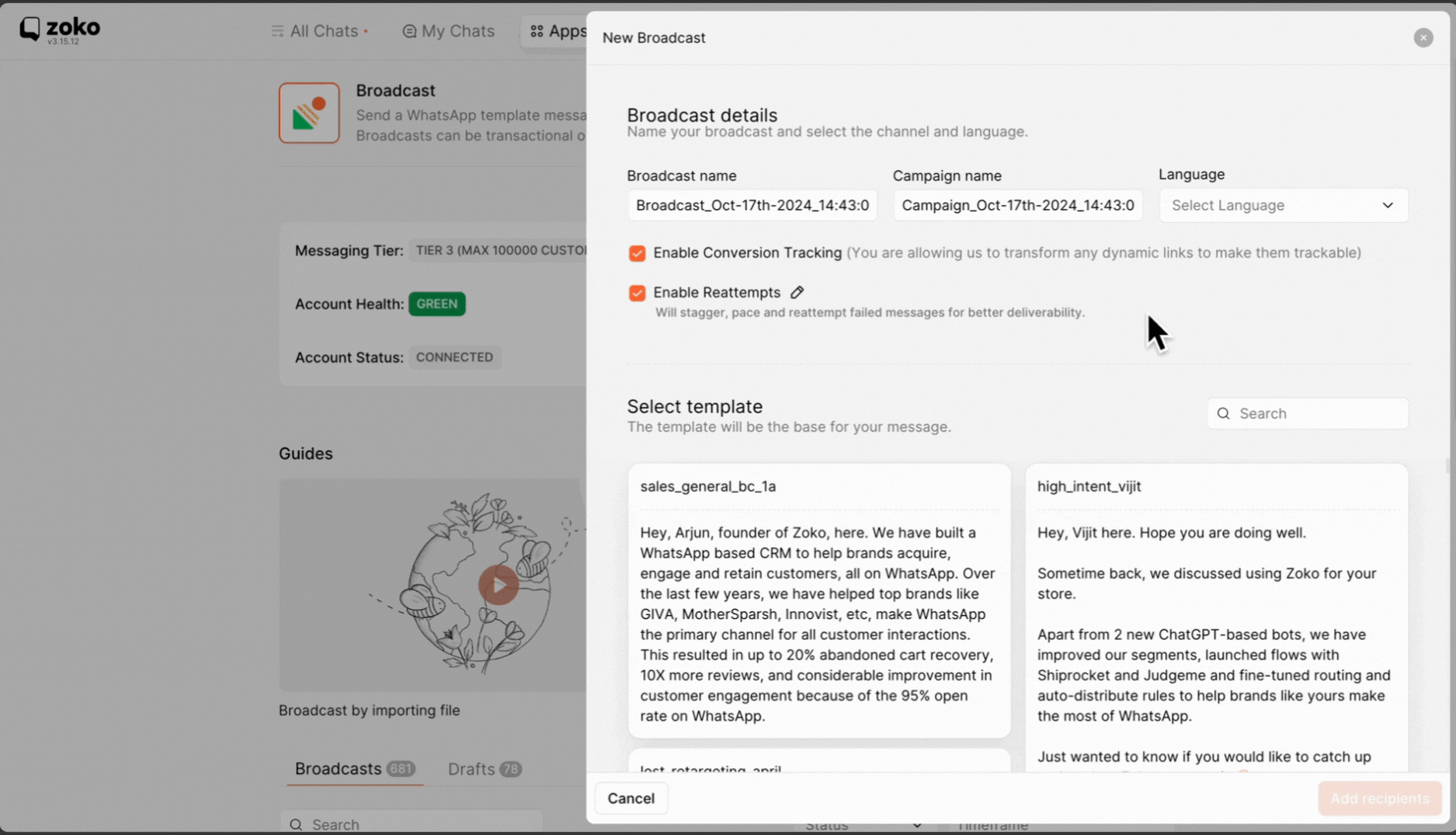
7. You can also enable or disable conversion tracking by selecting the appropriate checkbox, which allows you to transform dynamic links into trackable ones. Refer to our article to better understand of How Does Conversion Tracking Work in Broadcast
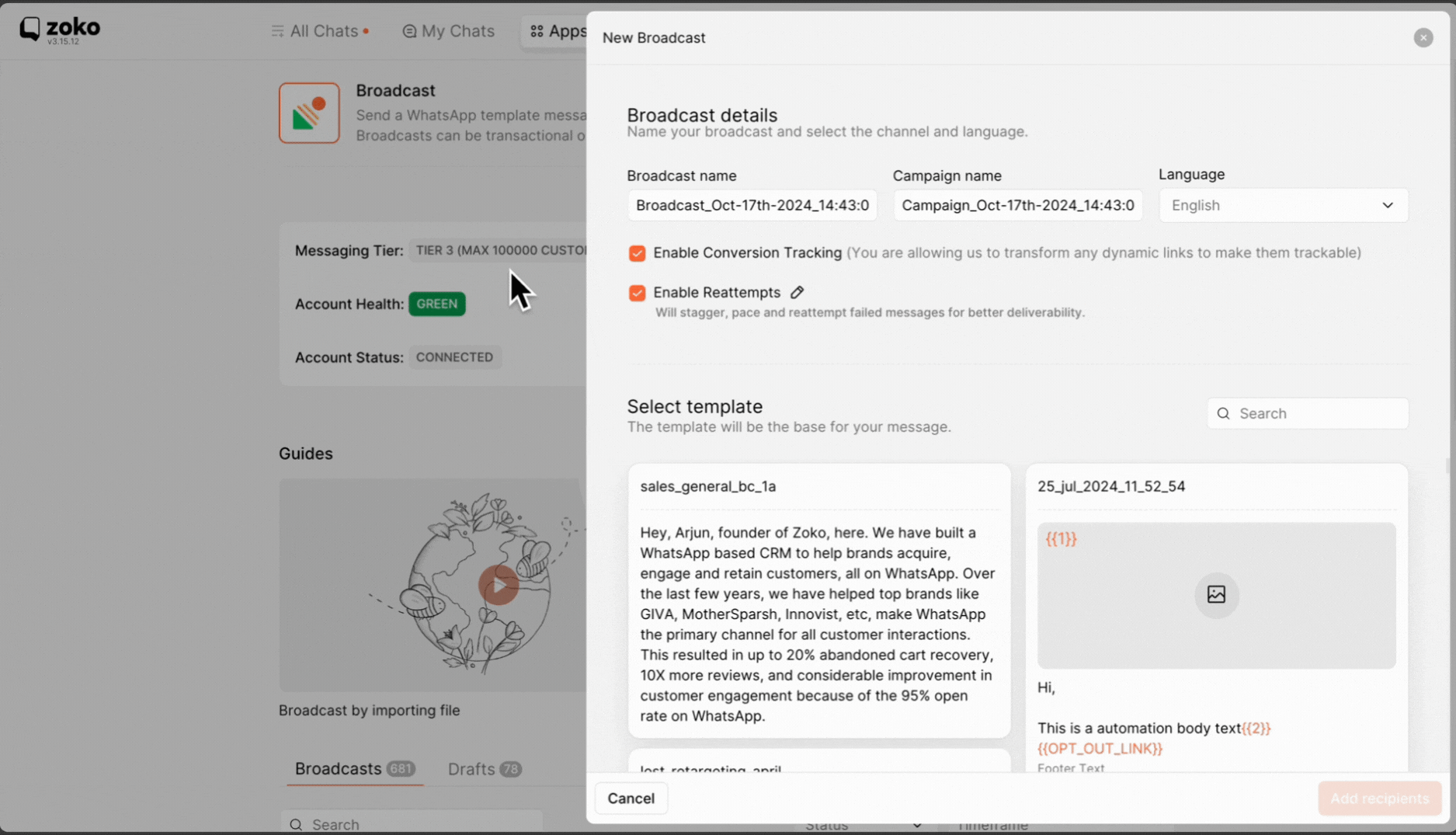
8. You can easily enable or disable reattempts by selecting the appropriate checkbox (enabled by default). This feature allows the system to automatically retry sending the broadcast to recipients whose messages failed after the initial broadcast was sent. To set specific timeframes for these retries, simply click the edit icon. Refer to our article to better understand of How Does "Enable Reattempts" work in broadcast?
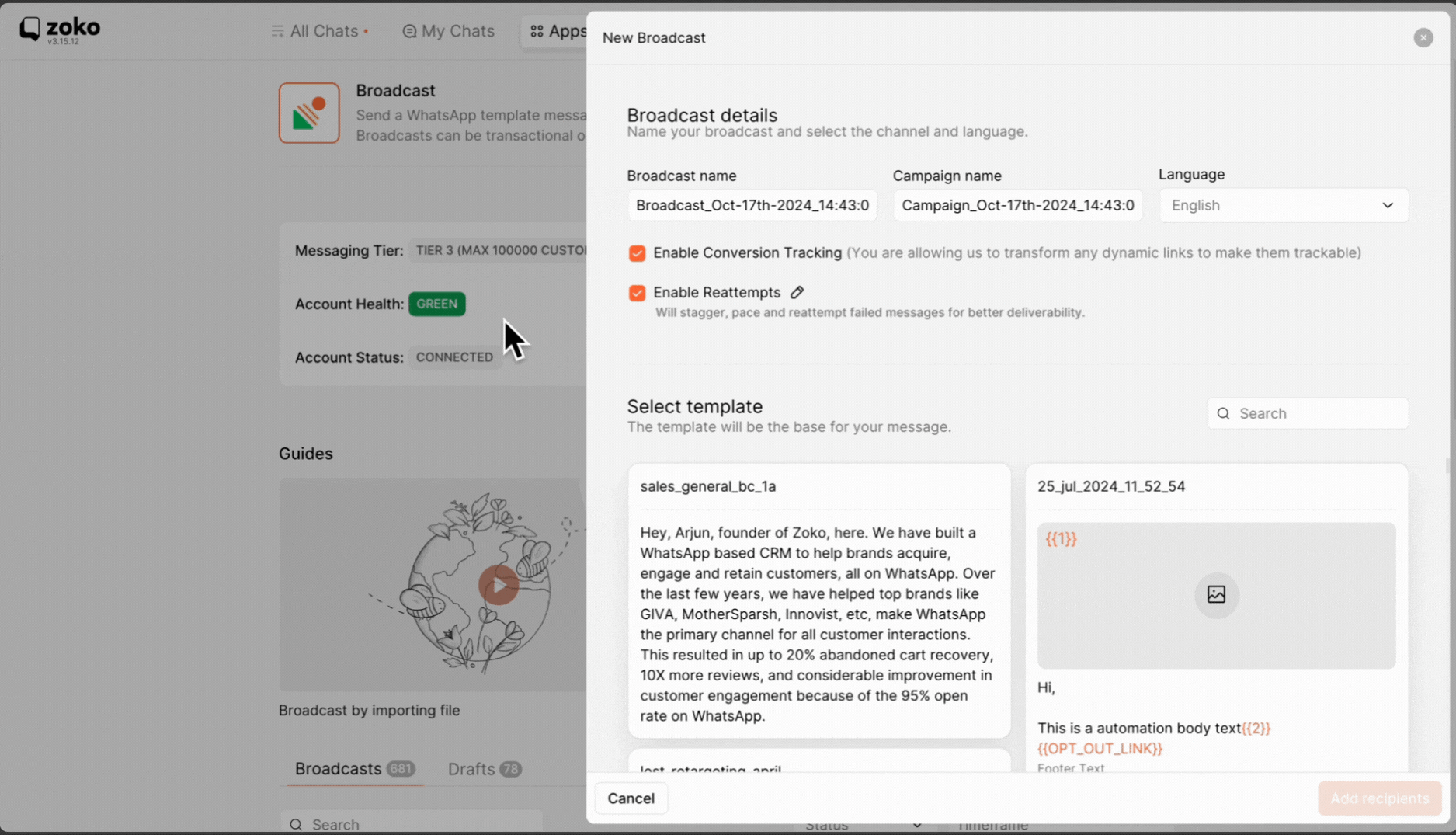
9. Depending on the language that you selected, the templates will be listed below. You can select any template that you want to send. Refer to our article on How to create a template.
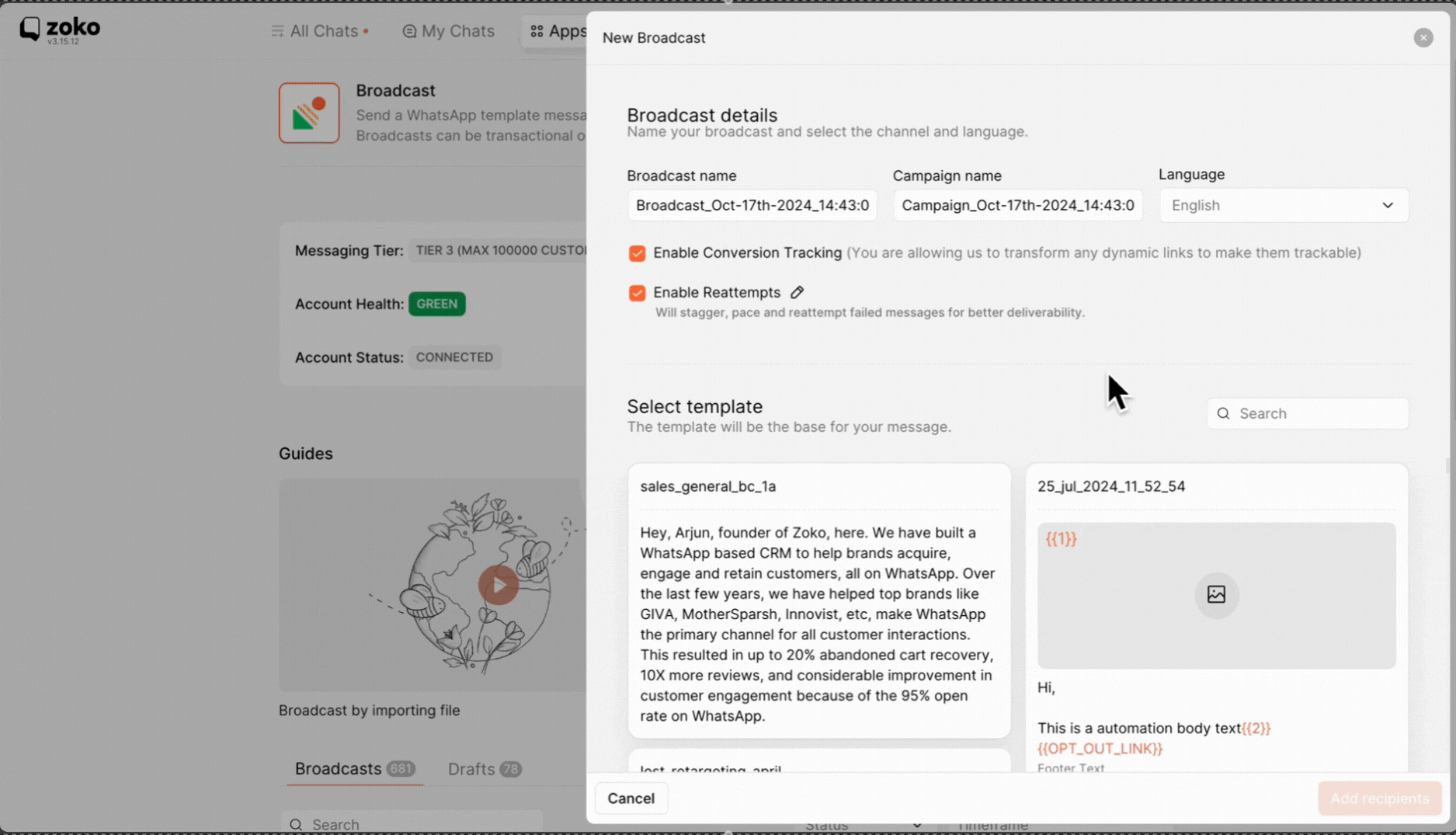
10. Click on Add recipients.
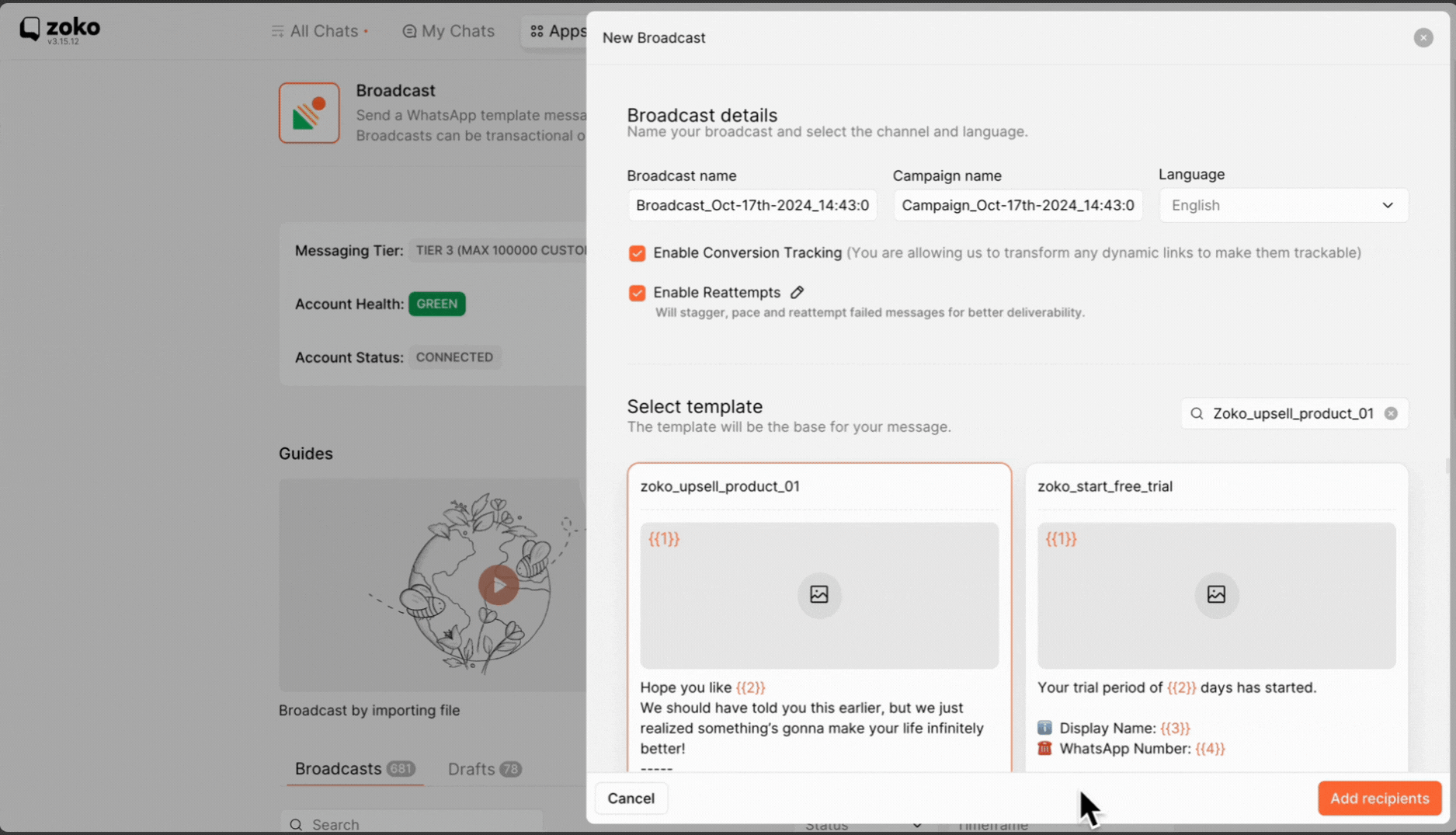
11. Add the contact recipients that you want to send a media broadcast to and click on Add variables.
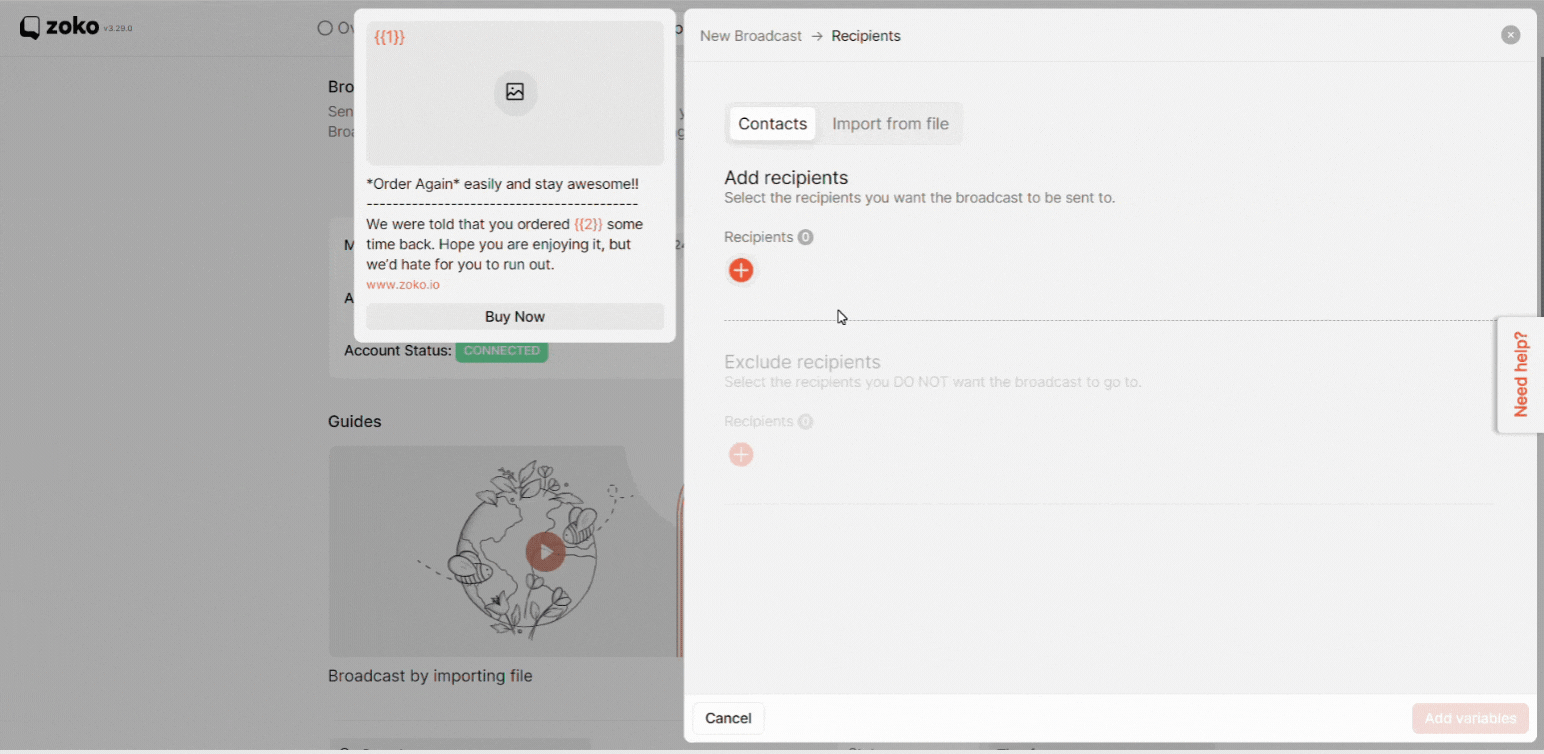
12. Click on upload to select the media file and upload it.
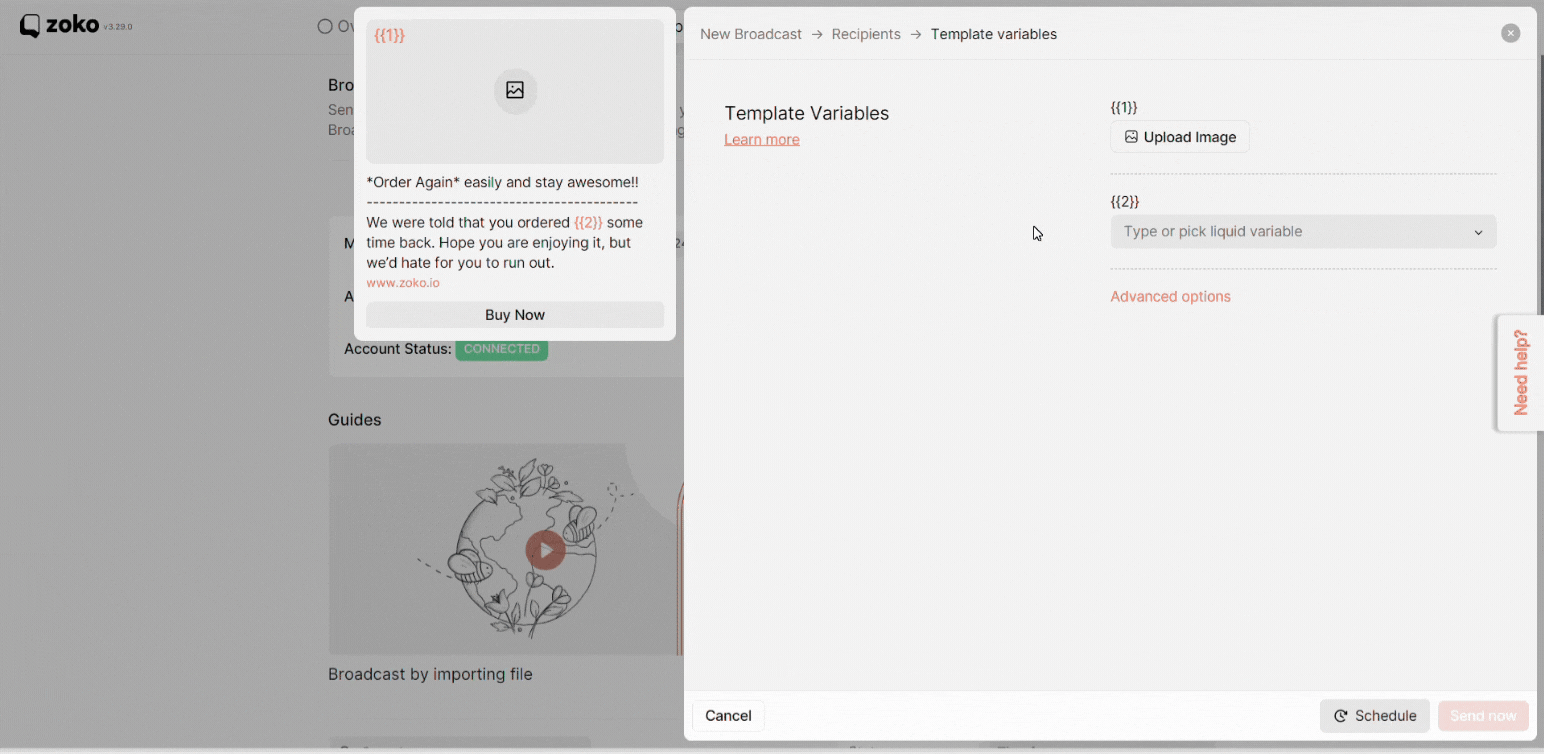
Alternatively, You can use an import file to send a media broadcast to customers in Bulk.
1. Download the Xlsx file under Import from file option on the broadcast screen.
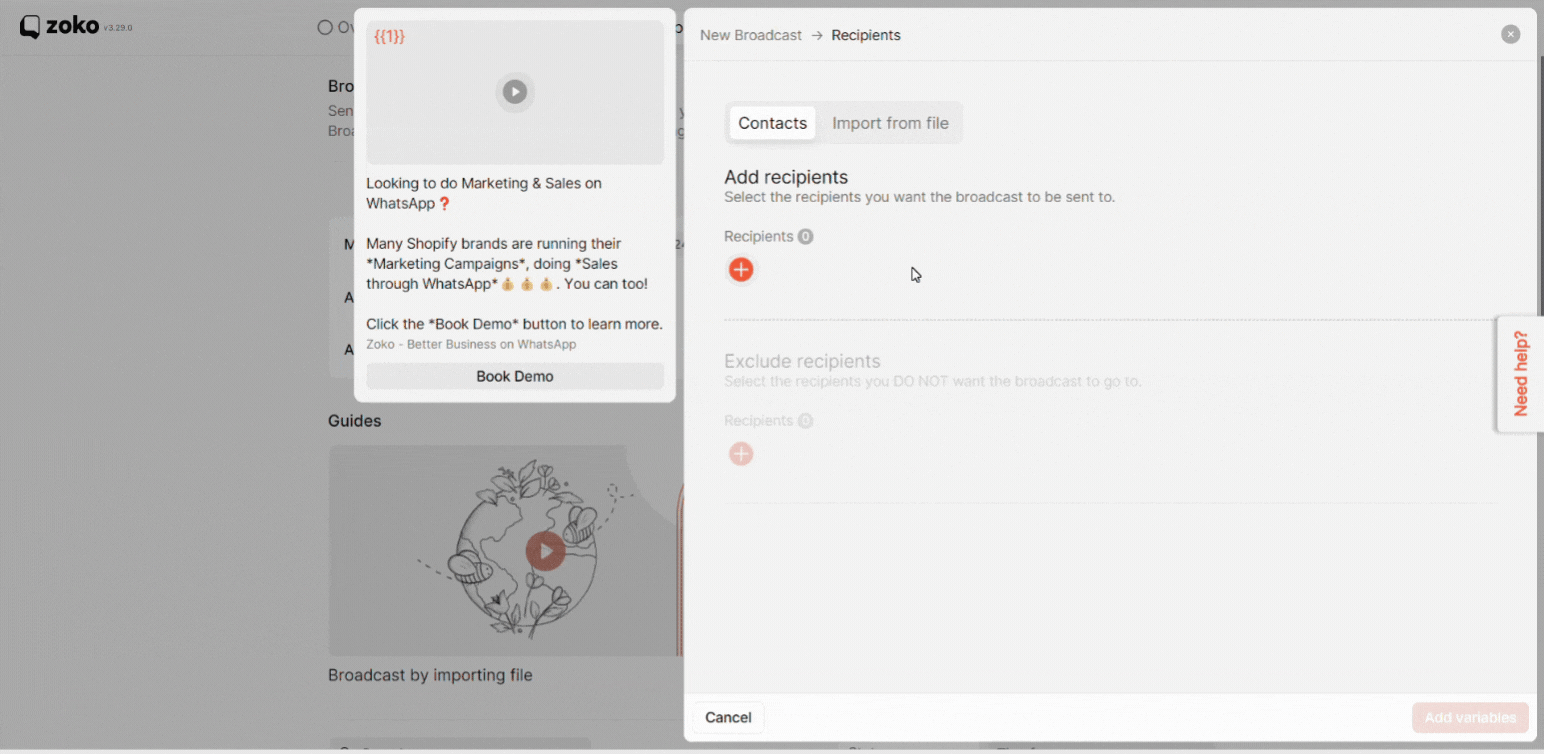
2. Fill in all the required details and add the media link inside the Xlsx file. In our case, we add the “video links”.
Pro tip: You can use Zoko's link creator from Apps to create a media link. Refer our article on How to create a media link using the link creator app.
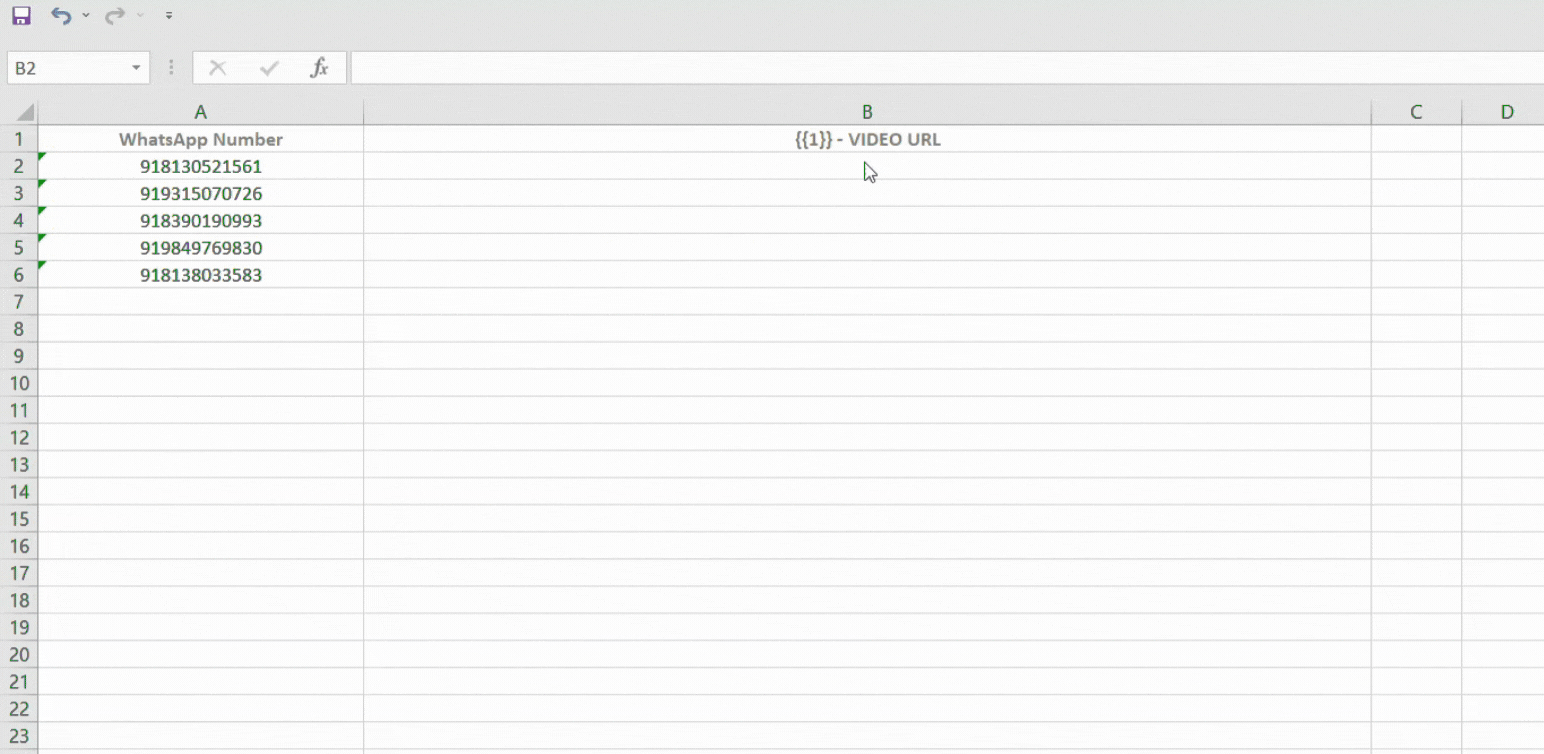
Note: Remember to double-check the media links inside the XLSX file, if the links are different, the media broadcast will fail.
3. Save the Xlsx file and Upload it.
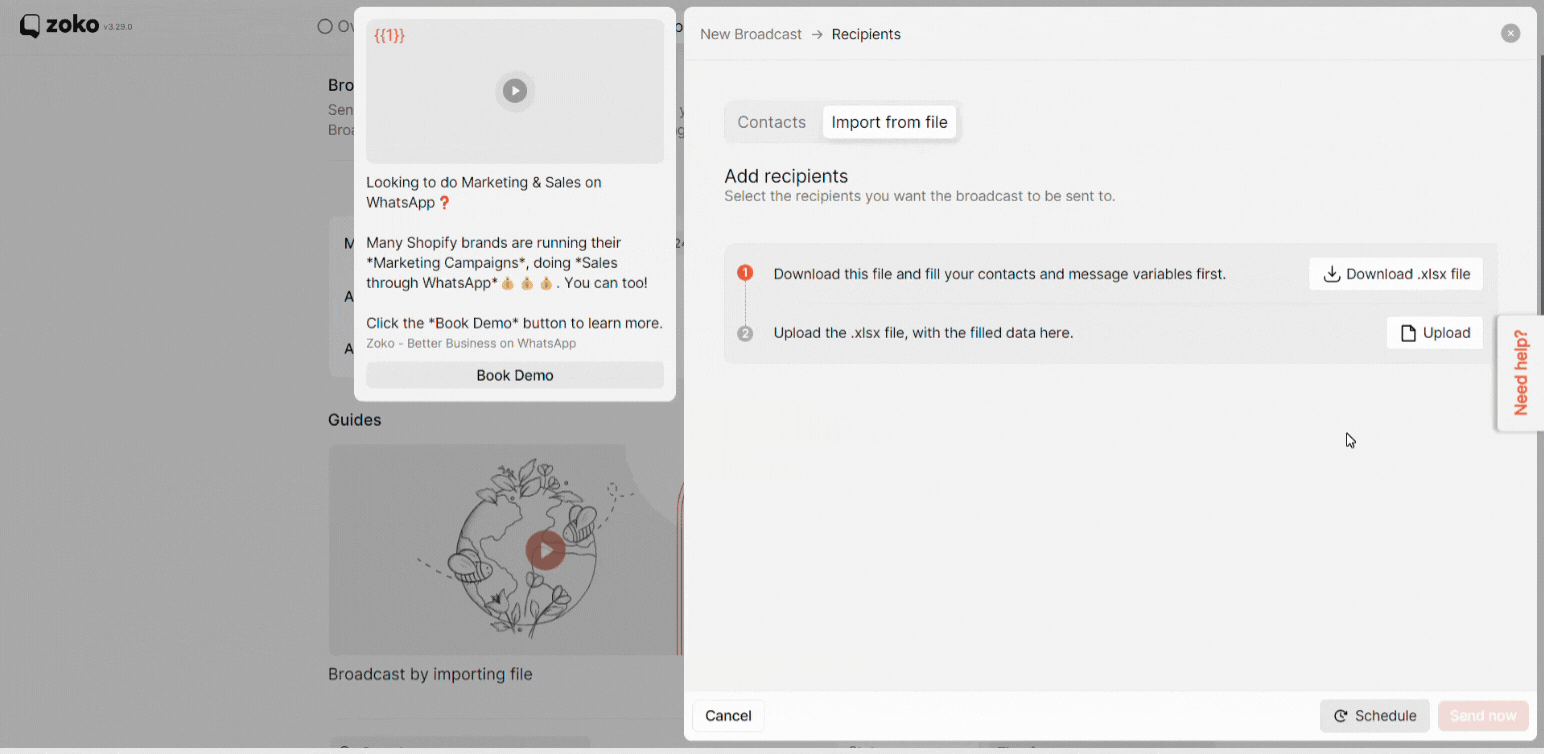
4. Lastly, you can select one of the two options: if you want to send a broadcast message at a later time of your convenience, then click on Schedule. If you want to send the broadcast at that moment, click on Send now.
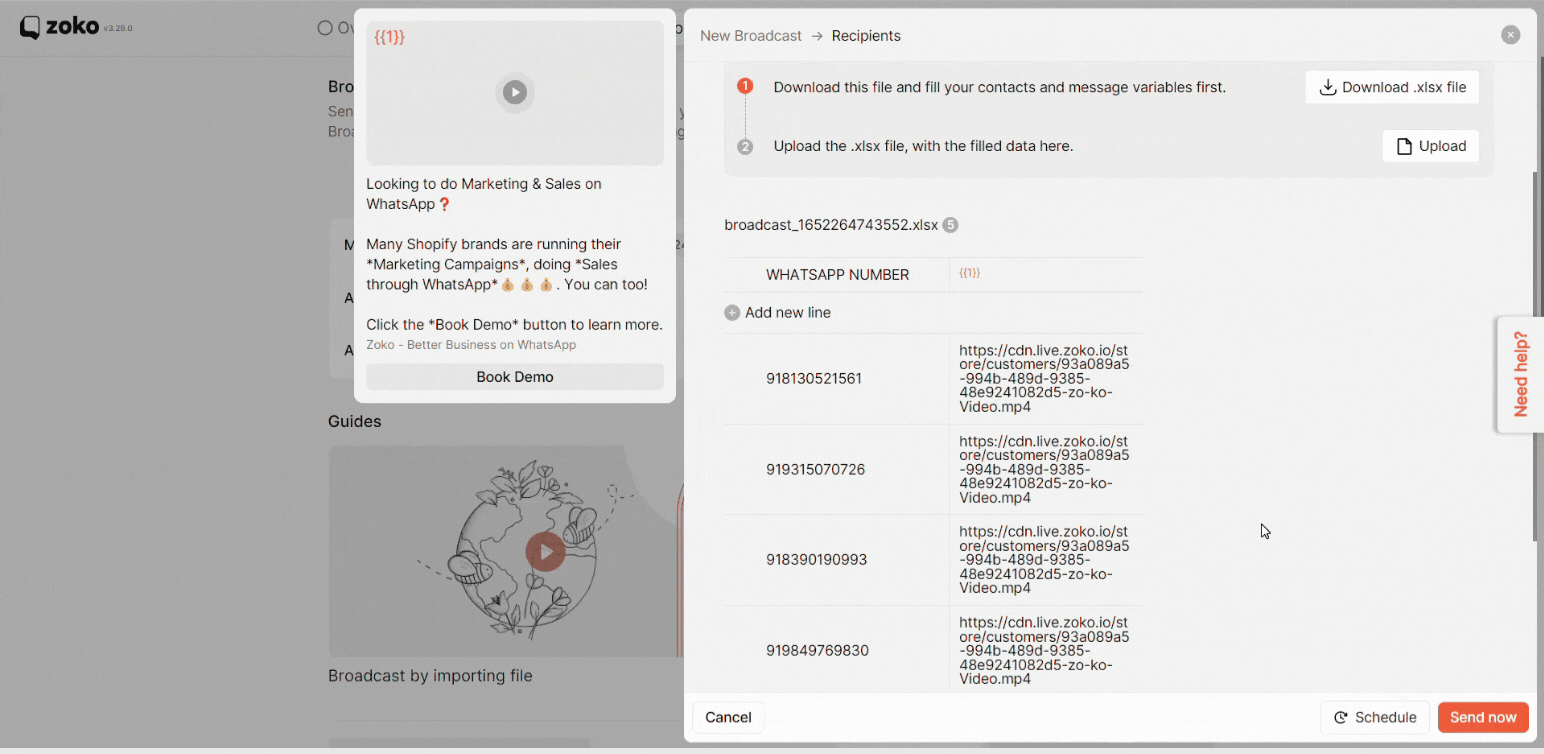
Keywords: Media broadcast, Video broadcast, Bulk media broadcast.


.png)