How to Set-up Auto Distribute Rules
Learn on how to set-up the auto distribute rules on the dashboard.
Zoko has an auto distribution feature that will allow you to automatically distribute the incoming chats that land in the queue to the right agents/teams.
To do this:
1. Go to Apps on the top bar.
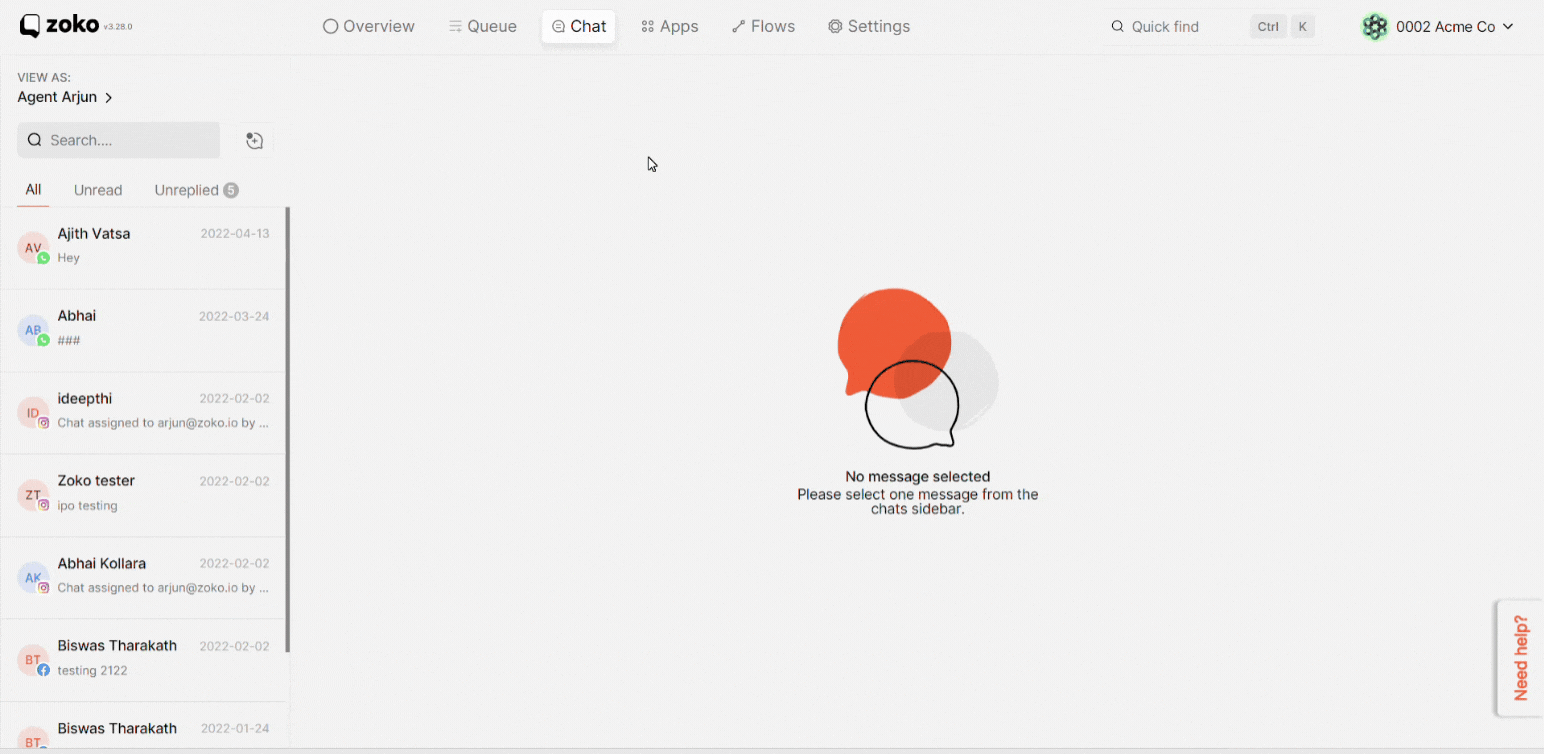
2. Click on Rules.
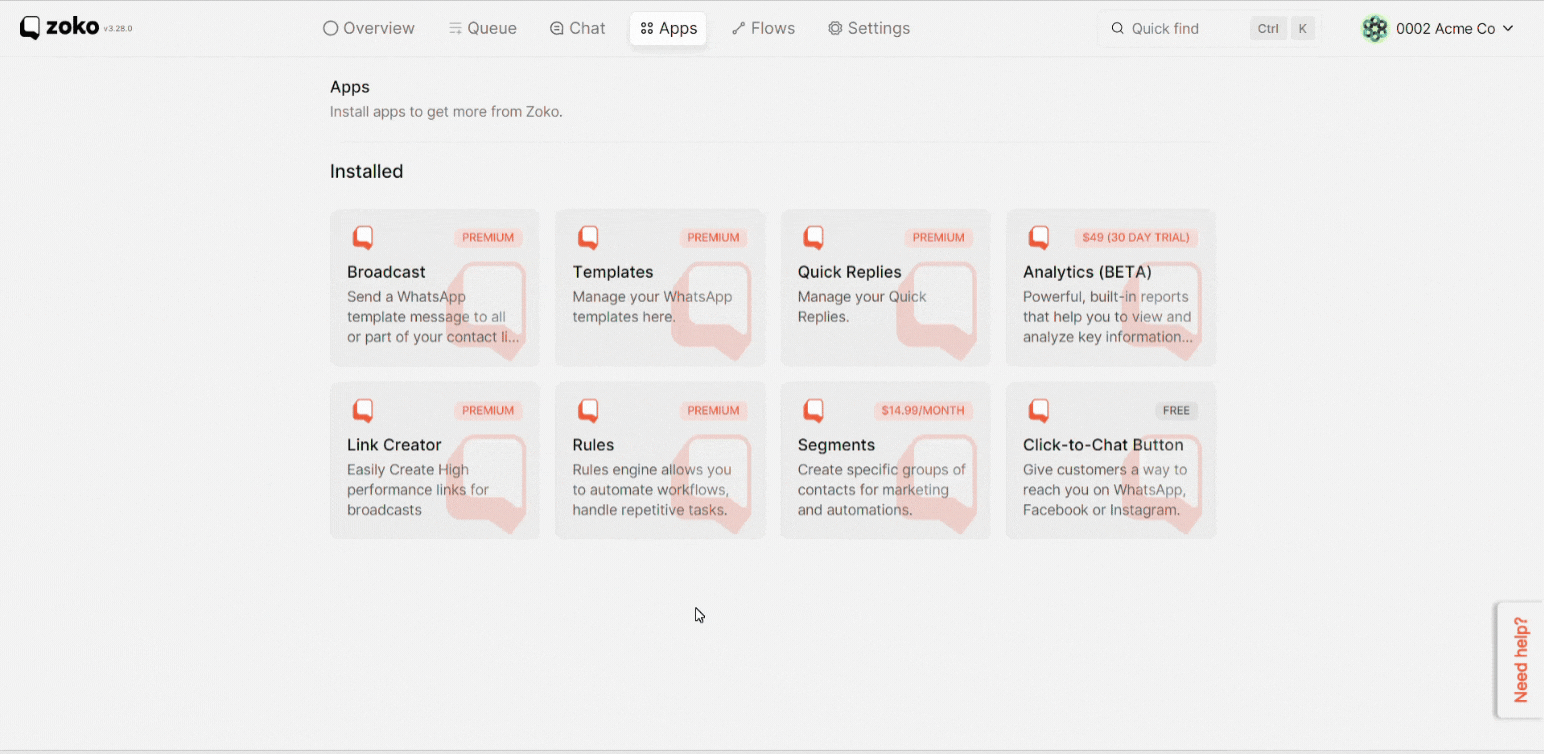
3. Select Auto distribute rules on the left.
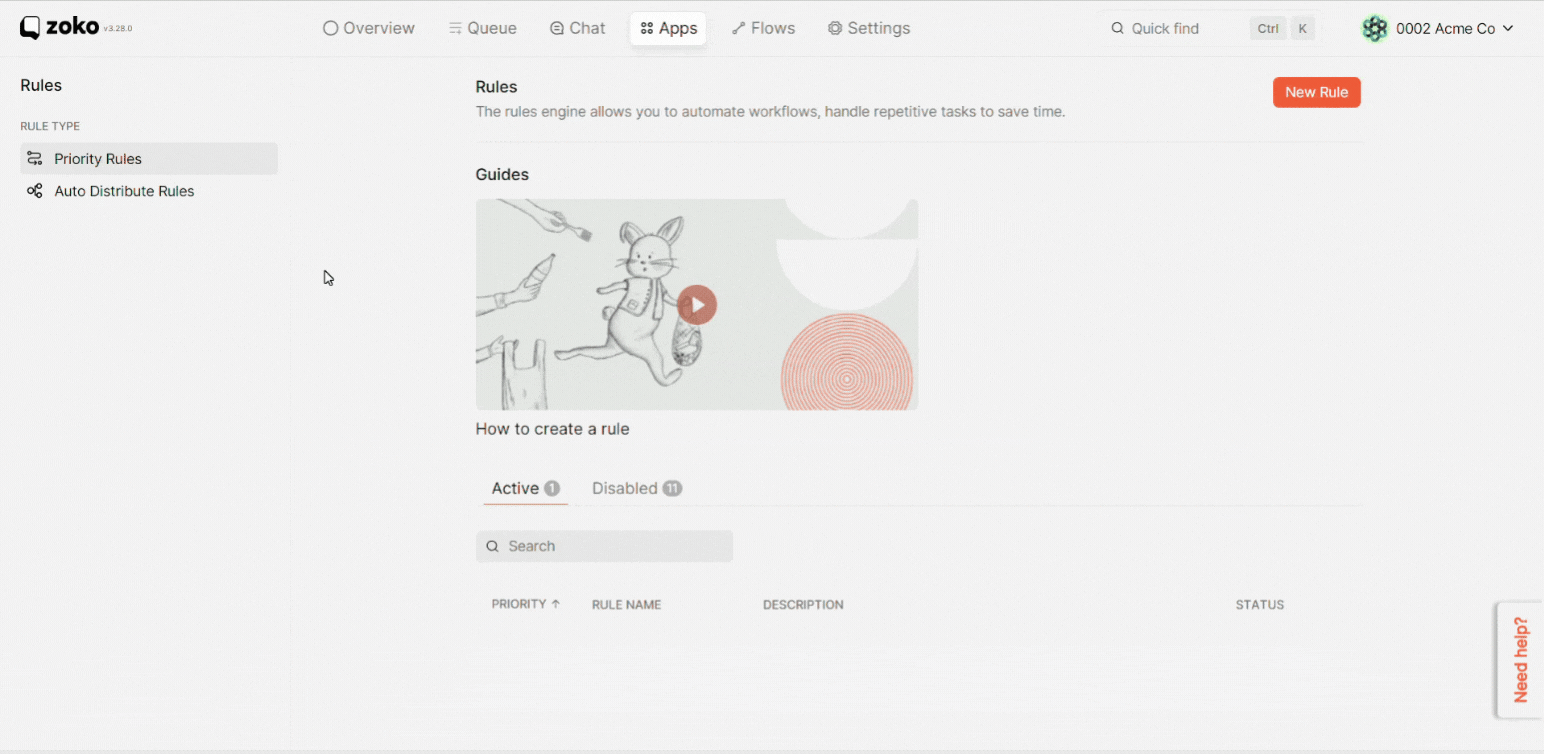
4. Next, choose the agents/teams.
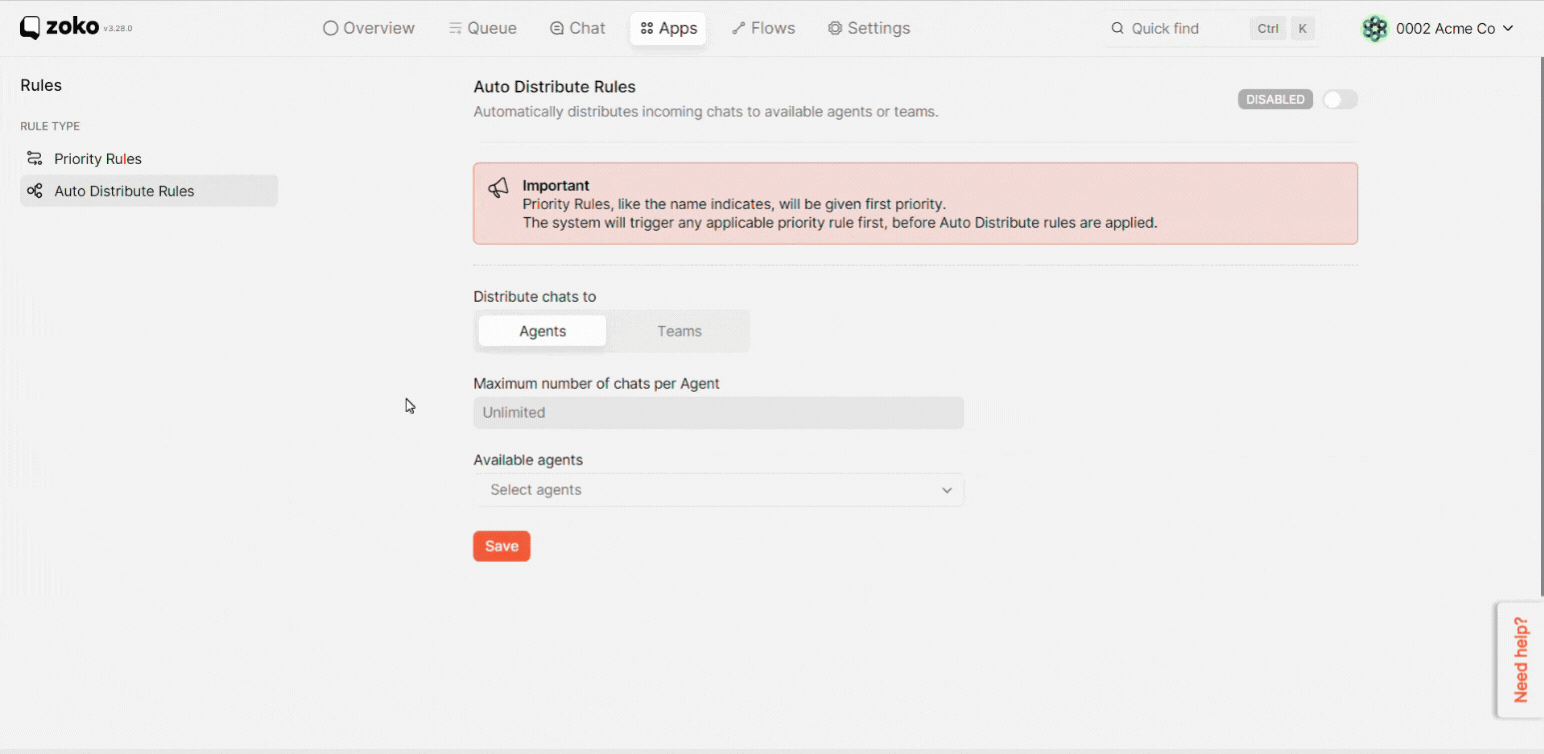
5. Add the maximum number of chats per agent or team. In our case, we add the number of chats as 5.
Note: You can add an unlimited number of chats per agent or team.
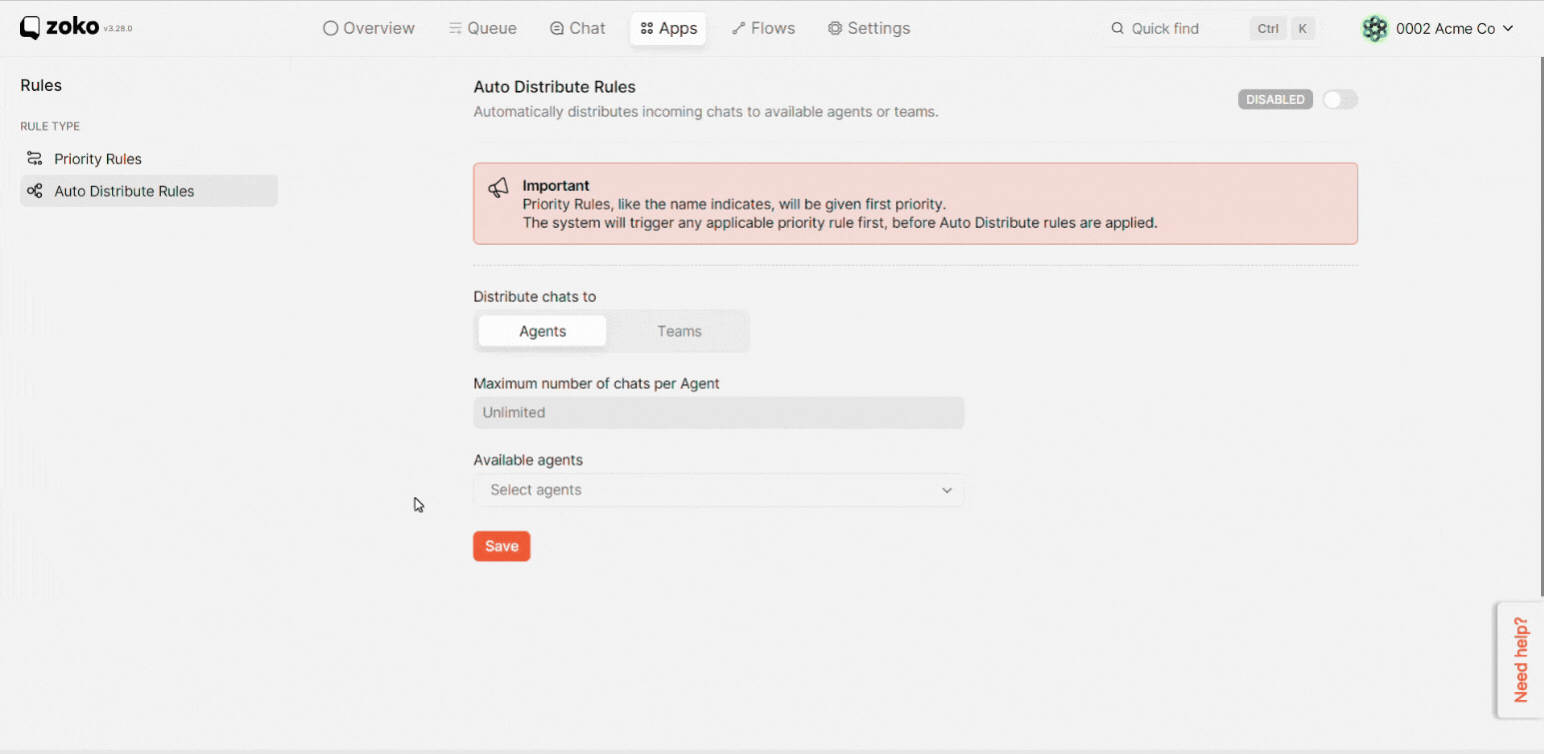
6. By clicking on dropdown menu to select the right agents/teams that you want to automatically distribute the chats.
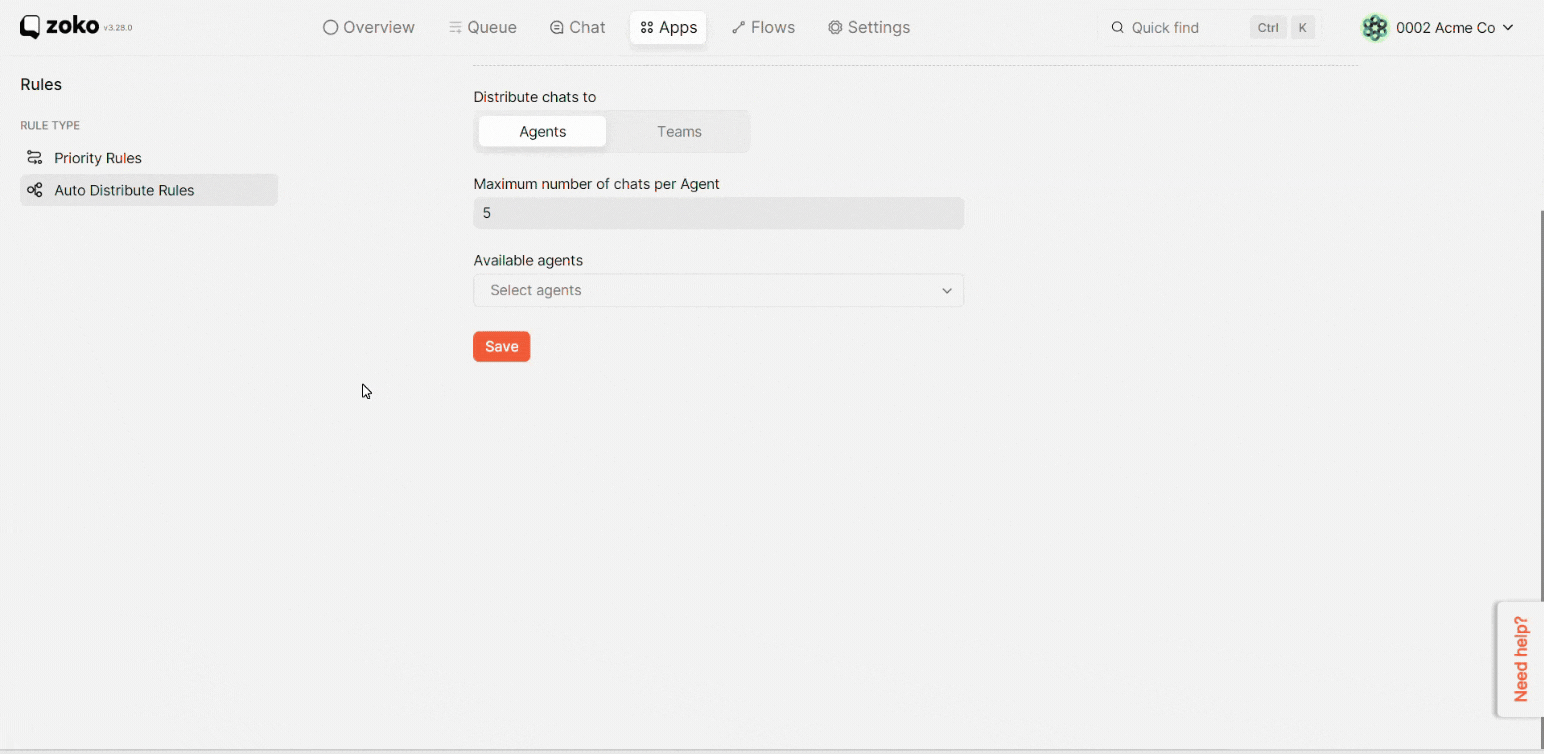
7. Click on Save.
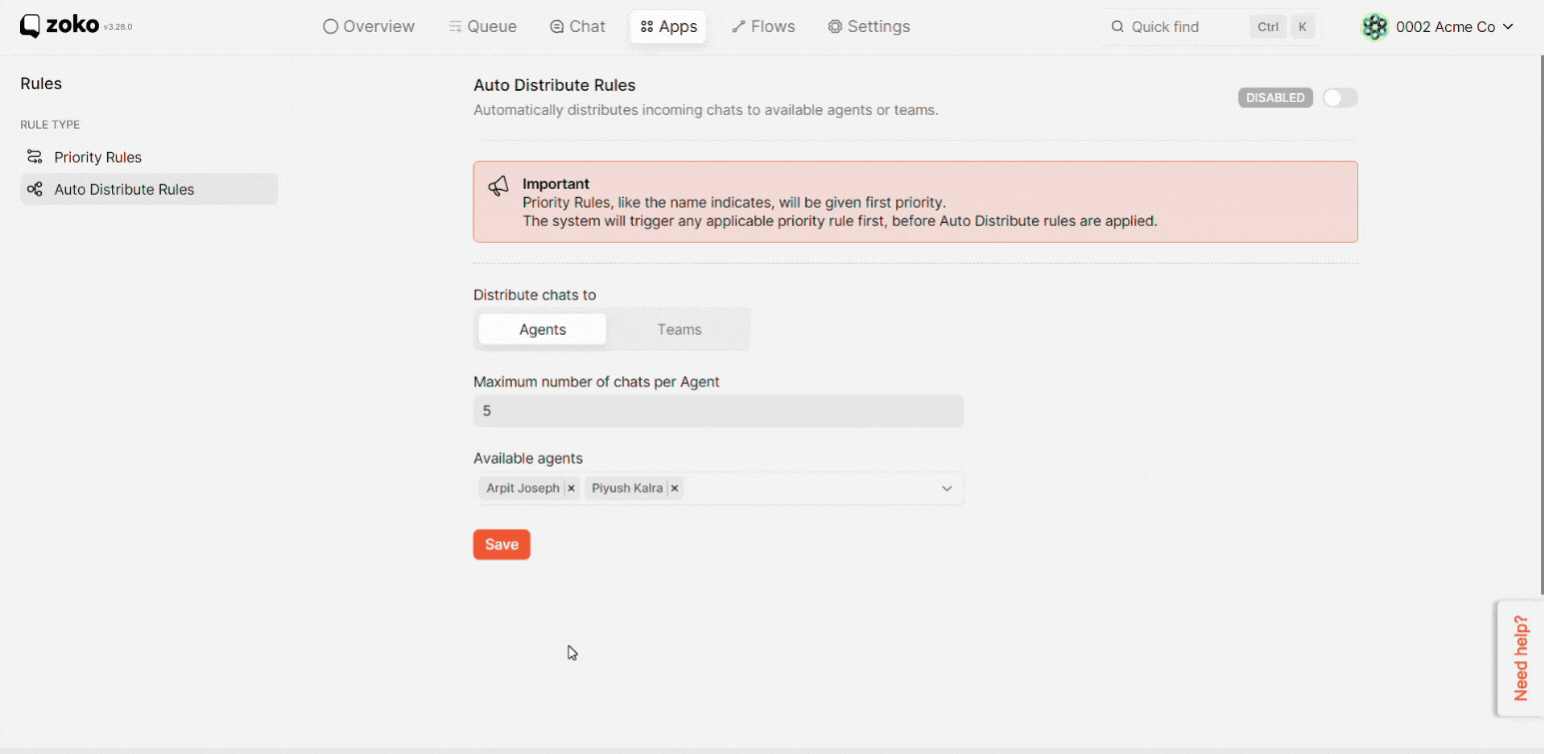
8. Lastly, you can enable or disable the auto-distribution rules by clicking the toggle vector at the top.
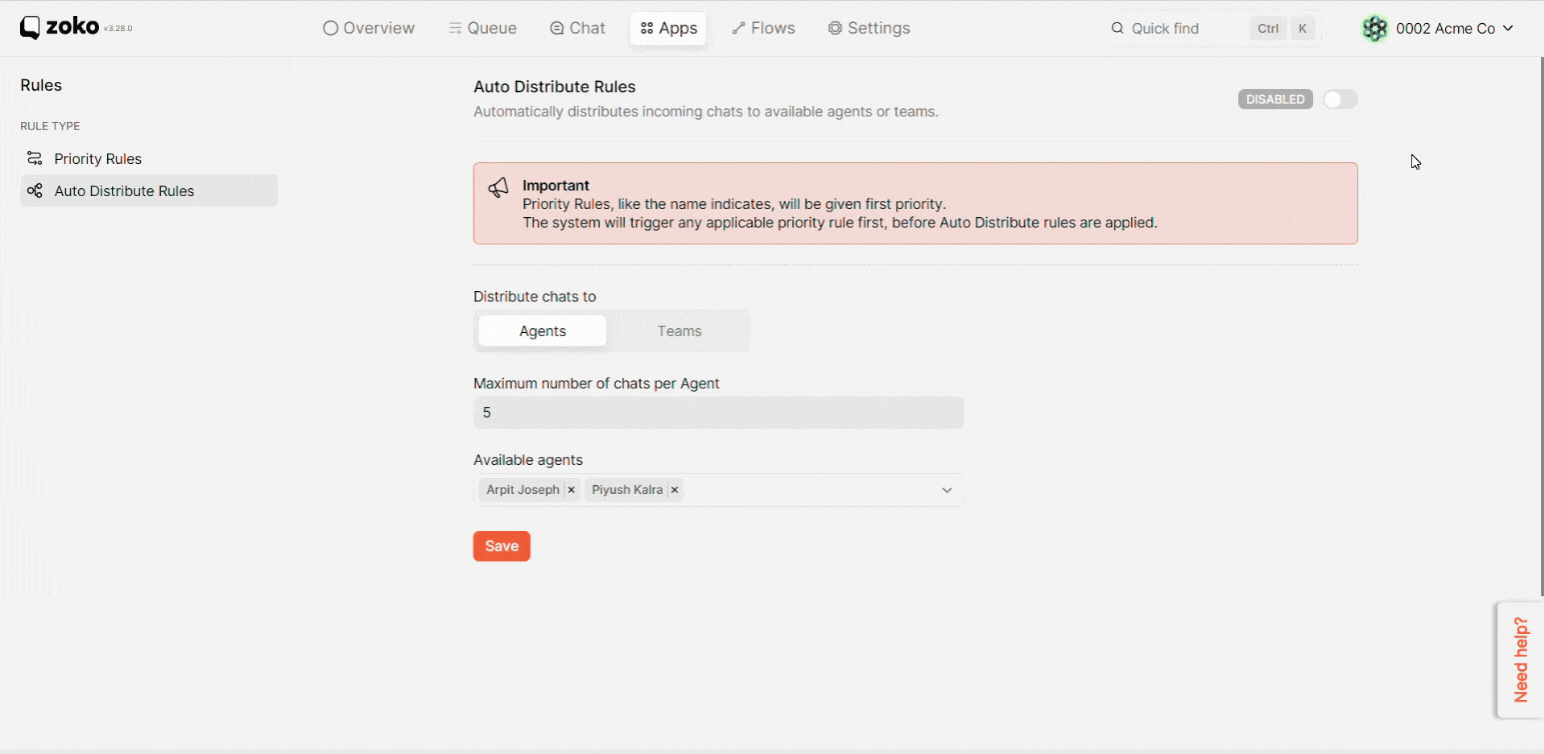
Note: Priority Rules, like the name indicates, will be given first priority. The system will trigger any applicable priority rule first before Auto Distribute rules are applied.
Keywords: Auto assign chat, Auto distribute rule, Incoming chat, Chat routing.


.png)