How to Archive a Contact
Learn how to archive contacts on the dashboard.
Share on WhatsApp
.png)
The archive contacts option allows you to conceal any specific or all the contacts from your contact lists to better organize your conversations. Archiving a contact does not delete the contact. The archived contacts are moved to an archived box, from where you will be able to unarchive them at any point of time.
If you are sending out a broadcast and you want to avoid sending the broadcast to the archived contacts, simply add an archived tag in the "Do not send to" recipients option and broadcast will not be sent to this list.
To do this:
1. Go to Settings.
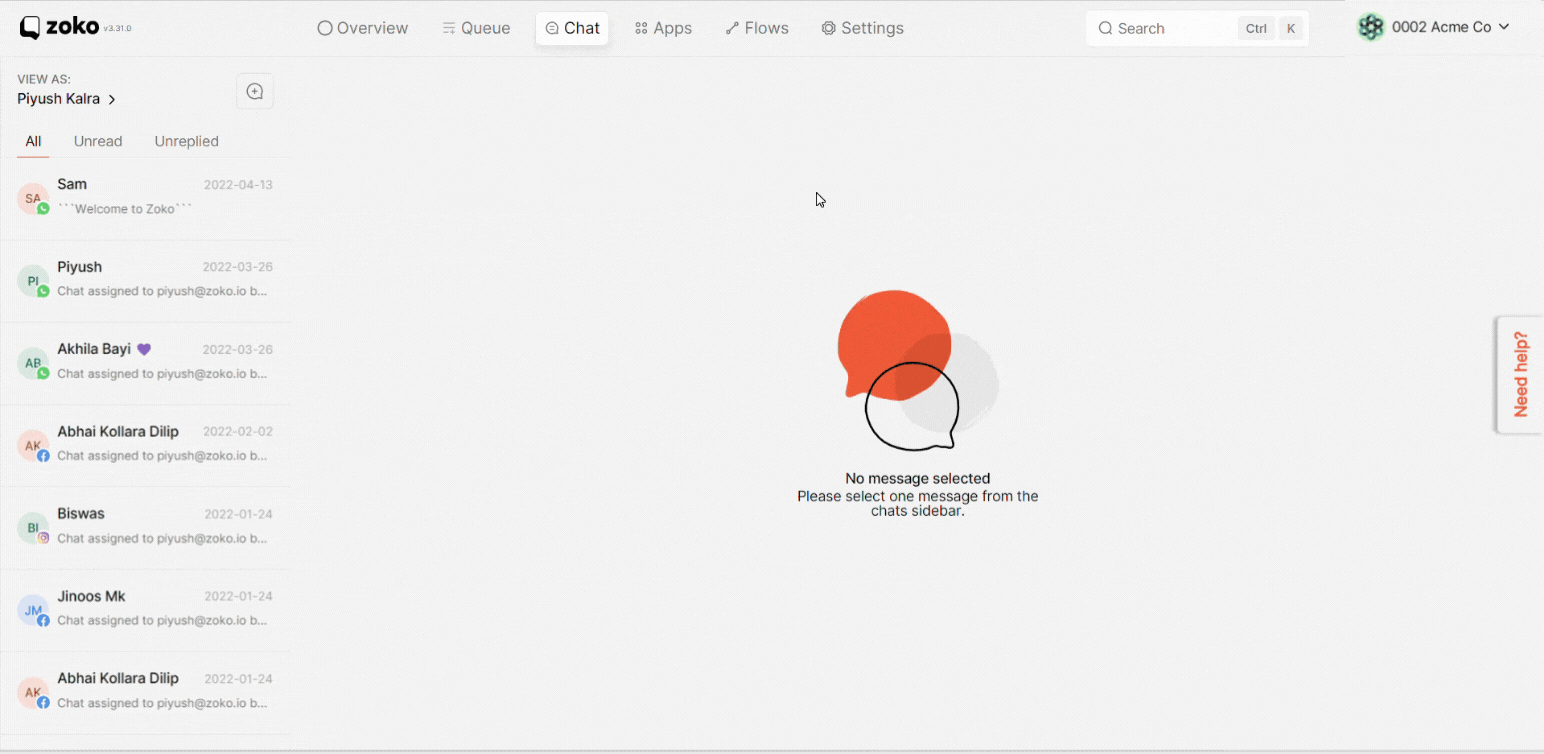
2. Click on Contacts on the left.
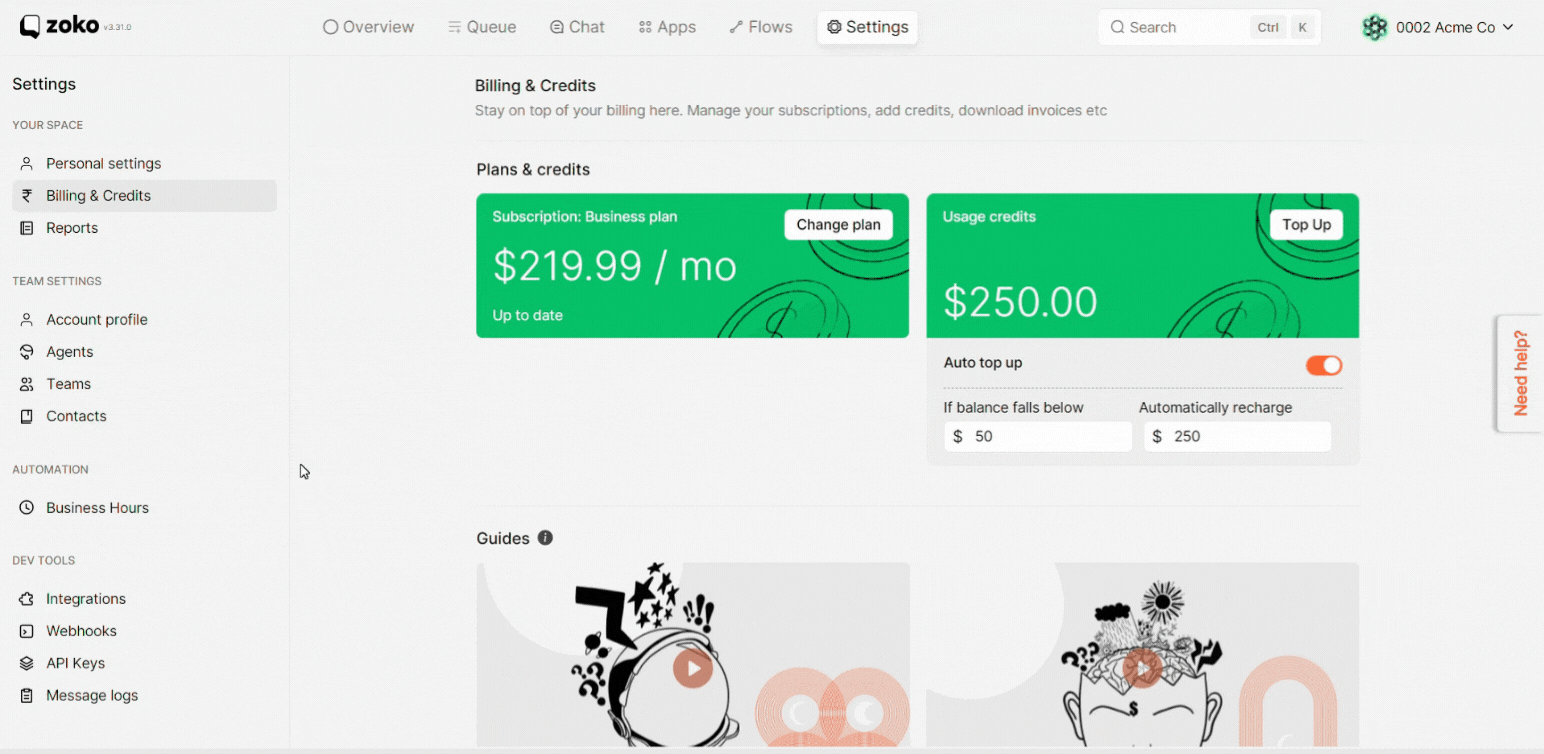
3. You can choose the contact and archive it by clicking on the three dots and then selecting Archive.
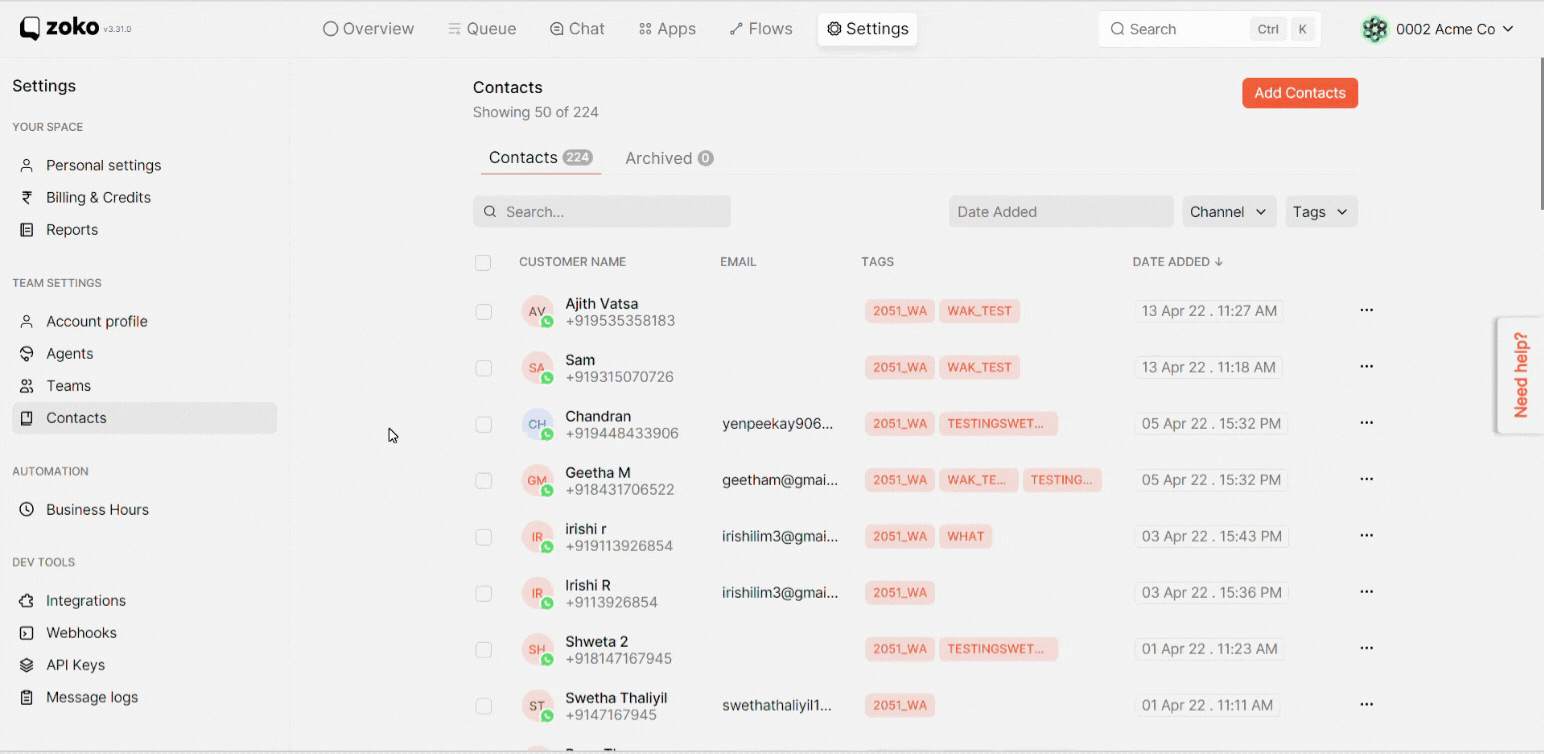
If you want to archive all or specific contacts
4. Choose the contacts by clicking on the tick box which you want to be archived.
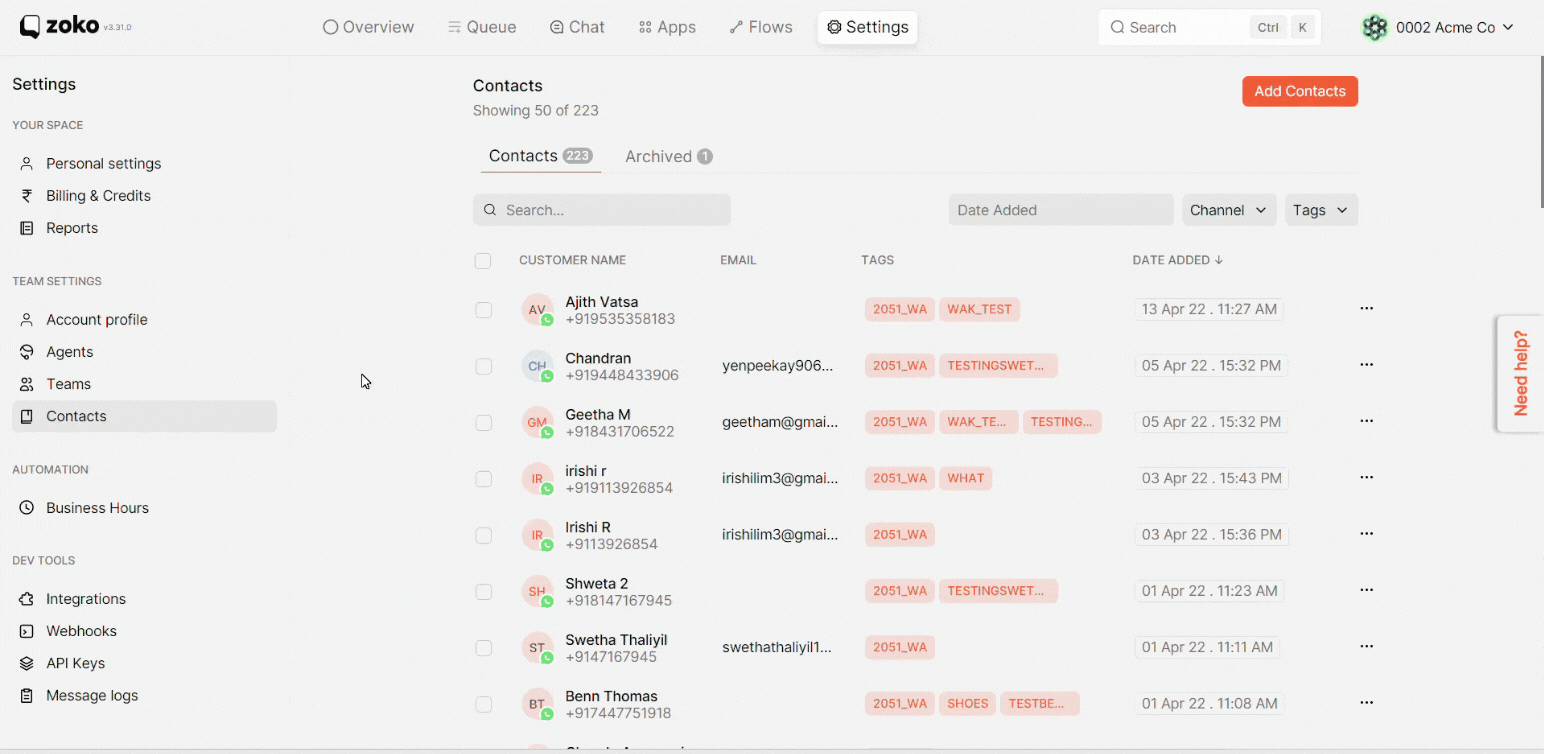
5. Click on the Archive option on the footer.
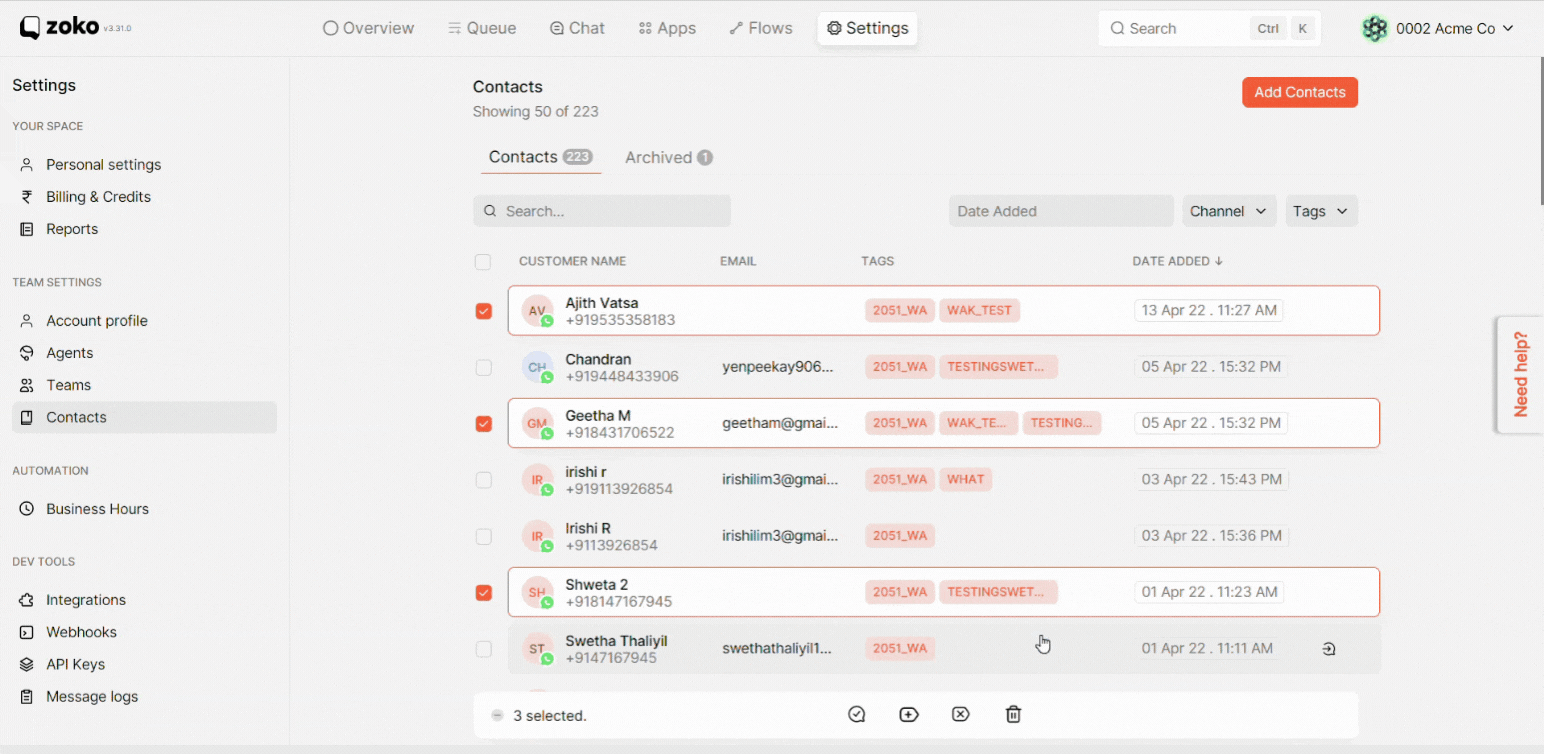
Note: Once contacts are archived, they are moved to the archived box and the tag will be automatically added to the user's chats. You can unarchive them at any point of time by going to the archived box. Refer to our article How to unarchive contacts.
6. Alternatively, you also have the option to archive the contact from the chat itself. Simply put a tag on the chat and the tagged contact will be moved to the archived box.
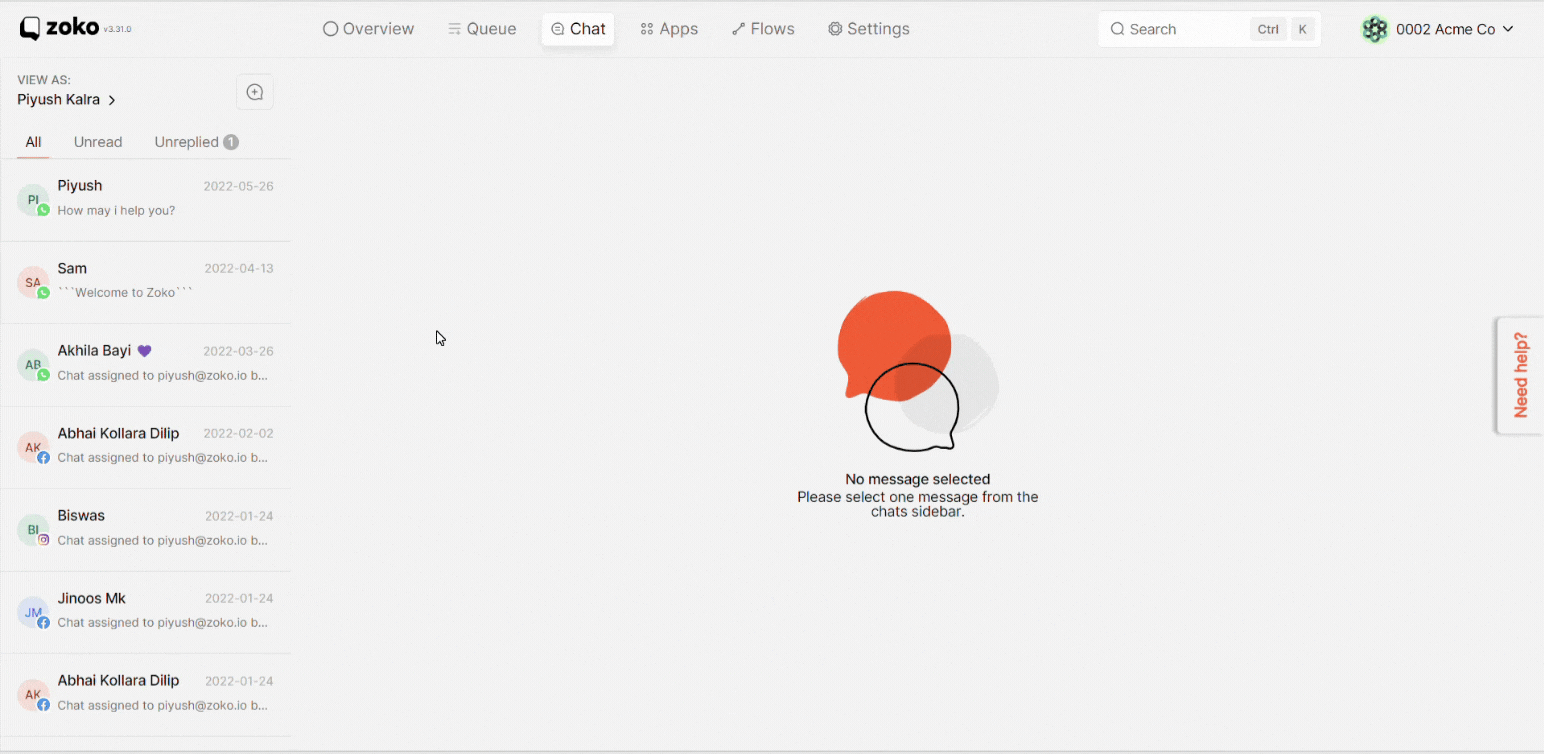
Keywords: Archived contacts, Archived tag.

