How to Add Tags to Your Flows for Effortless Search
Learn how to add tags to your flows for effortless search on FlowHippo.
Share on WhatsApp
.png)
Streamline your workflow and improve efficiency by adding tags to your flows. Tagging enables effortless search, making locating and navigating your flows easier. When you add tags to your flow, you can filter your flows in the Published, Drafts, and Playbooks sections by the tags you've added.
For Playbooks flows, tags are already set as default. However, you can change the tags when you click on "Use this Playbook," and the flow will be moved to the Drafts section, where you can edit the tags for the flow.
To do this:
1. Select the Flow you want to add tags. In our case, we are adding a tag in the Drafts flow.

2. Click on the +Add to the dropdown menu.
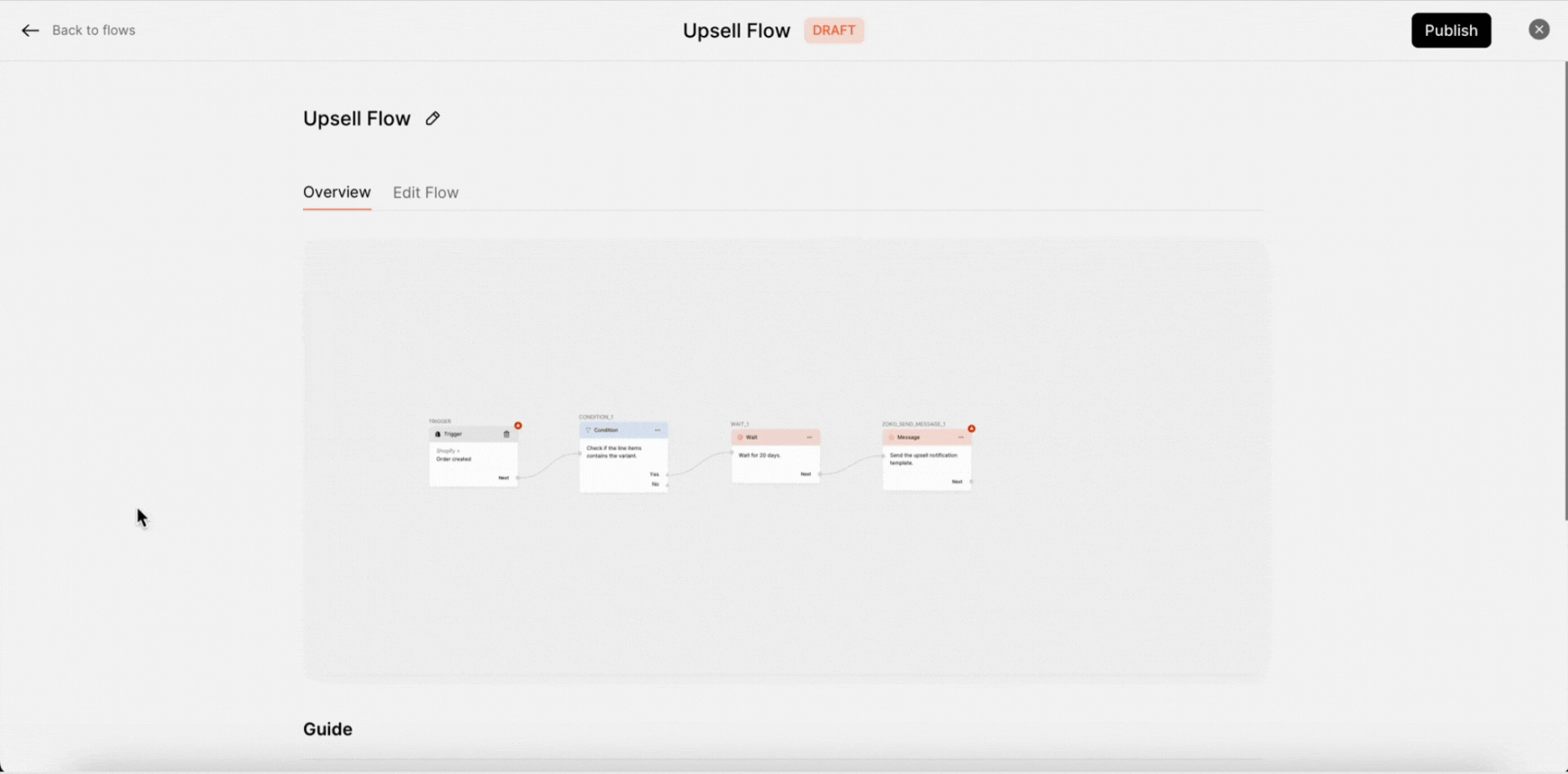
3. You can see the default tags list in the dropdown. If you want to create a new tag, click on "Create a new tag" and give the tag's name.
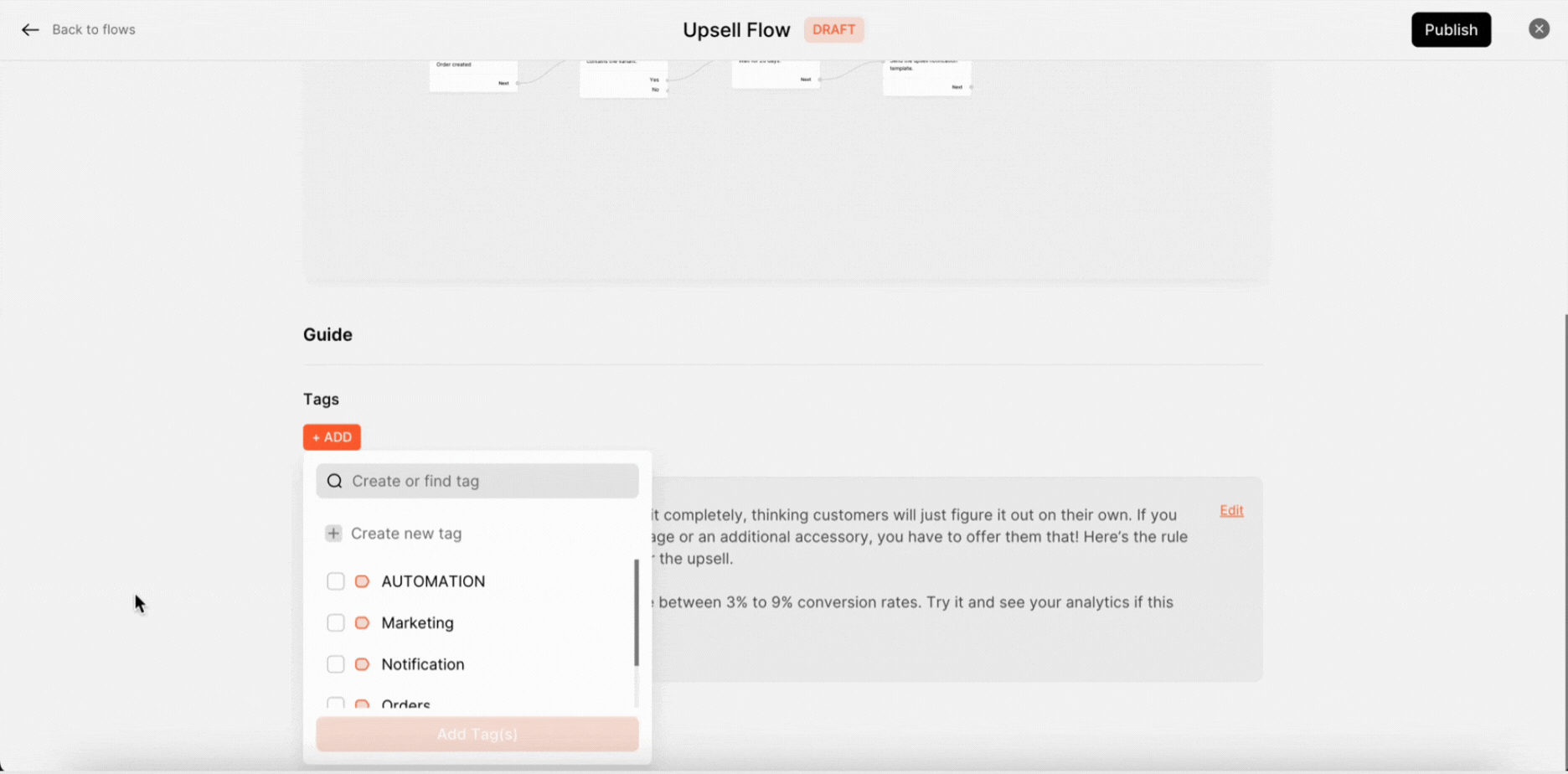
4. Click on Add Tag(s).
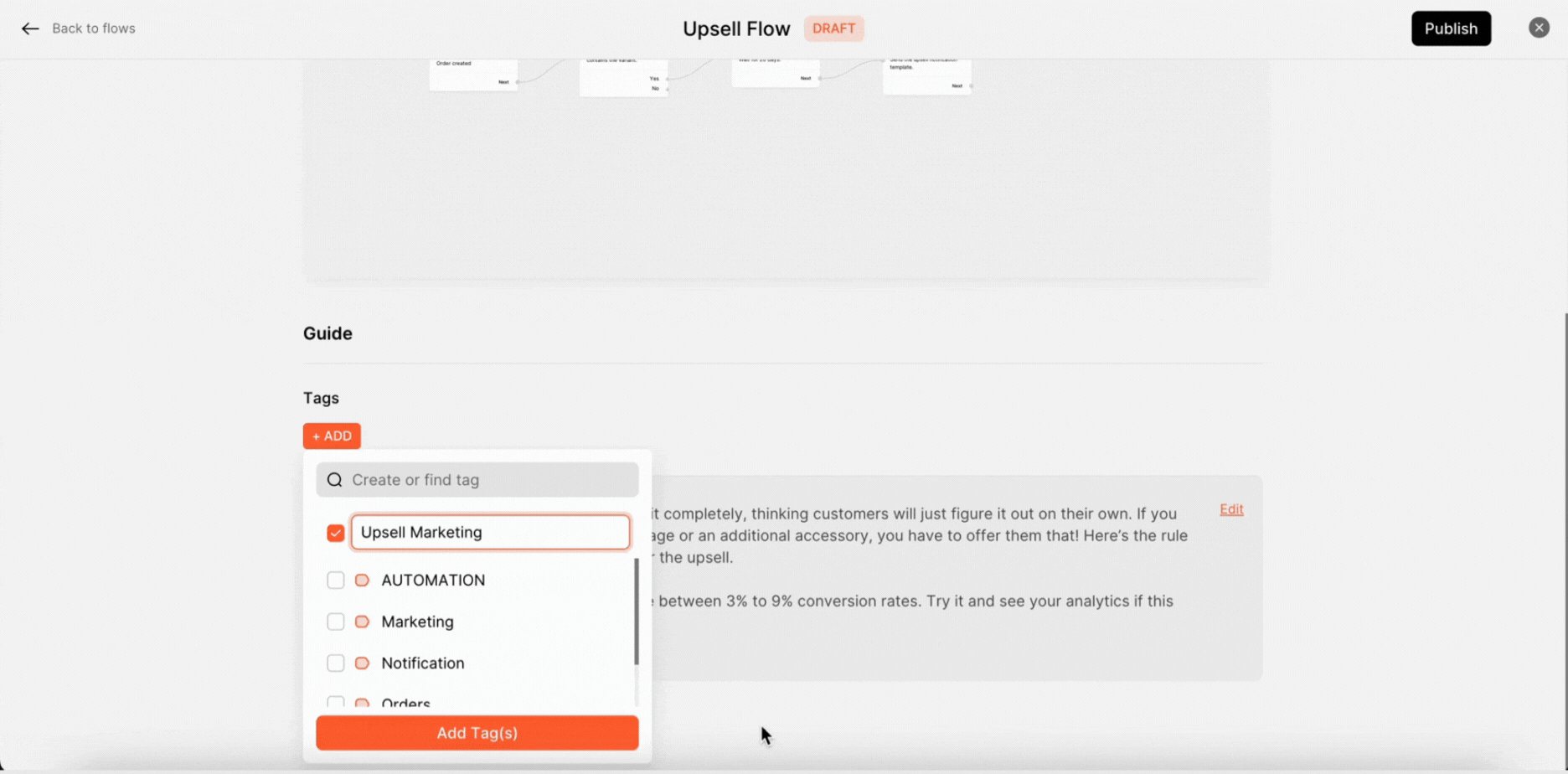
That’s it! The tag has been added to your flow.
5. You can also remove the tags by clicking on the x icon.
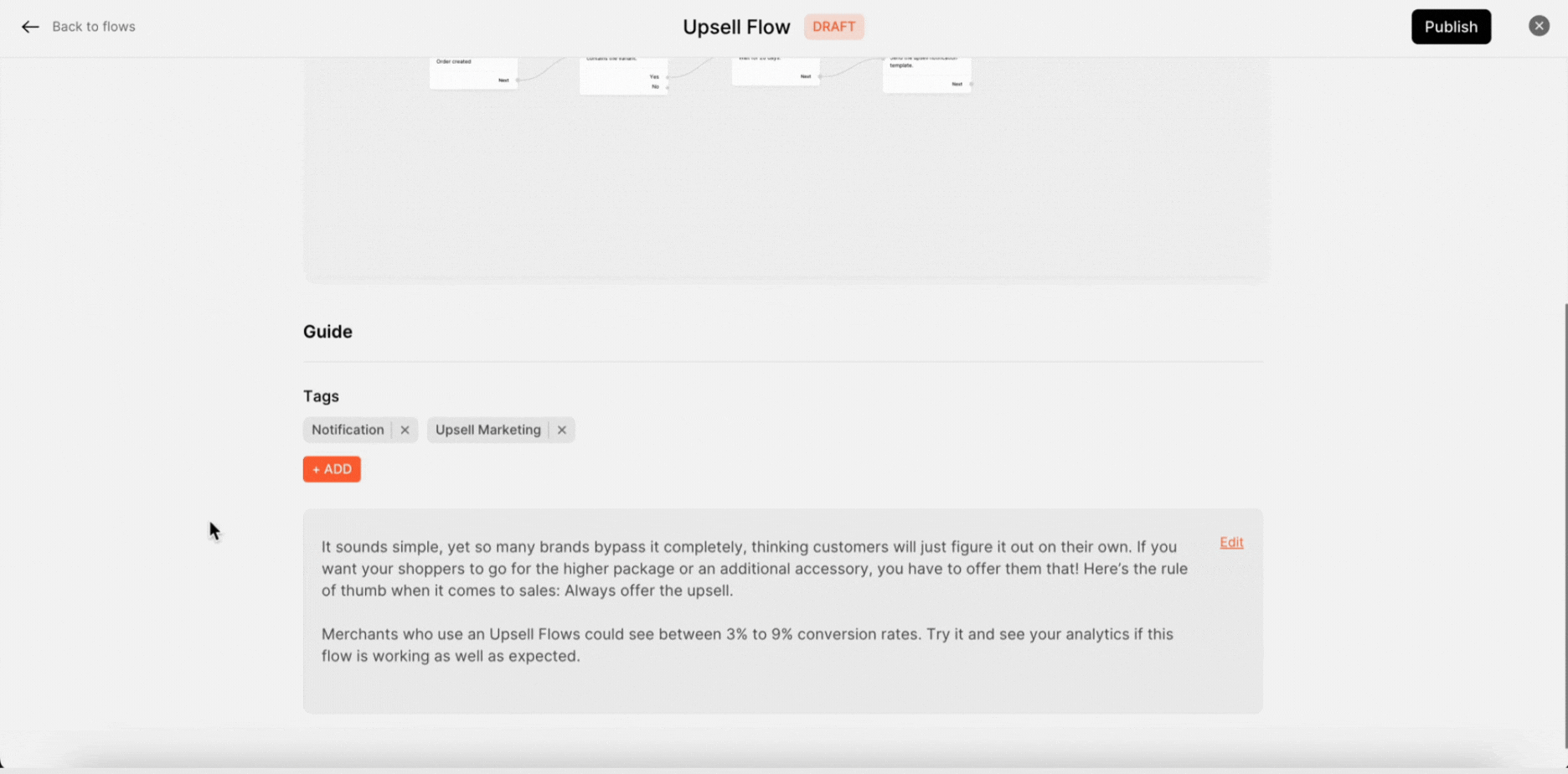
6. You can search the flow using the tags filter. Go back to your flow menu and click on Tags in the dropdown.
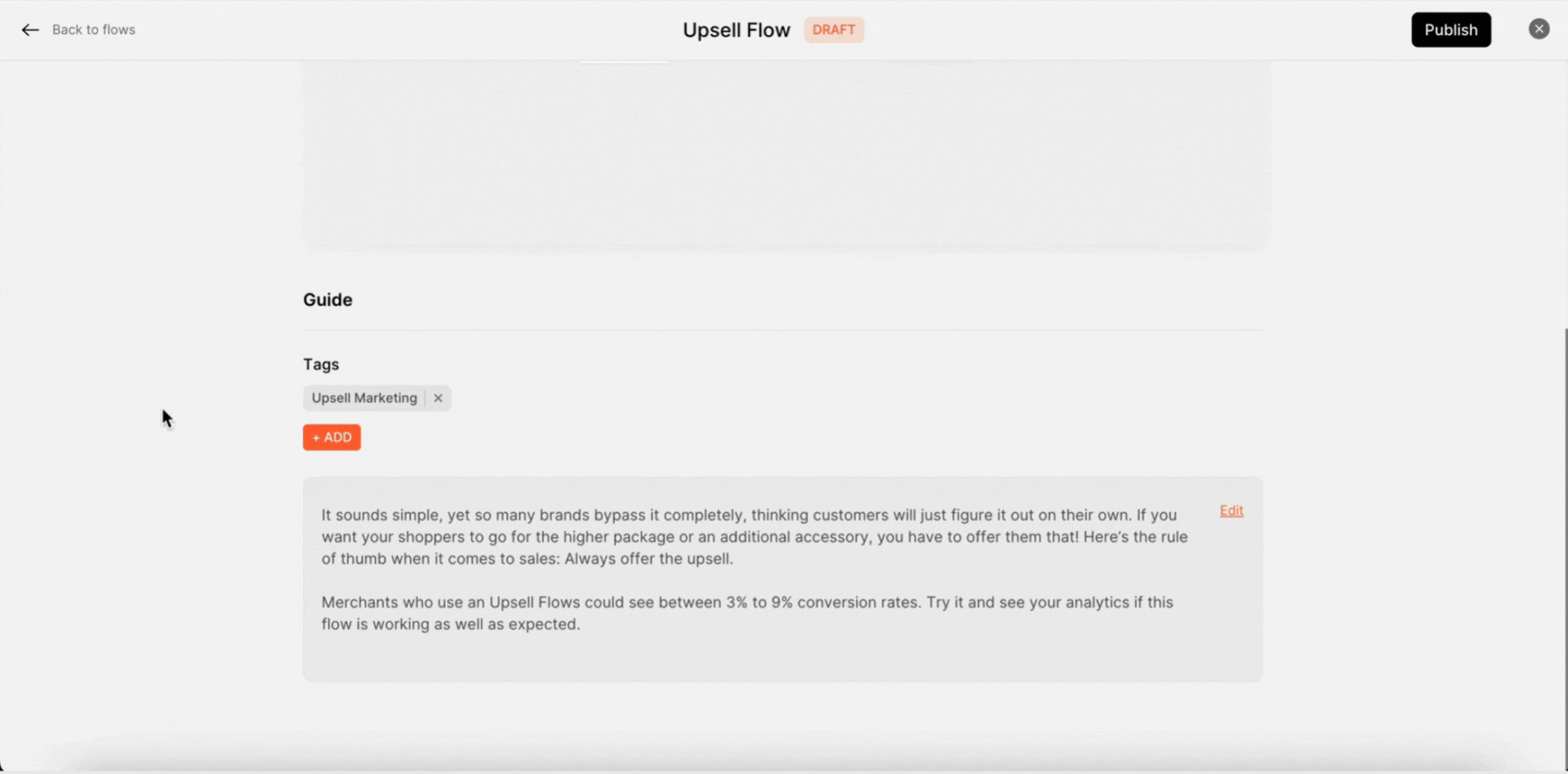
7. Search the tag in the dropdown menu or type the tag’s name to find the tag flow easily.
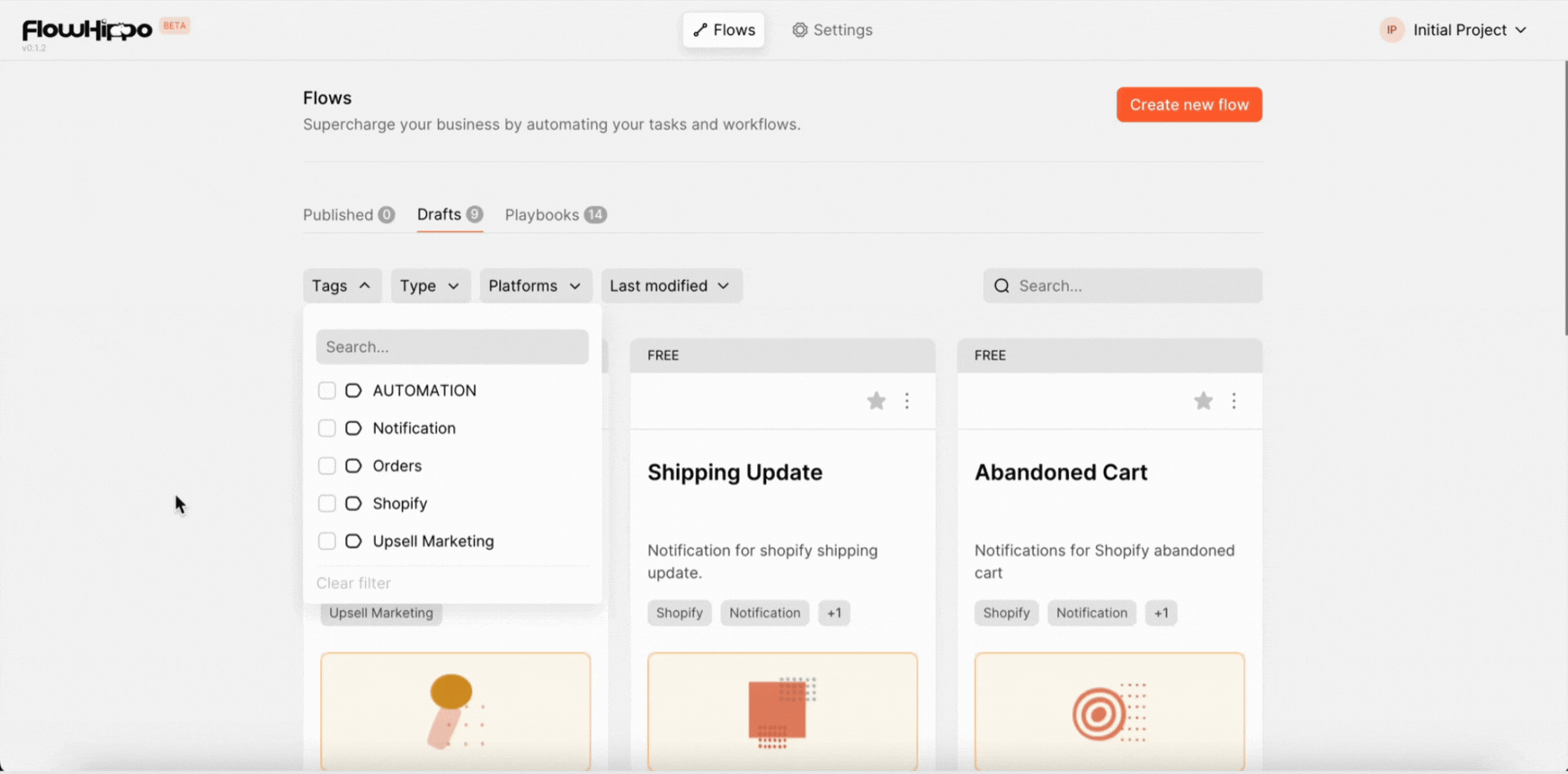
Keywords: Tags, Tags Filter, Add flow tag, Remove flow tag, Search flows.

