How to Check if the Broadcast Imported File is Setup Correctly
Learn how to send a test message after uploading an Xlsx file on the dashboard.
Share on WhatsApp
.png)
If you are sending a broadcast using an imported file and are unsure whether the Xlsx file is correctly filled out, you can send a test message to see if the message is delivered before sending the whole broadcast. This allows you to quickly verify that the data was entered correctly.
To do this:
1. Once you have uploaded the Xlsx file under the broadcast screen, you can see all the uploaded data here.
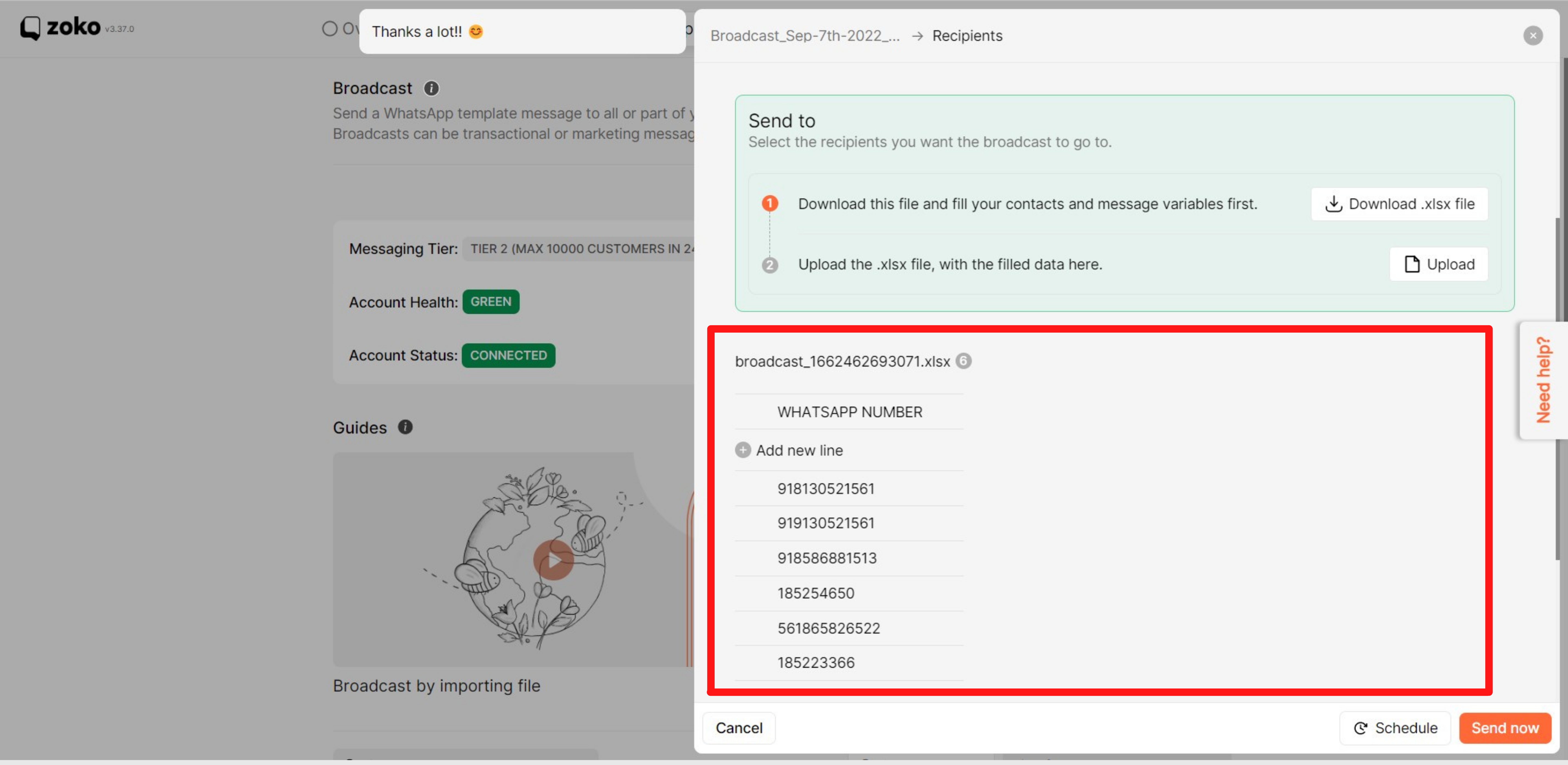
2. Hover the mouse over any number to reveal the three dots' options.
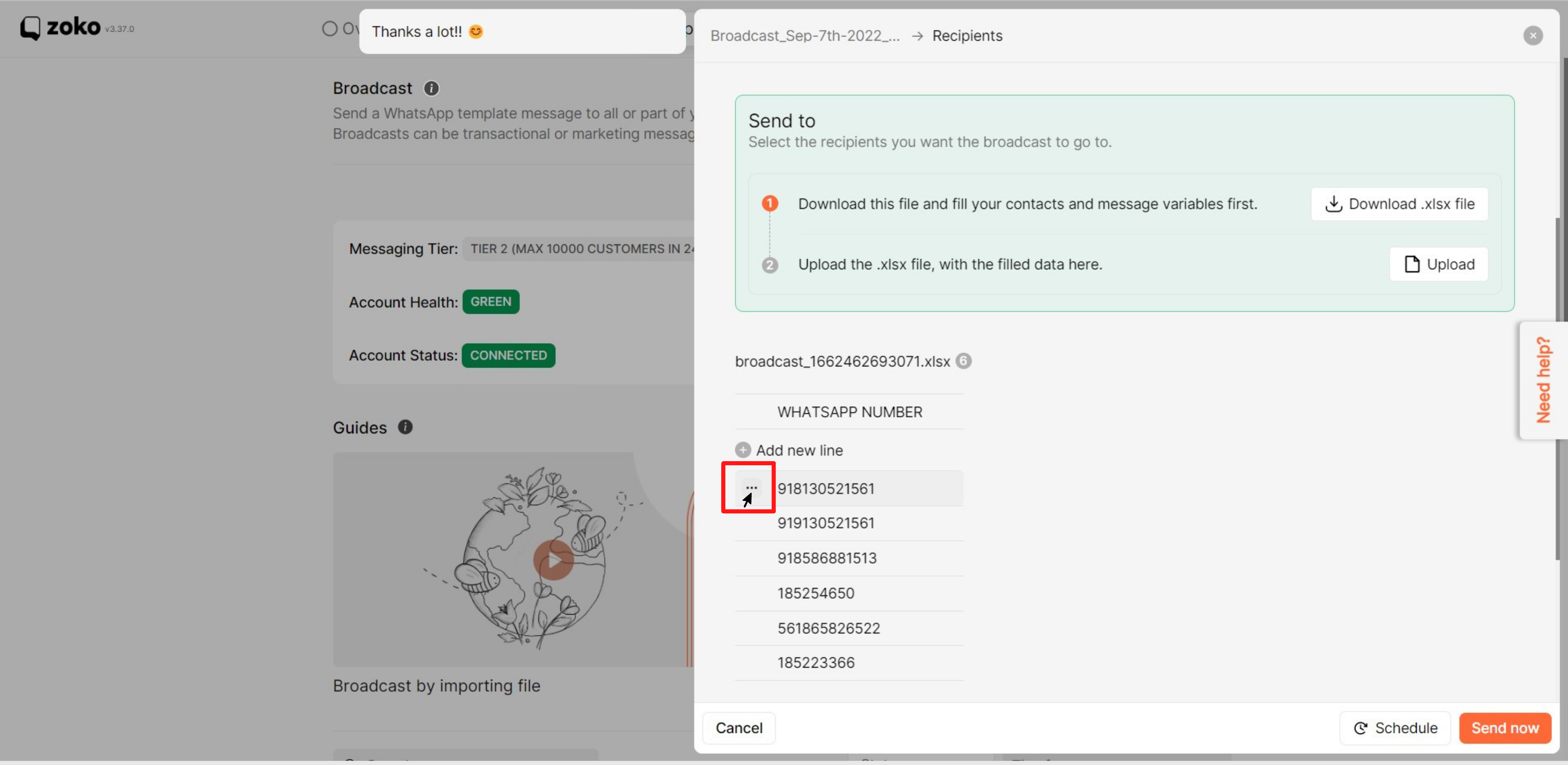
3. Click on three dots options.
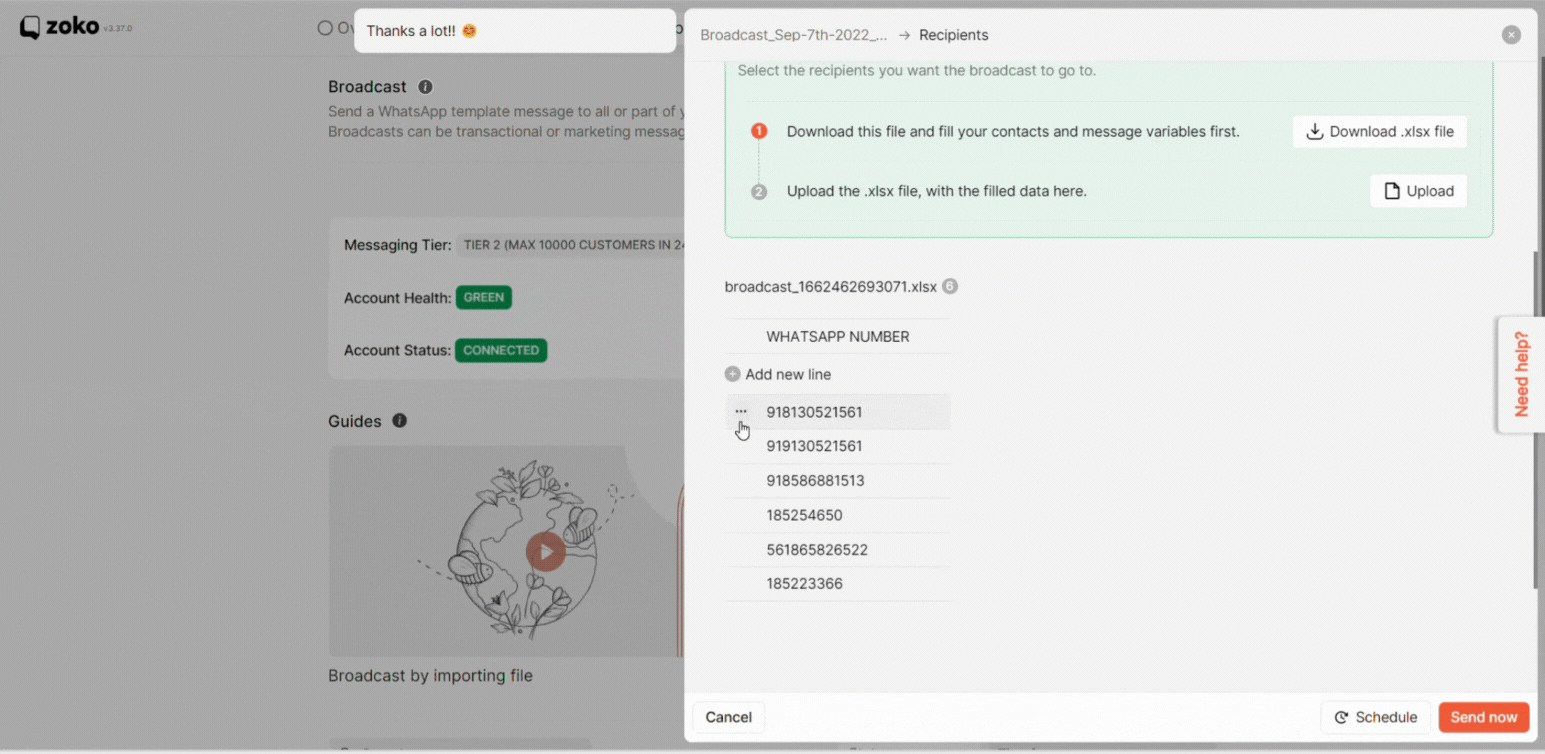
4. Click on Send test message.
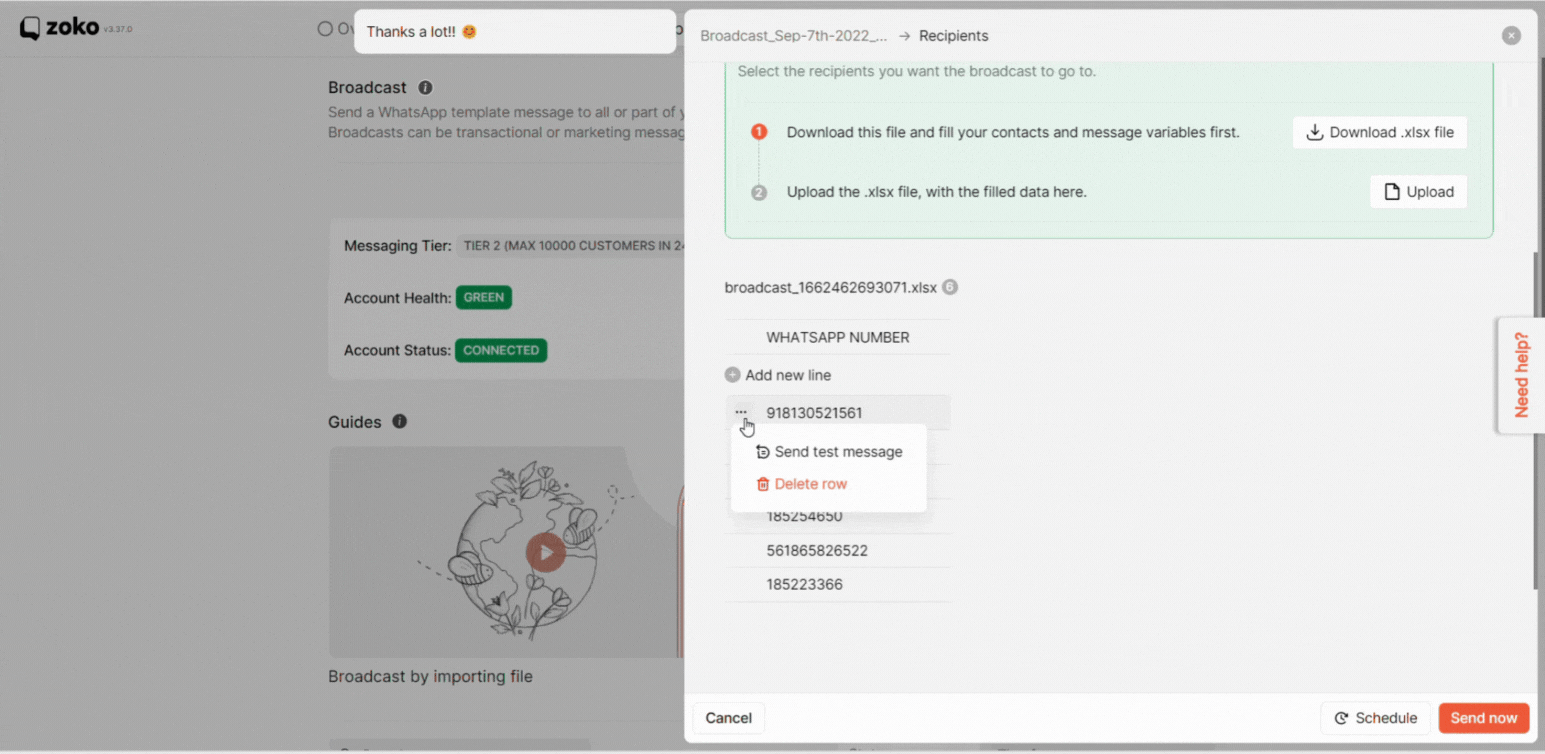
That’s it! If the test message is failed on the dashboard, it means the data in the Xlsx file was not entered correctly. Refer to our article on How to send a broadcast using an imported file.
Keywords: Broadcast setup, Imported file, Sending broadcast, Xlsx file, Test broadcast.

