Understand the use of Duplicate Order Flow Cards
Understand the use of duplicate order flow cards in your workflow.
Share on WhatsApp
.png)
Duplicate order flow cards are used in workflows to automate the process of cancelling duplicate orders. This is often necessary for Shopify stores that process a large number of orders, as it can be time-consuming and error-prone to cancel duplicate orders manually. There are several reasons why duplicate orders may occur. For example, a customer may accidentally place multiple orders for the same product, or a technical issue may cause an order to be placed more than once. Regardless of the reason, it is important to cancel these duplicate orders to avoid overcharging the customer or processing unnecessary orders.
Using a duplicate order flow card in a workflow can help automate this process by identifying and canceling duplicate orders automatically. This can save time and ensure that orders are accurately processed, resulting in a smoother and more efficient workflow.
To do this:
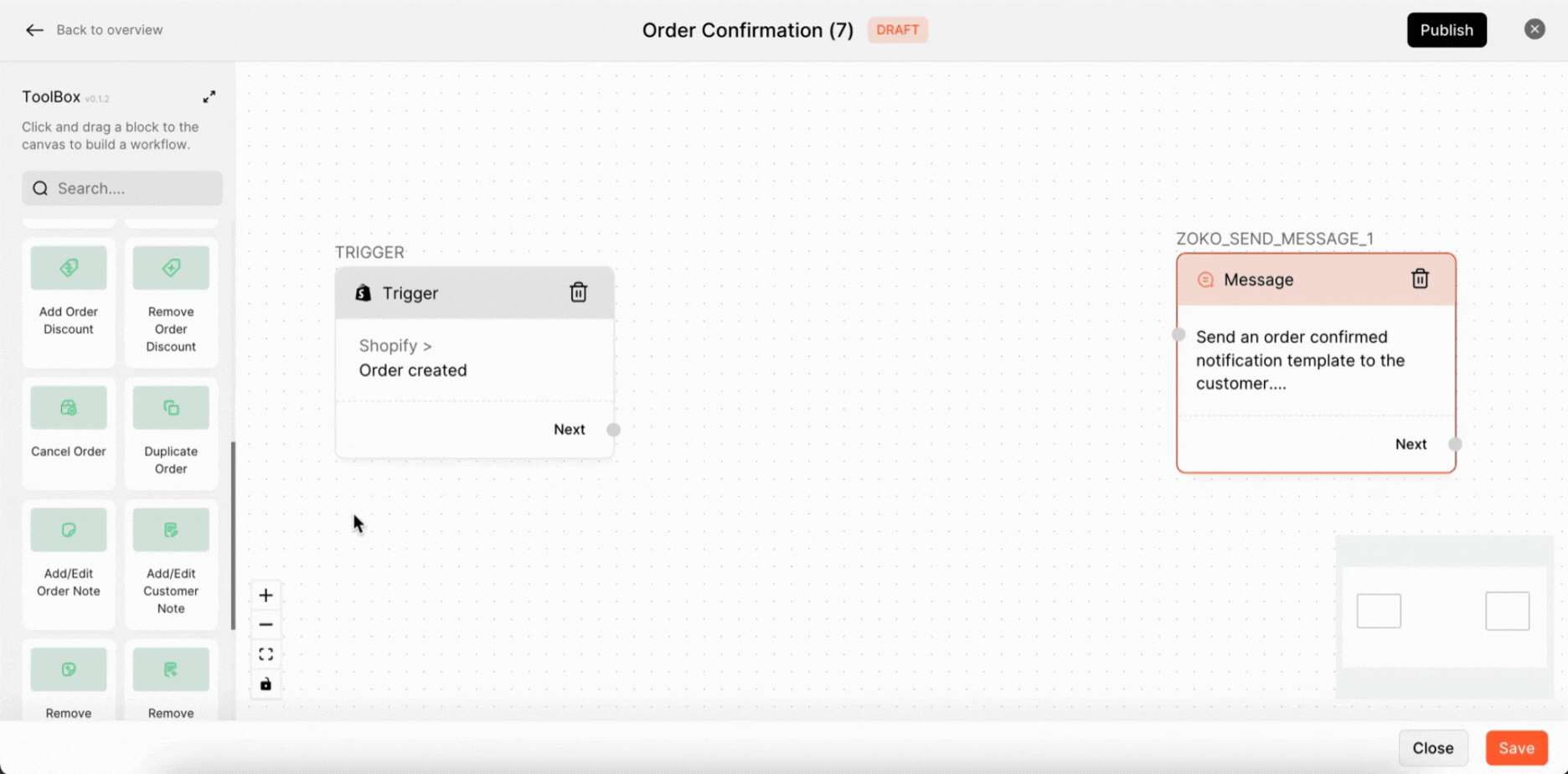
1. Click on Duplicate order to open configure settings.
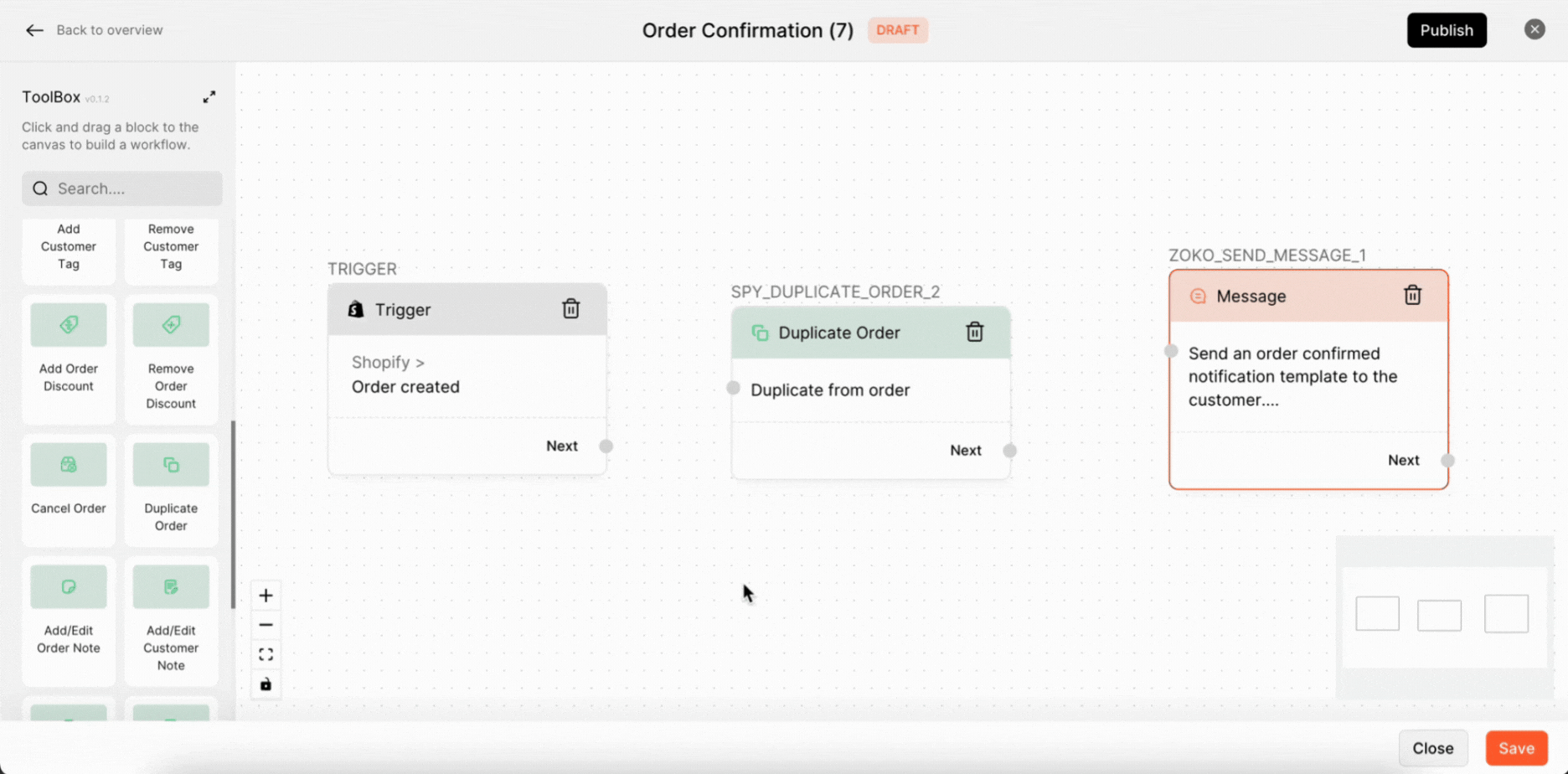
2. Choose the Shopify account from the dropdown menu.
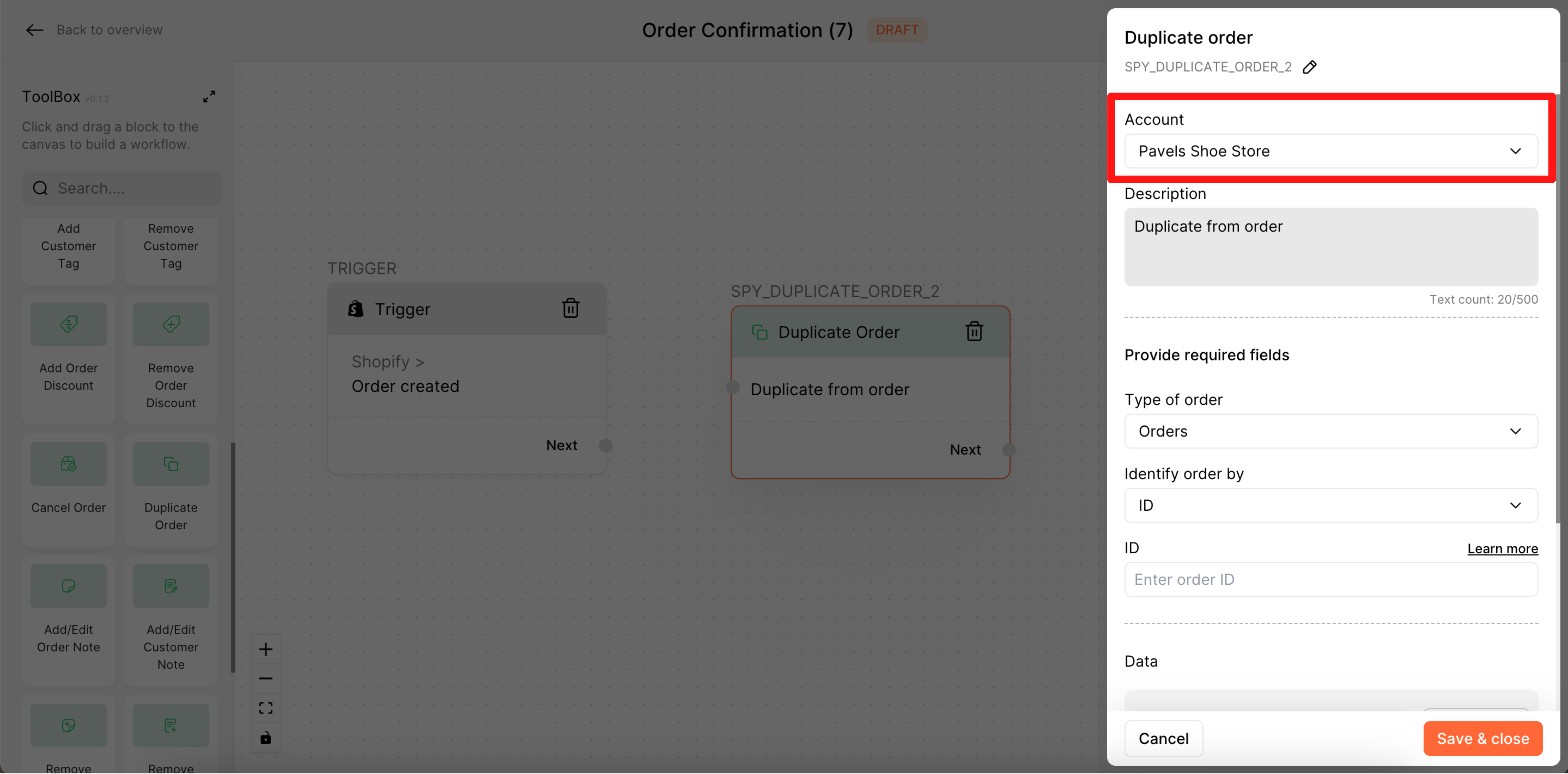
3. Type the description of the flow here.
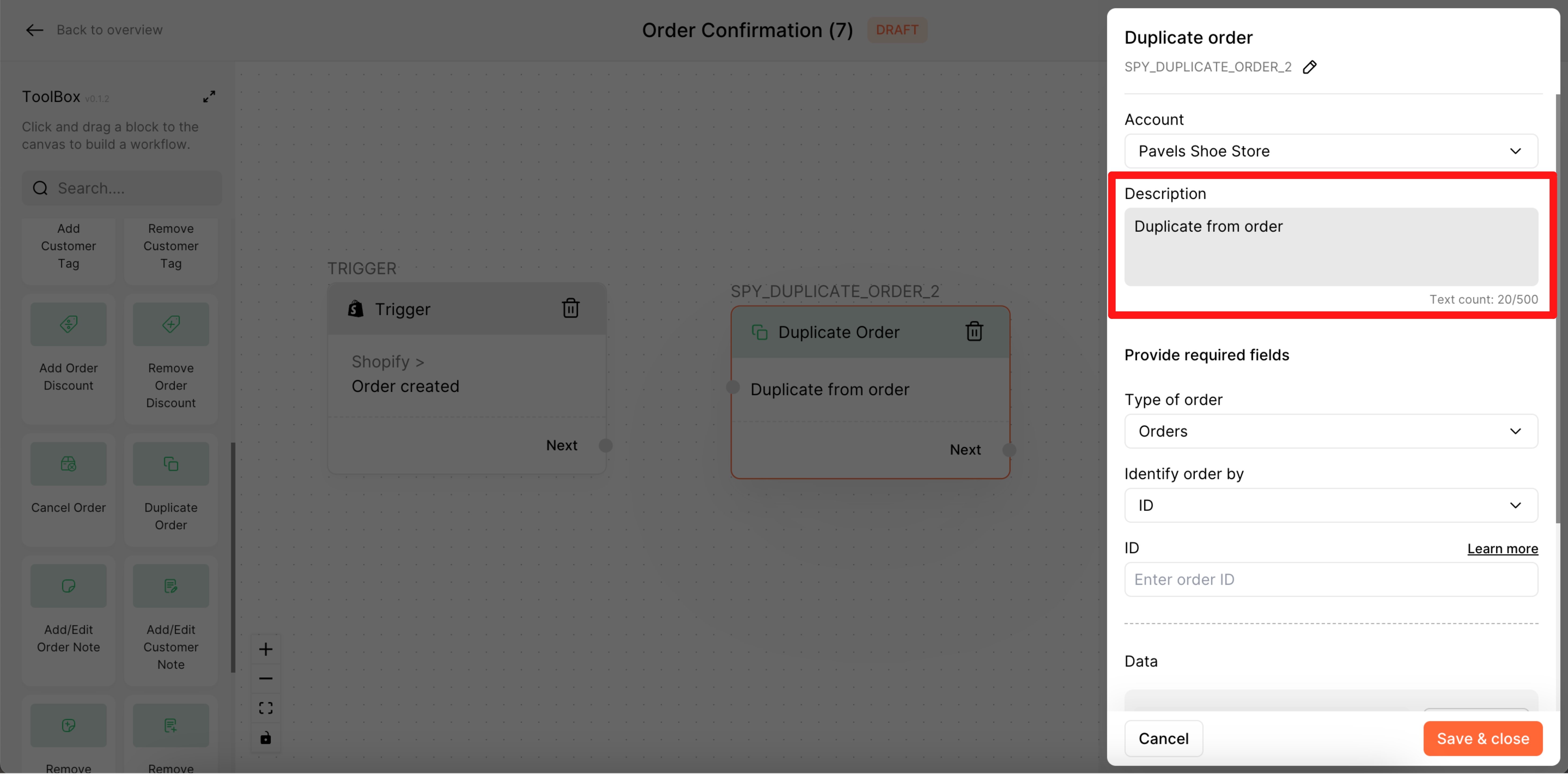
4. Choose the type of order required from the dropdown menu. There are two options-, so if you select Orders, the duplicate order will be created as an active order. If you select Drafts, the duplicate order will be created as a draft. In our case, we select Orders.
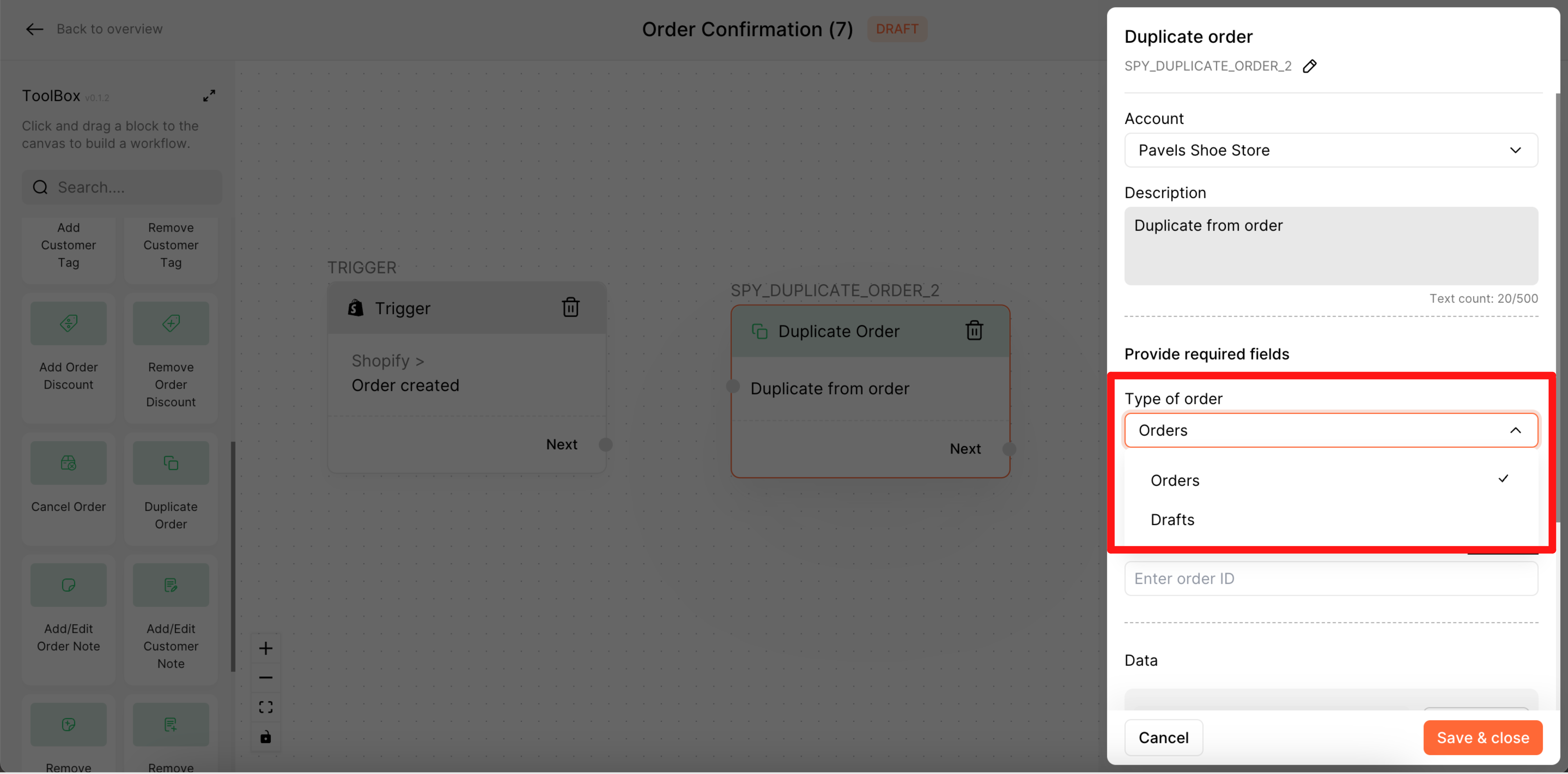
5. You can choose the identify order by from the dropdown menu. In our case, we select ID.
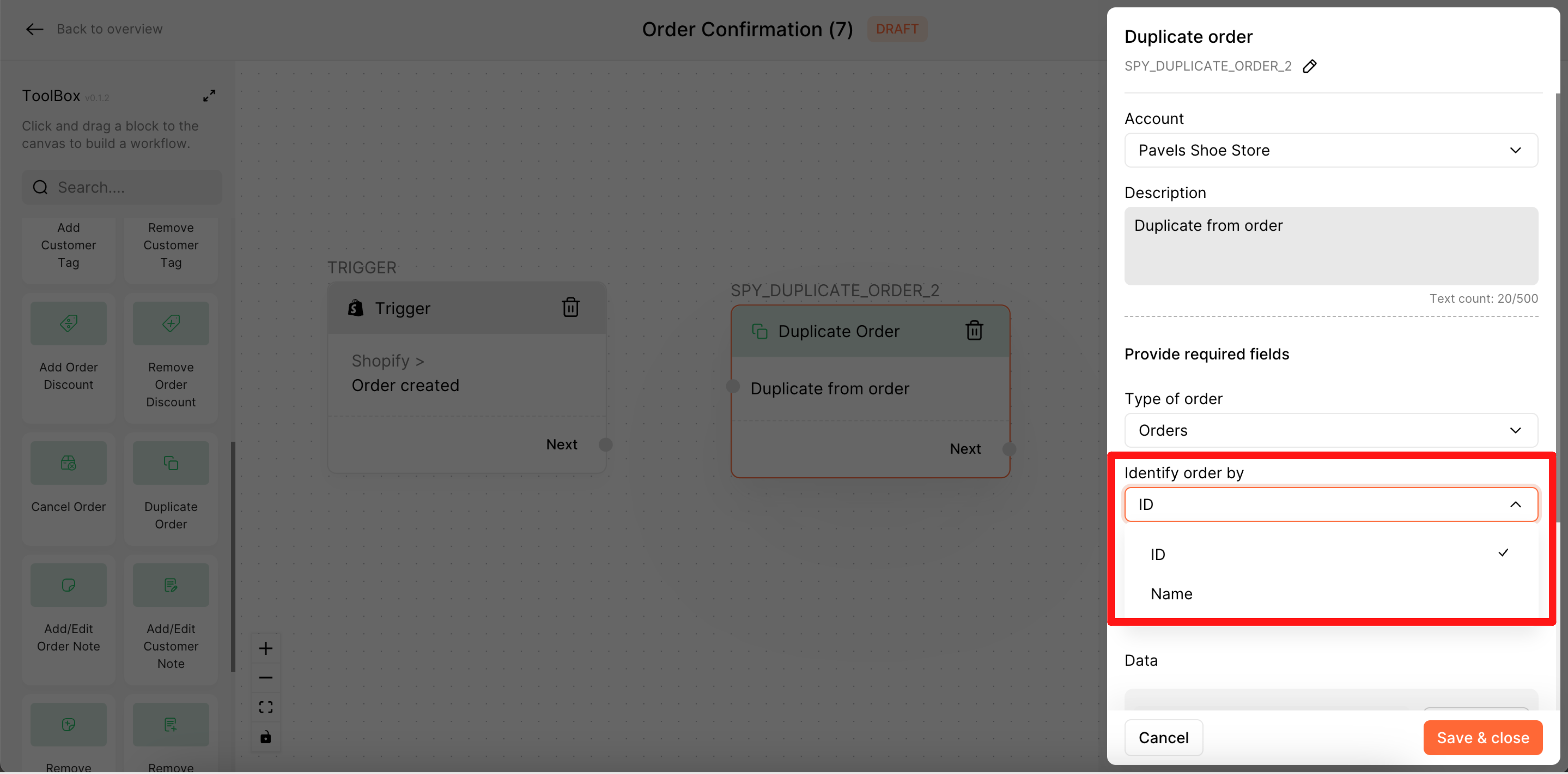
6. Choose the ID from the Criteria trigger >> Customer >> ID.
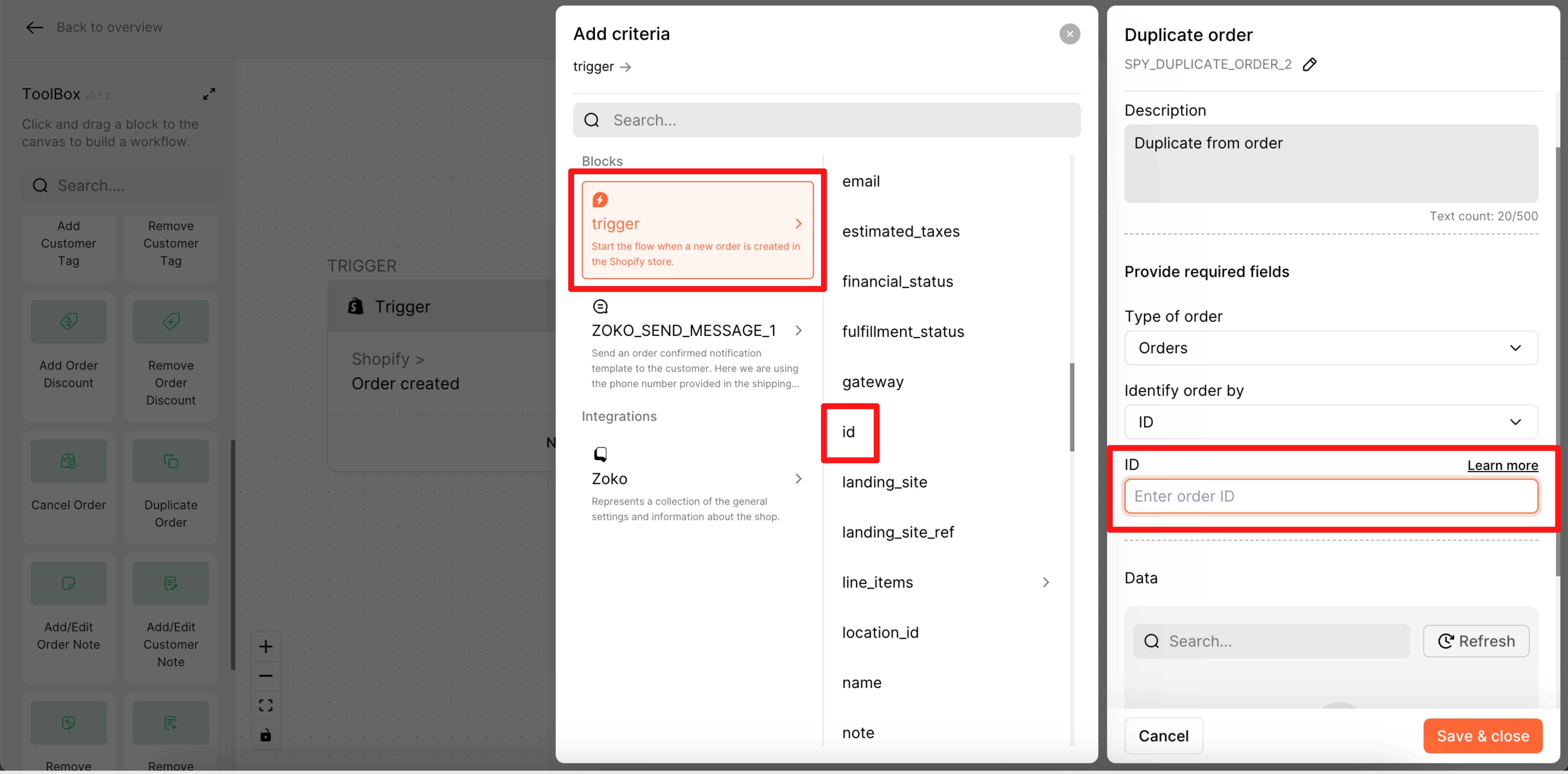
7. Data: You can refresh the data to see the information by clicking the Refresh button.
Pro tip: Hover the mouse over the data, then click on each entry to reveal more information.
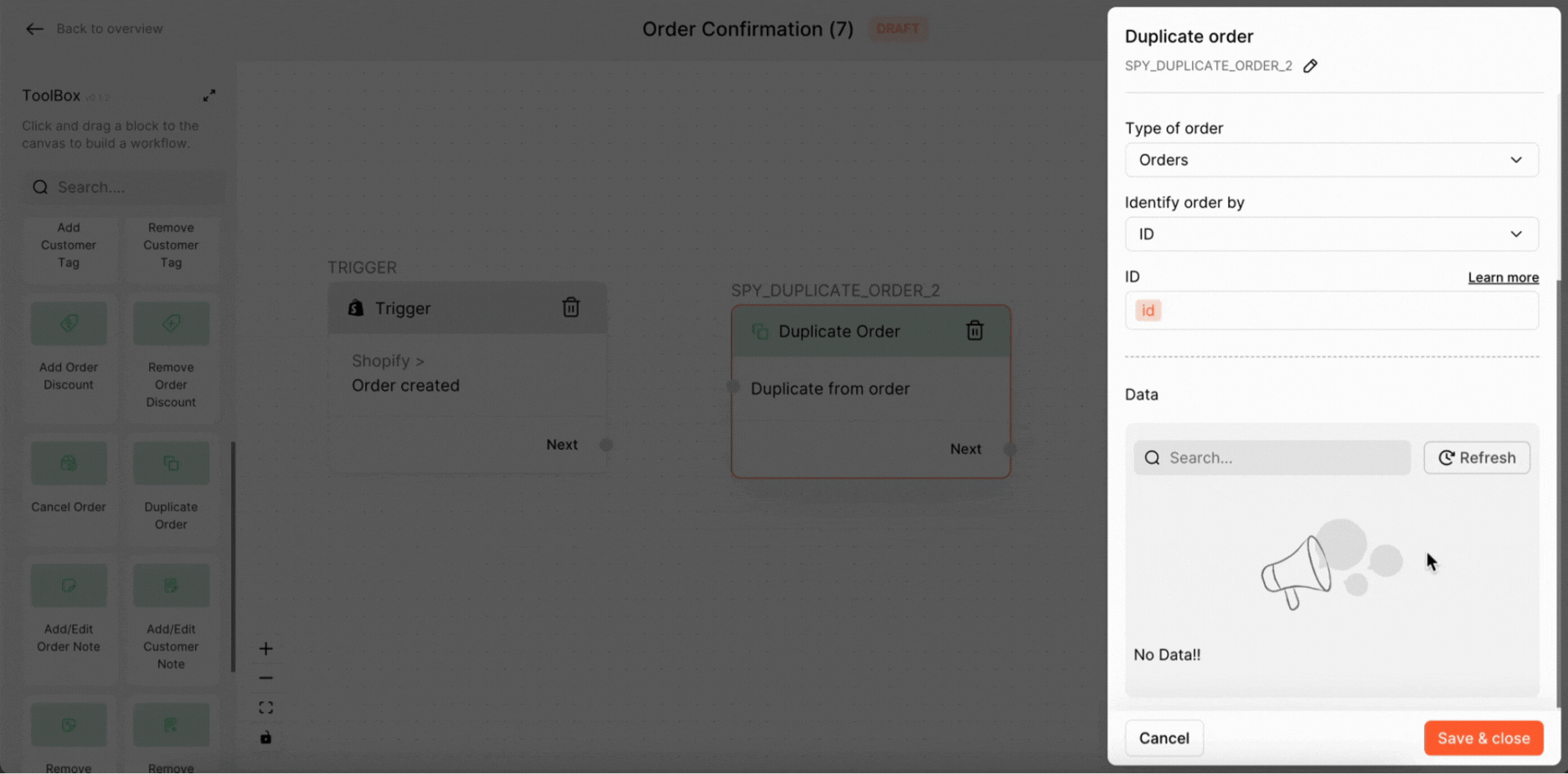
8. Click on Save & Close.
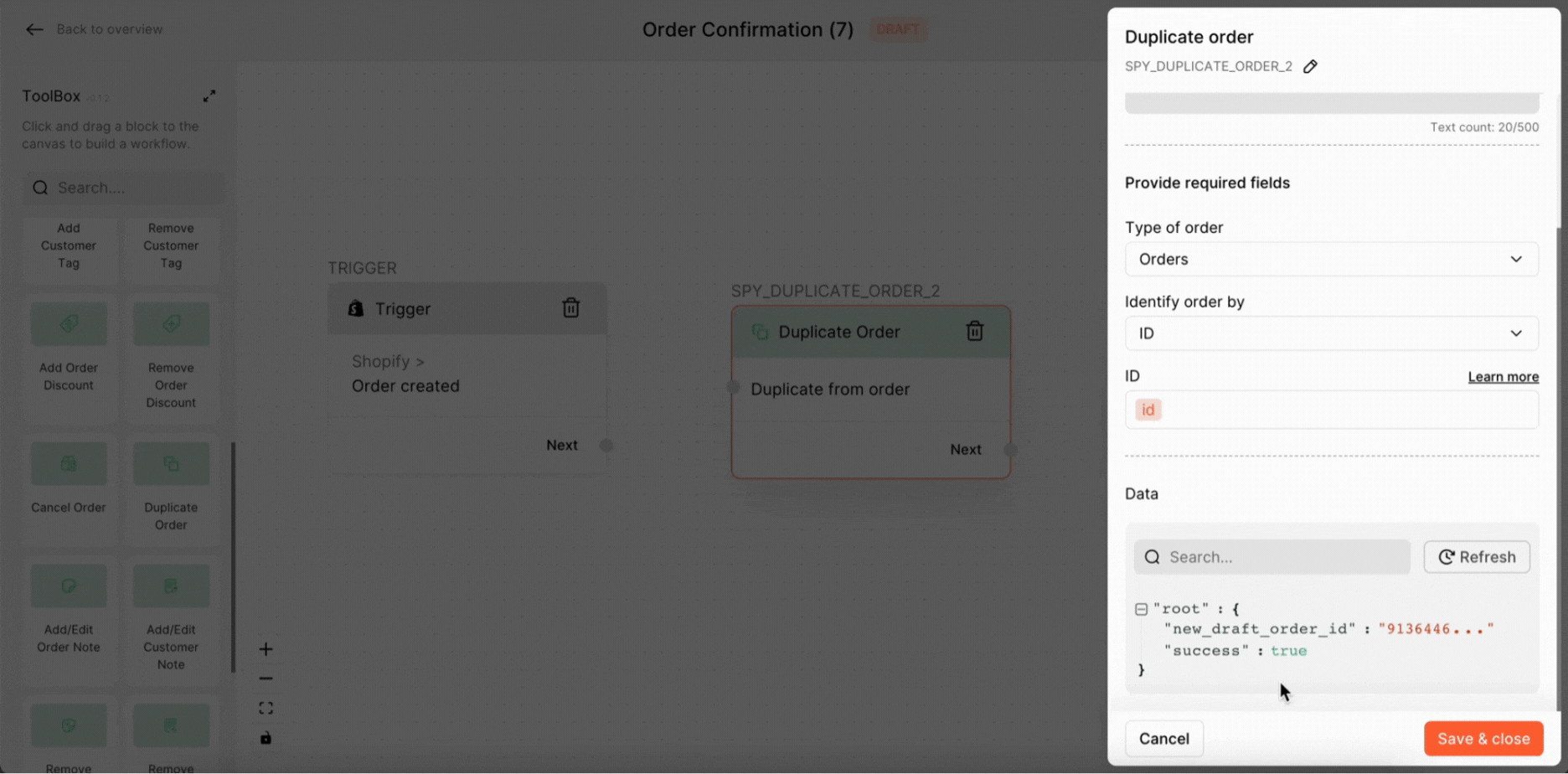
Keywords: Duplicate orders, Duplicate flow card, Automated cancel, FlowHippo.

