Understand All the Shopify Action Cards in the Flow
Understanding all the Shopify action cards that you can use in creating workflows on the FlowHippo.
Share on WhatsApp
.png)
If you are creating a flow with shopify triggers, you must first understand each of the Shopify flow card actions that can be used in your flow.
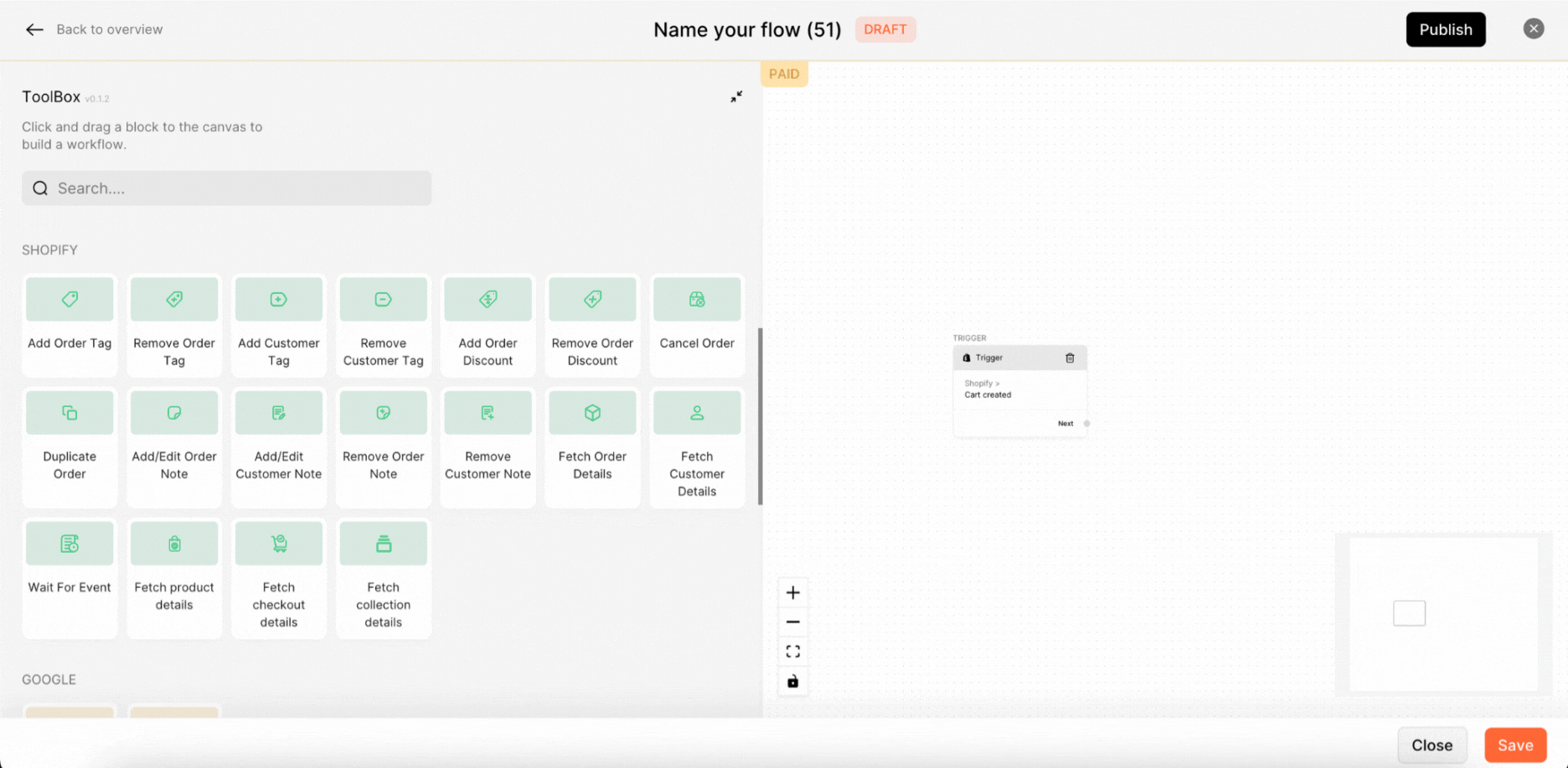
Add Order Tag: The Add Order Tag action allows you to add a tag automatically to the order created on shopify.Order tags make it simple to filter tagged orders in Shopify, making them easier to find and manage. Adding an order tag to your workflow is simple. You can do that by selecting one from the toolbox and dragging it into the flow canvas designer. Mention the name of the tag to be added to the order.
Remove Order Tag: The Remove Order Tag action card will help you remove a specific order tag from the order in Shopify.
Add Customer Tag: The add customer tag card lets you add a tag to the customer in Shopify, which means that whenever that particular customer makes another purchase, you can identify using the tag that was added previously. This could be useful if you offer discounts for repeat purchasers or want to keep track of who bought what and when.
Remove Customer Tag: The Remove Customer Tag card allows you to automatically remove a certain tag from your existing customers in Shopify. The tag will be removed from the customer in Shopify and will no longer be visible. For example, if a customer has canceled an order after the order is placed, you can automatically remove the tag that was added to the customer earlier.
Add Order Discount: The Add order discount action card creates a discount for an existing or a new order. You might use this action card if you have an item on sale and want to offer a discount to customers who have added that item to their cart.
Remove Order discount: The Remove Order discount action card is used to remove an existing order discount from a particular order.
Cancel Order: The Cancel Order action is used to cancel a specific order automatically if it meets the conditions defined in the workflow.
Duplicate Order: When you set up the duplicate order action, You can create new copies of orders automatically for customers who have already placed an order with you, duplicating the same aspects in that particular order.
Add/Edit Order Note: You can automatically add order notes, or edit an existing order note based on the conditions that are defined in the workflow.
Add/Edit Customer Note: Notes can be added to customers for reference .
Remove Order Note: You will be able to Automatically remove previously added order notes.
Remove Customer Note: You will be able to Automatically remove previously added customer notes when the flow reaches a certain point
Fetch Order Details: The Fetch Order Details action lets you fetch the details of an order, including the order number, shipping address and other information. The flow will be halted until you fetch the data from Shopify. For example, if you sell custom t-shirts and a customer wants the tracking details of the order, Fetch Order Details will allow you to add that information to their order right inside the flow.
Fetch Customer Details:The Fetch Customer Details action card allows you to fetch the details of a particular customer, including their name, email address, and other relevant information. This card can be useful if you want to personalize your interactions with a customer based on their past purchases or if you need to update their account information.
Fetch Product Details: The Fetch Product Details action card lets you fetch the details of a particular product, including its name, price, and other relevant information. This card can be useful if you want to provide your customers with more information about a product or if you need to update your inventory levels.
Fetch Checkout Details: The Fetch Checkout Details action card that allows you to retrieve information about a specific checkout that has been created in your store. For example, you may want to retrieve the customer's name, email address, or shipping address associated with a particular checkout. However, it's important to note that there is a delay in retrieving this information. This is because Shopify needs some time to process and update its database with the latest information about the checkout. It can take up to 15 minutes for the data to be available via the API, which is what the Fetch Checkout Details action card uses to retrieve the information.
Fetch Collection Details: The Fetch Collection Details action card that allows you to retrieve information about products within a specific collection. This can be useful if you need to perform tasks that involve products within a specific category or group, such as updating prices or inventory levels. However, there is a limitation to this feature. The Fetch Collection Details action card only works for collections with a maximum of 250 products in the collection. If the collection has more than 250 products, the action card will not be able to retrieve all the products in the collection.
Wait For Event: You can add the Wait for event action card to define that a certain event needs to occur before the next step in the flow triggers. You can choose from the set of shopify events that you can wait for.
Keywords: Action cards, Workflow automation, Product management, Shopify API, Shopify tags, Shopify actions, FlowHippo.

