How to Adjust Days in Auto Close Rules
Learn how to modify the number of days in auto close rules to ensure that chats are closed correctly.
Share on WhatsApp
.png)
Auto-closing chats due to inactivity is crucial for maintaining efficiency in your support system. By eliminating idle conversations, your support teams can concentrate solely on active chats, ensuring a smooth workflow. Now, you may want to adjust the number of days for closed chats' inactivity to ensure they are closed according to your desired timeframe.
Closed chats are not deleted; they are simply relocated from the inbox. You can access all closed chats through the search bar. Refer to our article on How to Retrieve Auto Closed Chats
Here's how to adjust the days in auto close rules:
1. Go to the Apps.
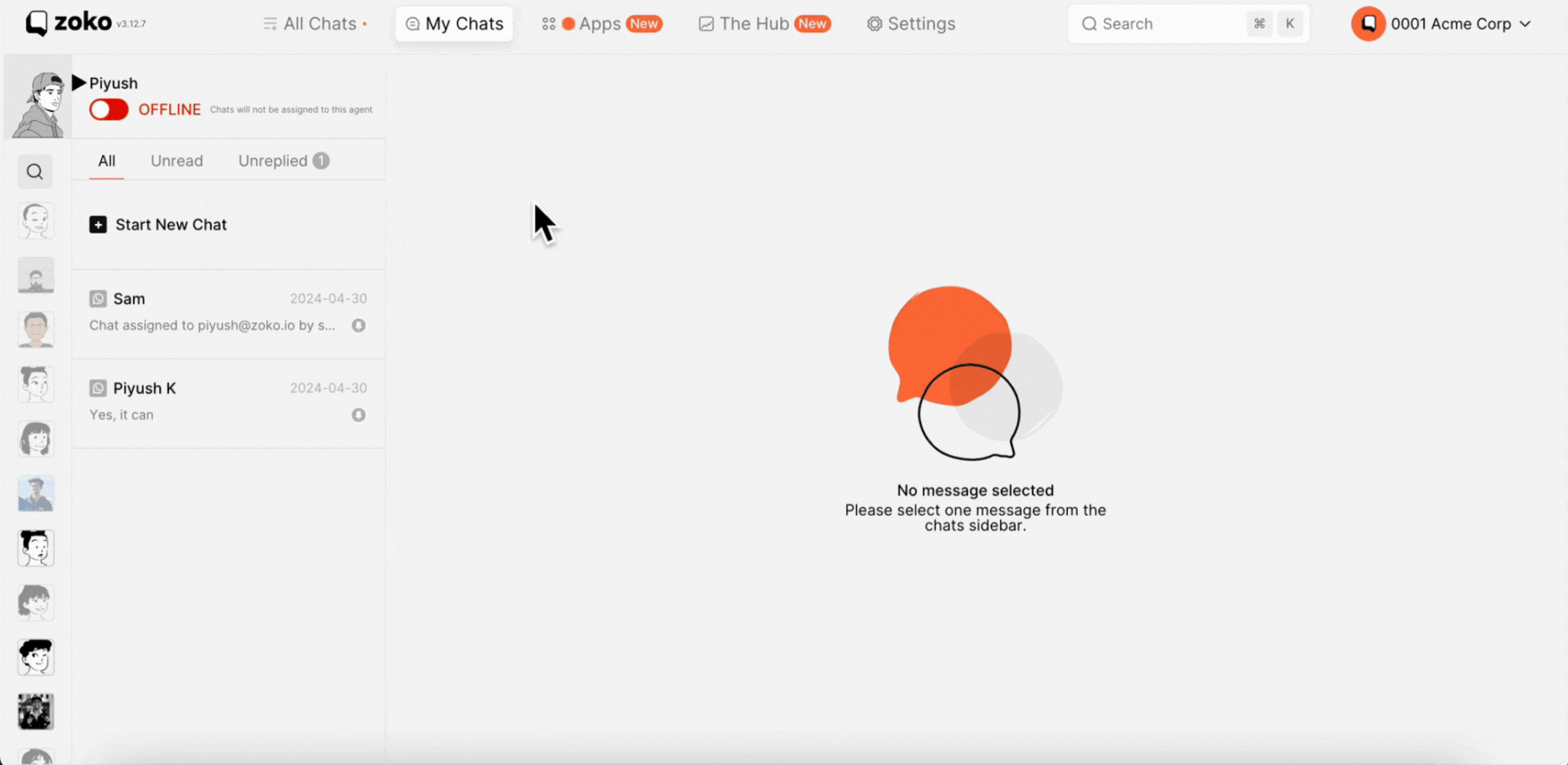
2. Under Utilities, select Rules.
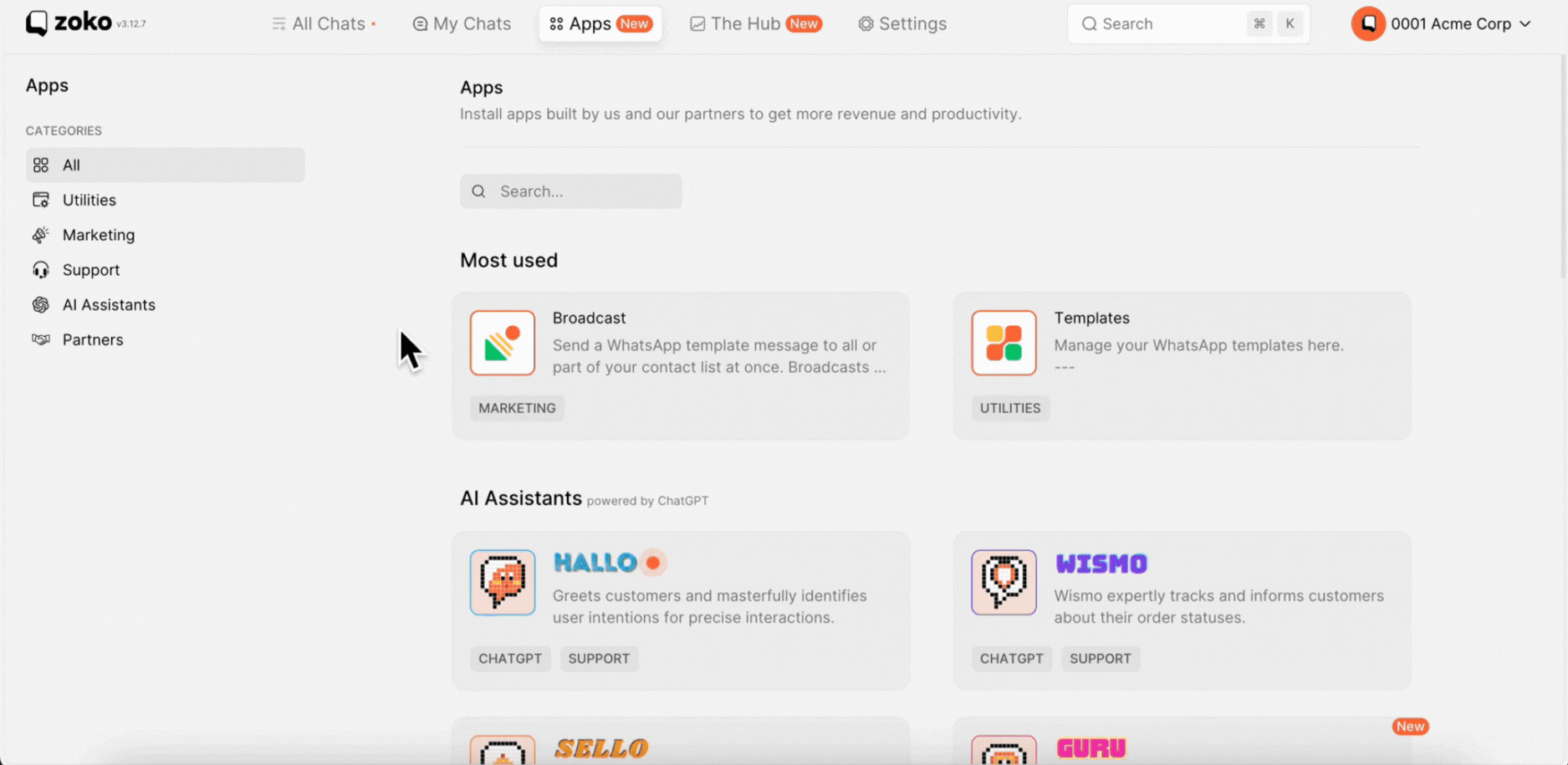
3. Click on Auto Close Rules on the left.
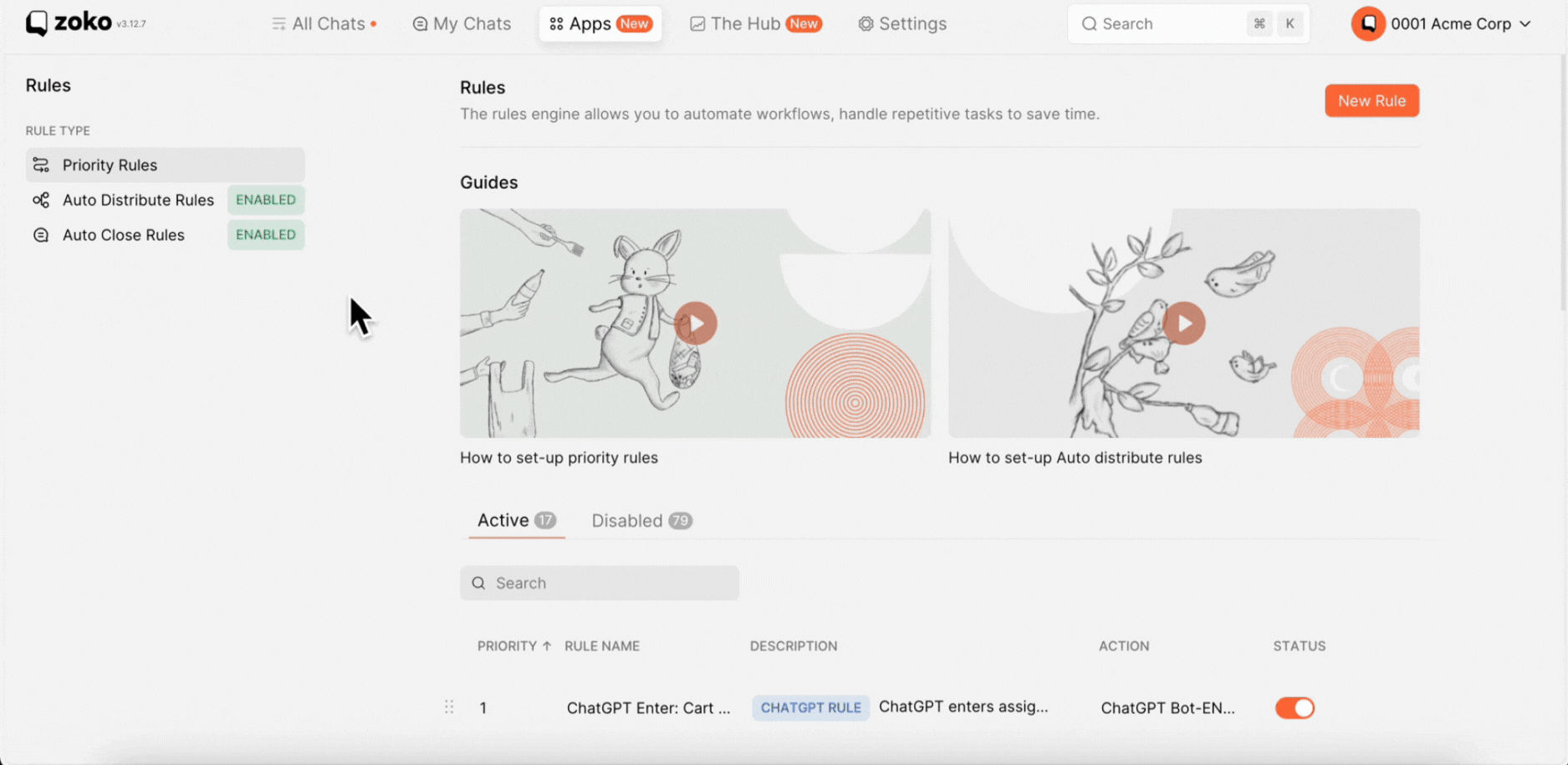
4. By default, the inactivity threshold is set to 14 days. You can modify this by clicking on the dropdown menu and selecting your preferred number of days.
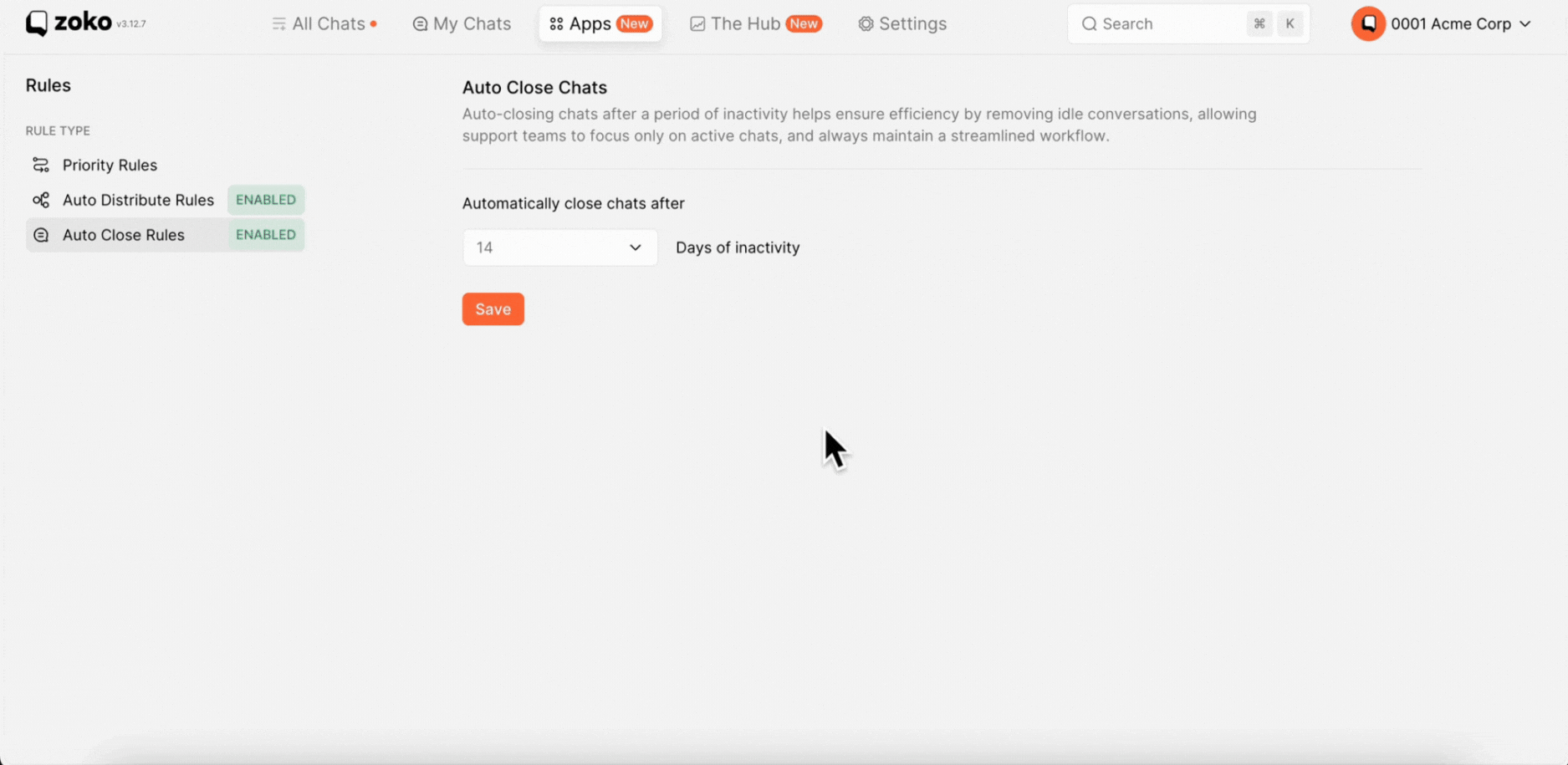
5. Click on Save.
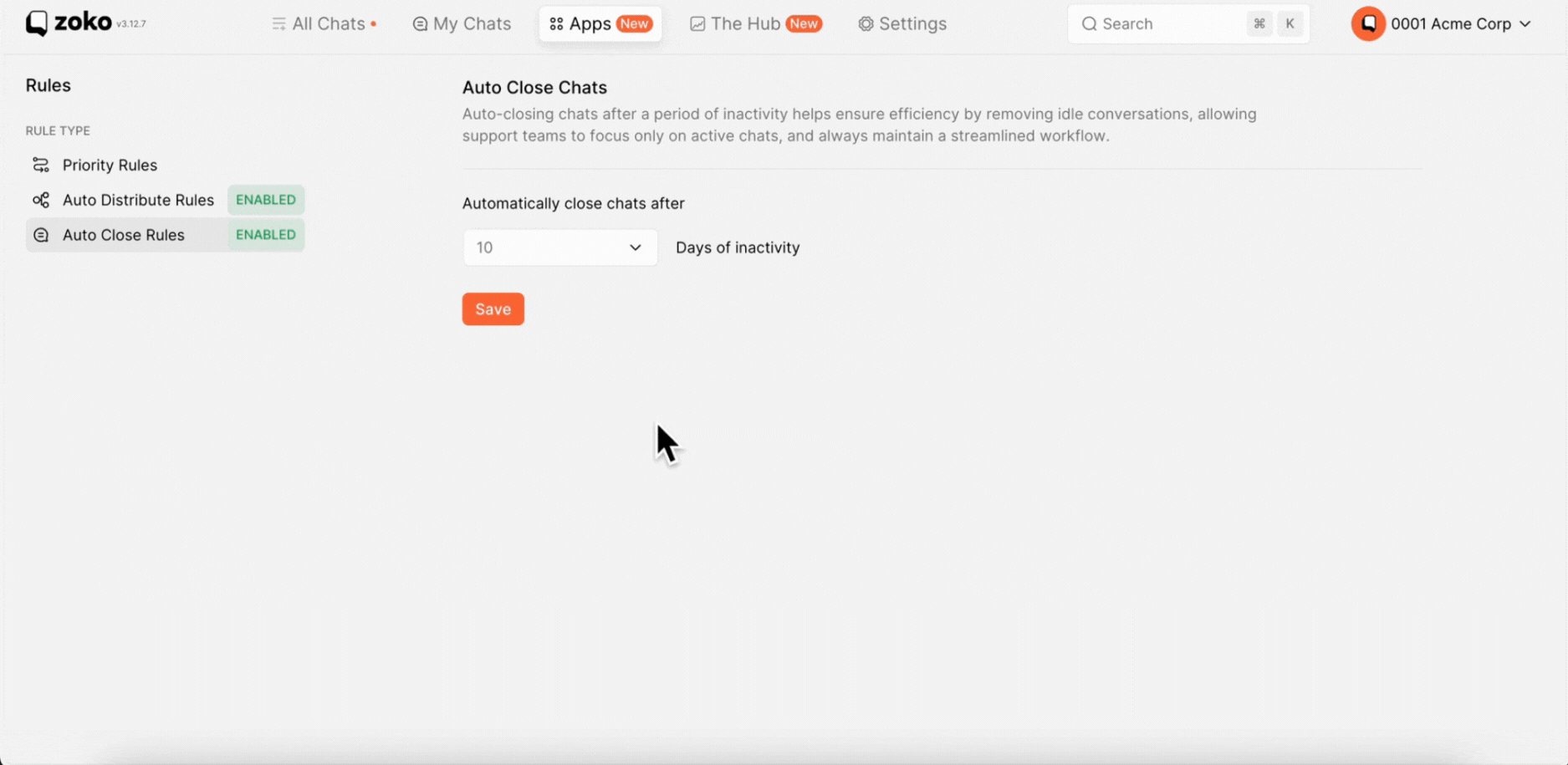
Keywords: Auto close rules, inactivity, closed chats, customization, search bar, adjust days

