How to Setup your Partner Code/Billing
Learn How to Setup Partner Code/Billing
We will show you how to add partner code/Billing.
To do this Go to the menu on the top right and select Organisation settings, click on Billing & Credits. Next click on Set up Billing. Select your plan- monthly or annual plan. In this case we will select the pro plan.
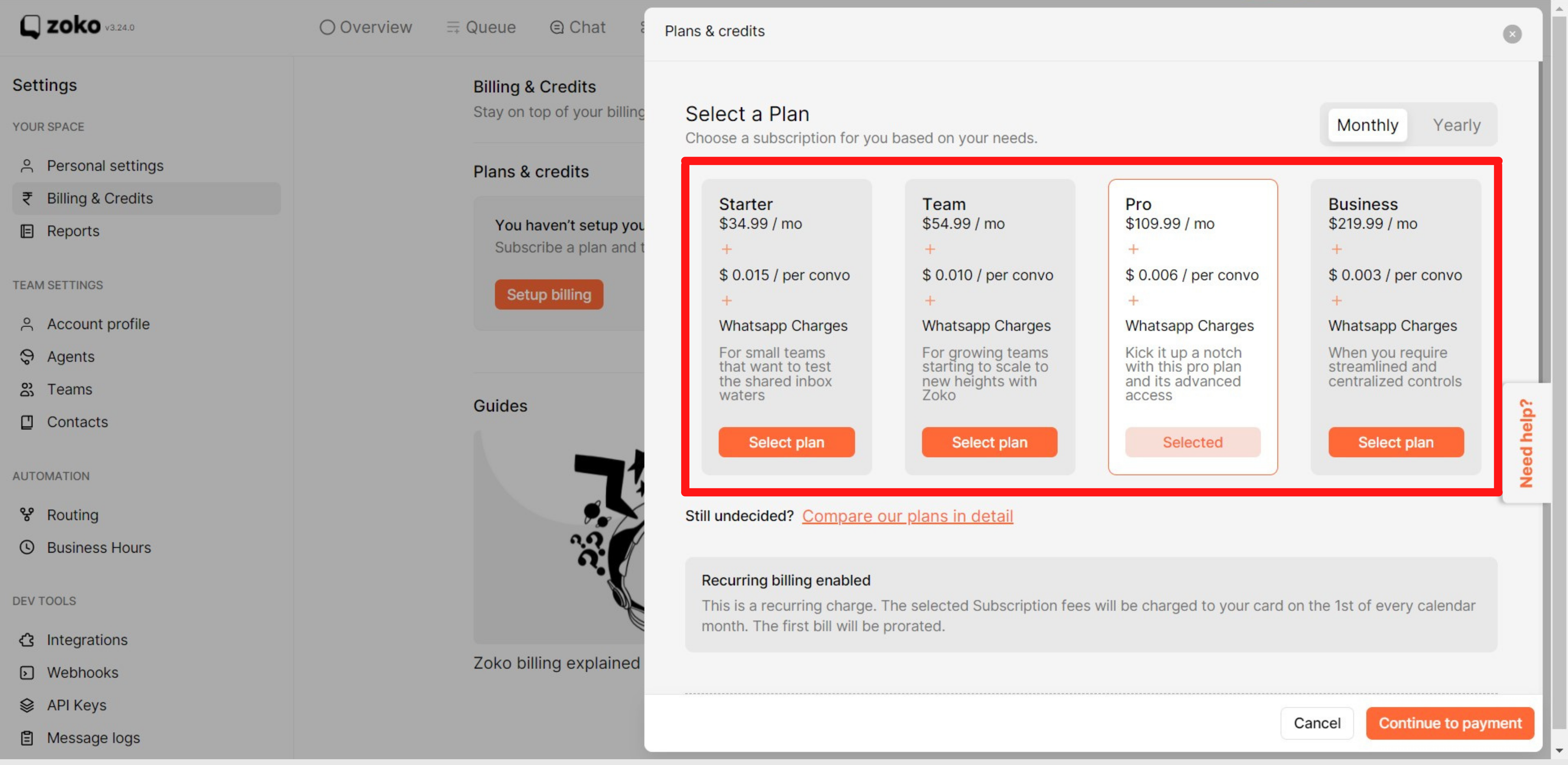
Next, select Usage credits the amount you would like to top up your account. These credits will be used when you send templates or if you cross the free MUC limit of your plan. In our case we will add 500 dollars. We recommend you to set-up auto top-up for credits, so that you always have credits and your account is never blocked. Next Click on continue to payment.
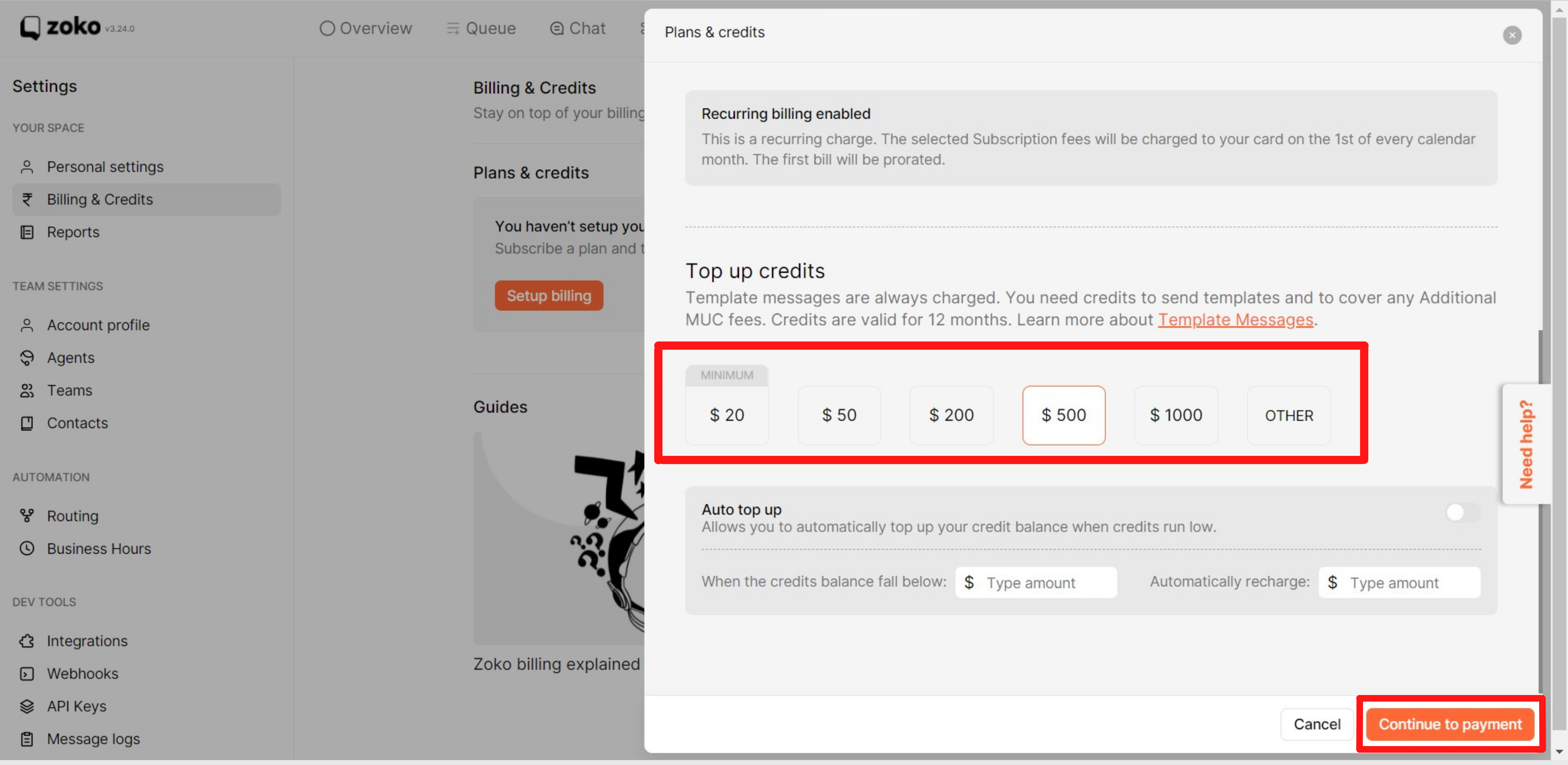
Next, you will have to fill all your Payment and Invoice details that you want to be shown on the invoice.
.png)
Next, Enter the partner code given to you by your Zoko Point of Contact. (Example of a partner code is BHAZ109. If you don't have one, please ask your point of contact at Zoko).
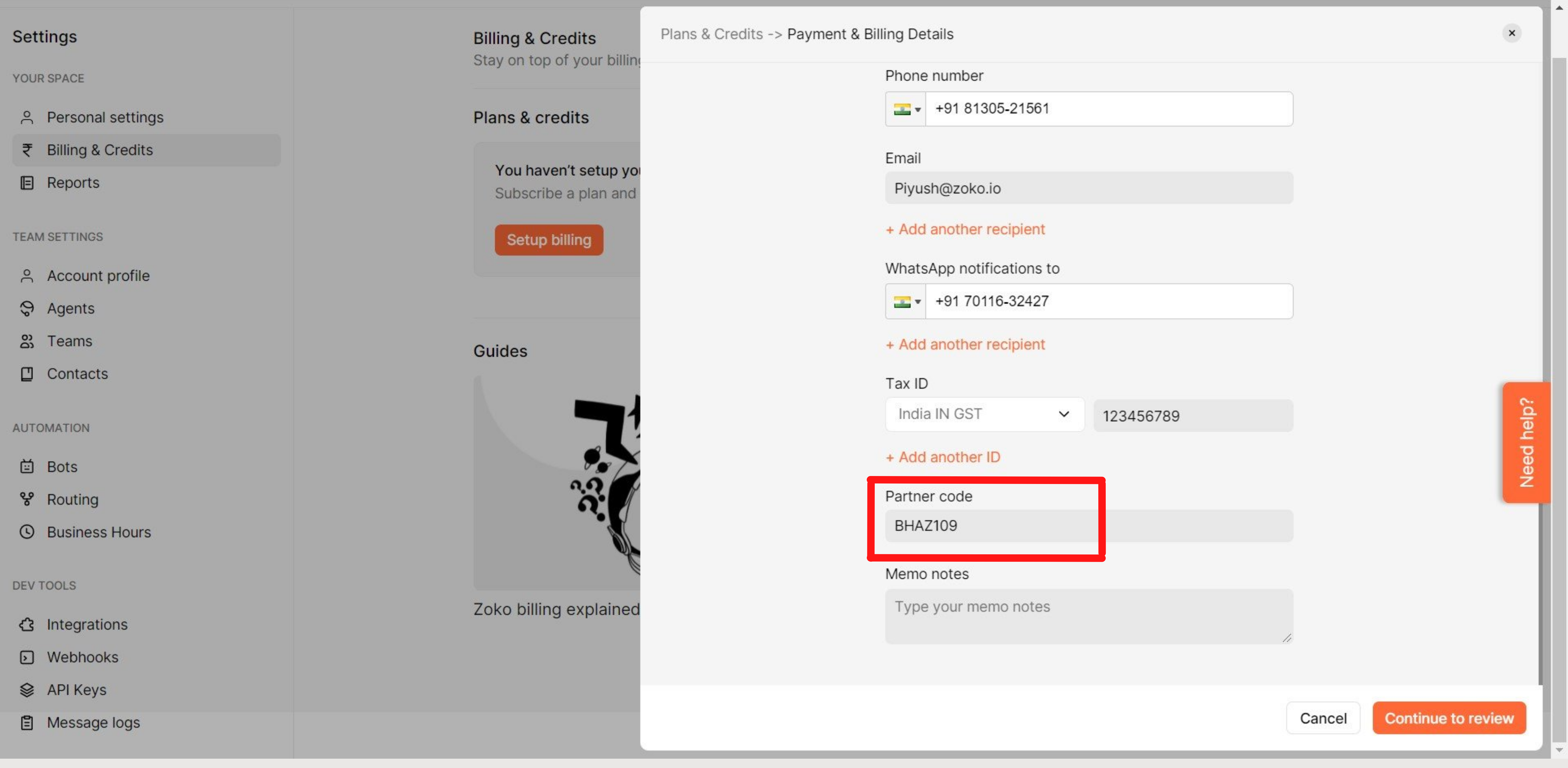
Next, click on continue to review. On Next Screen, Review the details and then click on confirm and order and that’s it. Your billing is successfully set-up.
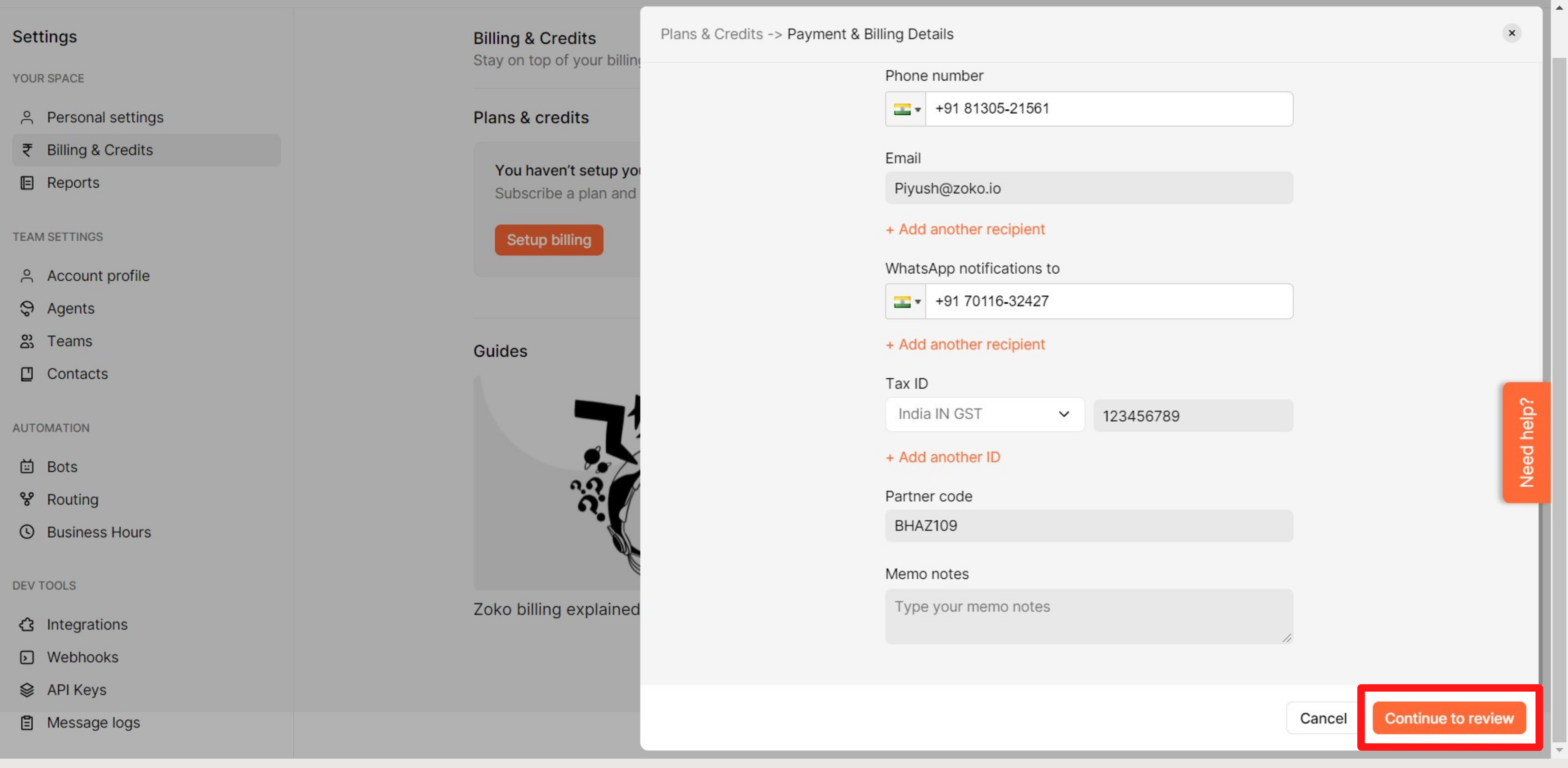


.png)