How to Connect Your WhatsApp Catalog on Zoko
Learn how to connect your WhatsApp catalog on Zoko step-by-step.
This article will help you connect your Zoko account with your catalog on Meta Business Suite and Business Manager profile. By integrating these platforms, you can enhance catalog management, streamline operations, and boost sales. With a streamlined experience, customers save time and are more likely to make a purchase.
By enabling catalogs, businesses can effectively share products with customers. They can also showcase their offerings within the WhatsApp App, allowing customers to browse and add items to their cart without leaving the conversation. This provides a seamless and convenient shopping experience, enhancing customer satisfaction and driving sales.
Follow these three simple steps to connect your catalog:
STEP 1: Creating a Catalog on Business Manager
1. Log in at this link - business.facebook.com/
2. Once you log in, go to menu option and click on Commerce Manager.
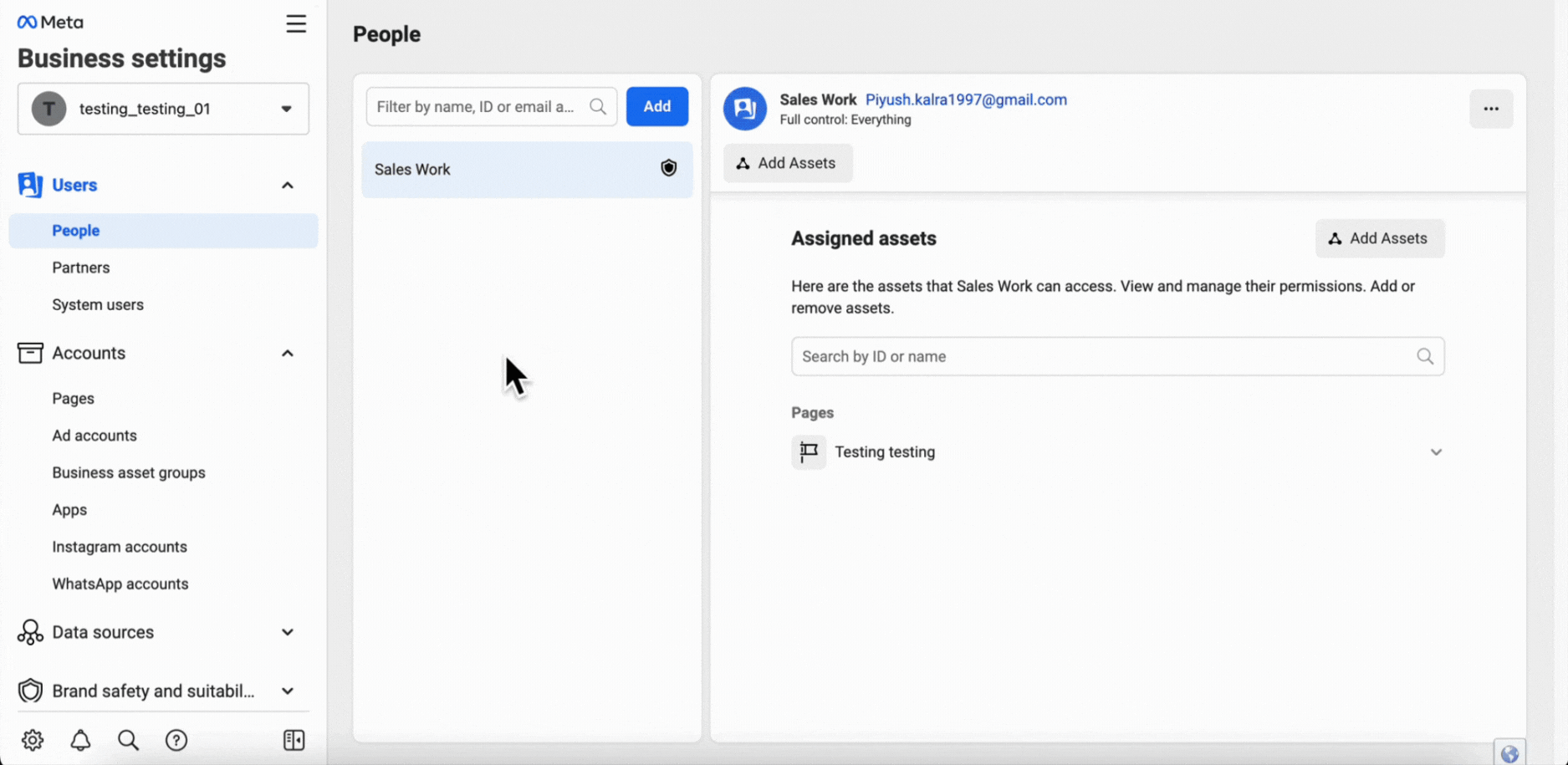
3. Click on Get Started, click on Create a Catalogue and again click on Get started.
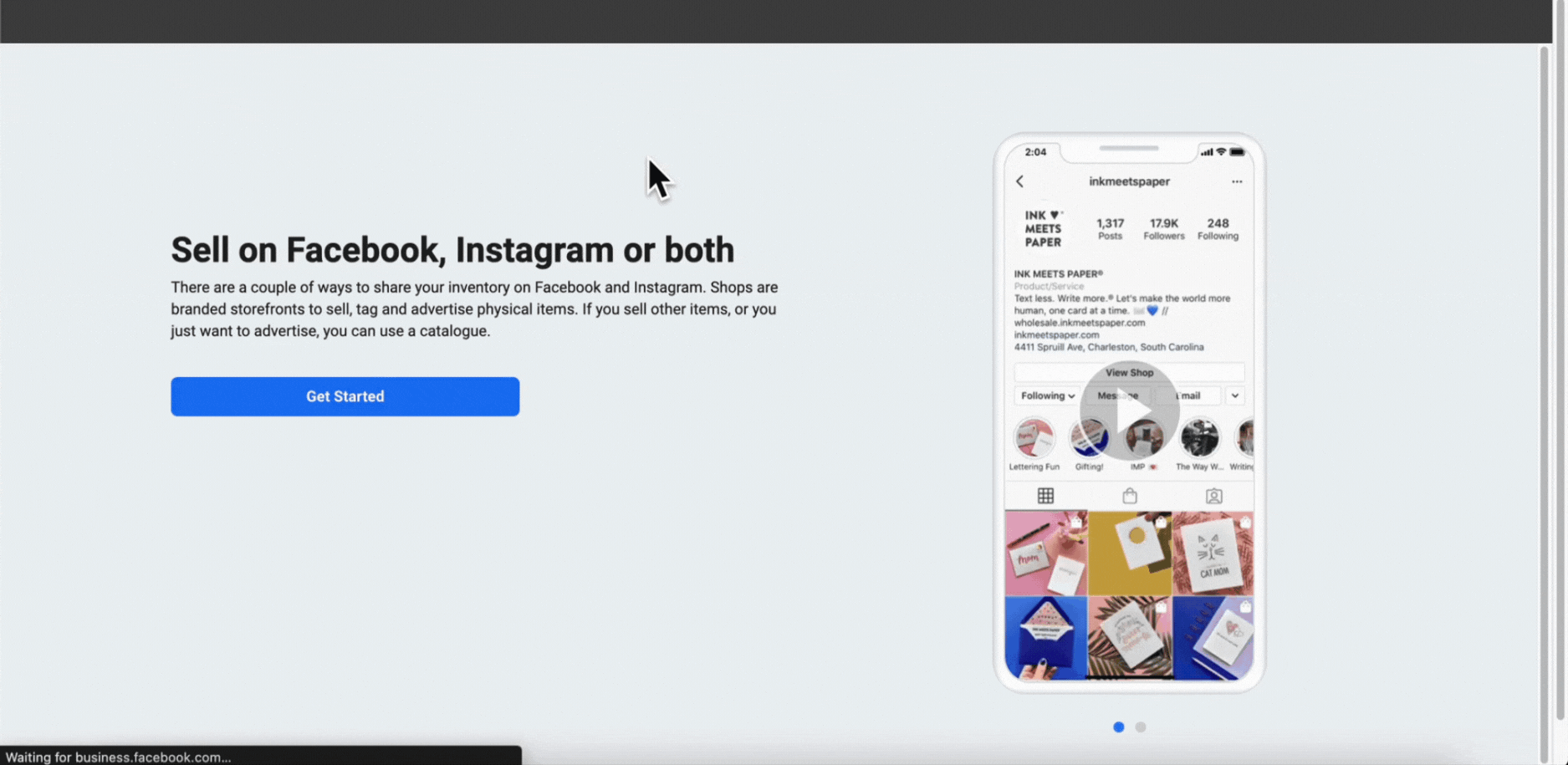
4. Choose Ecommerce and Online Products.
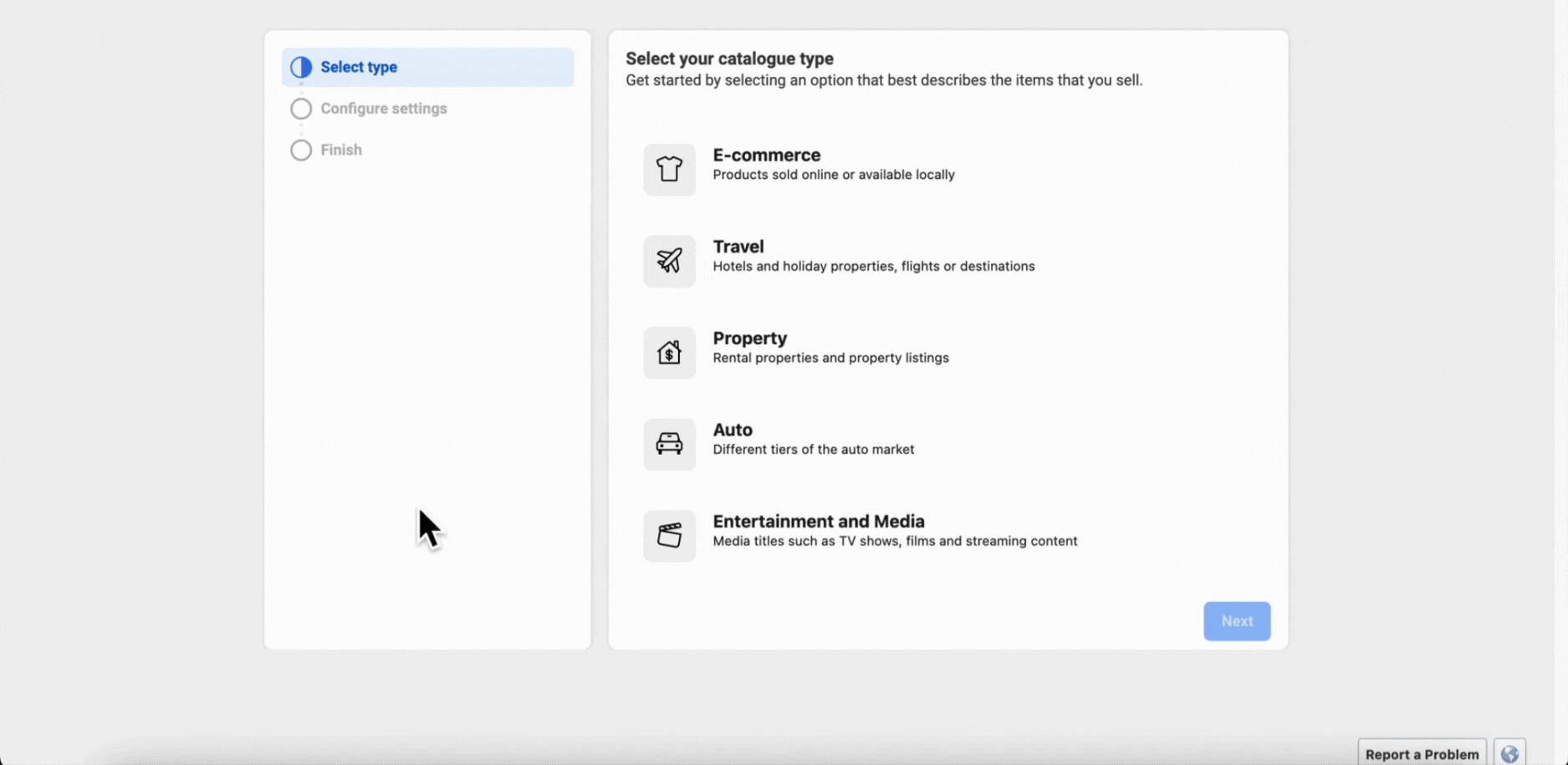
5. Select Upload Product Info, and click on Create.
Important Note: If you have multiple business managers, just ensure that the Catalog owner is for the business you are creating the catalog for.
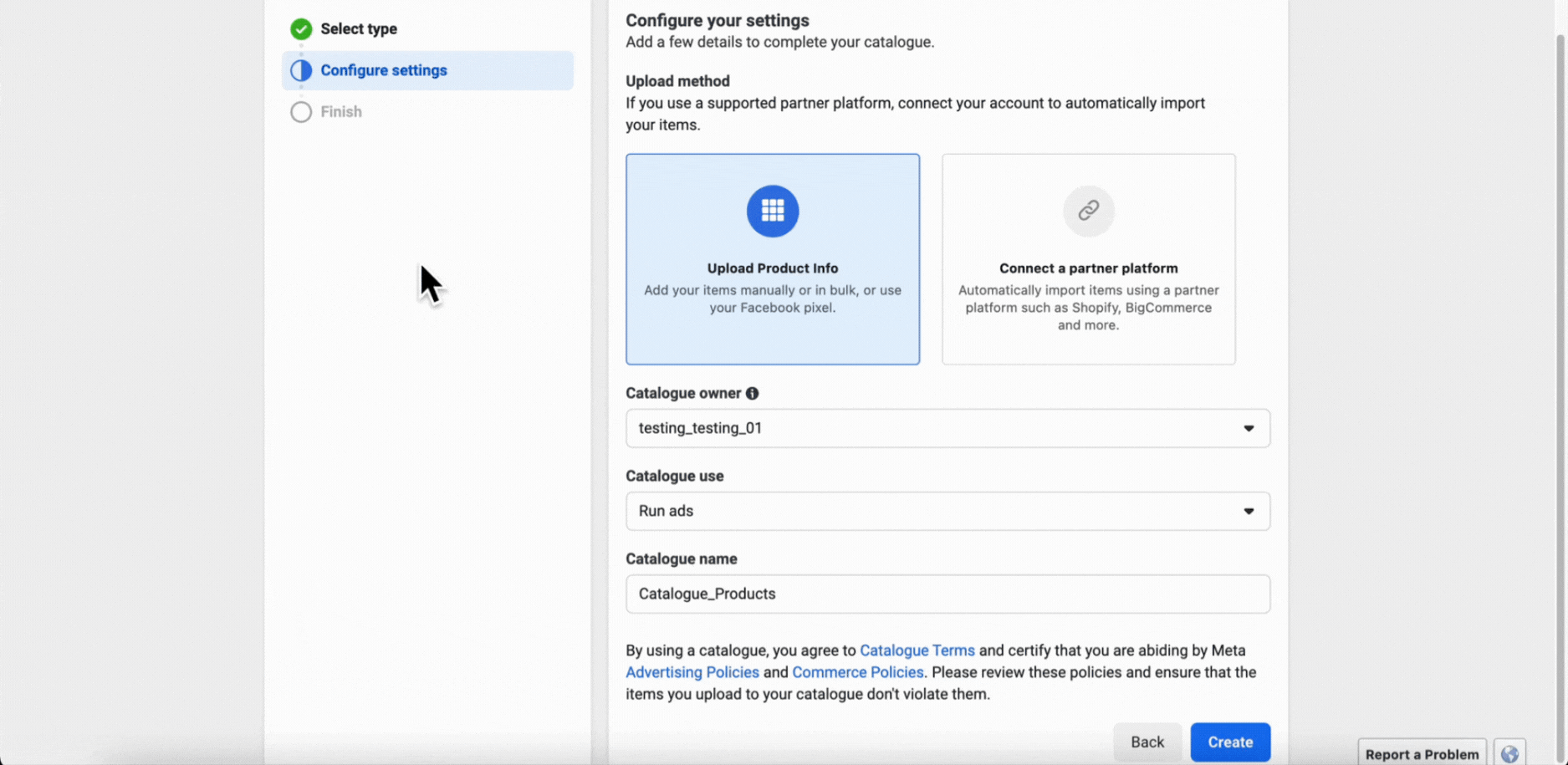
6. Within a few seconds, your catalog will be created. Now click on View Catalogue.
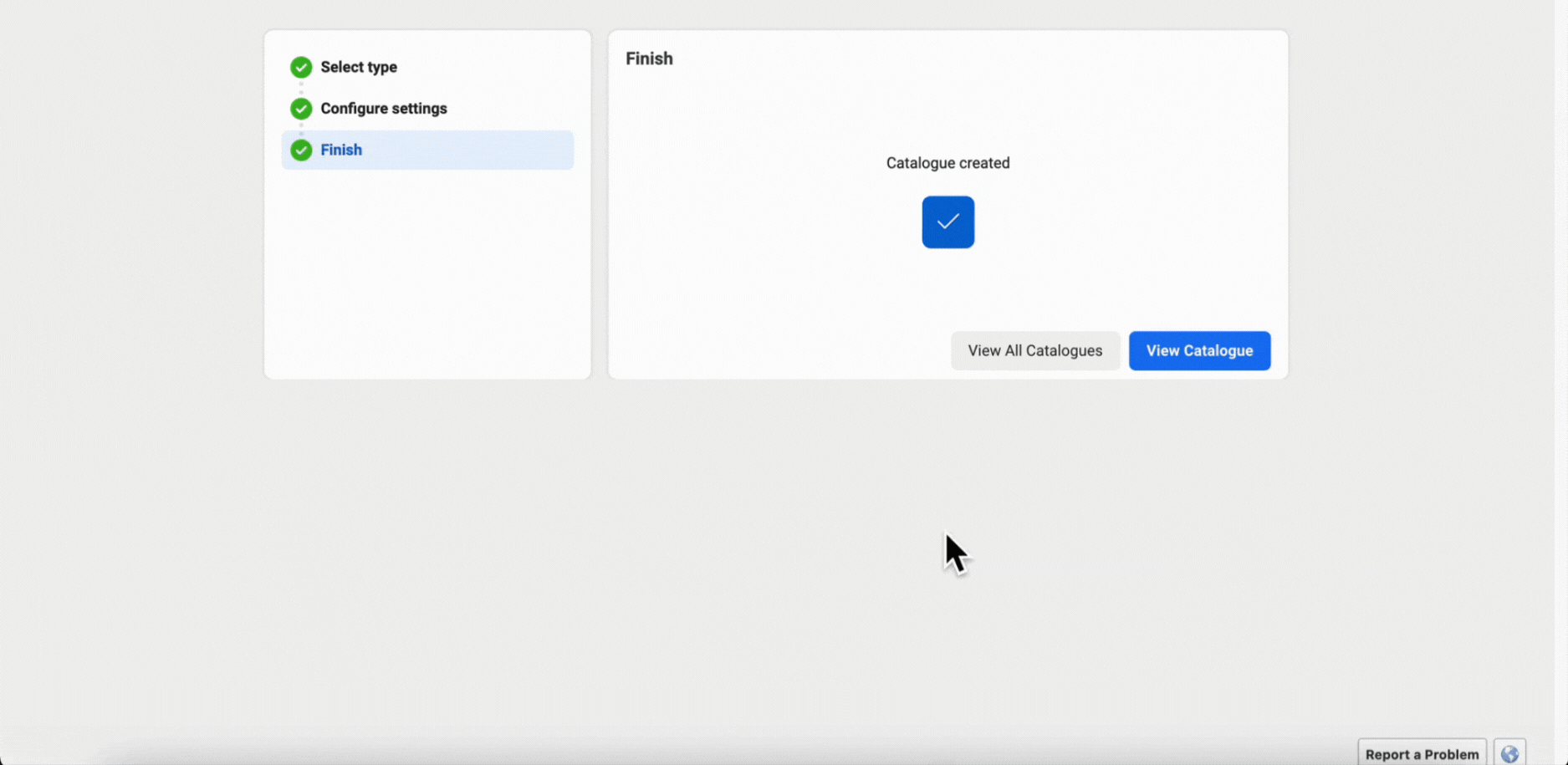
STEP 2: Connect the Catalog to WhatsApp (WABA)
To connect a catalog to your WhatsApp Business:
1. Click on the three dashes and select WhatsApp Manager.
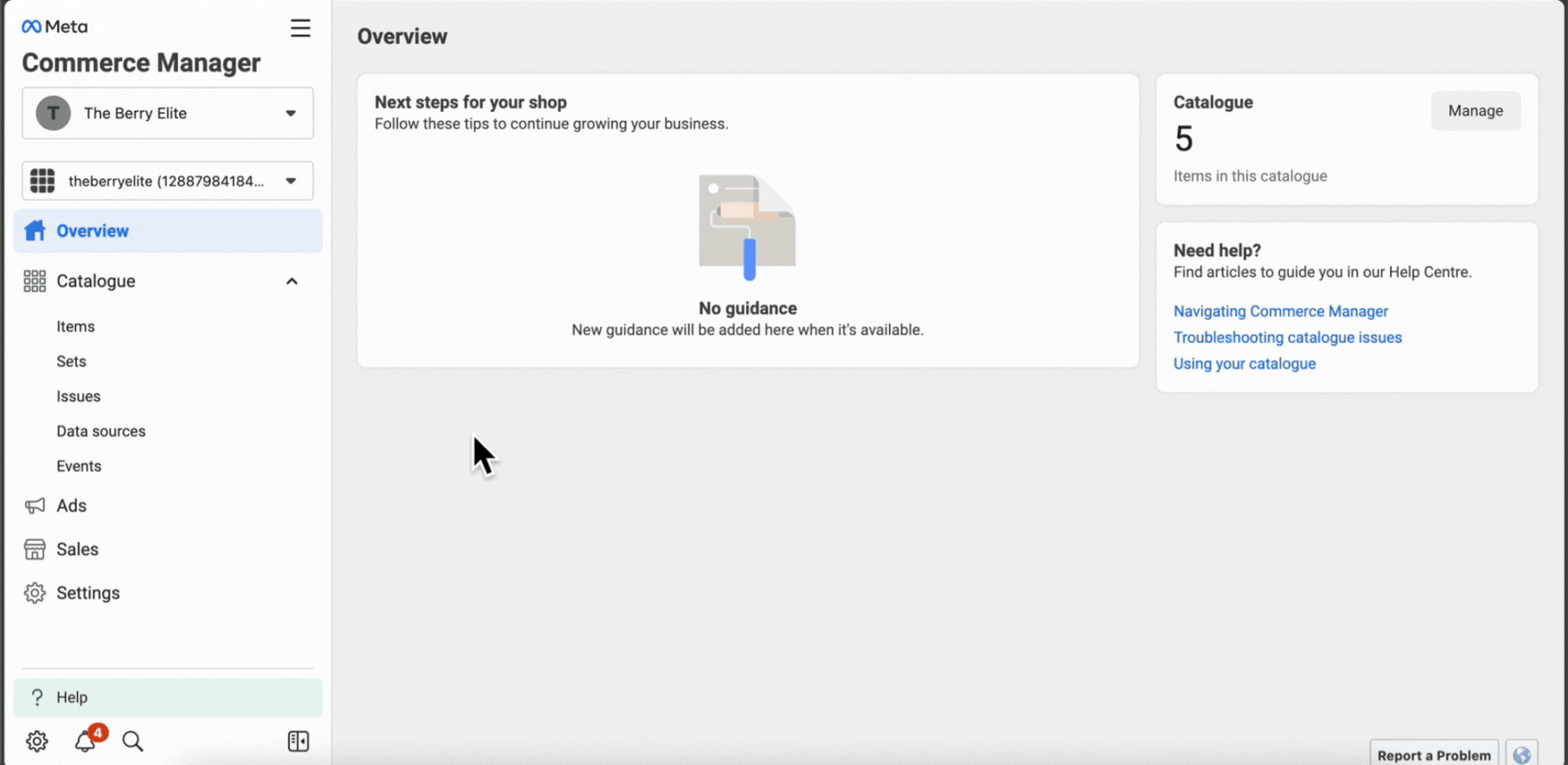
2. Click on Catalogue from the Account Tools on the right side.
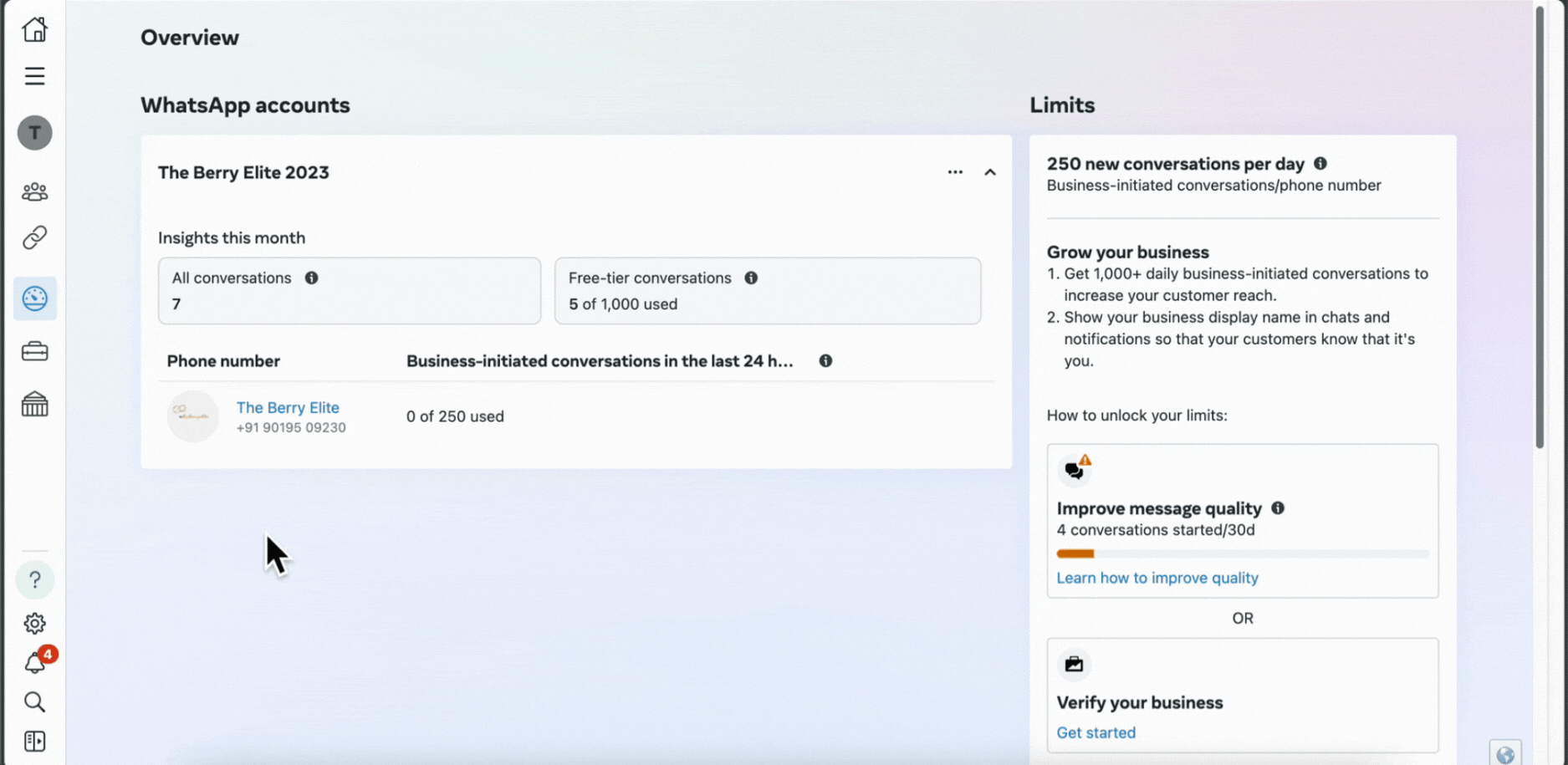
3. If it's already connected, ignore; if it's not connected, click on "Connect Catalog," selecting the catalog you want to connect.
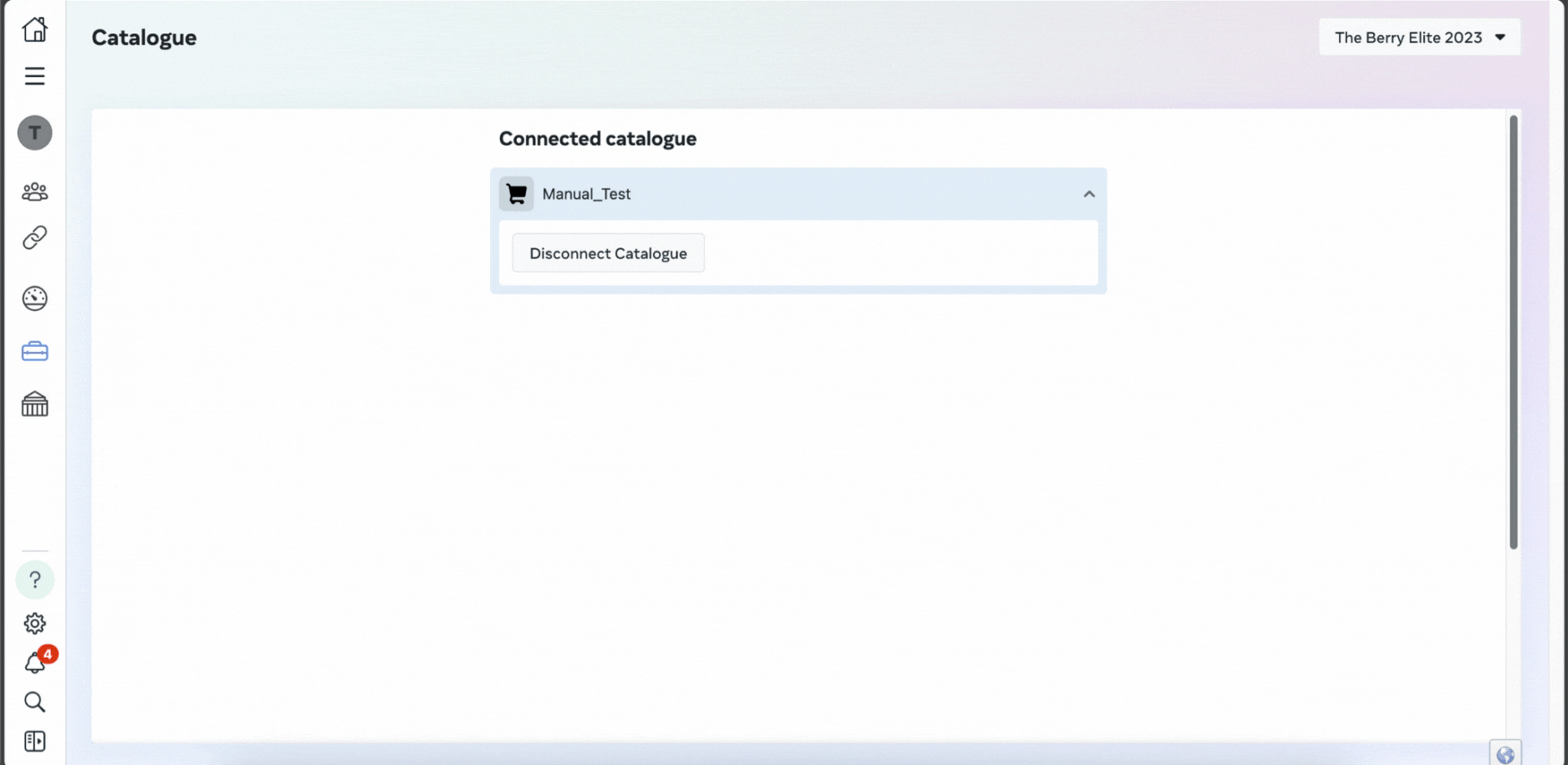
STEP 3: Sync your Shopify Catalog
The next step is to sync your Shopify products to your catalog. These products are fetched from your Shopify account regularly to ensure that your Shopify and WhatsApp catalogs are the same.
To do this:
1. Go back to commerce manager page again by clicking on 3 dashes and select Commerce Manager.
2. From the Overview screen, click on Add Items.
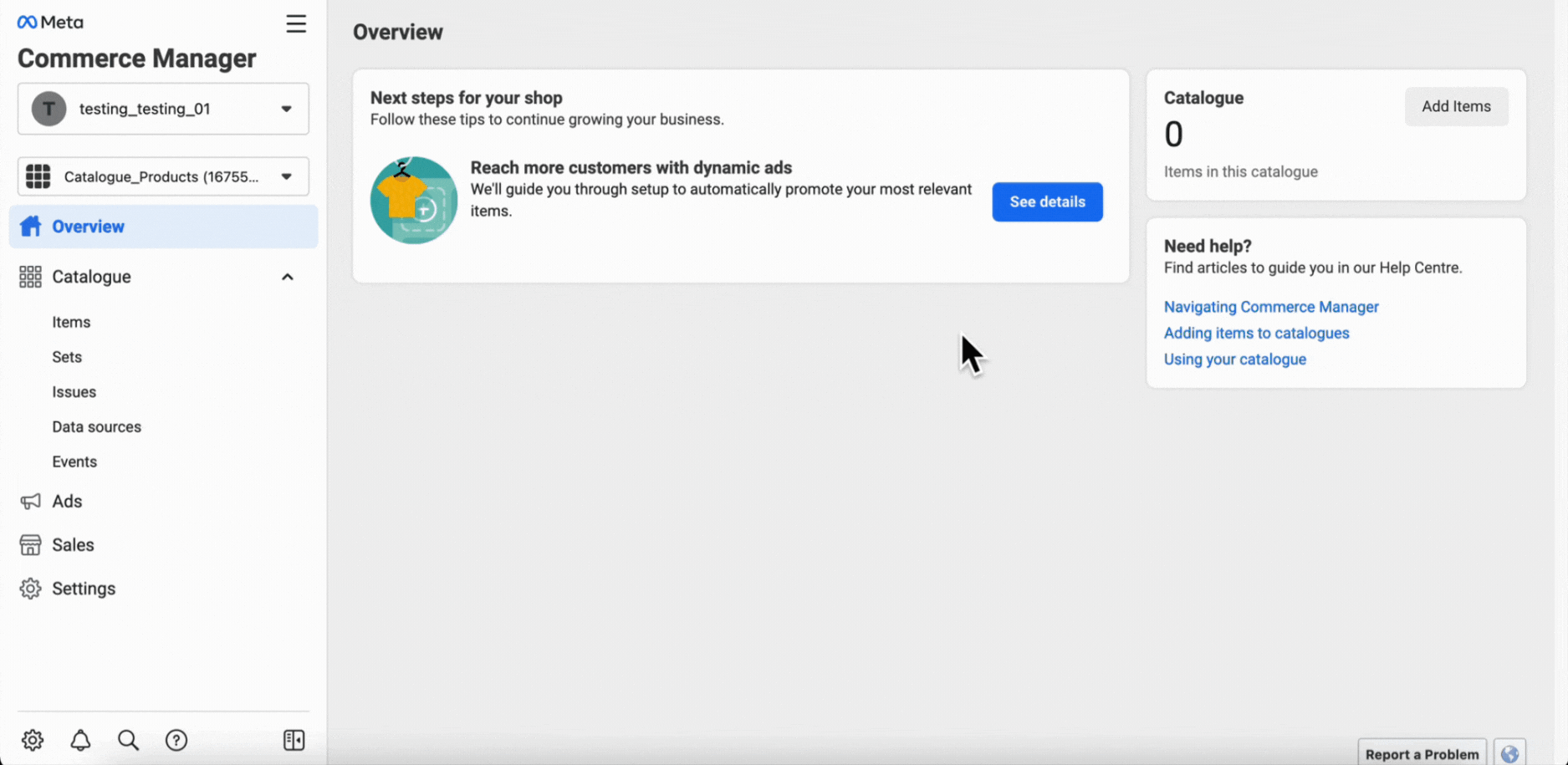
3. Click on Data Feed and then click on Next.
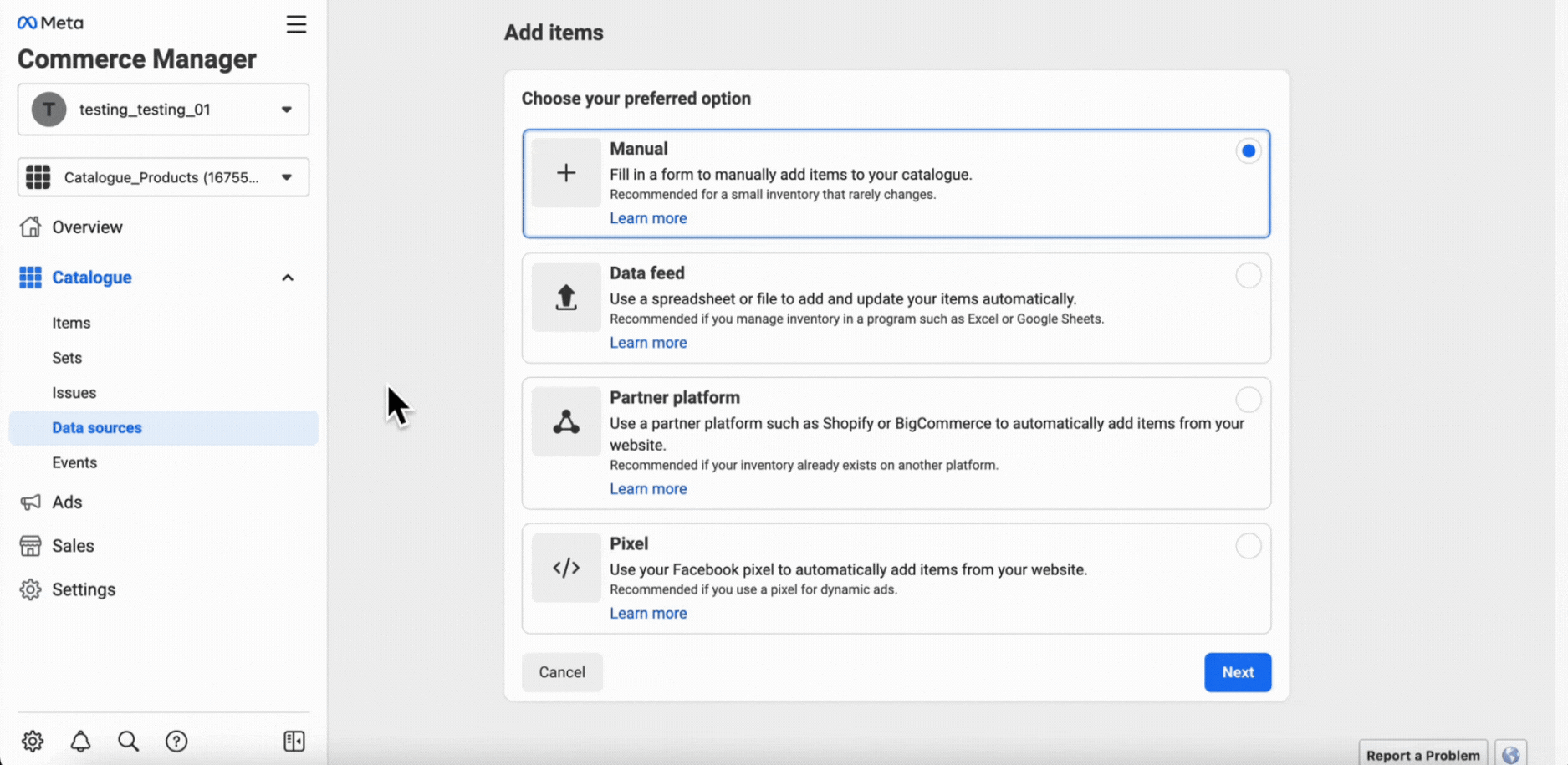
4. Click on Yes and then click on Next.
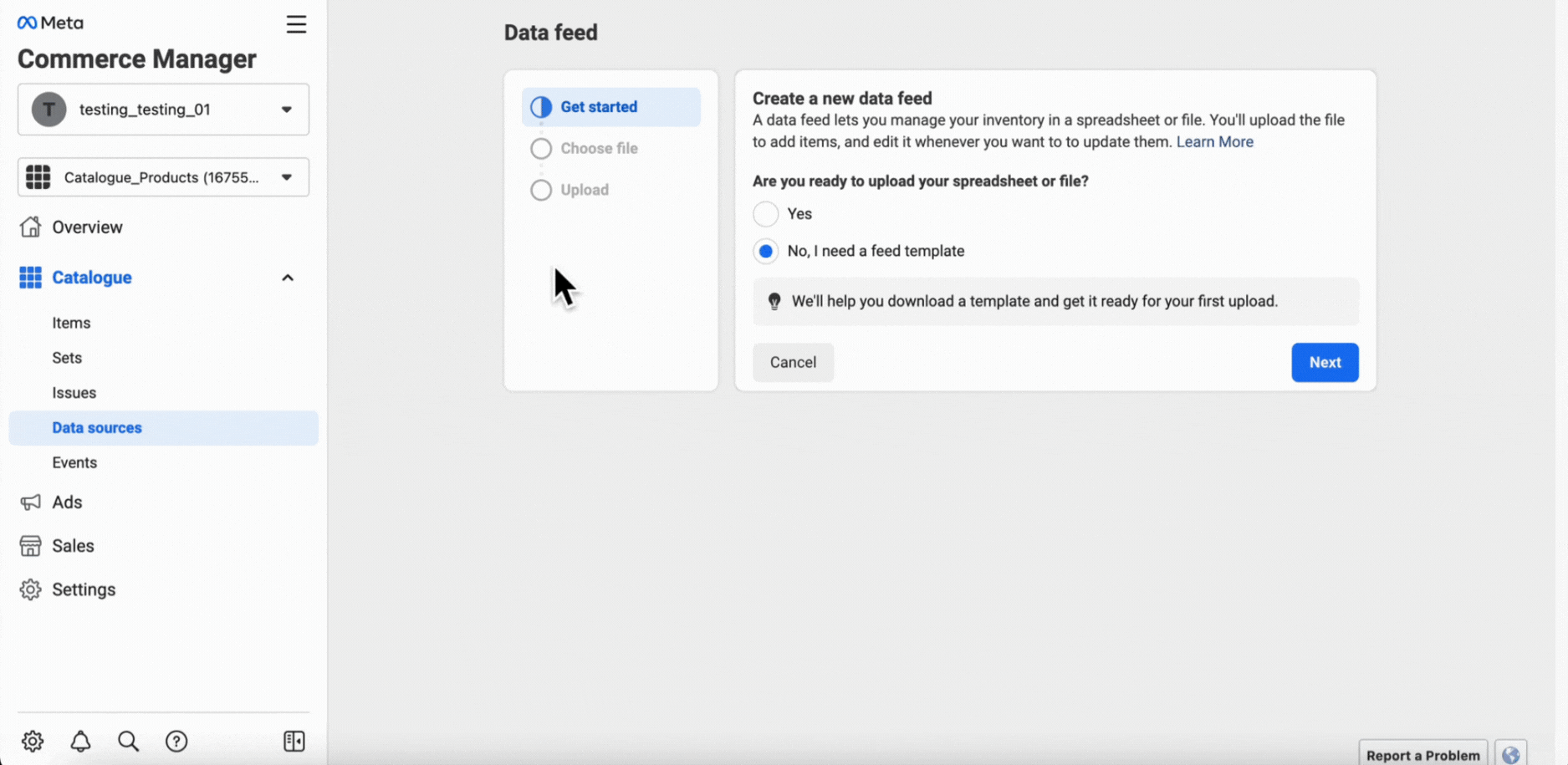
5. Click on Use a URL.
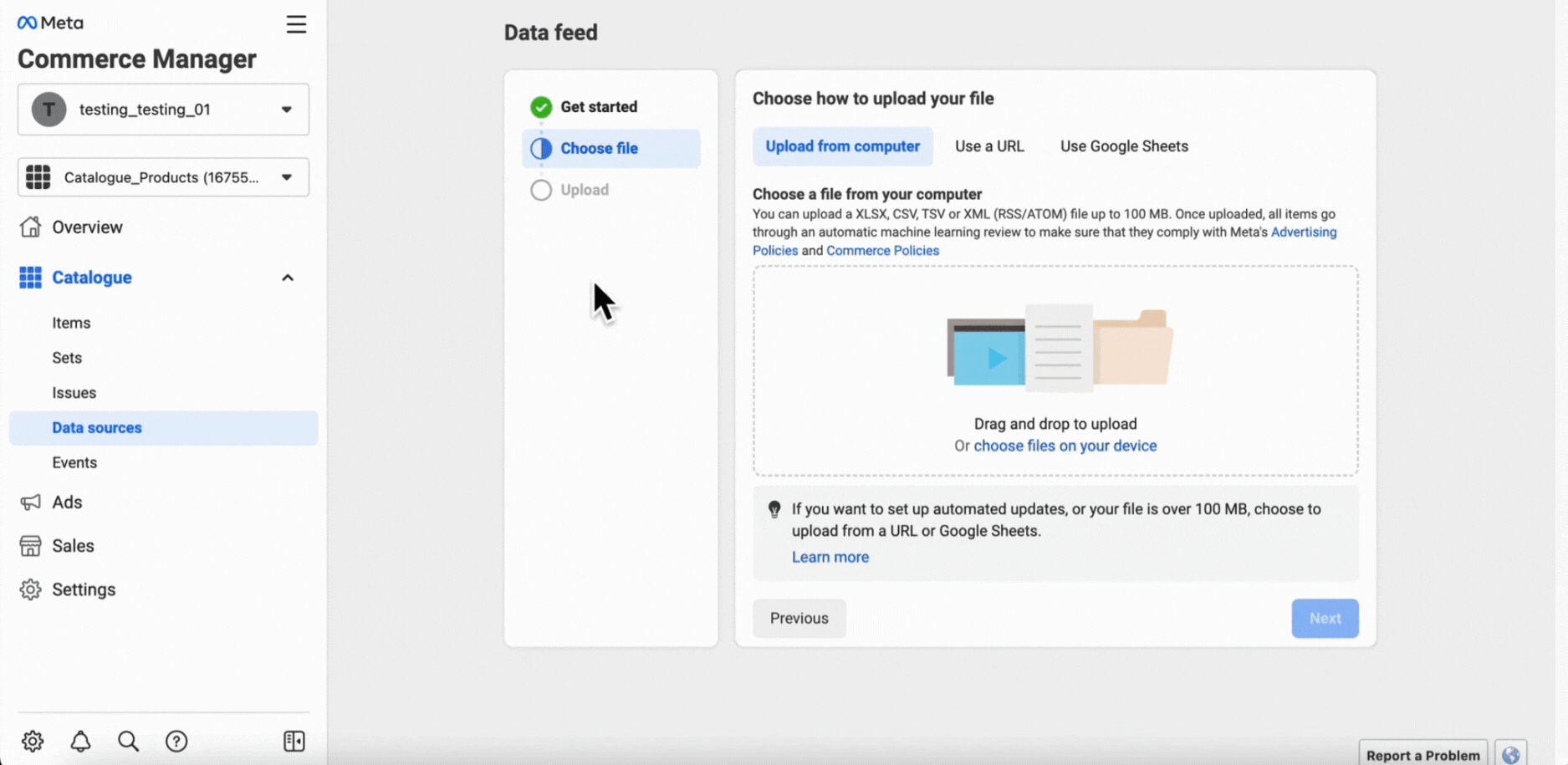
6. Now to get the file URL, go to your Zoko dashboard, click on the catalog icon and copy this URL by clicking on the copy icon.
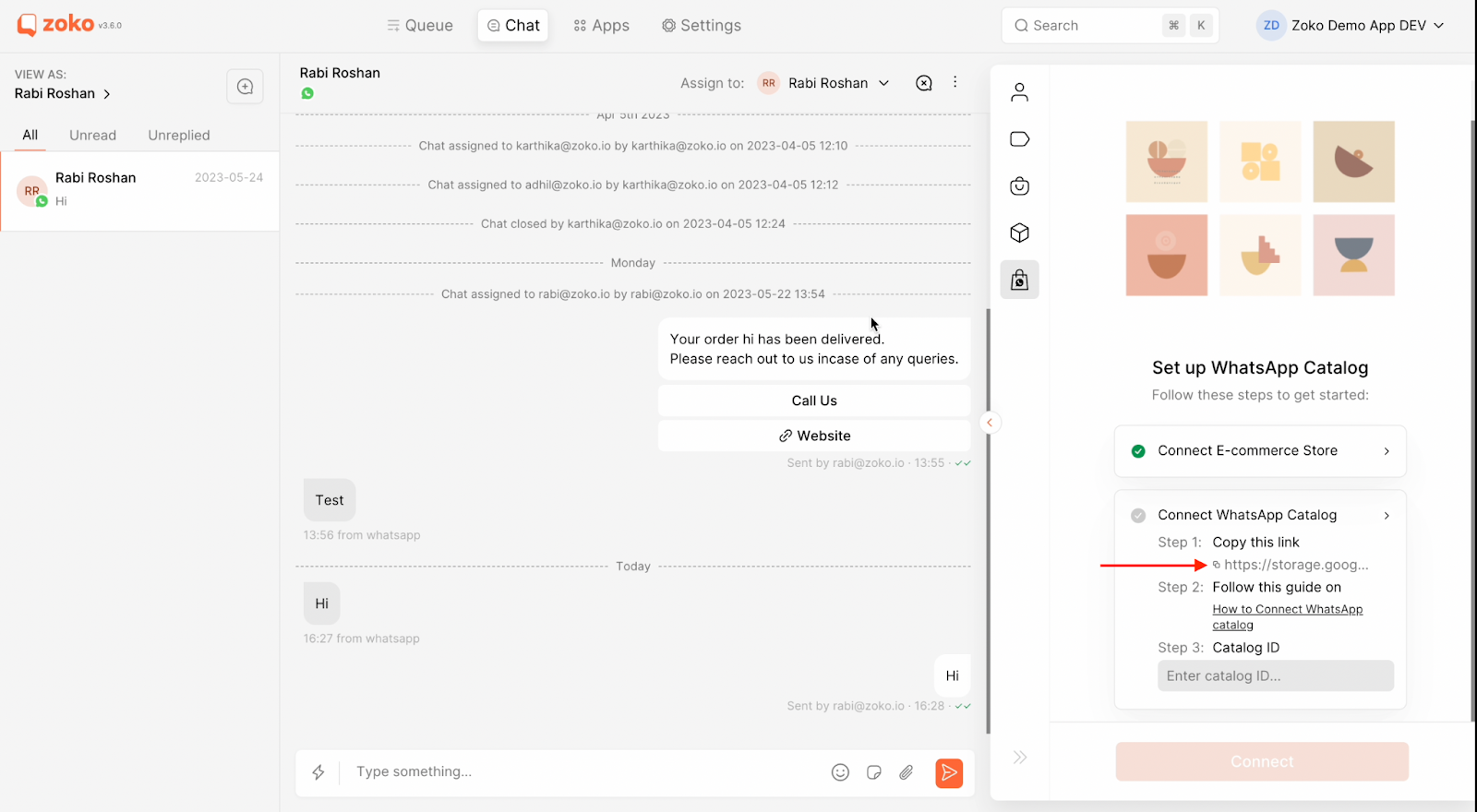
7. Now go back to the Meta Commerce page and paste the URL here. Then click Next.
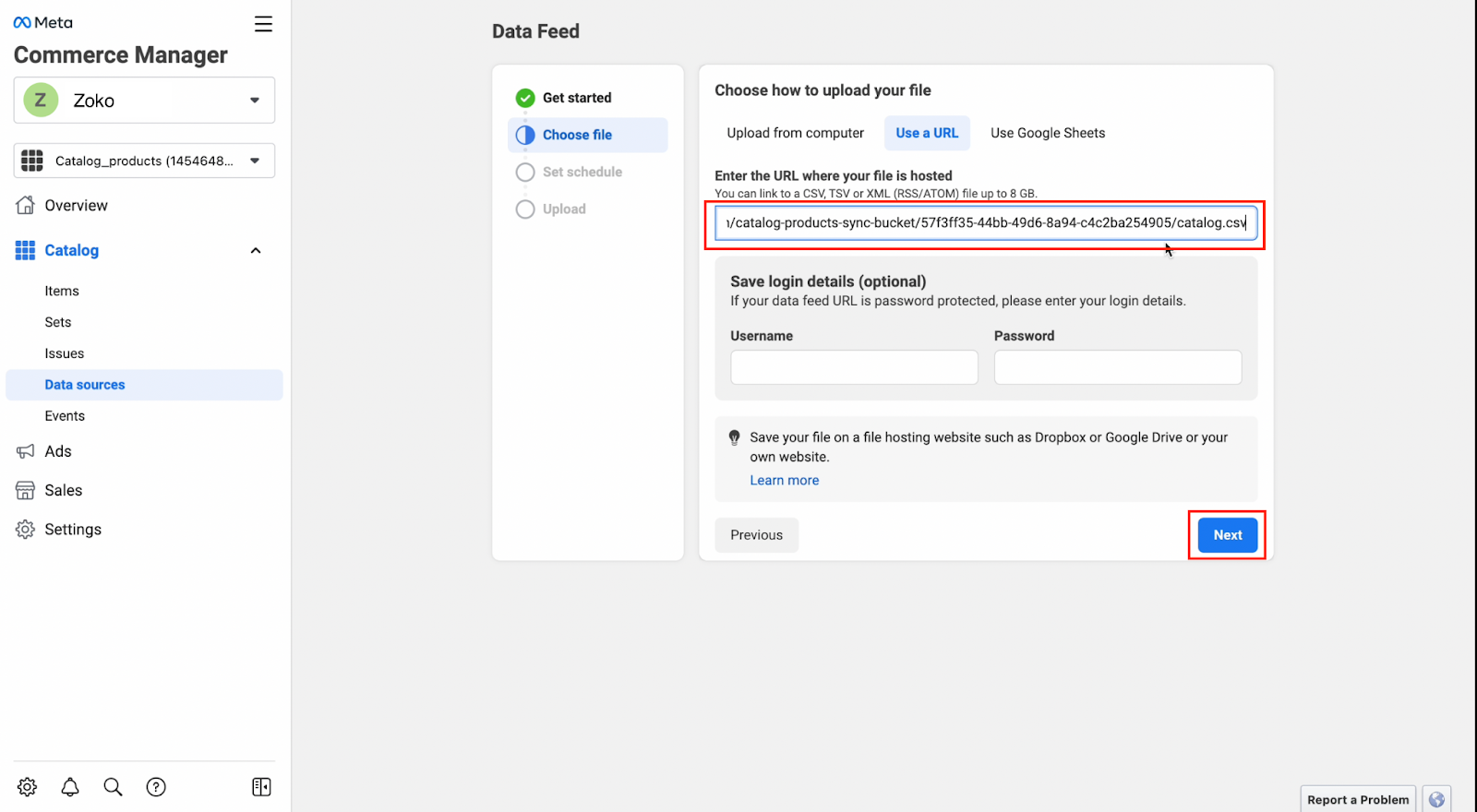
8. Without making any changes, click on Next.
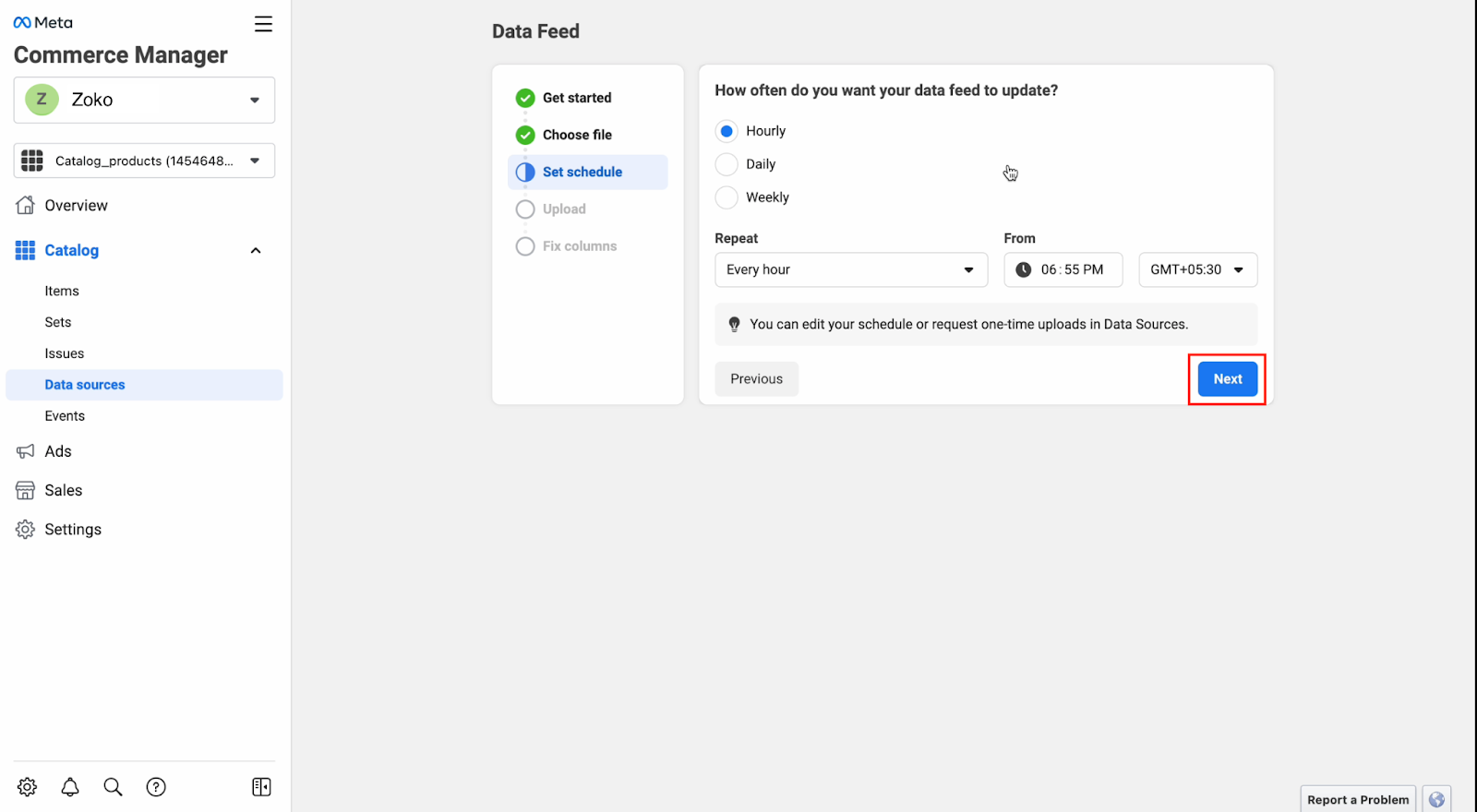
9. Now click on Save Feed and Upload.
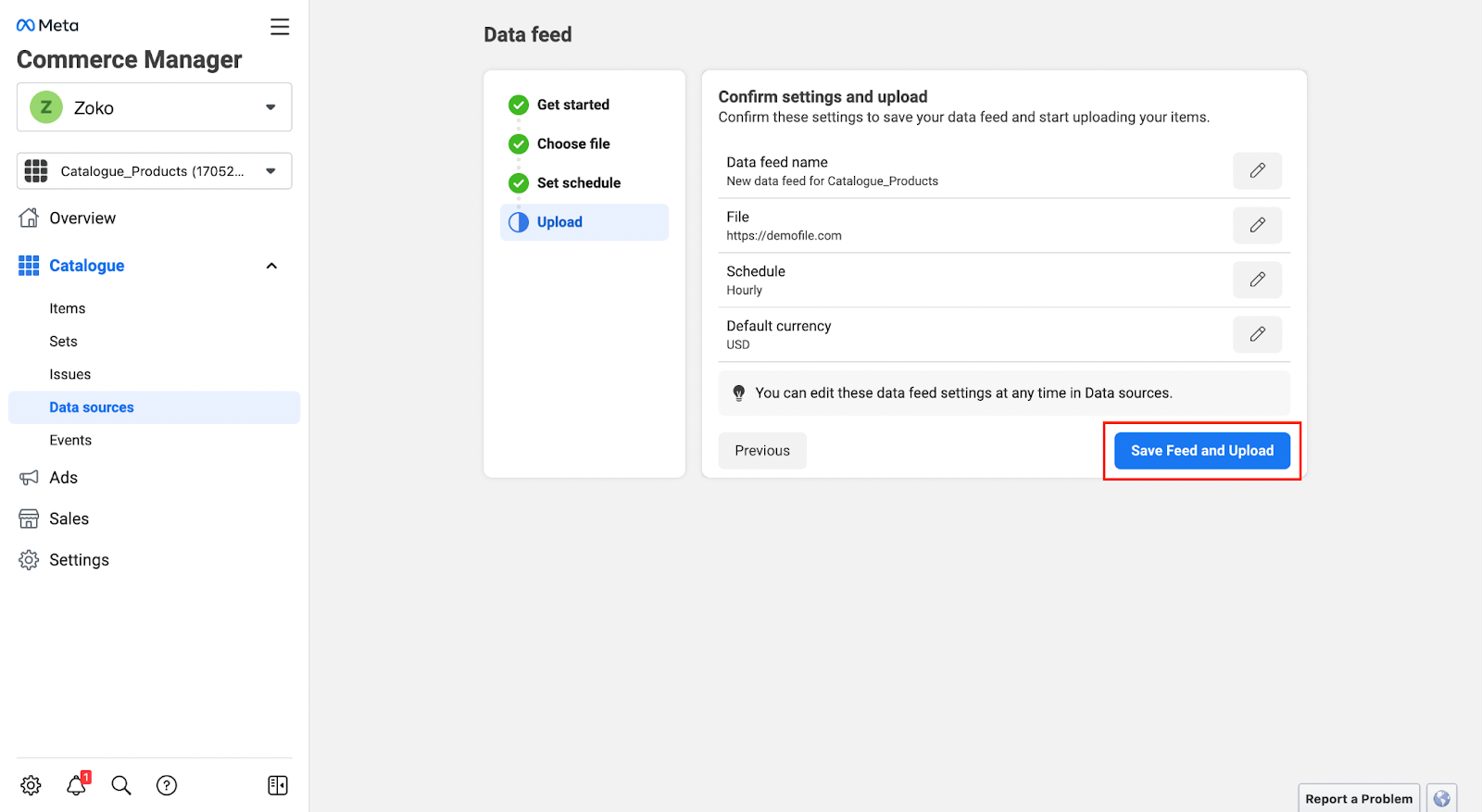
10. Now copy the catalog ID from the URL. Save it somewhere as you will have to share this ID in a later step.
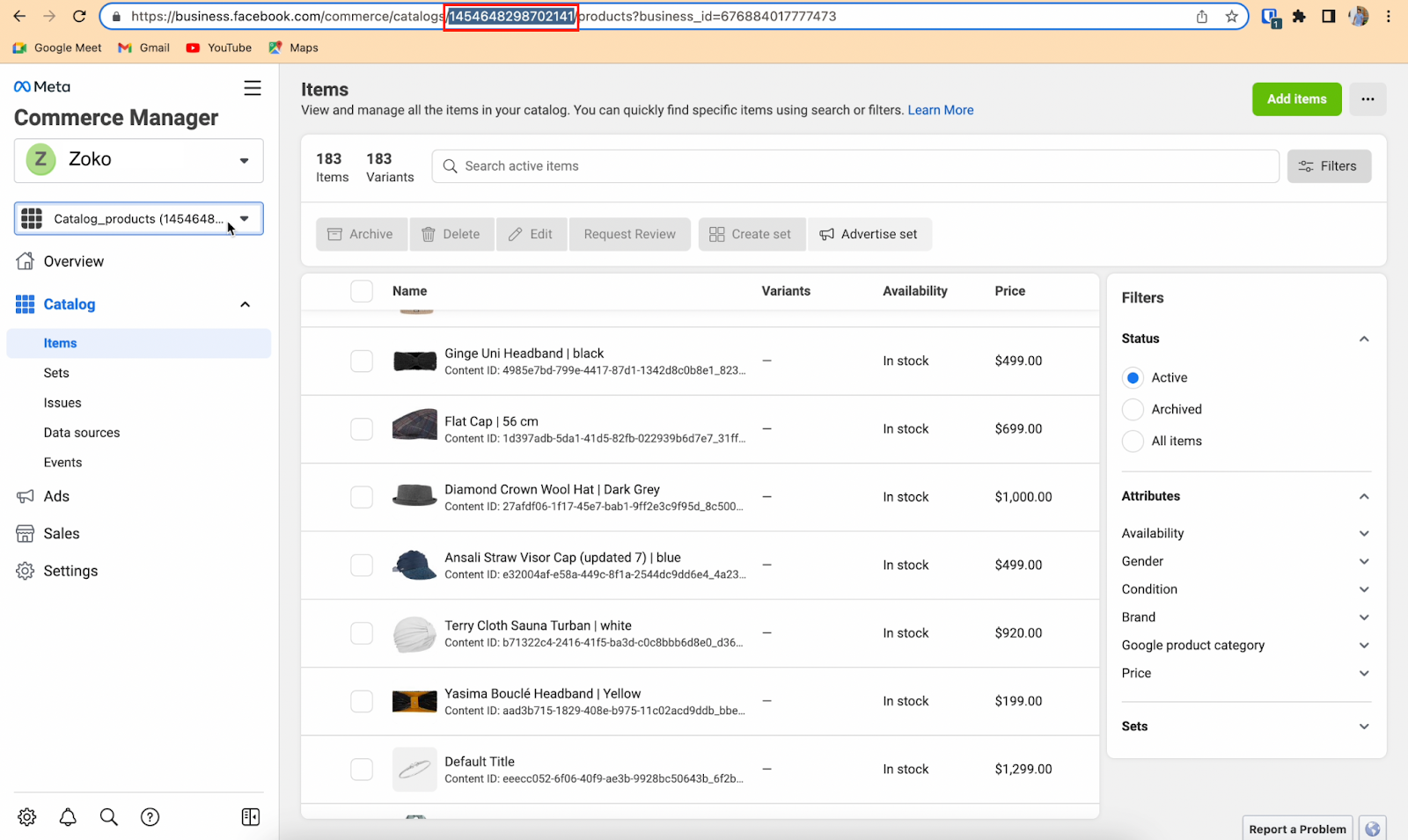
11. Now click on the 3 dashes on the top and click on Business Settings.
.gif)
12. Under Data Sources, click on Catalogues and click on the catalog you just created.
.gif)
13. Click on Assign Partners and then click on Business ID
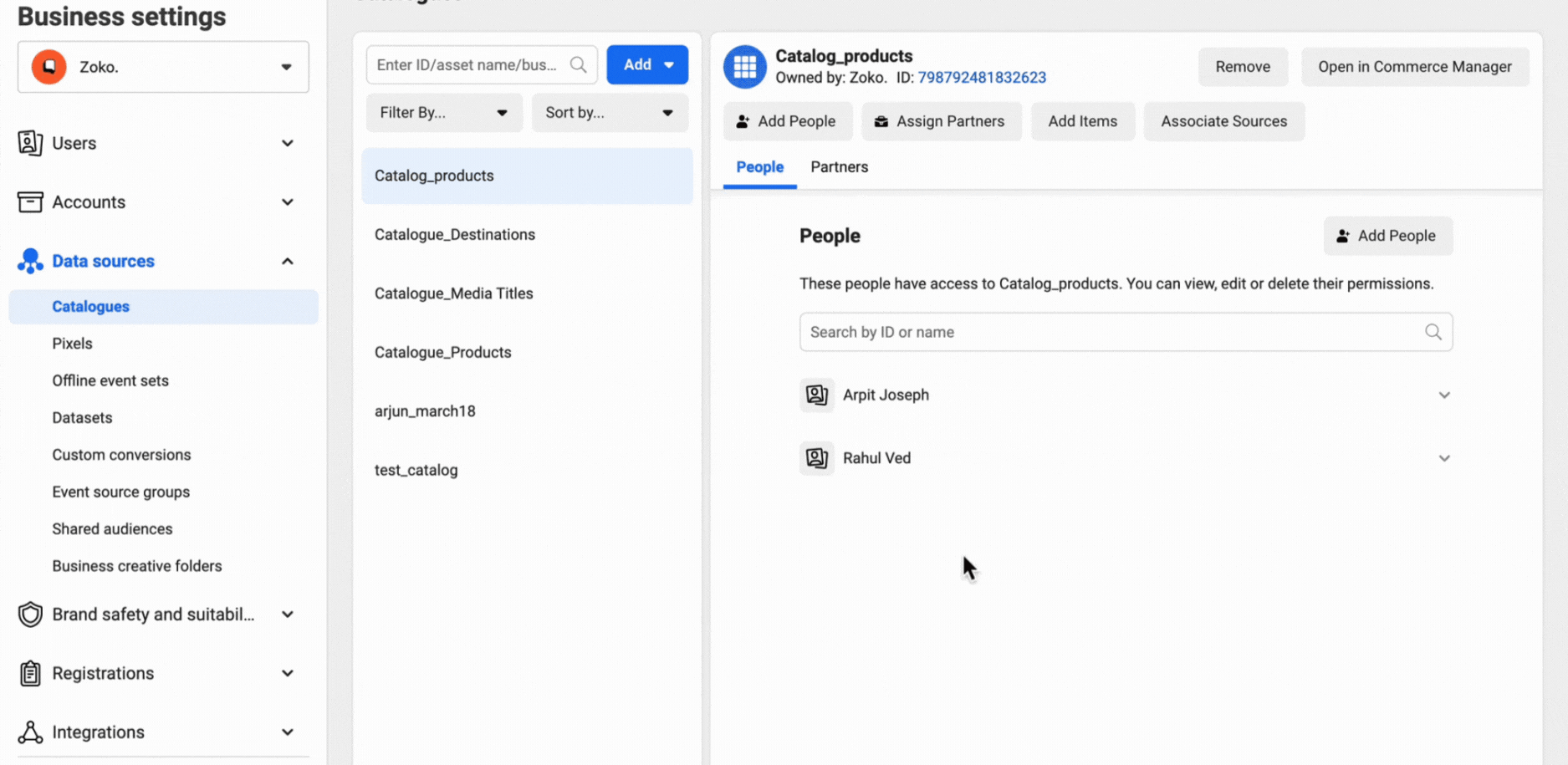
14. Enter this Business ID - 734443296905665. Then enable the Manage Catalogue toggle and click on Next.
.gif)
15. Once all the steps have been completed, the next step is to copy the catalog ID that you generated from point number 10 above and paste it into your Zoko account.
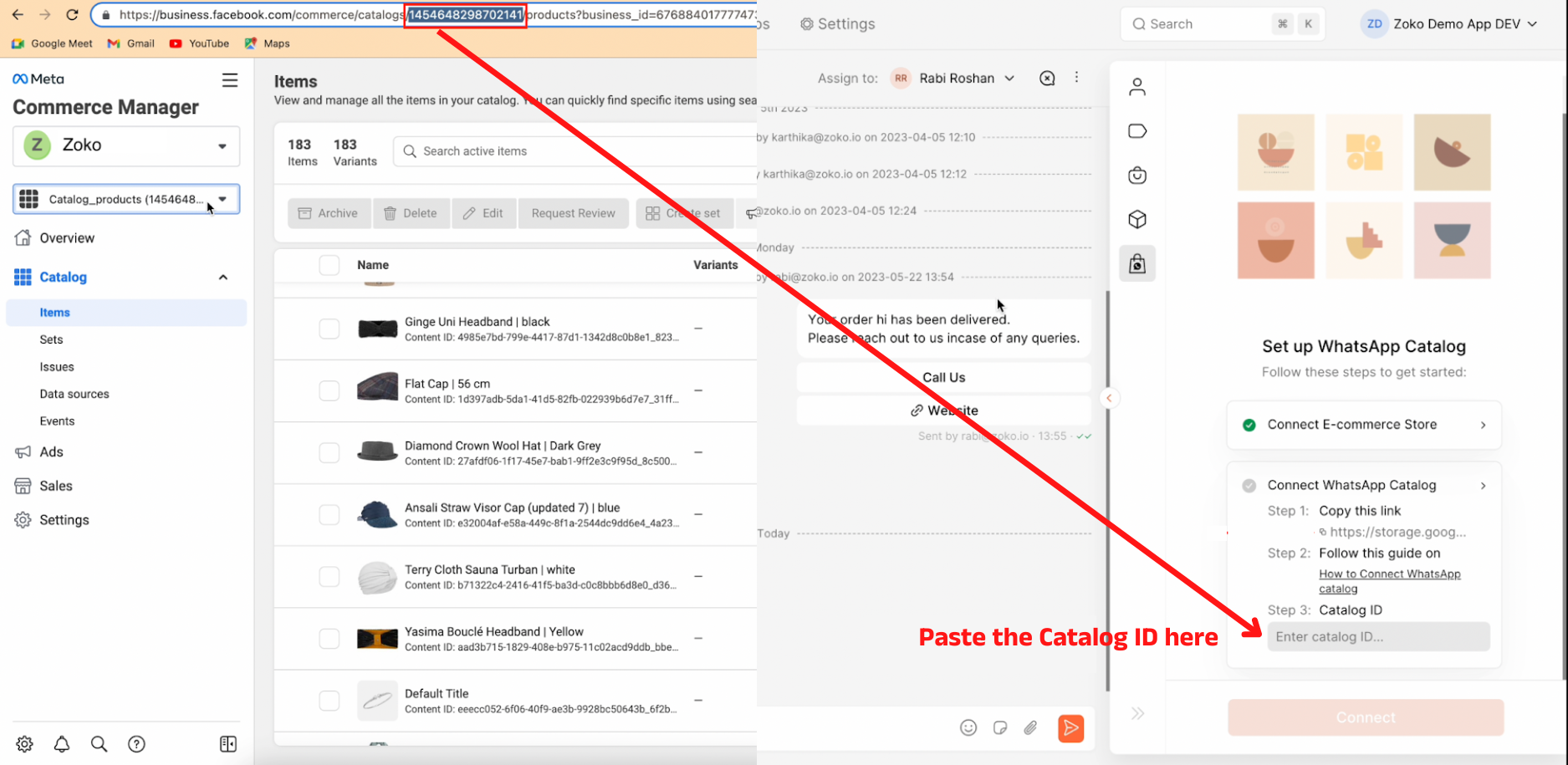
STEP 4: Inform Zoko Team
Once you finish Steps 1, 2 and 3, please raise a Catalog Activation request using this form - Catalog Acknowledgement Form.
Keywords: WhatsApp catalog, Zoko, Meta Business Suite, Shopify store, Business Manager profile, Connect, Integration, Catalog management, WooCommerce store.


.png)